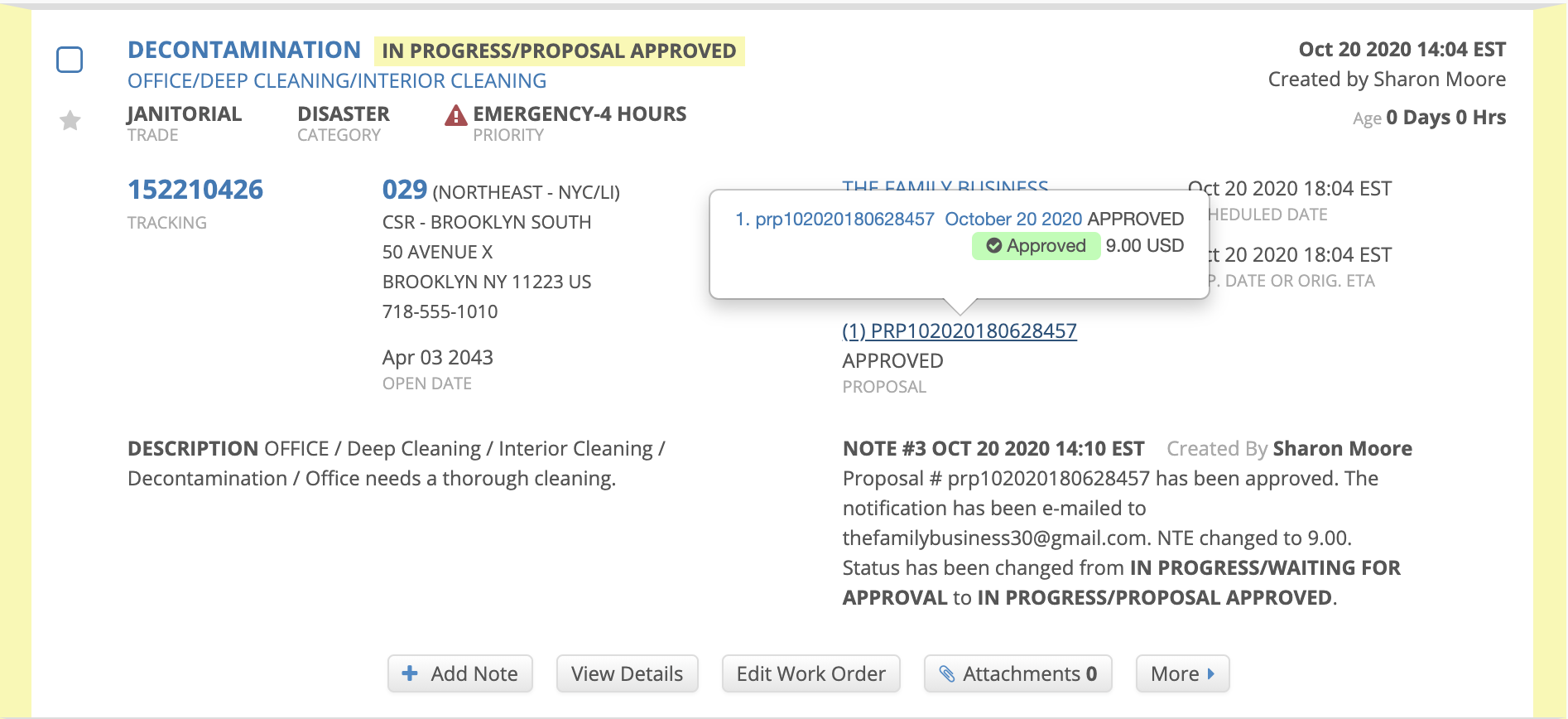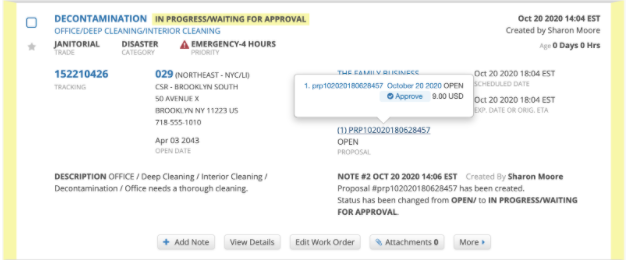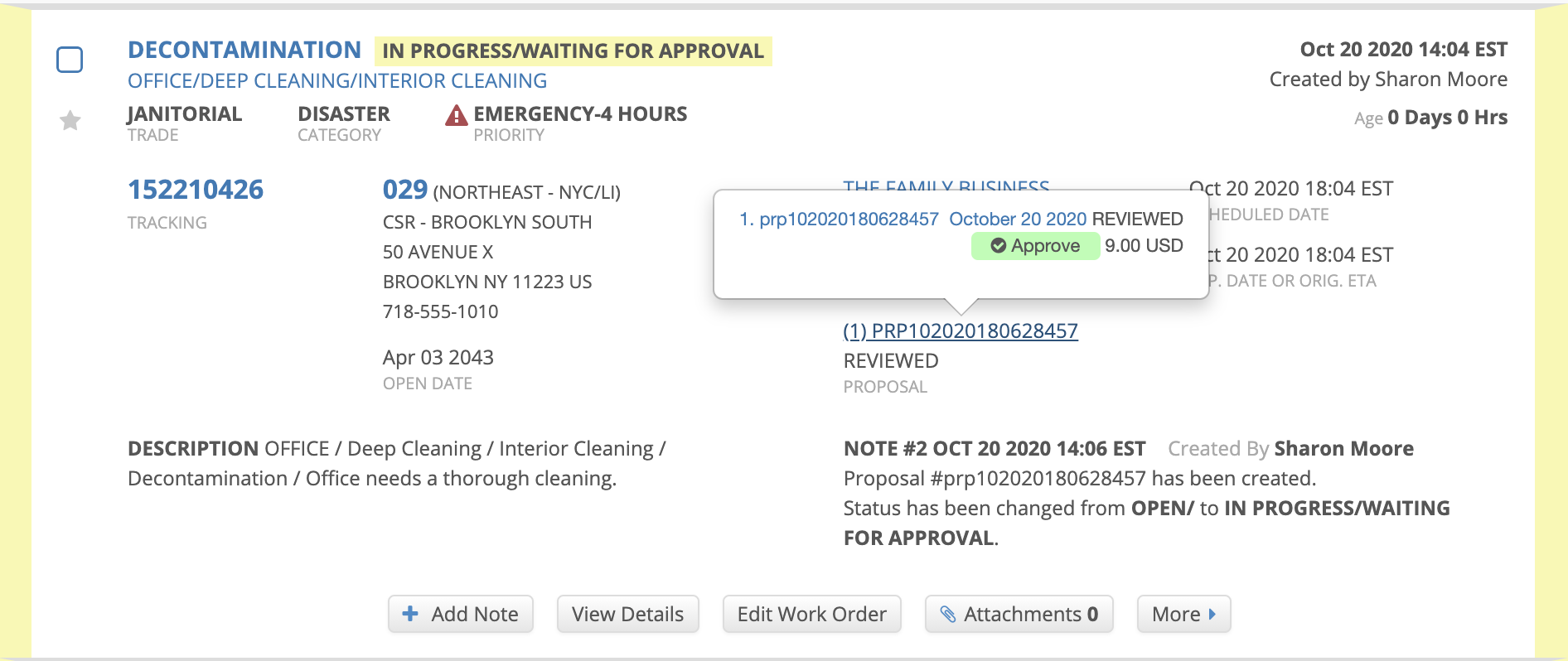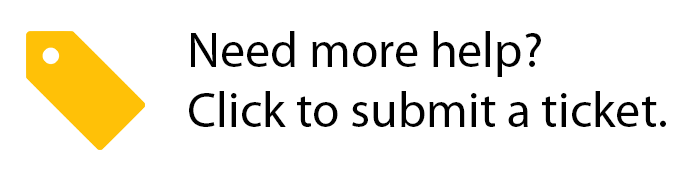/
Approving Proposals from the List View
Approving Proposals from the List View
Related content
Taking Action on Proposals Related to one Work Order
Taking Action on Proposals Related to one Work Order
More like this
Moving a Work Order from One Dashboard to Another
Moving a Work Order from One Dashboard to Another
Read with this
Taking Action on Proposals from the List View or About Proposal List View
Taking Action on Proposals from the List View or About Proposal List View
More like this
Leaving Reviews and Feedback on the List View
Leaving Reviews and Feedback on the List View
Read with this
Viewing and Taking Action on Proposals
Viewing and Taking Action on Proposals
More like this
Creating and Viewing Linked Work Orders
Creating and Viewing Linked Work Orders
Read with this