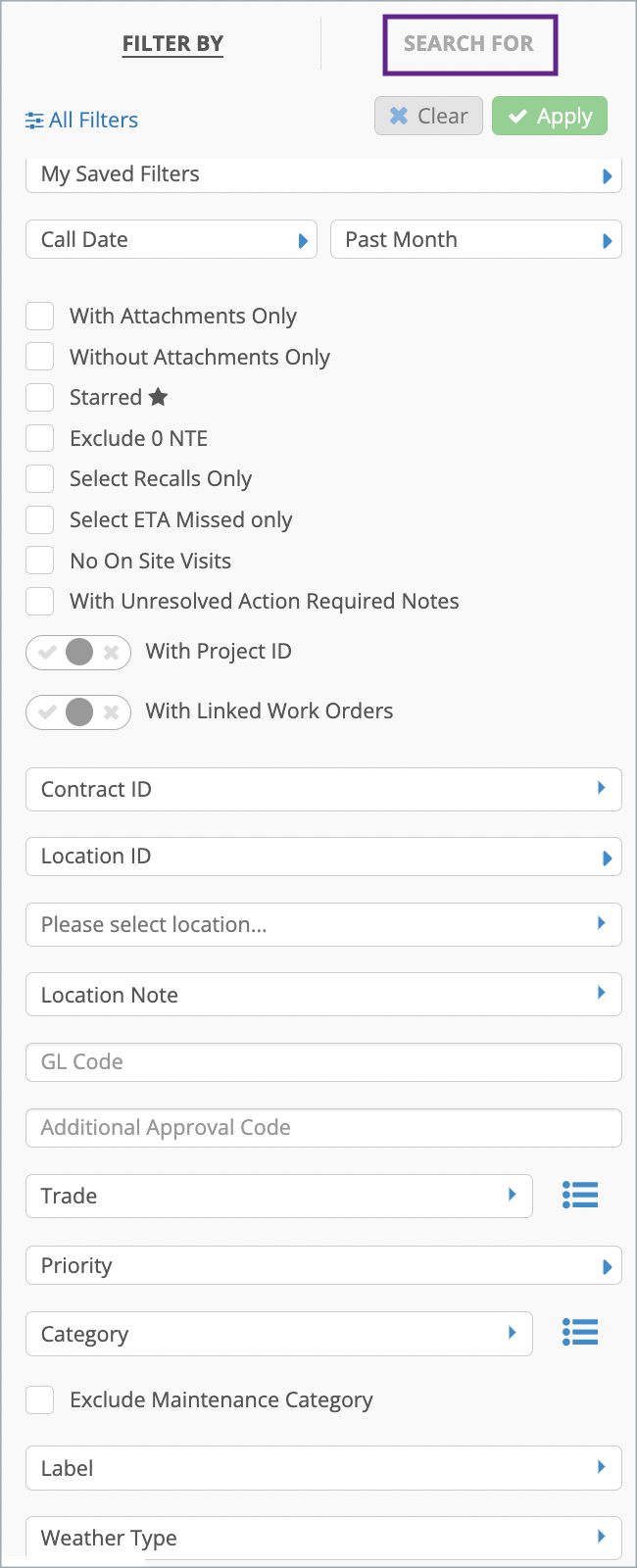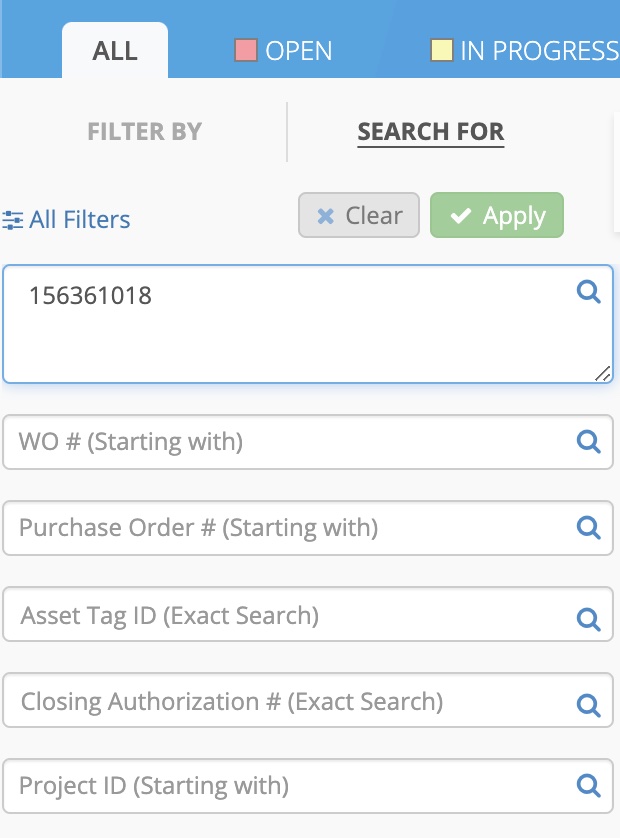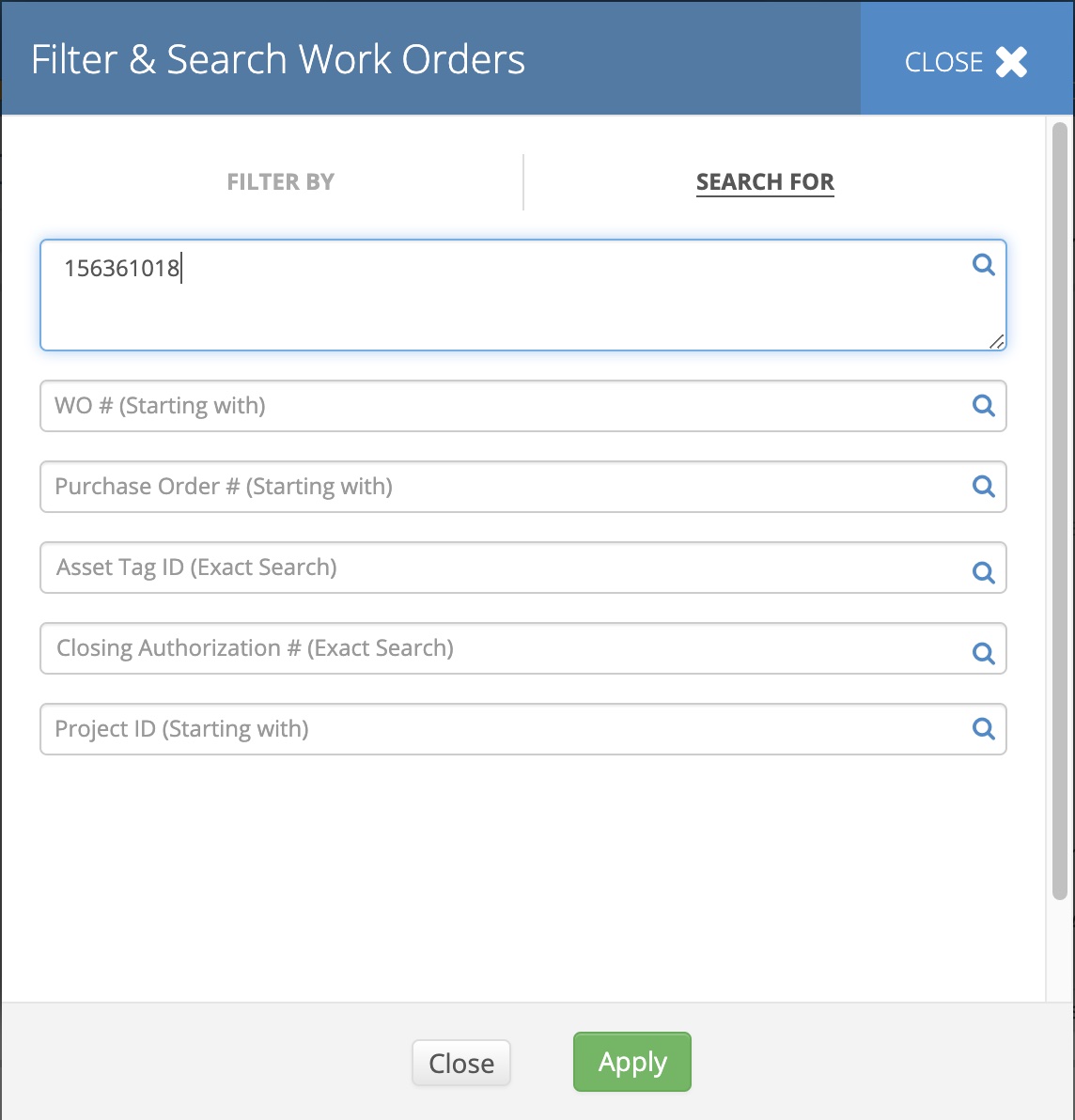You may search for work orders using one of the following options:
- Search For tab on the filters panel left to the Work Orders List
- Search For tab in the All Filters popup available from the filters panel
Search Criteria
The search criteria available in both the Search For tab and the All Filters > Search For popup are:
- Tracking number: Enter the exact tracking number of the work order.
- Work Order number: Enter the first few letters and/or numbers of the work order number to search for matching work orders.
- Purchase Order Number: Enter the first few letters and/or numbers of the purchase order number.
- Asset Tag ID: Enter an exact asset tag ID to view work orders associated with that asset.
- Closing Authorization: Enter the exact closing authorization number provided by the IVR system when a technician closes a work order.