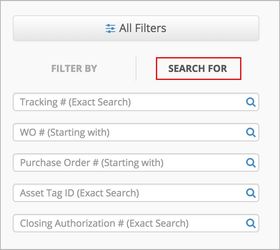The Search For tab allows you to find work orders by Tracking Number, Purchase Order Number, Closing Authorization Number, or Asset Tag ID. You can search for multiple work orders, separated by commas.
You can use find the Search For tab either on the left side of the Work Orders List or by clicking the All Filters button.
Search Criteria
The search criteria available in both of the above locations are the same, and you need to type in the search term and press Enter on your keyboard.
The search criteria include the following:
- Tracking number: Enter the exact tracking number of the work order.
- Work Order number: Enter the first few letters and/or numbers of the work order number to search for matching work orders.
- Purchase Order Number: Enter the first few letters and/or numbers of the purchase order number.
- Asset Tag ID: Enter an exact asset tag ID to view work orders associated with that asset.
- Closing Authorization: Enter the exact closing authorization number provided by the IVR system when closing a work order.