Identifying Work Order Statuses
Joseph Yarborough (Unlicensed)
Anastasiya Dashuk (Unlicensed)
Chellie Esters
Work order statuses visually depict the stage a work order is in. You can monitor, review, and take appropriate actions on a work order based on its status. There are three main statuses: Open, In Progress, and Completed. Alongside the main statuses, there may also be Extended Statuses which provides more details about the stage of each work order.
Each work order is color-coded so to give a visual cue of the status:

Lifecycle of a Work Order
The below illustrates typical work order statuses alongside the work order life cycle:
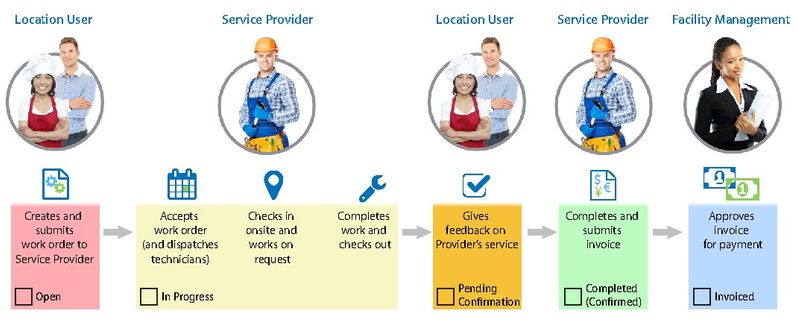
Work Order Statuses
The below lists the typical work order statuses and extended statuses configured in the system.
Your clients may use other extended statuses beyond what is listed.
- Open: A work order was generated within Provider Automation but was not yet accepted by a provider.
- In Progress: The work order was accepted, and the provider is actively working on the project.
- In Progress/Dispatch Confirmed: The provider assigned to your open work order has accepted the work order.
- In Progress/On Site: The provider has arrived at the location.
- In Progress/Parts On Order: The provider has indicated that additional parts are needed to complete the job.
- In Progress/Incomplete: The provider has indicated that the job needs further follow-up.
- In Progress/Unsatisfactory: The provider has completed the job, but a Location User or Facility Manager has deemed the work not acceptable.
- In Progress/Waiting for Quote: Additional parts or labor is needed, so a provider has submitted a price quote for the additional resources.
- In Progress/Waiting for Approval: The provider or ServiceChannel administrator has generated a proposal against the work order, but it is not yet approved.
- In Progress/Proposal Approved: A Facilities Manager approved a proposal for the work order.
- Completed: The provider has completed the work as described in the work order and can generate an invoice.
- Completed/Confirmed: Equivalent to the Completed status - the provider has completed the work order and can generate an invoice.
Completed/Pending Confirmation: The provider has completed the work, but a Location User or Facility Manager must provide satisfactory feedback on services before the work order is deemed Completed/Confirmed.
Pending Confirmation only appears if the client has this feature configured.
Completed/Cancelled: The work order was withdrawn with no further services needed.
Completed/No Charge: The work order was completed with no service fees incurred.
Invoiced: The provider has submitted the invoice for payment.
Invoices also have statuses, not to be confused with work order statuses.
Locating Work Order Statuses in Provider Automation
You will see a status bar and the status on top of each work order on the Work Order List.

You can also use the tabs on the top of the Work Orders List to locate work orders by status.

-
Page:
-
Page:
-
Page:
-
Page:
-
Page:
-
Page:
-
Page:
-
Page:
