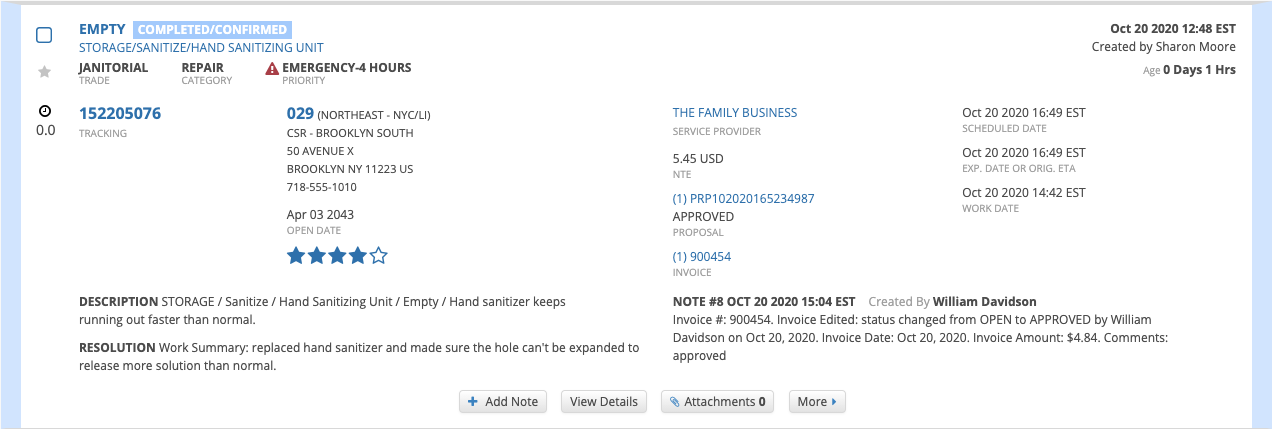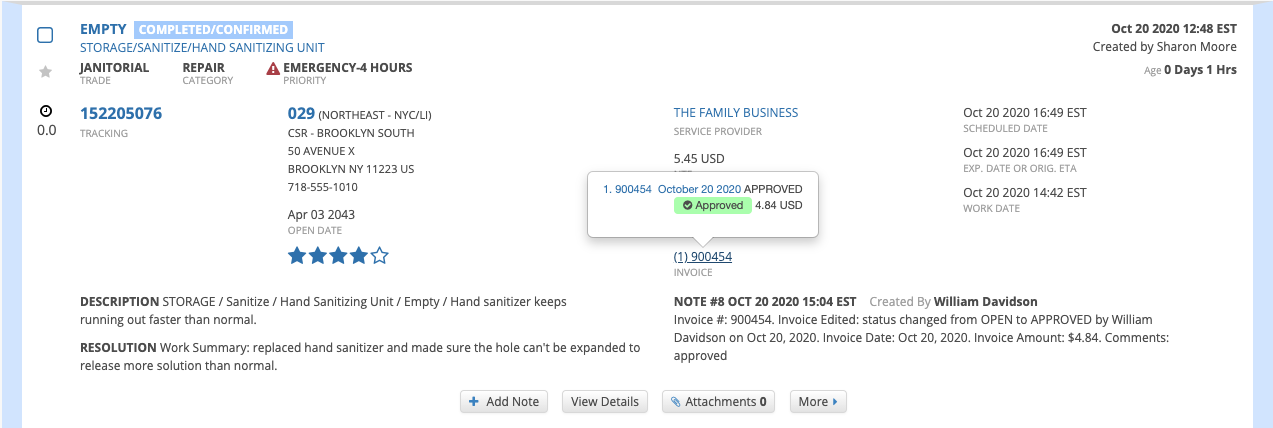/
Approving Invoices from the List View
Approving Invoices from the List View
Related content
Approving Proposals from the List View
Approving Proposals from the List View
Read with this
Adding and Viewing Work Order Notes from the List View
Adding and Viewing Work Order Notes from the List View
Read with this
Taking Batch Actions on Work Orders from the List View
Taking Batch Actions on Work Orders from the List View
Read with this
Moving a Work Order from One Dashboard to Another
Moving a Work Order from One Dashboard to Another
Read with this
Reassigning a Work Order from the List View
Reassigning a Work Order from the List View
Read with this
Filtering Work Orders and Saving Filters
Filtering Work Orders and Saving Filters
Read with this