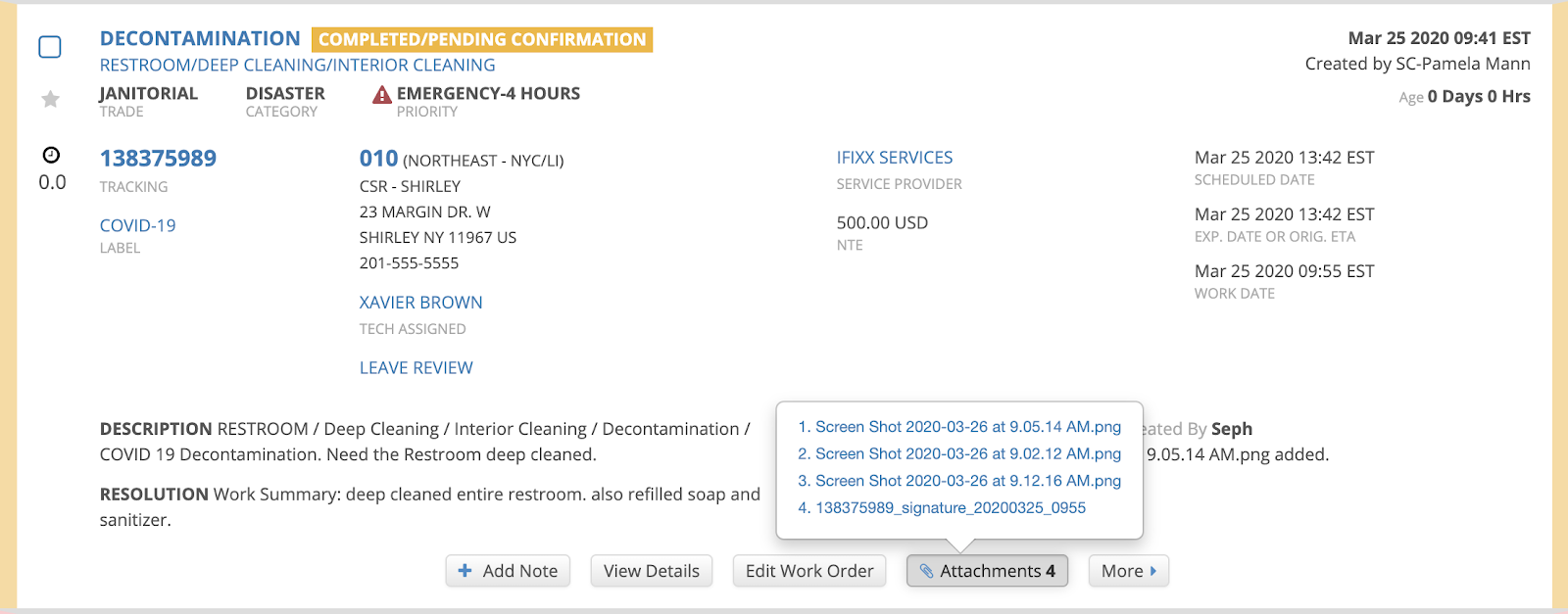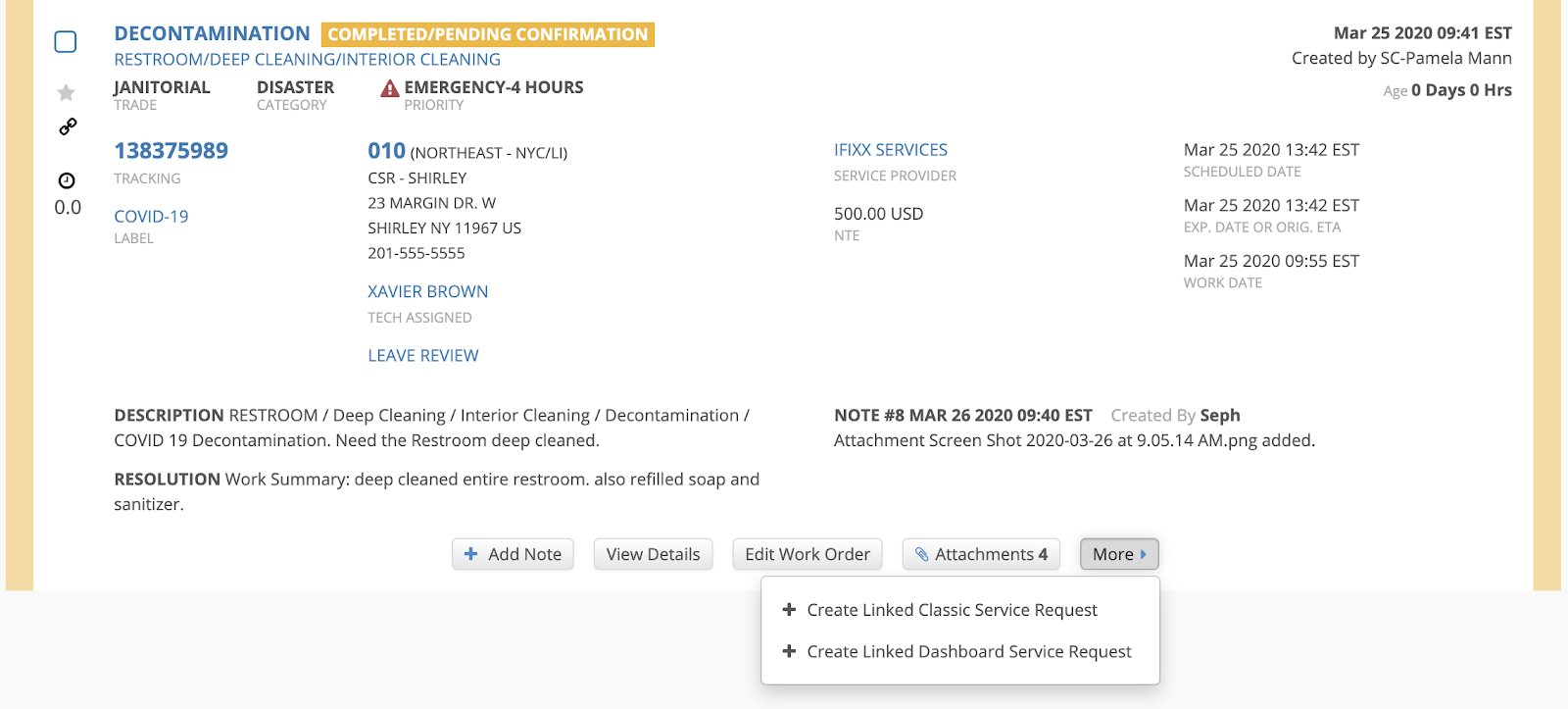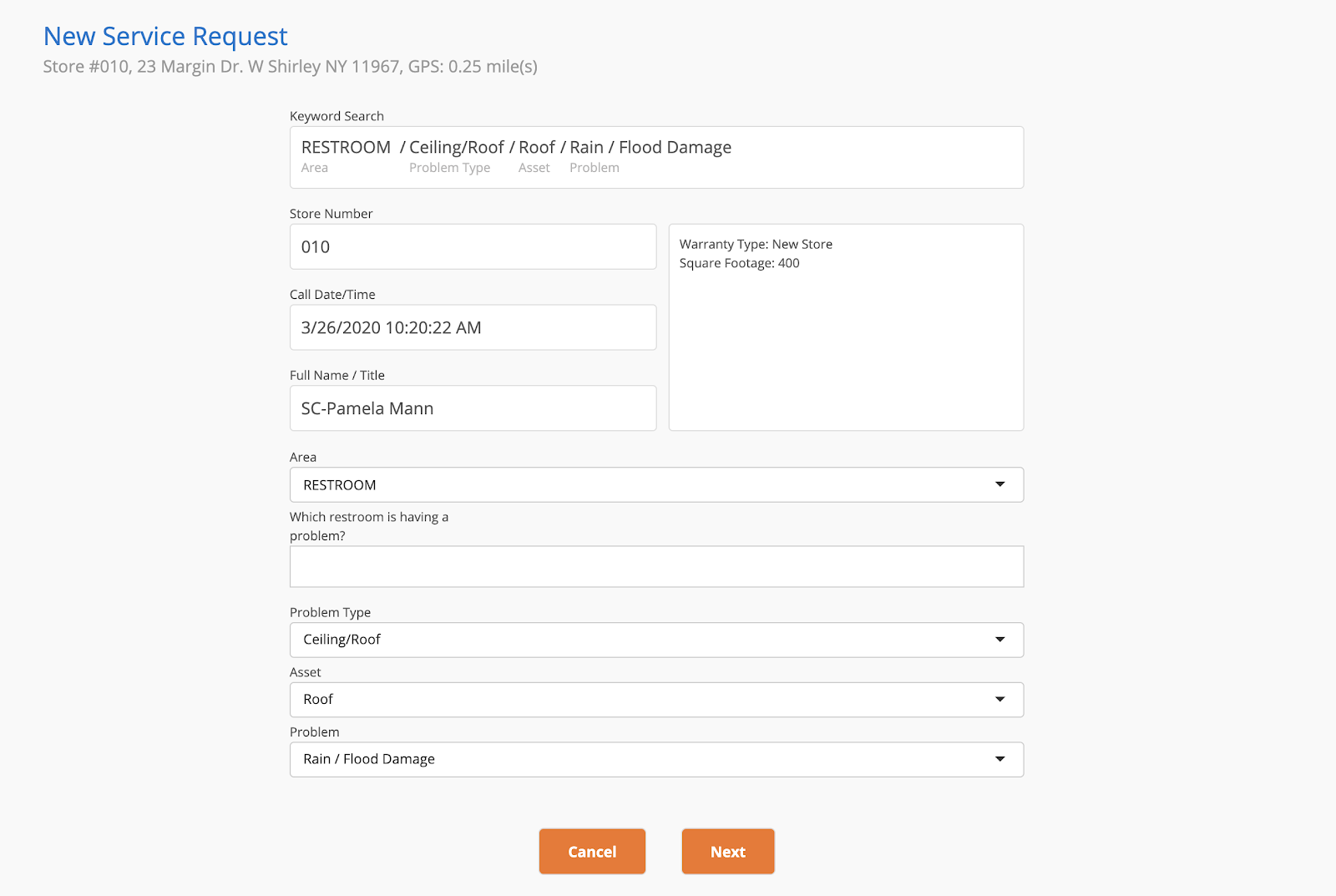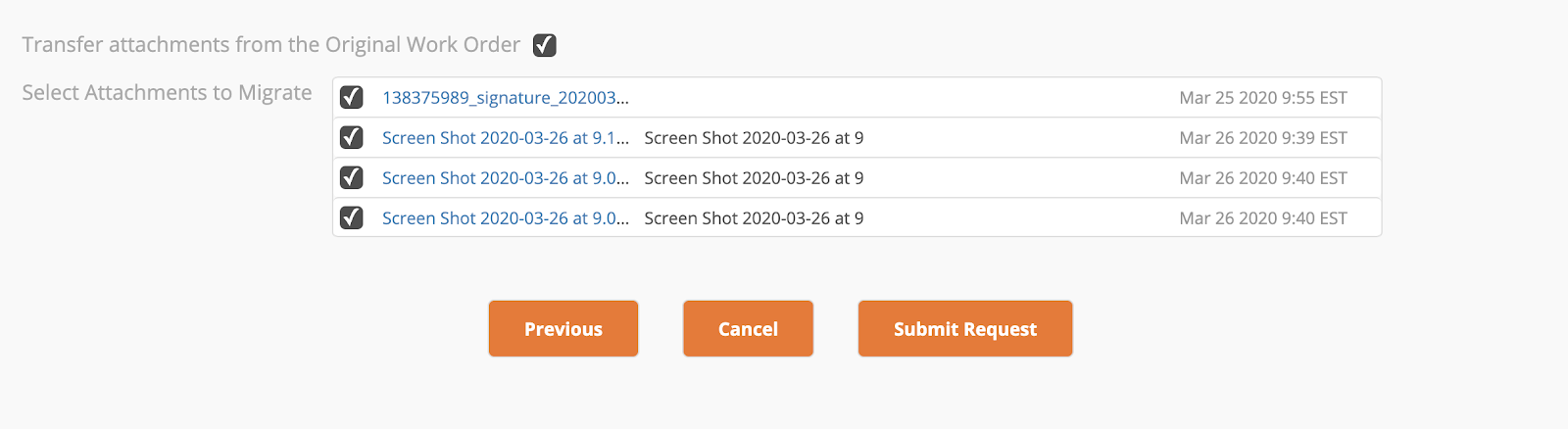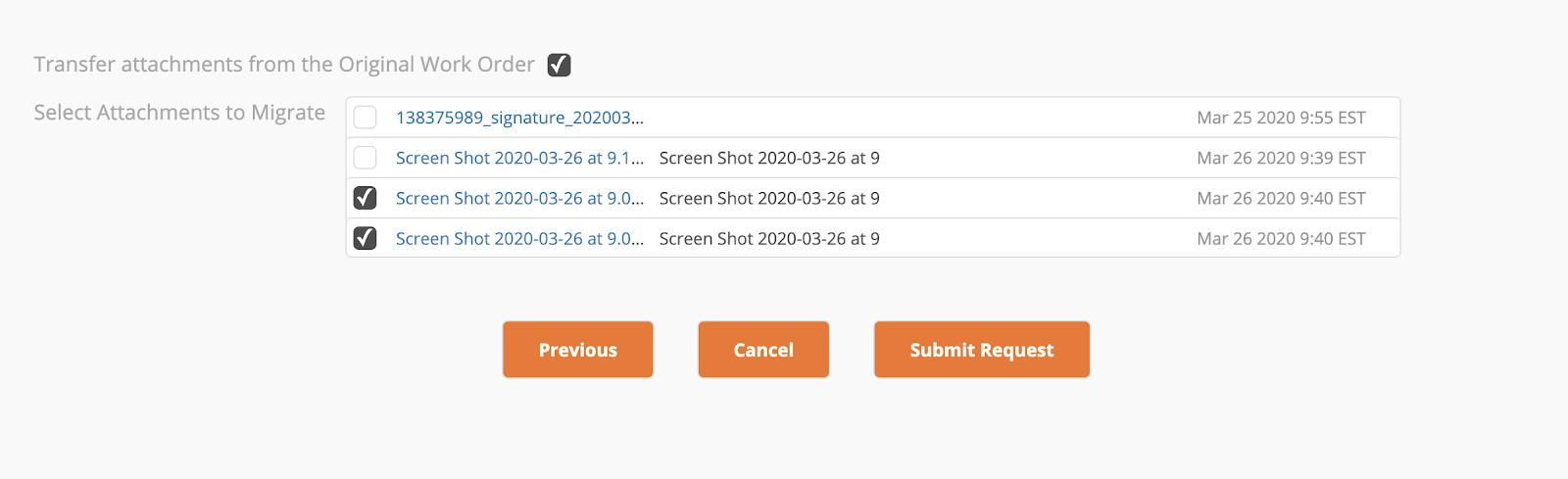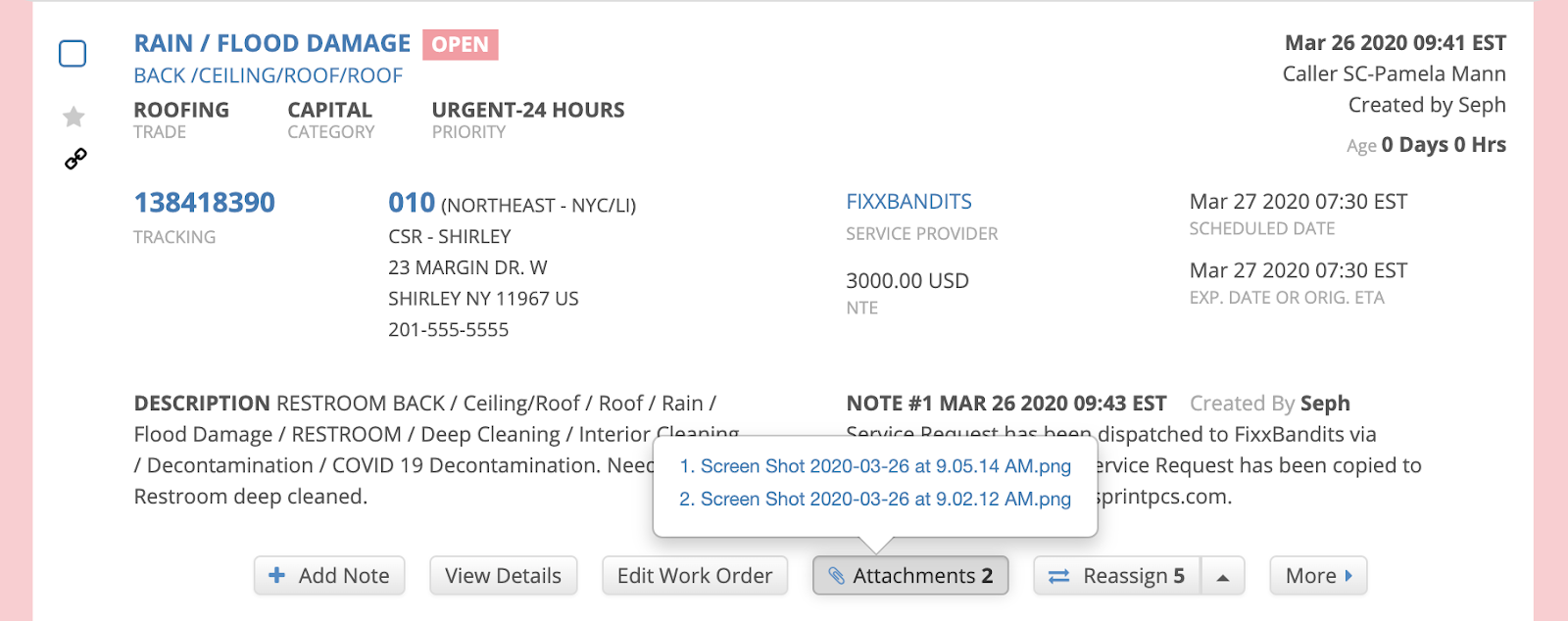/
Managing Attachments for Linked Work Orders
Managing Attachments for Linked Work Orders
, multiple selections available,
Related content
Creating and Viewing Linked Work Orders
Creating and Viewing Linked Work Orders
More like this
Downloading the Accrual Report
Downloading the Accrual Report
Read with this
Moving a Work Order from One Dashboard to Another
Moving a Work Order from One Dashboard to Another
More like this
Downloading the Work Order Regular Report and All Calls Report
Downloading the Work Order Regular Report and All Calls Report
Read with this
Adding Attachments from the List View
Adding Attachments from the List View
More like this
Viewing and Downloading Missed ETA Work Orders
Viewing and Downloading Missed ETA Work Orders
Read with this