Downloading the Accrual Report
Chellie Esters
Natalia Larina (Unlicensed)
About the Accrual Report
The Accrual Report is an Excel-based report that allows accounting teams to review and record expenses as they are incurred, regardless of whether invoices are paid. The report details the work orders on the List View and includes hours worked on the work order, invoicing information, and GL codes.
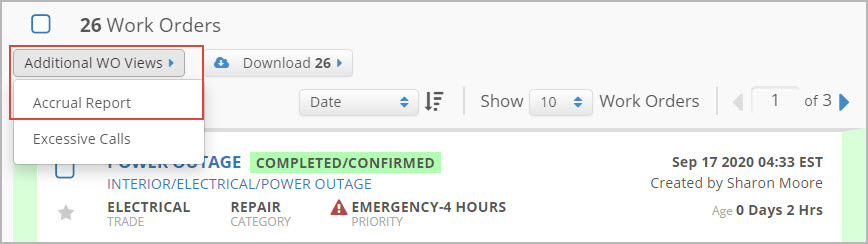
The report is available as:
- a Details report, one work order per row;
- a General Ledger (or GL) Summary report, summarized by NTE or Average Invoice; or
- a Location Summary report, summarized by NTE or Average Invoice.
You can opt to exclude work orders that have approved invoices, paid invoices, and/or transferred invoices from the report.
Downloading the Accrual Report
After you apply all the required filters on the Work Orders List, you can download the accrual report to use it offline.
- On the top navigation bar, click Work Orders. The Work Orders List appears.
- In the upper-left corner above the list, click Additional WO Views > Accrual Report. The Download Work Orders overlay appears.
- Select the appropriate report. Optionally, you can also select exclusions.
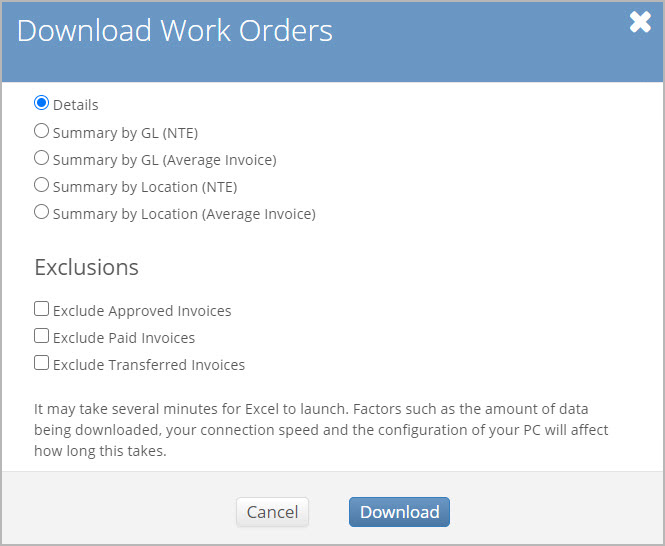
- Click Download. The report downloads, and you can save it onto your local device.
Columns in the Accrual Report
When you download the detailed accrual report with no exclusions, the following colums listed the table below are available:
Column in the Report | Description |
|---|---|
Track.# | Tracking number of the work order |
W.O.# | Work order number |
P.O.# | Purchase order number of the work order |
CallDate | Date when the work order was created |
CallTime | Time when the work order was created |
Store# | Identification number of the location for which the work order was created |
Region | Region of the location for which the work order was created |
District | District of the location for which the work order was created |
Category | Category the work order belongs to |
Trade | Trade the work order belongs to |
Priority | Priority of the work order |
ProblemCode | Problem code of the work order |
ProblemDescription | Description of the issue added upon creating a work order |
Provider | Company name of the provider the work order was assigned to |
NTE | Not-to-exceed amount of the work order |
Avg.Inv.Amt | Average amount of all invoices by trade, category, and priority for the last year from the date when the report is created |
SchedDate | Scheduled date when the provider is to come to the location to service the work order |
SchedTime | Scheduled time when the provider is to come to the location to service the work order |
Status | Current status of a work order |
WorkDate | Date when the latest check-in/out was made. If a work order has no check-ins/outs, this is the date when the work order was moved to the Completed status. |
WorkTime | Time when the latest check-in/out was made. If a work order has no check-ins/outs, this is the time when the work order was moved to the Completed status. |
Inv.# | Invoice number |
Inv.Date | Invoice date selected upon creating the invoice |
Inv.Total | Total amount to be paid to the provider when the work order is complete |
Inv.Subtotal | Subtotal amount for an invoiced work order |
Inv.Taxes | Amount of taxes for an invoiced work order |
Inv.Status | Invoice status at the moment of exporting the accrual report |
ApprovedBy | Username of a person who approved the invoice |
ApprovedDate | Date and time when the invoice was approved |
VendorID | Identification number given to the provider by their subscriber |
GLCode | General Ledger code (aka invoice approval code) |
Brand | Brand that the location belongs to (for multi-branded clients). This info is retrieved from the Brand location note header specified on the location details page in the Locations & Provider Assignments module. |
Cost Center | Cost center that the location belongs to. This info is retrieved from the Cost Center location note header specified on the location details page in the Locations & Provider Assignments module. |
The accrual report may also contain additional approval codes set up by your admins in the Admin module. These will be the last columns in the report.
-
Page:
-
Page:
-
Page:
-
Page:
-
Page:
-
Page:
-
Page:
-
Page:
