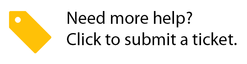About the Invoice Module in Dashboard 1.0
- Uma Srinivasan (Unlicensed)
- Natalia Larina (Unlicensed)
- Anastasiya Dashuk (Unlicensed)
The Invoice module is divided into two parts - Approve Invoices and View Invoice History - which allows you to:
- Review the details of an open invoice.
- Review the related work order summary.
- Review attachments related to an invoice.
- Take appropriate actions on invoices: approve, dispute, or reject.
- Mark invoices for auditing purposes.
- Review the invoice history to determine who has taken action on each invoice, and when.
Your permissions determine if you have access to the Invoicing module in the Service Automation Dashboard, as determined by your ServiceChannel administrator.
Invoice Status
Much like work order statuses, invoices also have statuses. Note that the color coding for invoice statuses are similar; do not confuse these with the work order statuses.

Invoice Status | Description |
Open | An invoice has been generated for a work order. |
On Hold / Disputed | An indicator that the details of an invoice is in question. Further investigation is needed. |
Reviewed | In multi-level invoicing, an indicator that the invoice was approved at a lower level in the hierarchy. See Multi-Level Invoicing, below. |
Approved | An invoice is accepted for payment. |
Rejected | An invoice is not accepted for payment. |
Paid | An invoice was either paid through ServiceChannel’s Easy Pay service, or marked as paid through an uploaded template. |
Multi-Level Invoicing
Multi-level invoicing, or MLI, provides a hierarchy for reviewing and approving invoices to multiple people.
Below is only one of infinite examples of how an MLI hierarchy may be configured. Your ServiceChannel Administrator determines who are in your MLI hierarchy.
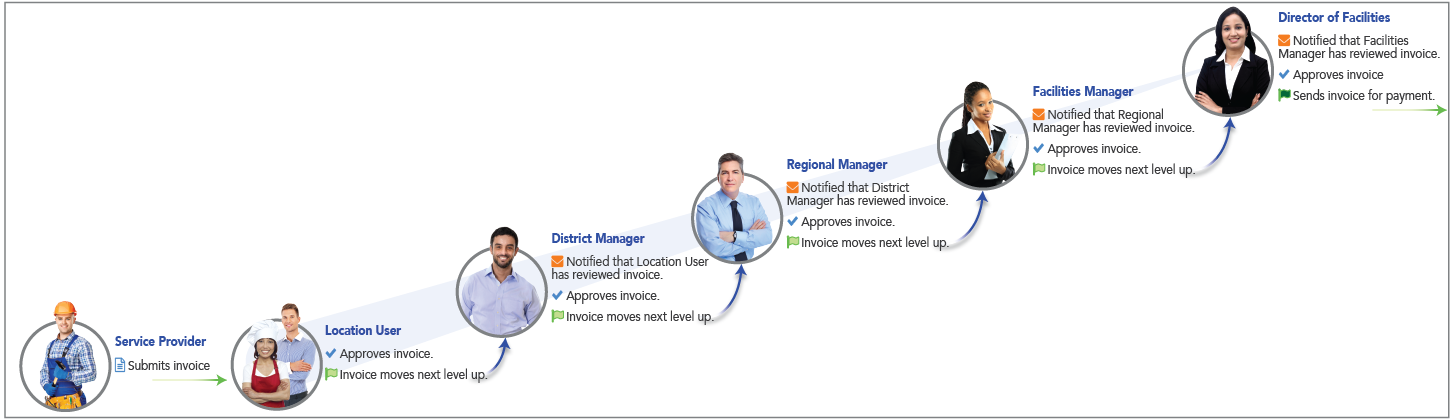
Note that while an invoice is in either the Open or On Hold / Dispute status in your queue, the reviewer next in the MLI hierarchy cannot take actions on it. Once an invoice is approved it will appear in the queue for the reviewer next in line.
Invoice Approval Limits
Each person in the hierarchy can approve invoices up to a maximum currency amount, or the invoice approval limit. In an example using the illustration above, the maximum invoice amount a Location User may approve is USD $500.00, while the District Manager may approve invoices up to USD $2000.00.
- When a service provider submits an invoice for USD $375.00, the MLI hierarchy starts with the Location User, because the invoice is less than that user’s invoice approval limit.
- When a service provider submits an invoice for USD $1500.00, the MLI hierarchy starts with the District Manager, because the invoice is more than the Location User’s invoice approval limit.
Invoice approval limits are set by your ServiceChannel administrator.
MLI Report
Every night, an invoice report is run and emailed to invoice reviewers. When there are invoices ready for review at your level in the MLI hierarchy, this email will be sent to you. This report compiles all invoices that require your action. This report eliminates you coming into Service Automation and constantly checking if the person below you in the MLI hierarchy had approved invoices. This report is a comma-separated value (CSV) file that can be opened in any spreadsheet application, like Microsoft Excel or Google Sheets.
MLI Auto Escalation
In cases where you do not take action on an invoice after a set number of days (normally 3-7 days), auto escalation allows an invoice to automatically move up one level in the MLI hierarchy. Note: Your ServiceChannel configuration determines if auto escalation is used.
Multiple Invoices for the Same Work Order
In certain cases you may see two invoices for the same work order. In Service Automation, a service provider cannot duplicate an invoice number already issued. If the details of an invoice needs to be adjusted, the original invoice must be either rejected (by your system administrator) or voided (by the service provider), and then a new invoice with a new invoice number must be issued.
-
Page:
-
Page:
-
Page:
-
Page:
-
Page:
-
Page:
-
Page:
-
Page: