About Invoiced Rates Validation
Jing Tong (Unlicensed)
Anastasia Medovkina (Deactivated)
Anastasiya Dashuk (Unlicensed)
Chellie Esters
With rates validation in invoices, you ensure that the rates charged by service providers align with the agreed-upon rates.
Contact your ServiceChannel manager to have the rate validation.
ServiceChannel can validate the following rates in line item invoices:
Should you need to change the decimal point (.) to decimal comma (,) on monetary amounts, contact your ServiceChannel representative.
Labor Rates
When a provider creates an invoice and specifies labor charges, they see the rates they have agreed upon with your company.
After they have submitted the invoice, you will see the discrepancies between the agreed and actual prices and the reasons for the price change. If there is a mismatch, your provider will be prompted to enter the reason. 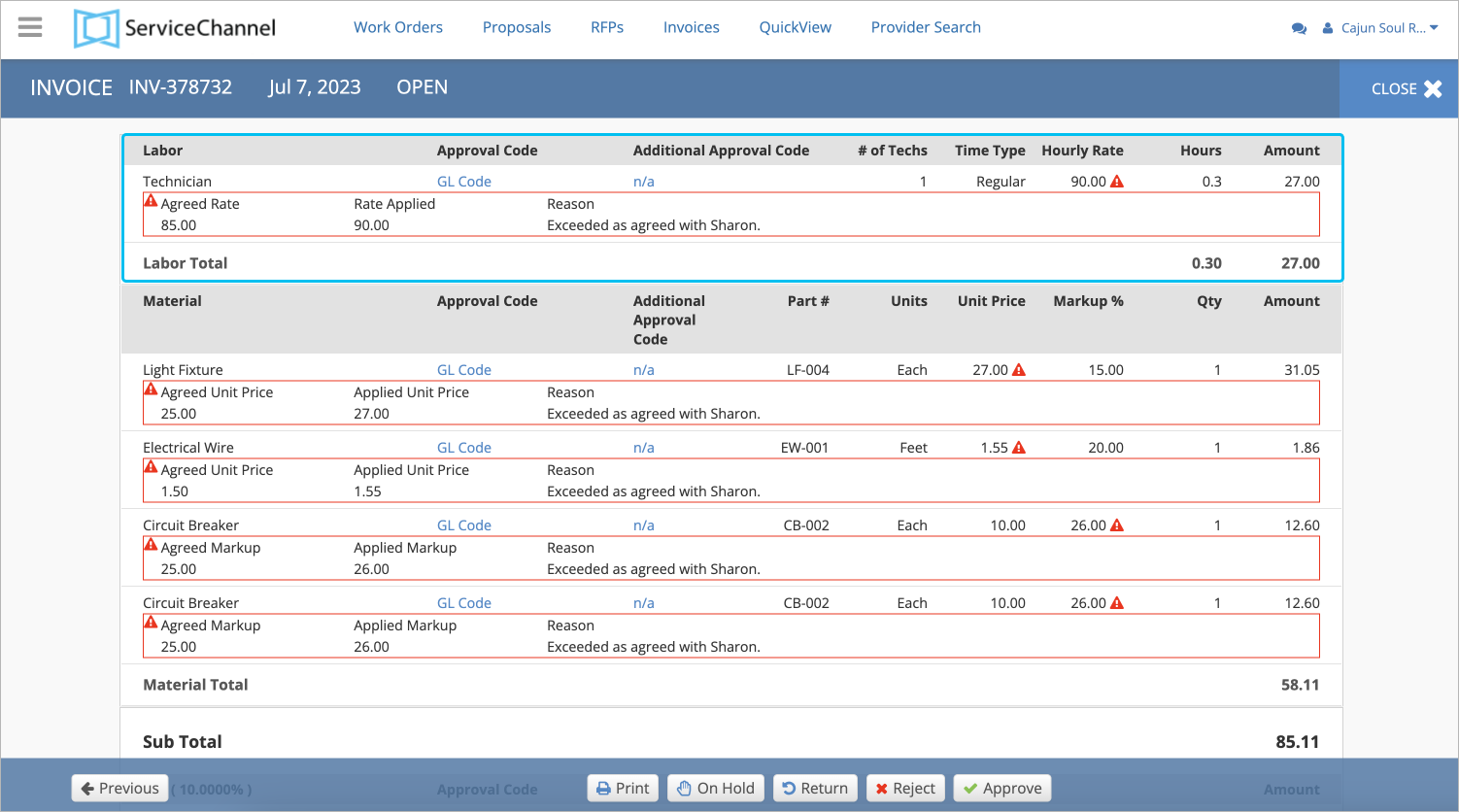
Material Prices
The validation of material prices happens via a negotiated price list where you and your provider agree on the exact list of materials and prices for them. After that, your provider can select items from the pre-negotiated list with the agreed rates while completing an invoice.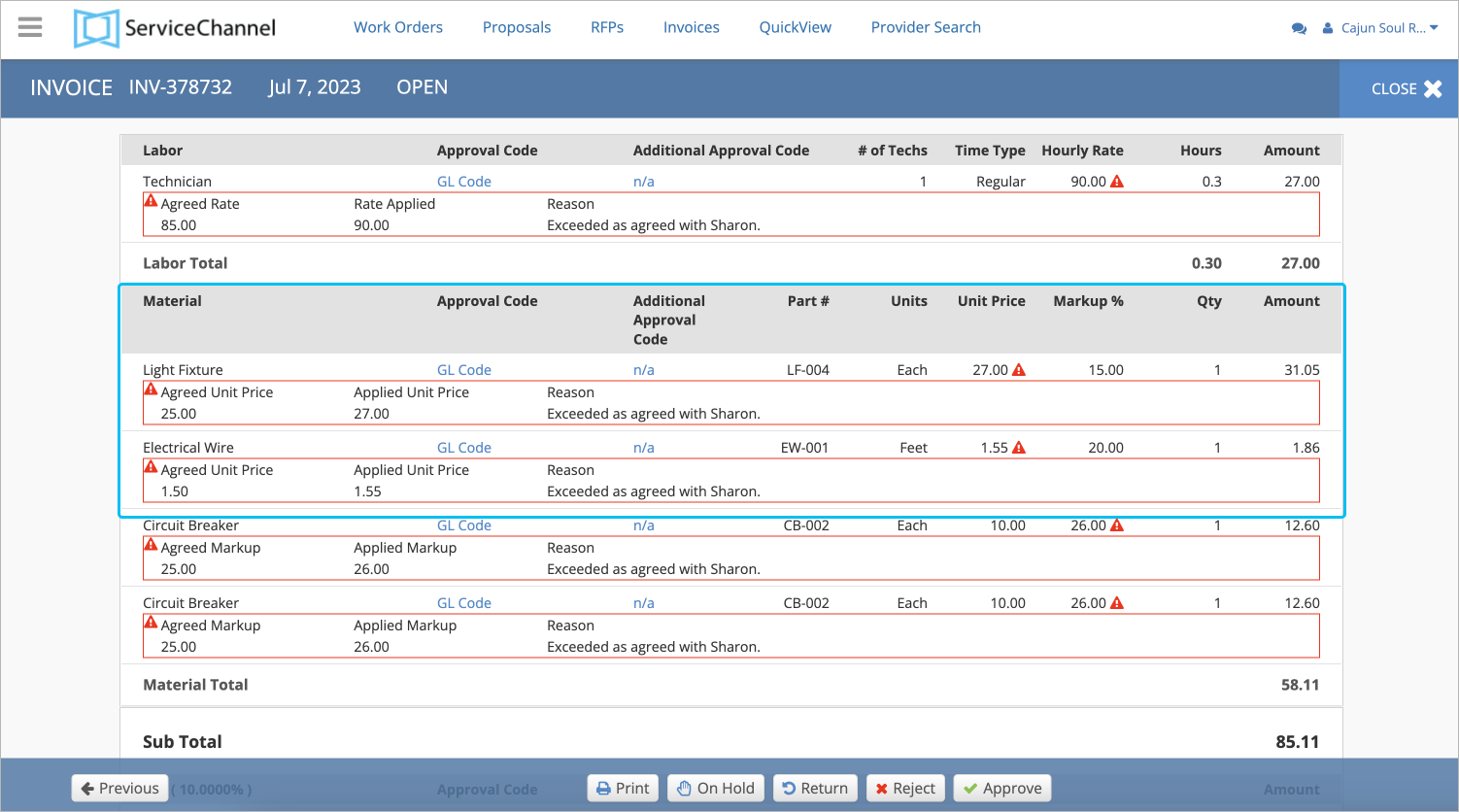
You can also prompt your providers to enter reasons for price mismatch. Contact your ServiceChannel manager to turn on the reasons for providers.
Material Markup %
The markup is validated via negotiated price lists where you specify the exact % for each material item or the rate card where your provider specifies the markup % limit for different price ranges. You will see the markup % mismatch on the Invoice Details page and if you complete the invoice yourself.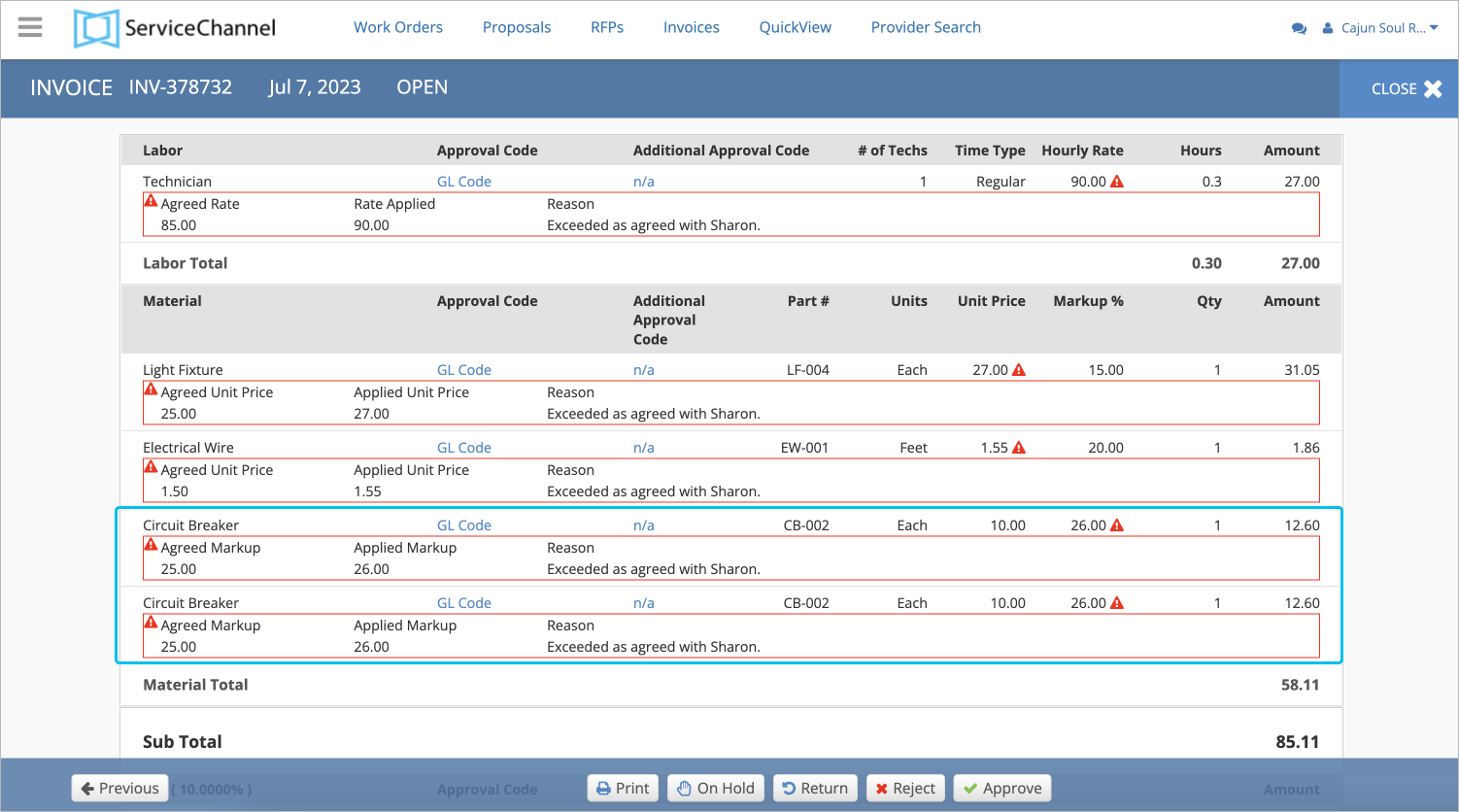
Remember that if you have both price lists and approved rate cards for the same provider, the markup validation will be performed through the price lists.
Prices for Other Charges
The validation of these prices happens via a negotiated price list where you and your provider agree on the exact list of other charges and prices for them. After that, your provider can select items from the pre-negotiated list with agreed rates while completing an invoice. If there is a mismatch, your provider will be prompted to enter the reason. 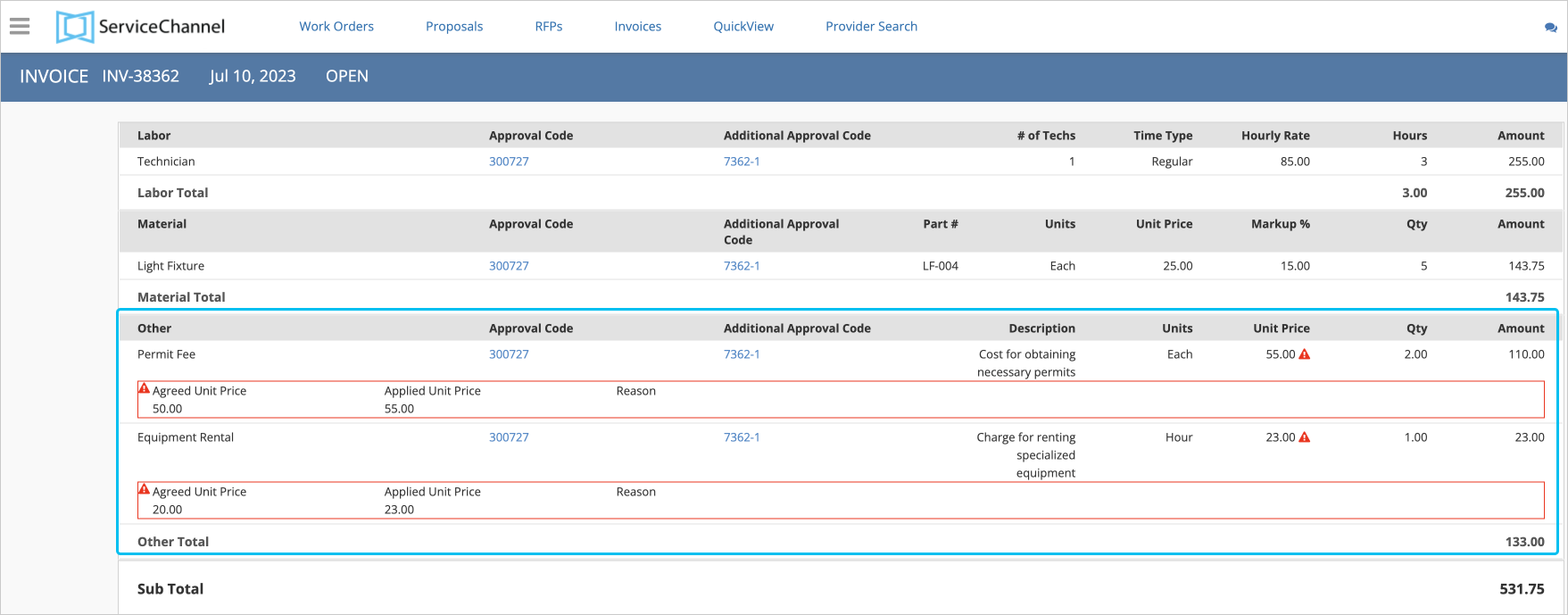
You can configure what rates you would like to validate using client rates, negotiated price lists, or both.
You can set up this process in three steps:
- Choose what rates you would like to verify.
- Negotiate price lists and/or a rate card with your providers.
- View mismatches and reasons for them on the Invoice Details page.
Let’s have at how client rates (rate card) differ from the negotiated price list.
Client Rates | Negotiated Price Lists |
|---|---|
A Rate Card can determine:
| A Price List can specify:
|
As soon as you have uploaded negotiated price lists or approved provider’s rate card, the validation process starts. Each time a provider creates invoices with a price mismatch, you will see a Warning ![]() icon showing there is a price mismatch on the Invoice Details page.
icon showing there is a price mismatch on the Invoice Details page.
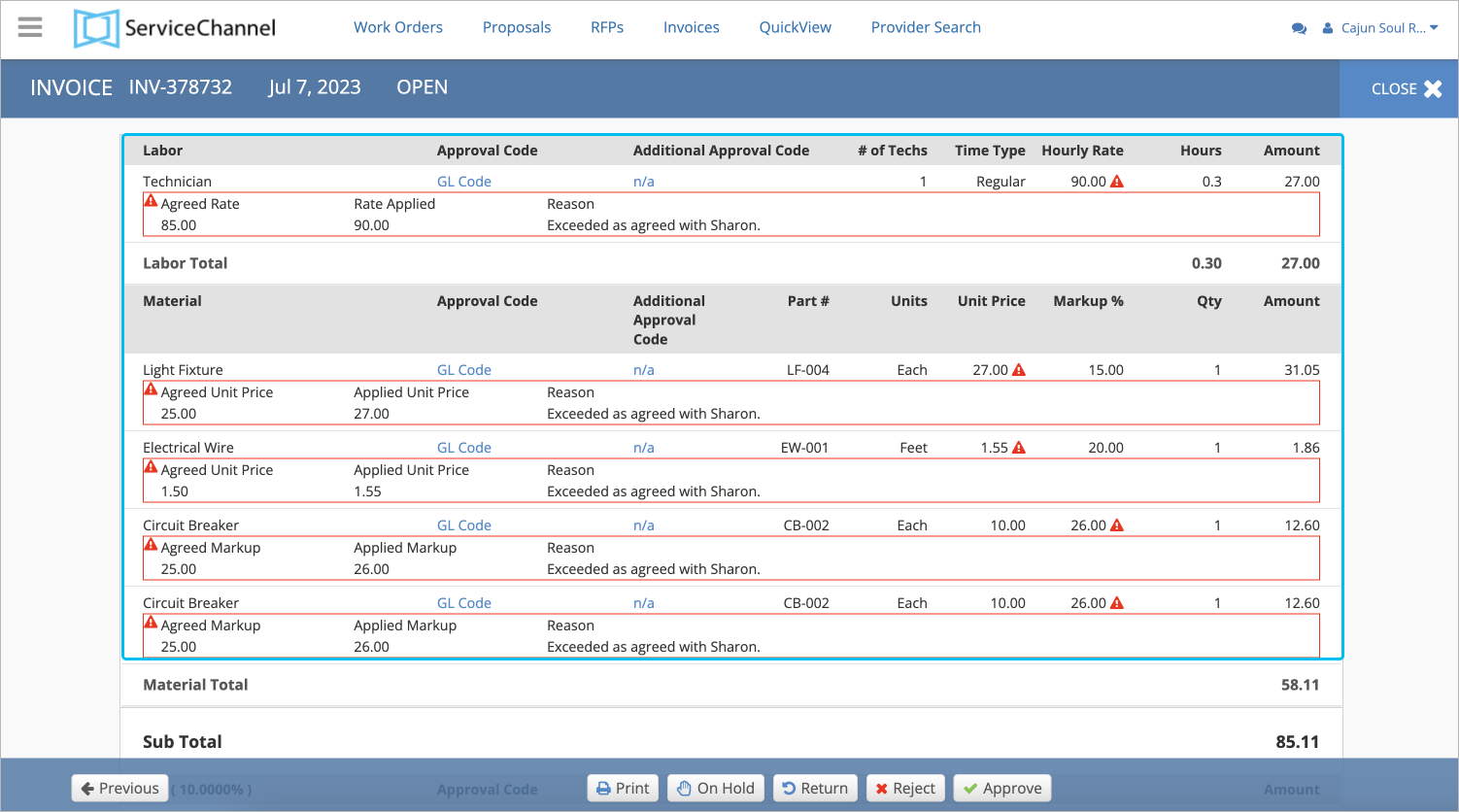
To ensure successful invoice validation for invoices uploaded to ServiceChannel via the line-item template, make sure that the items listed in the template match those on the Negotiated Price List.
-
Page:
-
Page:
-
Page:
-
Page:
-
Page:
-
Page:
-
Page:
-
Page:
-
Page:
-
Page:
-
Page:
-
Page:
-
Page:
-
Page:
-
Page:
