Viewing Invoices with Mismatches and Reasons for Mismatch
Jing Tong (Unlicensed)
Anastasia Medovkina (Deactivated)
Anastasiya Dashuk (Unlicensed)
Once you have filtered the invoices, you can identify which of them have price, markup, or time mismatch and the reasons for the mismatches.
Mismatches and their reasons are configured with the different ServiceChannel tools: negotiated price lists and client rates.
Contact your ServiceChannel manager to enable invoice mismatches.
For more information about mismatches, read About Invoiced Rates Validation.
Viewing Mismatches on Invoices
Mismatches appear when you or your provider complete invoices. After the invoice has been submitted, the mismatches appear on the Invoice Details page.
- Navigate to the invoice and click its number to open the Invoice Details Page.
- Scroll down the invoice details to view the prices.
Depending on your configuration, you may see the Warning icon indicating mismatches in:
indicating mismatches in: - Labor Charges.
- Material Charges.
- Markup %.
- Other Charges.
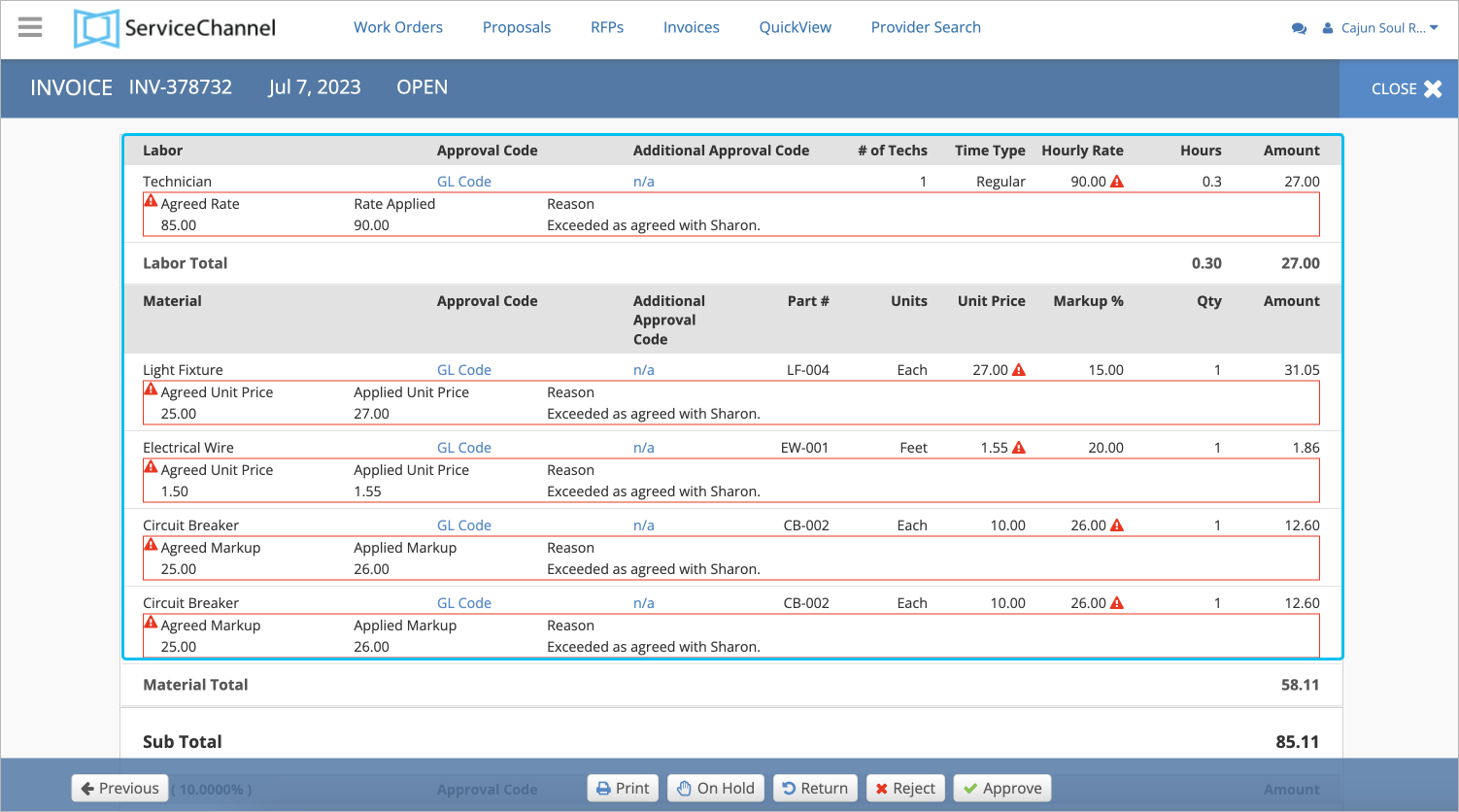
You will also see the difference between the agreed and actual prices, agreed markup % and the actual one.
- (Optional) Above the invoice charges details, click Client Rates to view the agreed rates. They may vary depending on your configurations:
- If you only have the Negotiated Price Lists.
- If you only have the Client Rates.
- If you have both Rates and Price Lists.
- (Optional) Above the invoice charges details, click the Check in/Out section to view the mismatch.
You may also see the reasons for the mismatches.
Contact your ServiceChannel manager to prompt providers give the mismatch reasons.
Reasons for Rates Mismatch
Reasons for Invoice Rates Mismatch add additional validation to the invoicing process. With this feature turned on, when a provider submits an invoice with the rates above or below the agreed upon rates, they are prompted to provide a reason for the discrepancy in rates.
This allows you to make more informed decisions when acting on invoices with mismatched rates and resolve disputes faster.
You can decide which of your providers are required to submit reasons for mismatched rates. Each time the selected providers try to submit rates that are higher or lower than the agreed upon ones, they will be prompted to enter a comment explaining the discrepancy.
Contact your ServiceChannel manager to enable mismatch reasons.
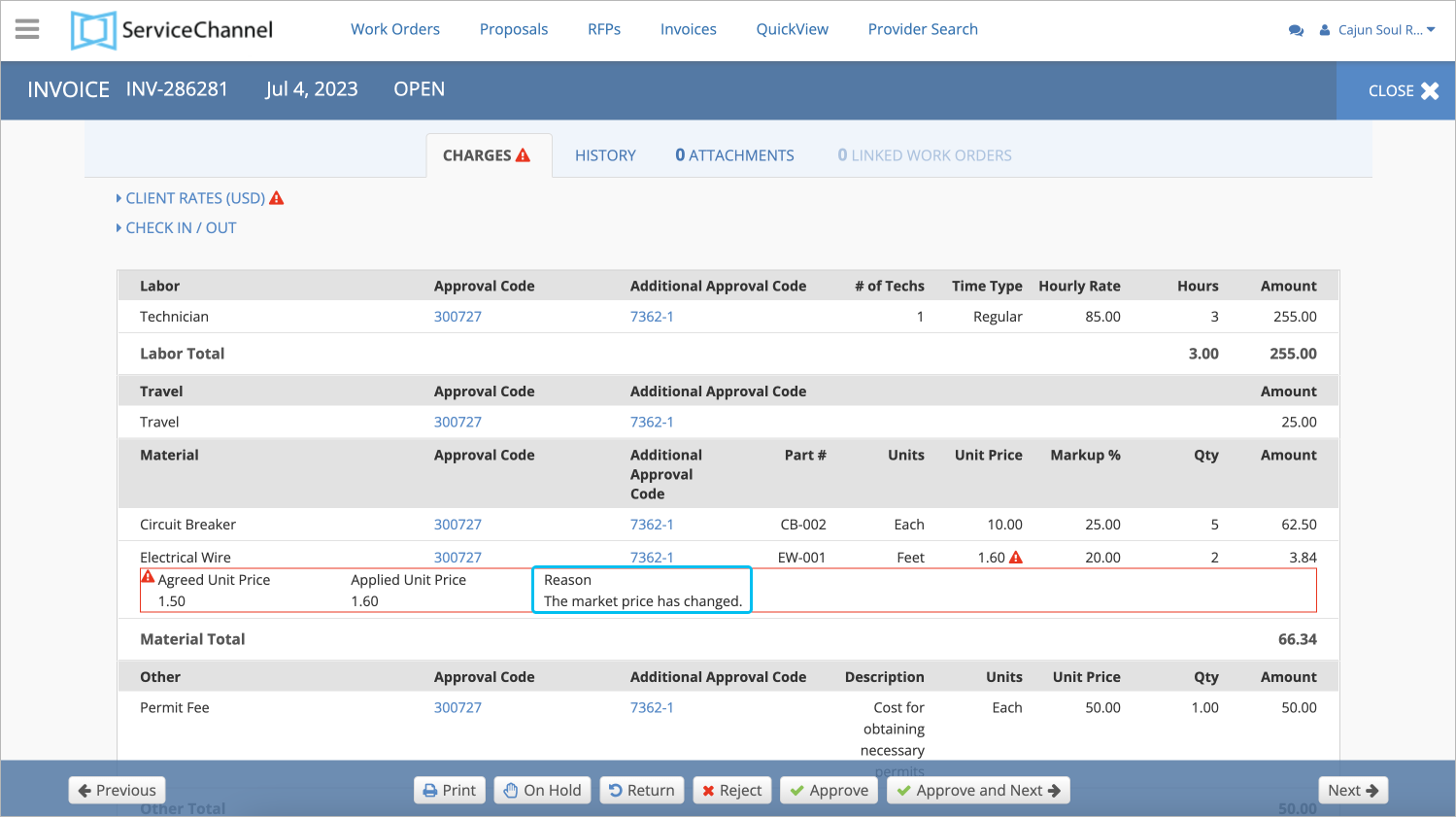
Possible reasons you can enable:
- Reasons for Labor Rates Mismatch
- Reasons for Material Rates Mismatch
- Reasons for Markup Percentage Rates Mismatch
- Reasons for Price Mismatch in Other Charges
Enabling Reasons for Labor Rates Mismatch
To enable the feature that activates reasons for labor rates mismatch, contact your ServiceChannel manager. The feature is enabled only for the providers you select, not for all of them. Both you and your providers will have to complete the process of agreeing upon rates for the services rendered.
- Request service rates from the selected providers. Wait until the providers submit their rates.
- Review the submitted rates and decide whether to approve or reject them.
Now the selected providers will be prompted to enter an explanation each time they submit labor rates different from those you have agreed upon.
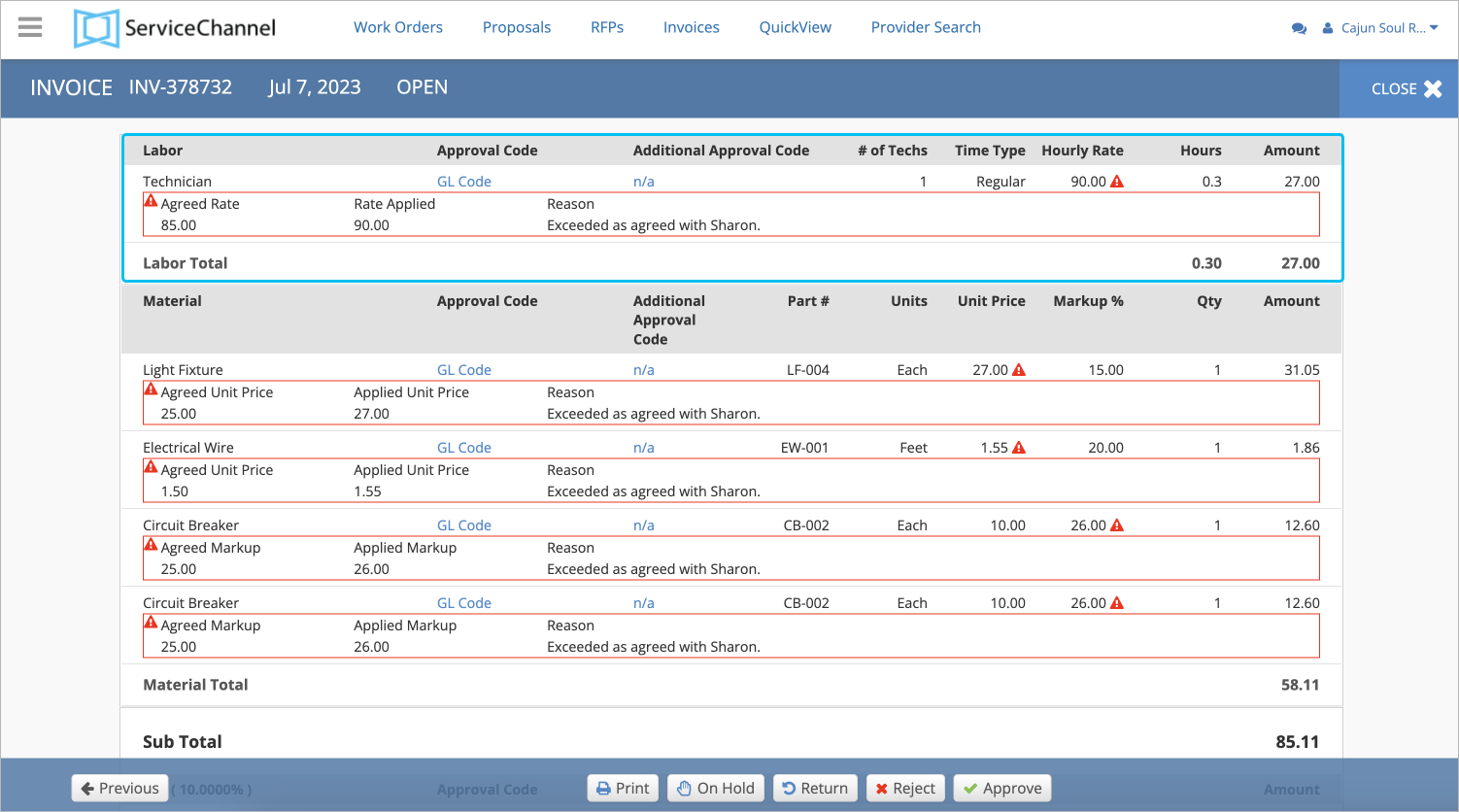
Enabling Reasons for Material Rates Mismatch
To enable the feature that activates reasons for the material rate mismatch, contact your ServiceChannel manager. It will work with providers with which you have the negotiated price lists.
Both you and your provider should have the negotiated price lists enabled.
- Negotiate prices with your provider.
- Complete and upload the template.
Now each time a provider enters a higher or lower rate in the material charges, they will be prompted to enter the reason, and you will see the mismatch reasons on the Invoice Details page.
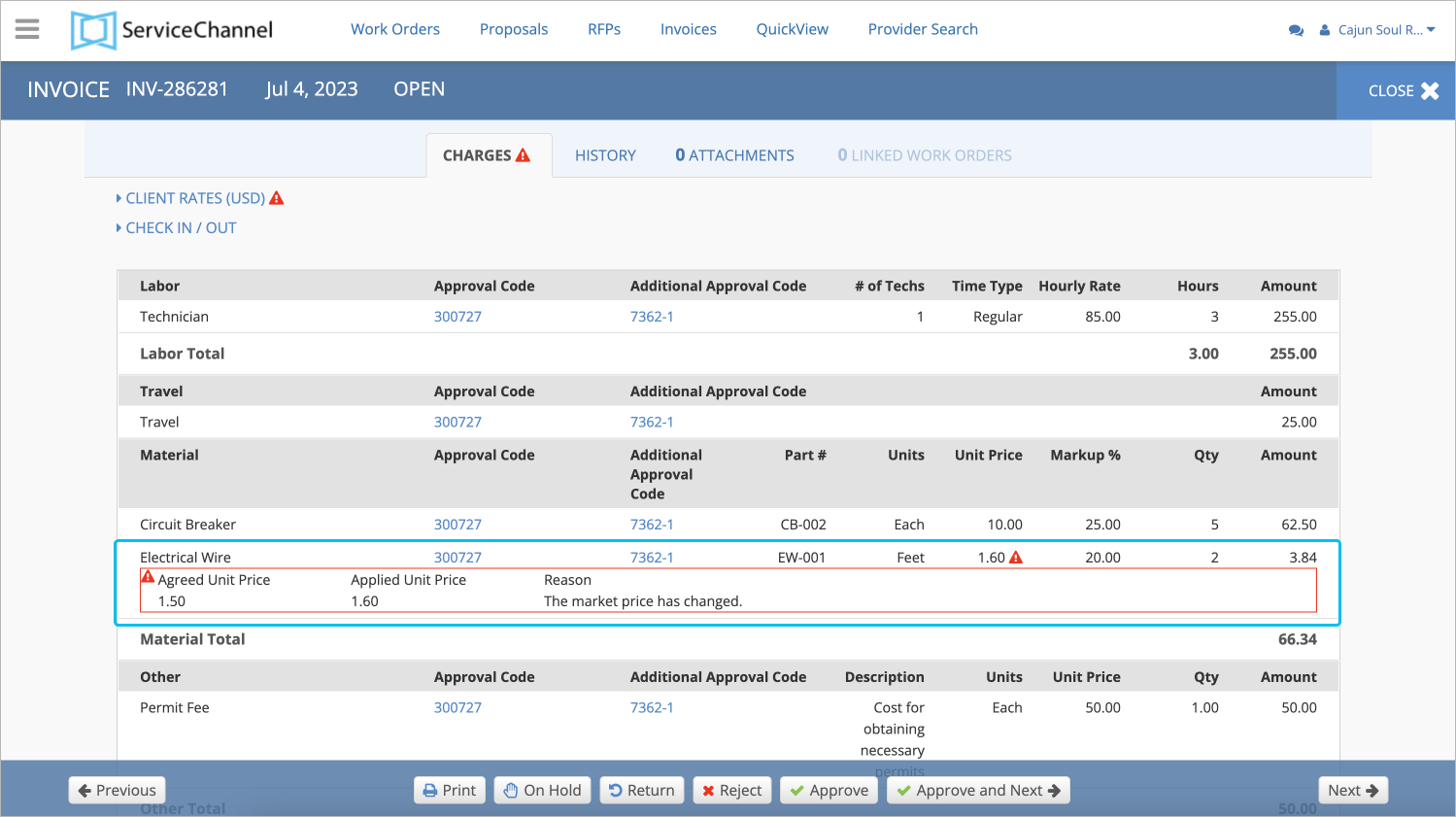
Enabling Reasons for Markup Percentage Mismatch
To enable the feature that activates reasons for the markup percentage mismatch, contact your ServiceChannel Customer manager. It will work with providers with whom you have negotiated price lists or client rates.
Both Rate Cards and Price Lists contain the material markup %. The validation will be performed depending on what you configured: Rate Card, Price Lists, or both.
If you have set up both Rate Cards and Price Lists, keep in mind that the material markup % will be validated only through the Price List value of markup %.
- Negotiate prices or/and request client rates from your provider.
- Upload the template or/and review rates and decide to approve or reject them.
Now each time a provider enters a higher markup %, they will be prompted to enter the reason and you will see the mismatch reasons on the Invoice Details page.
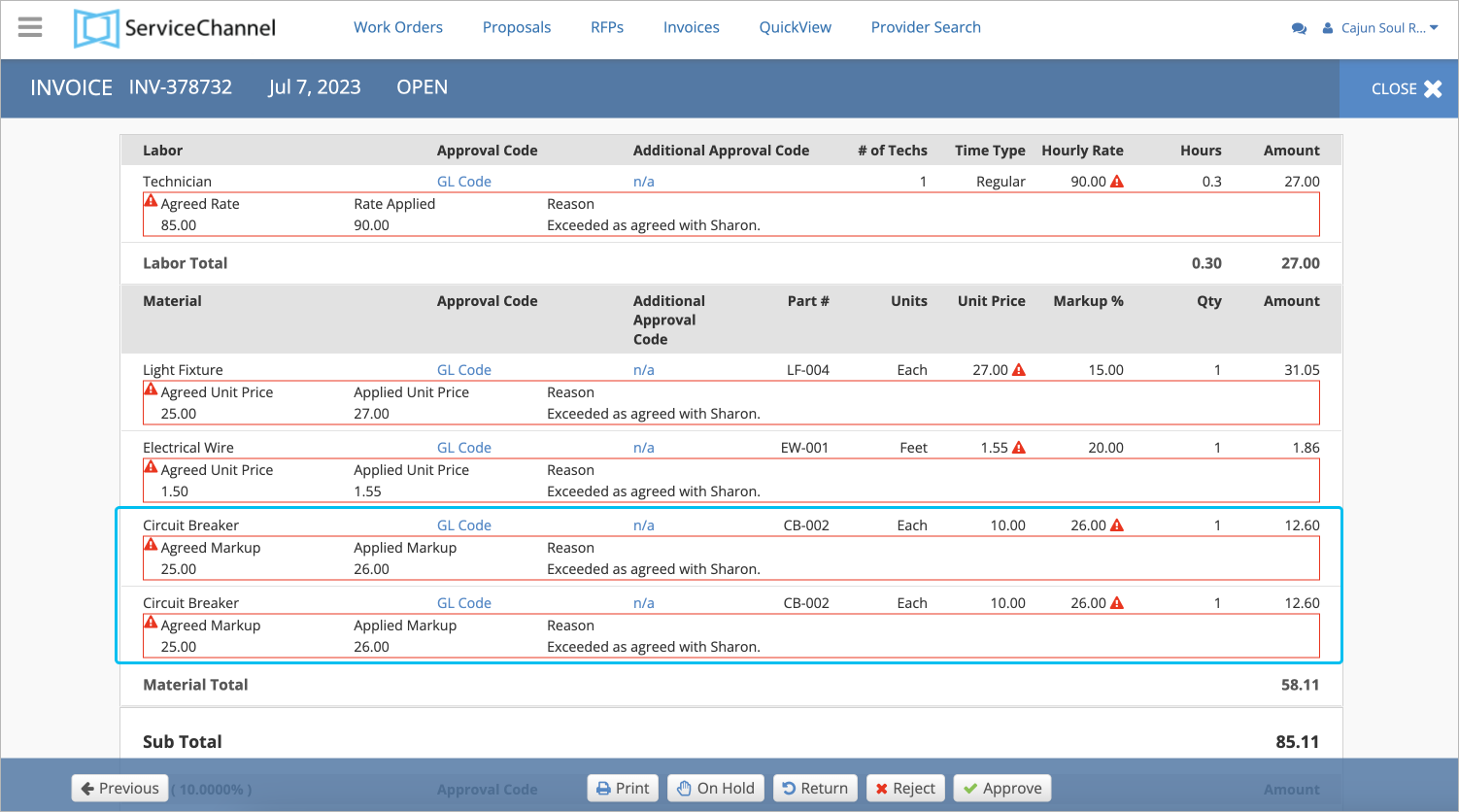
Enabling Reasons for Other Rates Mismatch
To enable the feature that activates reasons for other rates mismatch, contact your ServiceChannel manager. It will work with providers with whom you have negotiated price lists.
Both you and your provider should have the negotiated price lists enabled.
- Negotiate prices with your provider.
- Complete and upload the template.
Now each time a provider enters a higher or lower price in the other charges, they will be prompted to enter the mismatch reason and you will see these reasons on the Invoice Details page.
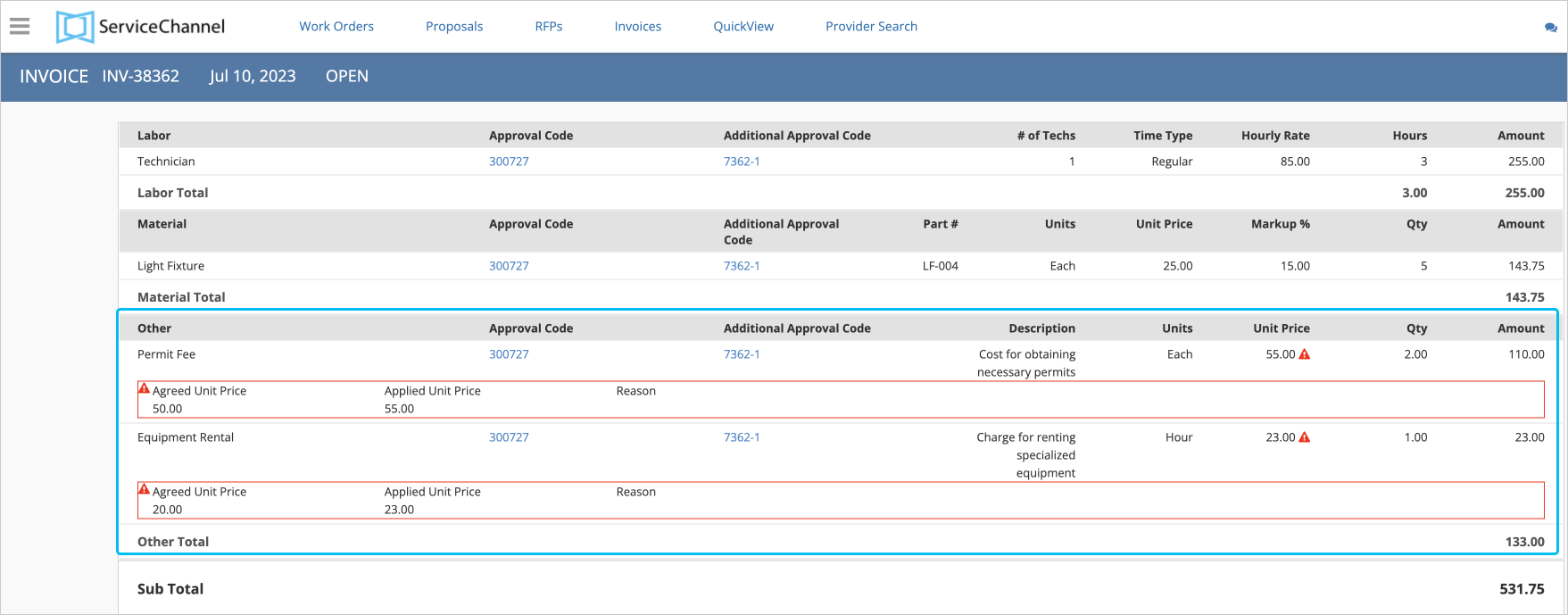
-
Page:
-
Page:
-
Page:
-
Page:
-
Page:
-
Page:
-
Page:
-
Page:
