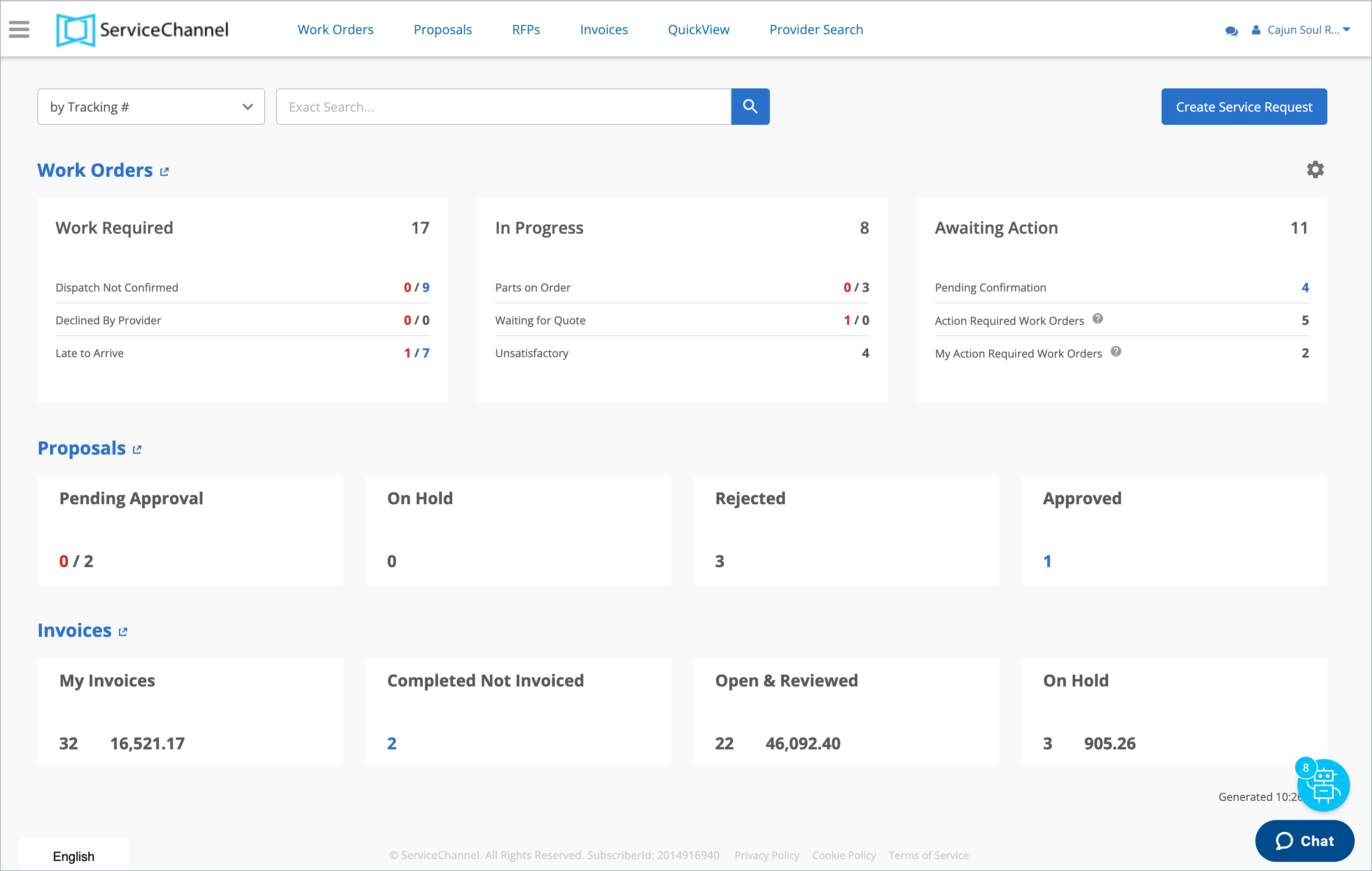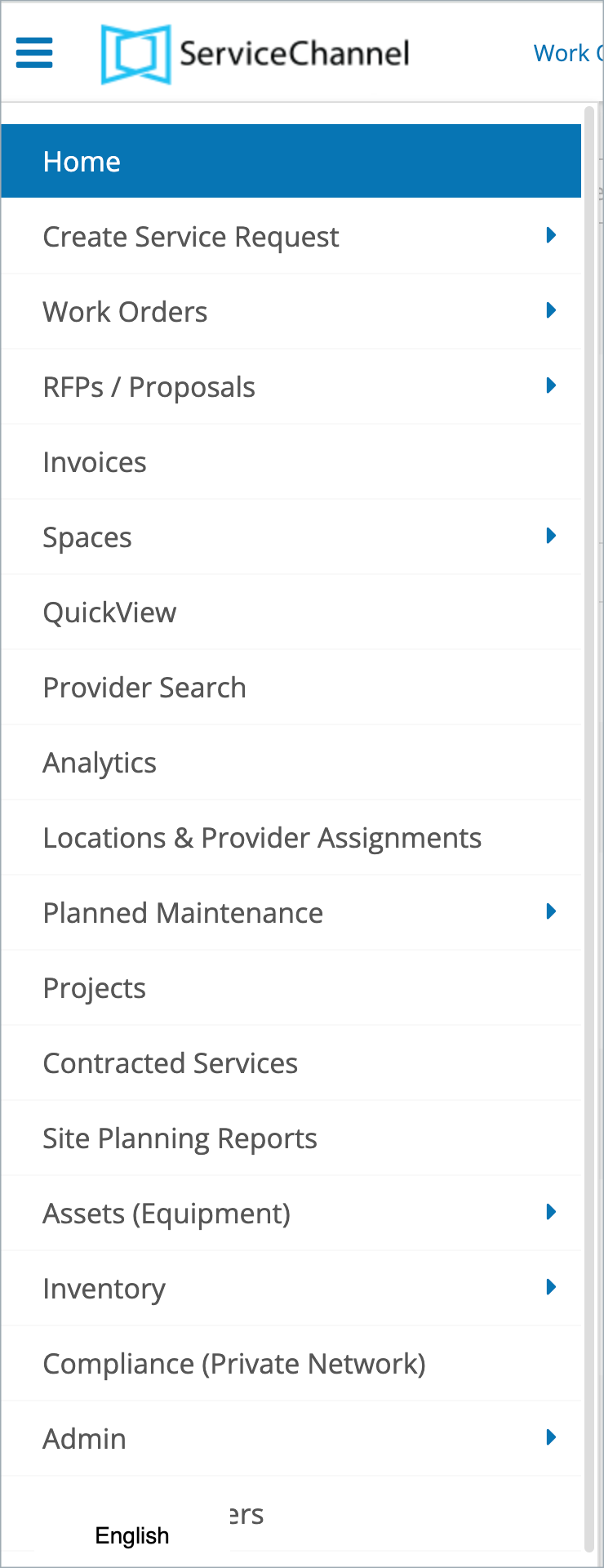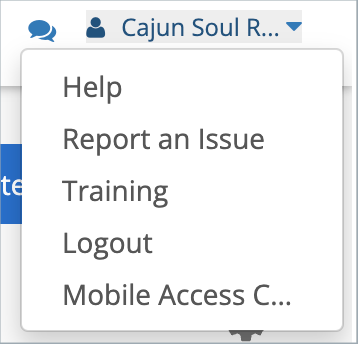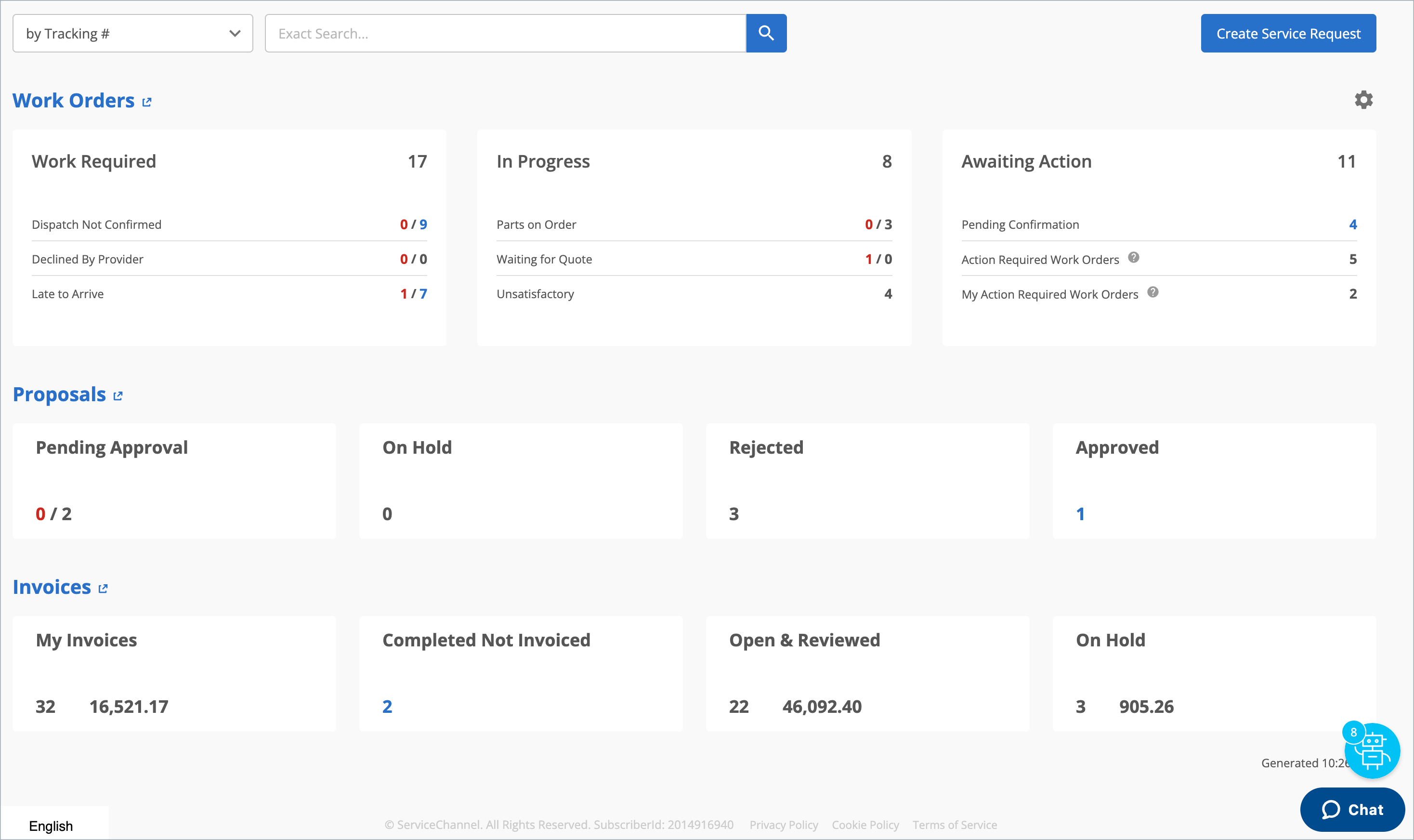Service Automation has an array of modules to help you manage work orders, proposals, invoices, and more. The modules listed in the menus are determined by your role and permission access, granted by your internal Service Automation administrator.
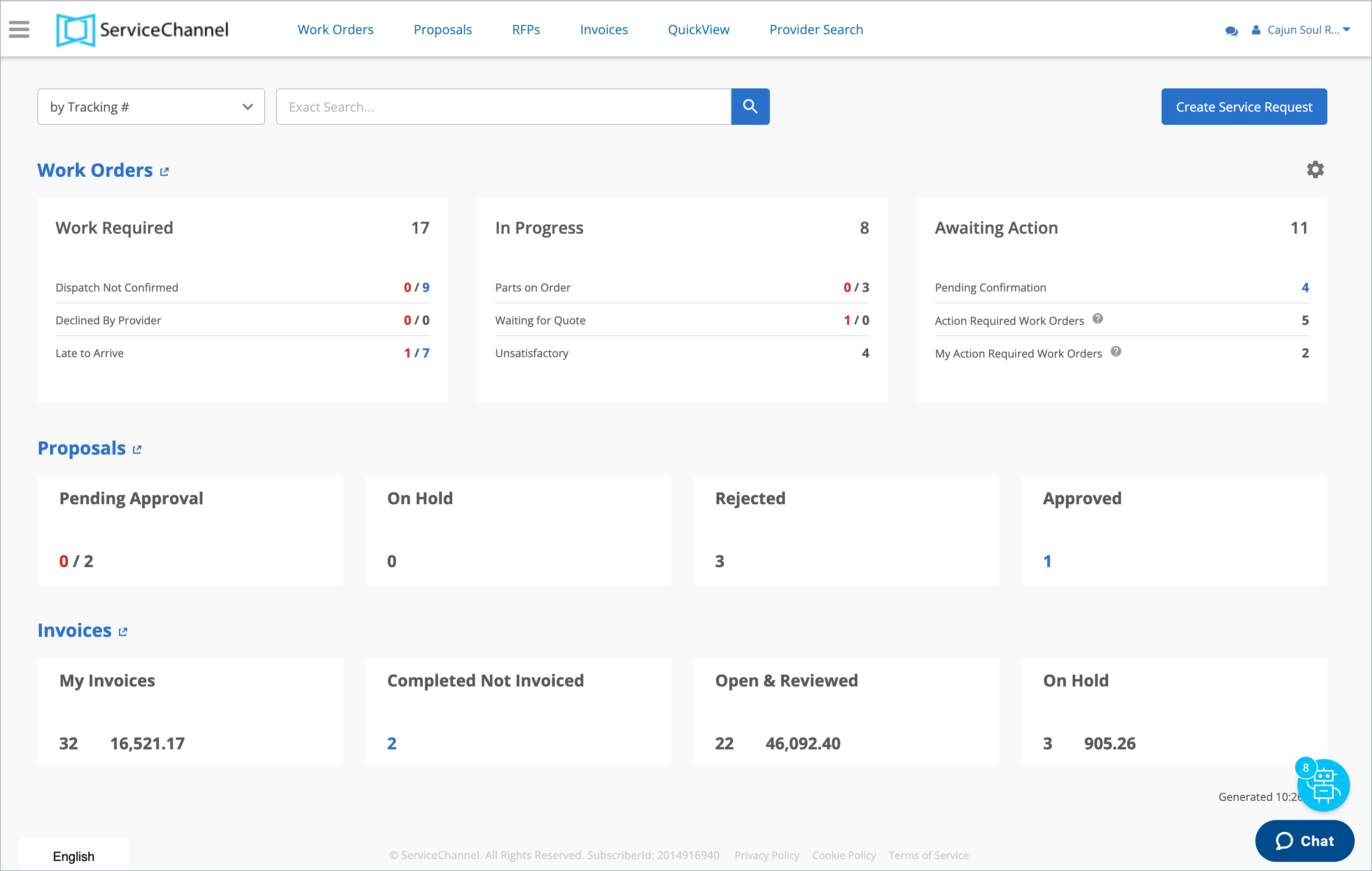
5 Navigation areas:
- Top navigation: Allows quick access to Work Orders, Proposals, RFPs, Invoices, QuickView, and Provider Search. You can also access the expanded menu (3 lines on the far left) and additional help (business name on the far right).

- Expanded menu: Clicking the 3 lines on the far left exposes a menu listing all modules to which you have access.
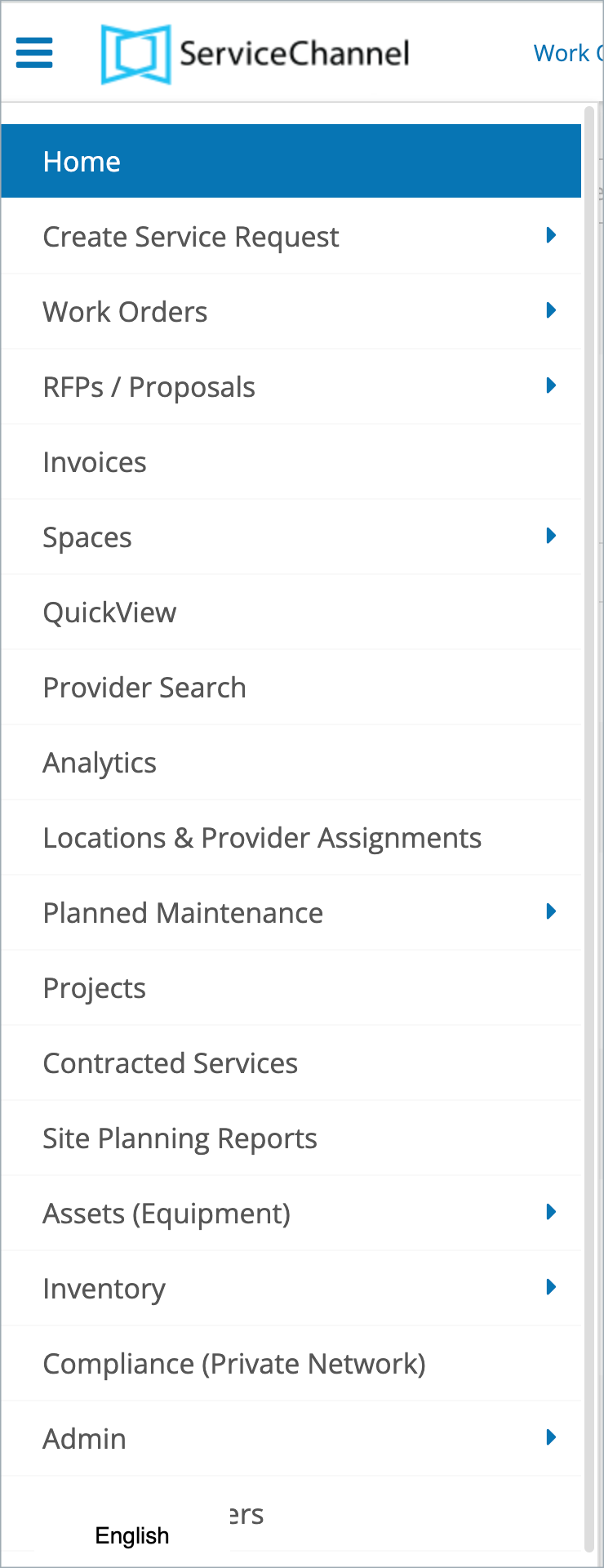
- Help Menu: clicking your business name (in this example "Cajun Soul") lists additional links for help (which brings you to our knowledge base), report an issue, Training, logout, and a link to obtain your Mobile Access Code should you use SC Mobile.
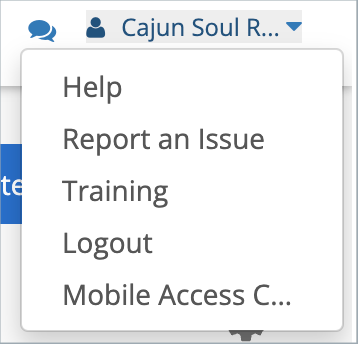
- Searching for Work Orders: use the search menu to find work orders, typically by tracking number, or by any other means listed. See Searching for Work Orders for more information.

- Actionable Landing Page (or ALP): lists the number of Work Orders, Proposals, and Invoices that require action. Your permissions determine if you see this module and the associated reports. See Home Page - Actionable Landing Page (ALP) for more information.
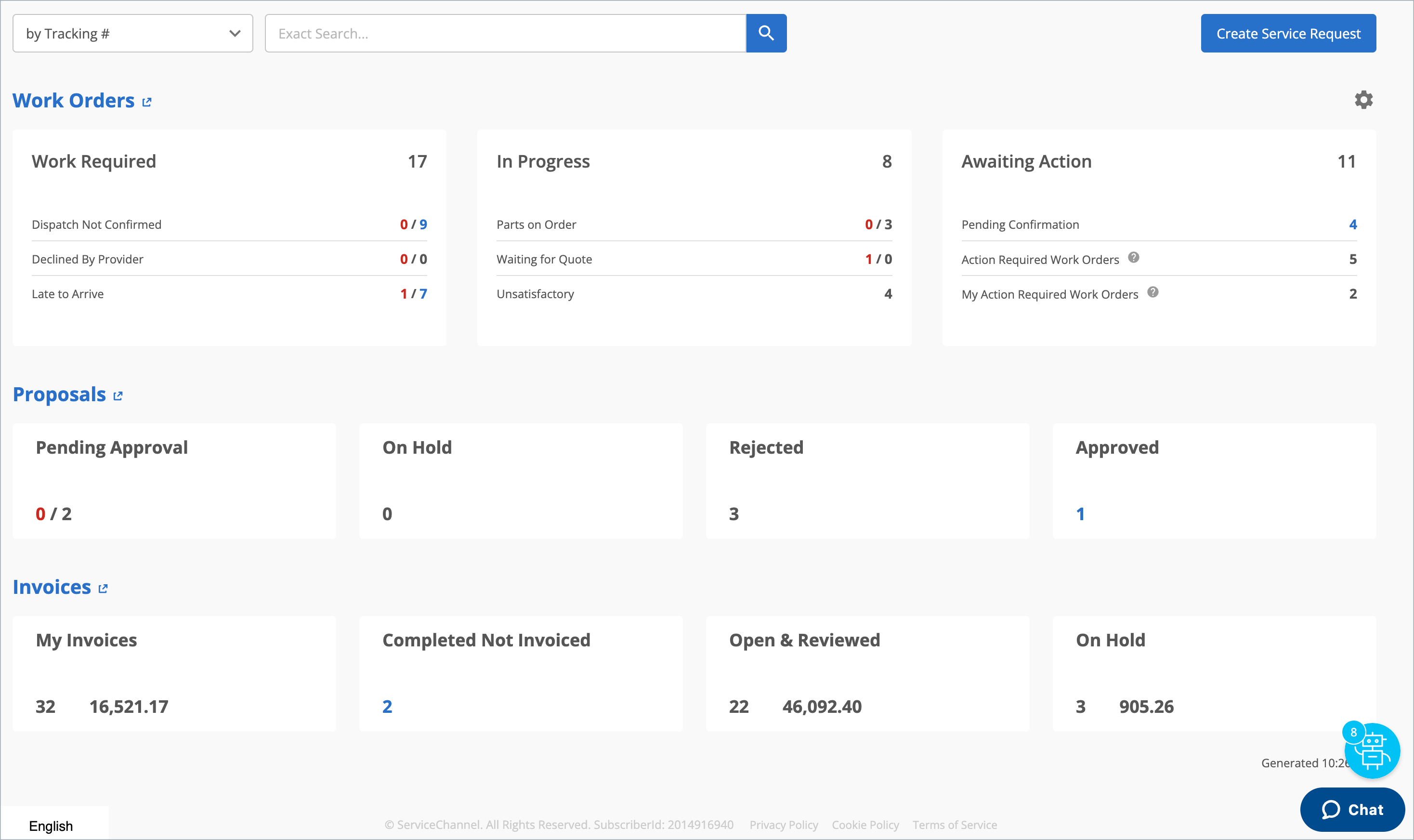
Using Hot Keys to Navigate Between Service Automation Modules
You may quickly navigate between your favorite pages by using keystrokes, instead of having to click through menu items. For example, to open the Proposals page, press P, followed by R, on your keyboard.
Module | Hot Key |
Open/Close the Main Menu | MM |
Home | HO |
Work Order Reports | WO |
Proposals/RFPs | PR |
Invoices | IN |
Quickview | QV |
Locations | LO |
Planned Maintenance | PM |
Asset Module | EQ |
Work Order Properties | WP |
Admin Tools | AT |
| Admin > Permissions | AD |
| Issue List | IL |
| Create Work Order (Dashboard Service Request) | CW |
| Create Work Order (Classic Service Request) | CR |