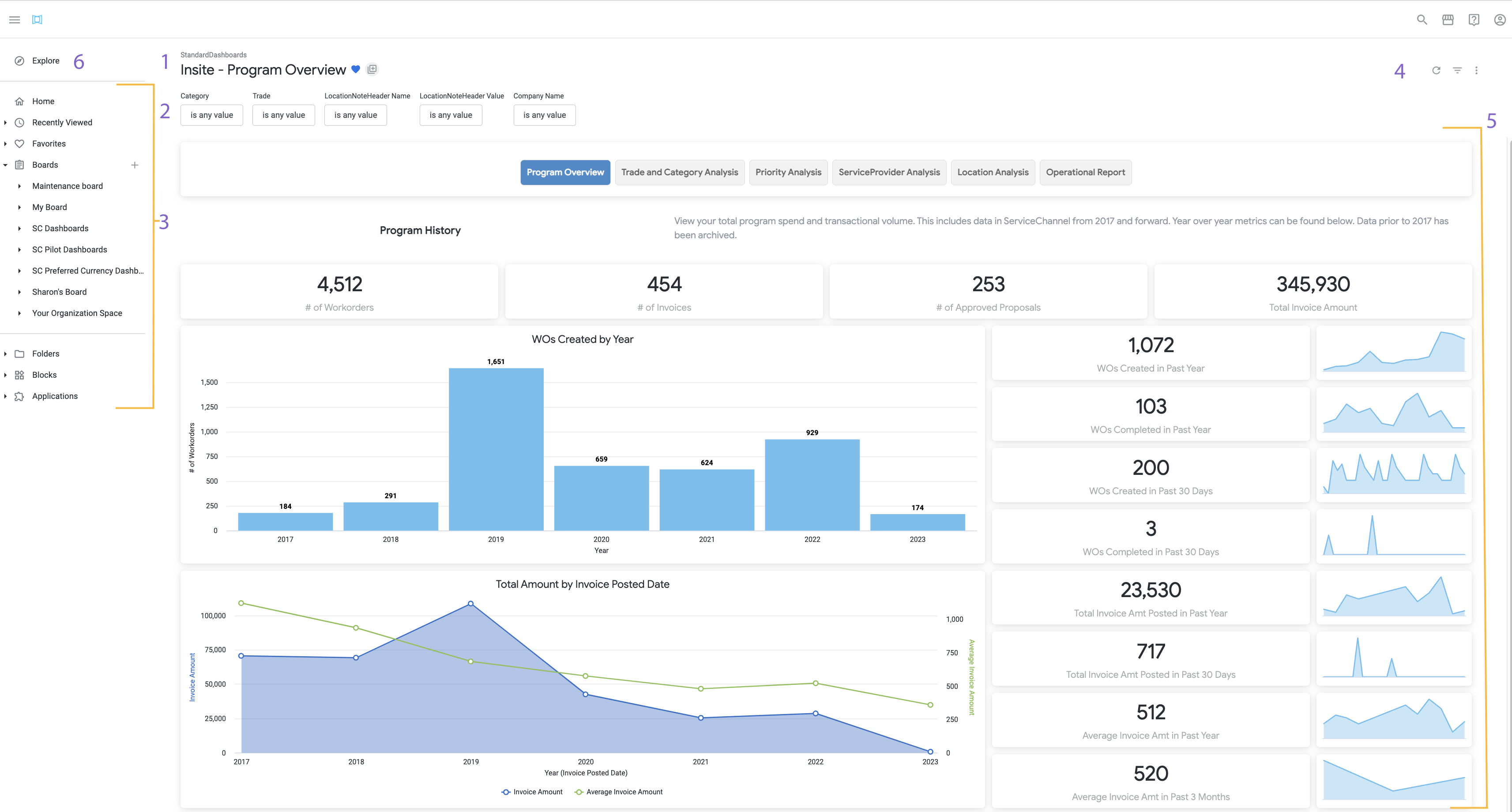/
Navigating Analytics
Navigating Analytics
, multiple selections available,
Related content
Analytics: New Dashboard Experience
Analytics: New Dashboard Experience
More like this
Downloading and Sending Dashboards and Reports
Downloading and Sending Dashboards and Reports
More like this
About Analytics
About Analytics
Read with this
Enhanced Analytics: Webinars and Self-Paced Learning
Enhanced Analytics: Webinars and Self-Paced Learning
Read with this
Pilot Analytics Dashboards
Pilot Analytics Dashboards
More like this
Audit Trends Dashboard
Audit Trends Dashboard
More like this