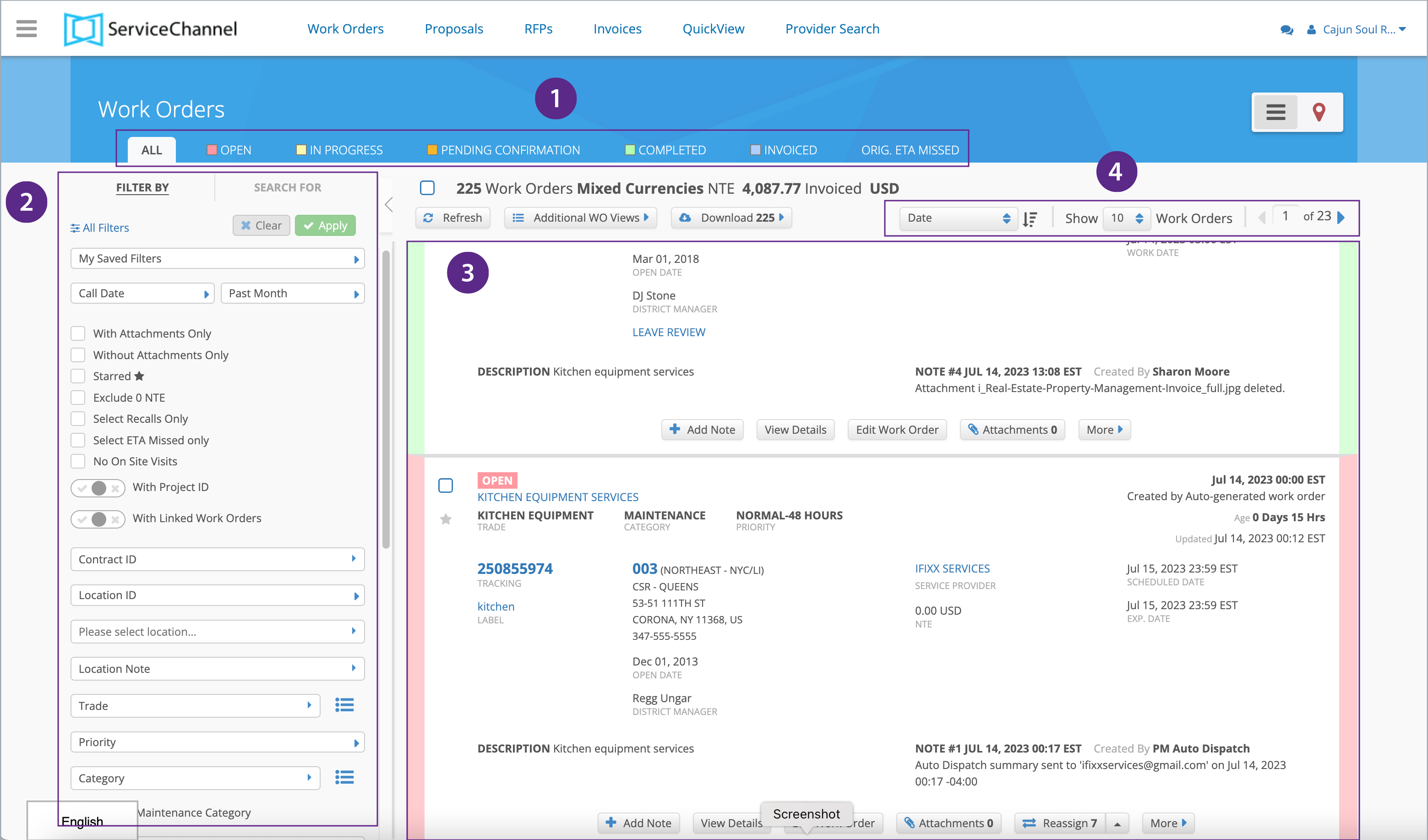The Work Orders List provides a comprehensive view of your work orders and lets you manage them. Specifically, in the Work Orders page, you may:
- View work orders by status.
- Filter or search for work orders.
- View the details of work orders.
- Add notes and/or attachments, as well as edit, reassign, and provide reviews for work orders.
- Create proposals/RFPs/invoices/linked dashboard service requests.
- Download work order reports.
- Set work order reports to show in QuickView.
- In your Service Automation account, click Work Orders on the top navigation bar. The Work Orders List appears.
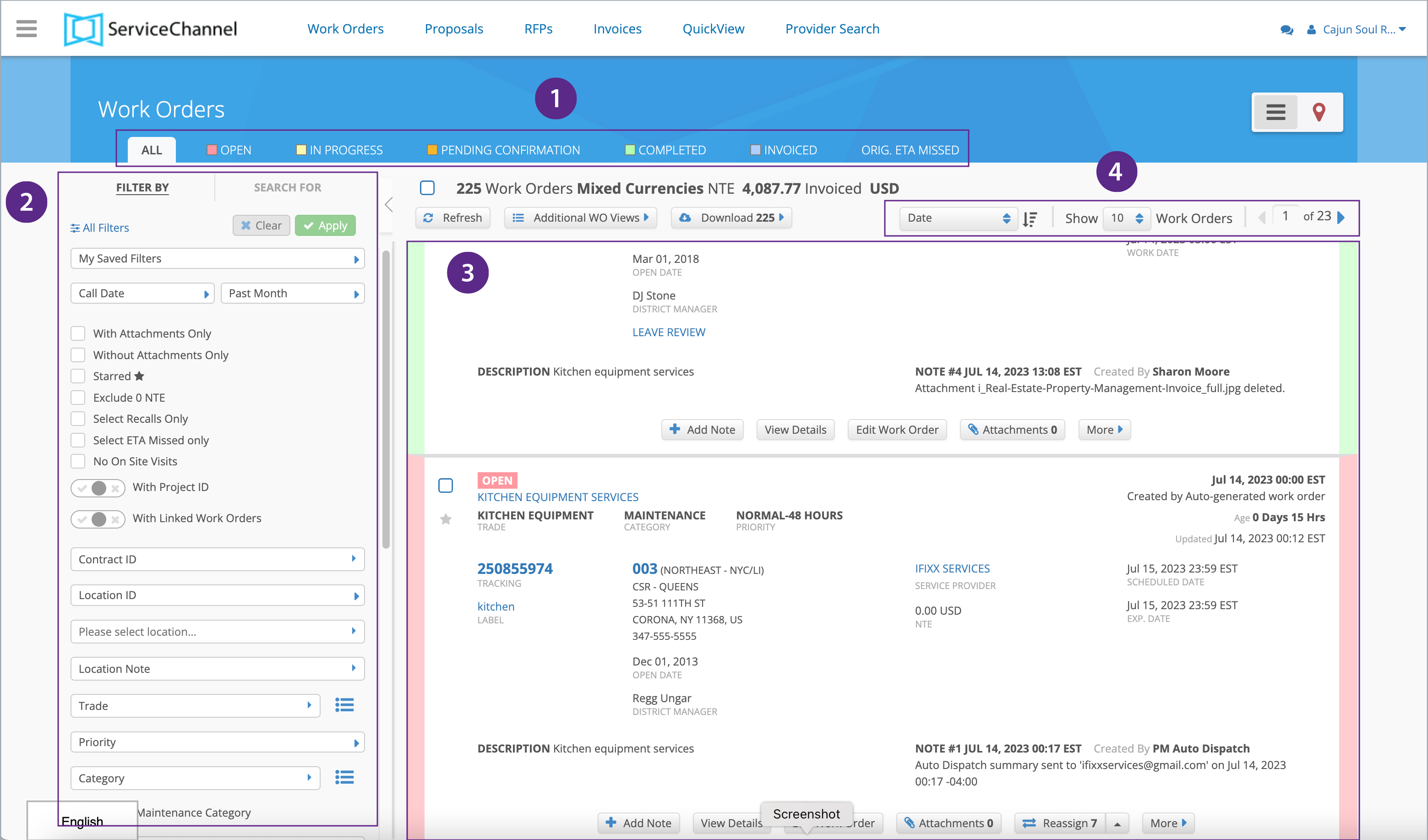
Sections on the Work Orders List
The Work Orders page has 4 sections:
- Tabs: The tabs display work orders by status.
- All: Displays all work orders, irrespective of the status.
- Open: Displays all work orders that have been dispatched to service providers, but not have been accepted yet by service providers.
- In Progress: Displays all work orders that service providers are actively working on.
- Completed: Displays work orders marked as completed by providers, work orders confirmed by location users or the auto-confirm process, and invoiced work orders.
- Invoiced: Displays invoiced work orders.
- Void: This tab appears only when the void filter is applied, and displays all voided work orders.
- Filters and Search: From here you can filter work orders based on desired criteria, or search for work orders. Filter selections can be saved and retrieved later. See Filtering and Searching for Work Orders for more information.
- Work Order List: The list of work orders matching the applied filters display here. You may view details, edit, and create proposals, invoices, or linked service requests as required for work orders.
- Additional Views / Download / Sorting:
- Additional Views: Contains links to Accrual Report and Excessive Calls Reports. See Accessing Work Order Report from the List View for more information.
- Download: Download regular and long format work order reports.
- Sort: Allows you to sort the list of work orders by Date, District, Location ID, Region, Status, Trade, Work Order, or Provider.