About Work Order Life Cycle and Statuses
Chellie Esters
Uma Srinivasan (Unlicensed)
Natalia Larina (Unlicensed)
A work order is a ticket that is dispatched to a service provider to perform repair or maintenance services. Generally, the work order details what the issue is, where the issue is, and when to go to a location, as well as the maximum cost allowed.
In Service Automation, you may view, track, note and manage work orders to stay informed of its progress. Once a work order is generated, it is permanently retained for tracking, invoicing, reporting and auditing purposes.
Below you will find:
- the lifecycle of a work order highlighting a typical workflow
- how work order statuses and status colors keep you informed and help you identify key issues
- how to start searching for and filtering work orders
The Lifecycle of a Work Order
The below illustration depicts a typical work order life cycle.
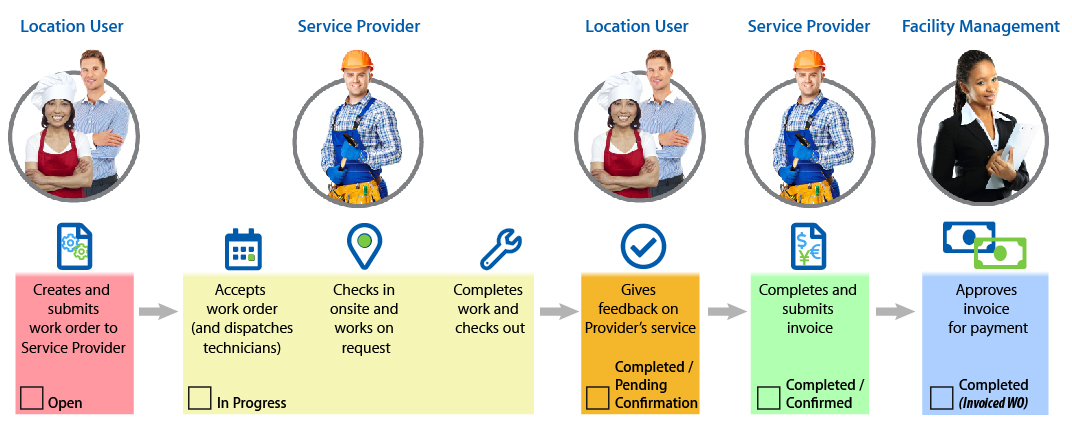
Depending on your configuration, your cycle may vary.
Work Order Statuses and Extended Statuses
Each work order has a status that indicates where it resides in its lifecycle. You can monitor, review, and take appropriate actions on a work order based on its status. There are 3 main statuses: Open, In Progress, and Completed.
Alongside the main statuses are Extended Statuses which provide more details about the stage of each work order. This is depicted as Main Status/Extended Status. A few examples are:
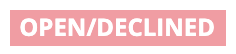
The main status is Open and the extended status is Declined. This tells you that the provider assigned to the work order turned down the job, and you now have to reassign it to another provider. You can view the decline reason.

The main status is In Progress and the extended status is Parts on Order. This tells you that the provider is waiting for parts to be delivered.

The work order is Completed by the provider, but is waiting for Confirmation from the Location User in the form of feedback.
Typical Work Order Statuses
The below lists the typical work order statuses and extended statuses configured in the system.
- Open: A work order was generated within Service Automation but was not yet accepted by a service provider.
- In Progress: The work order was accepted, and the service provider is actively working on the project.
- In Progress/Dispatch Confirmed: The service provider assigned to your open work order has accepted the work order.
- In Progress/On Site: The service provider has arrived at the location.
- In Progress/Parts On Order:The service provider has indicated that additional parts are needed to complete the job.
- In Progress/Incomplete:The service provider has indicated that the job needs further follow-up.
- In Progress/Unsatisfactory:The service provider has completed the job, but a Location User or Facility Manager has deemed the work not acceptable.
- In Progress/Waiting for Quote:Additional parts or labor is needed, so a service provider has submitted a price quote for the additional resources.
- In Progress/Waiting for Approval:The service provider or ServiceChannel administrator has generated a proposal against the work order, but it is not yet approved.
- In Progress/Proposal Approved:A proposal against the work order was approved.
- Completed: The service provider has completed the work as described in the work order, and can generate an invoice.
Completed/Pending Confirmation: The service provider has completed the work, but a Location User or Facility Manager must provide satisfactory feedback on services before the work order is deemed Completed/Confirmed.
Pending Confirmation only appears when your system is configured to provide feedback.
- Completed/Cancelled:The work order was withdrawn with no further services needed.
- Completed/No Charge:The work order was completed with no service fees incurred.
- Completed/Confirmed: (Green Status Color): Equivalent to the Completed status - the service provider has completed the work order and can generate an invoice.
Completed/Confirmed (Blue Status Color): The service provider has submitted the invoice for payment.
Invoices also have statuses, not to be confused with work order statuses.
Your system configuration may include other extended status beyond what is listed.
Work Order Status Colors
Each work order is color-coded so to give a visual cue of the status.
For those with color vision deficiency or color blindness, click below to view how work order status colors may appear to you.
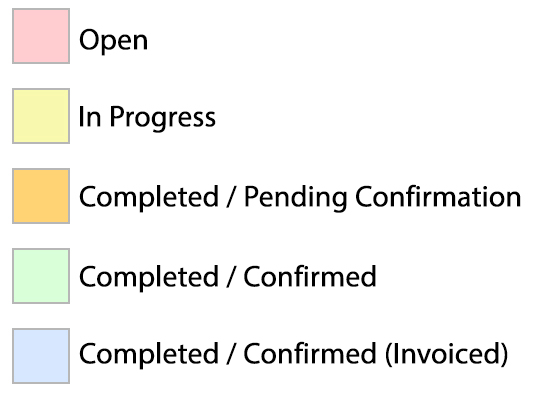
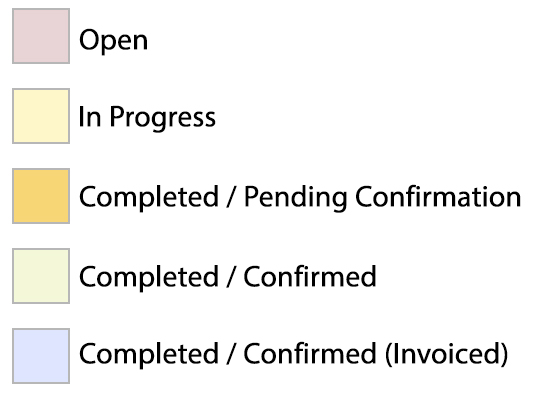
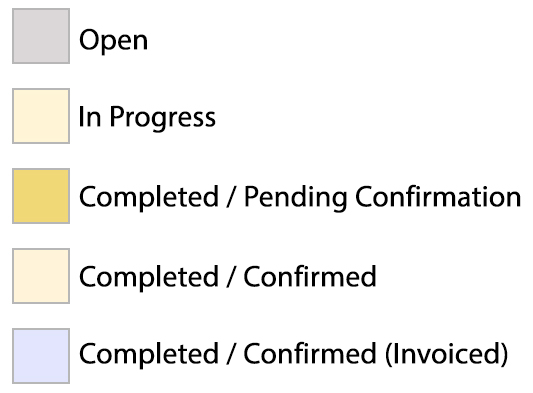
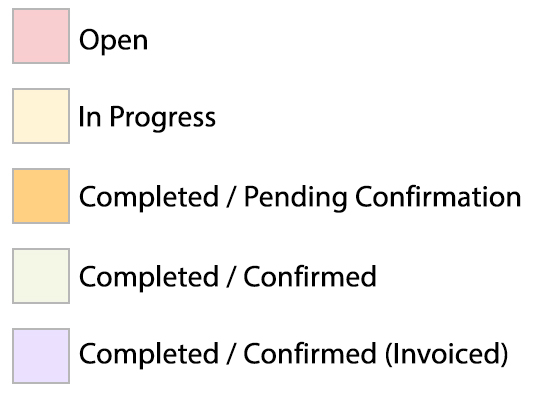
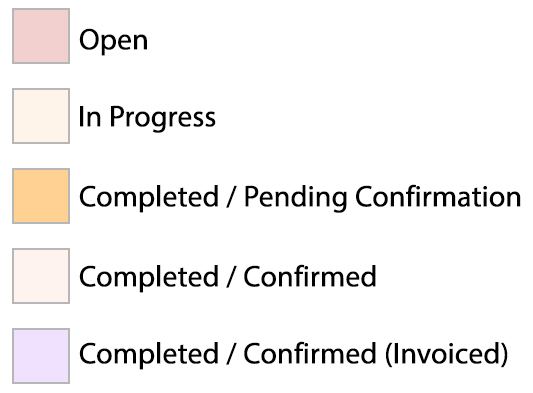
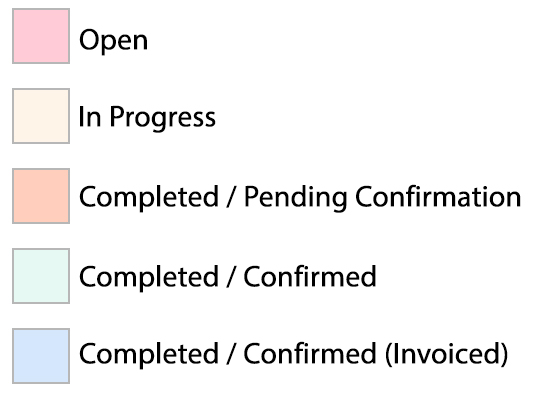
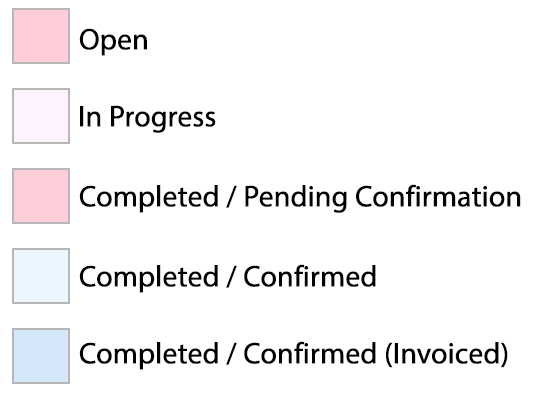
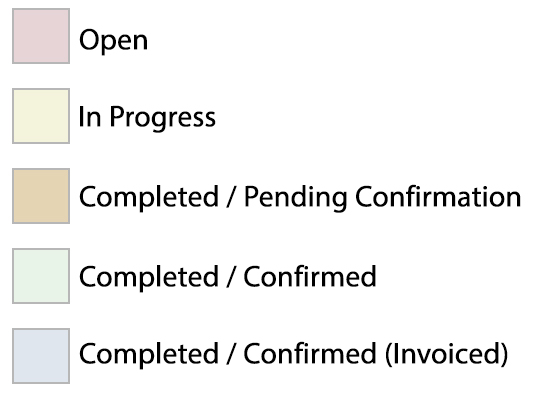
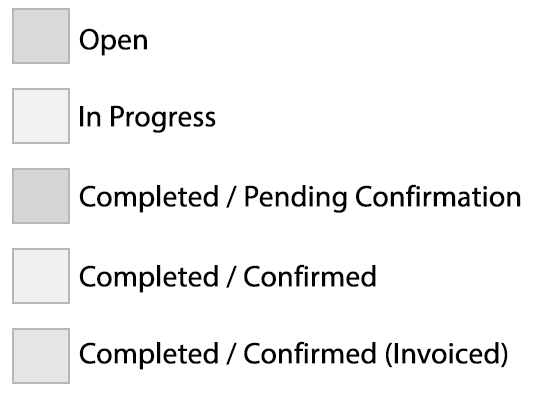
Searching for Work Orders in Service Automation
Search for work orders using either the home page of Service Automation or by using the filters and search features in the Work Orders module.
