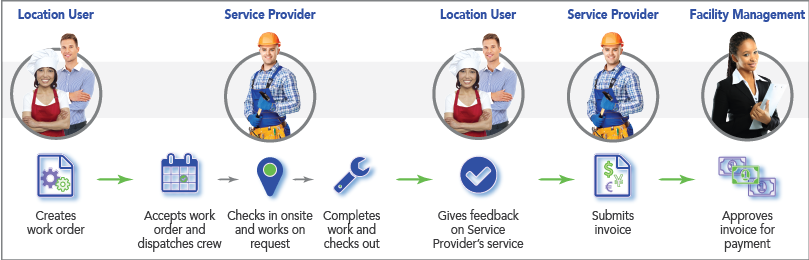Requesting service occurs in four parts:
- Choose the problem: Here, you will select what problem is occurring on which piece of equipment or asset, and where at your location the problem is happening. Selecting the appropriate information here dictates which service provider arrives at your location, and when (s)he arrives. You may also see Location Notes on the top-right section of the page. (See Location Notes, below.)
- Troubleshoot the problem: Here, you may provide more details about the problem and/or follow troubleshooting questions for on-site correction. Depending on the problem area selected, it may be required to either describe the problem or answer additional troubleshooting questions, called Interactive Troubleshooting Questions. In other instances, you may simply see a Message that details alternative actions to take.
- Review and Submit the service request: Finally, you will review the request for accuracy; see the service provider who will be performing the service; see the estimated date and time of service; see the monetary amount that the service should not exceed; and append attachments to the work order (such as photographs of the problem).
- Work Order Confirmation: This section provides verification that the work order was submitted, and includes tracking and contact information.
Location Notes
In the Service Automation Administration module, administrators can setup detailed information about each location, called Location Notes. This information is useful when a service provider or a location user needs to contact key people in relation to a work order.
When Location Notes are configured, they will appear in the Choose a Problem section of the Request Service page, as well as on the work order that is sent to the service provider.