About Service Automation Dashboard 1.0
Owned by Uma Srinivasan (Unlicensed)
Service Automation Dashboard 1.0 is accessible through any Internet browser.
Logging in to the Service Automation Dashboard
Depending on your configuration, you may log in using either a username/password combination or through single sign on service.
Depending on your permissions, your ServiceChannel administrator may supply you a username and password. If you use your company’s intranet to sign in to Service Automation, please contact your internal IT department.
⦿ How To Log In to the Dashboard Using Username/Password
- Open an Internet browser and enter your Client URL (for example: yourbusinessname.servicechannel.com). The login page appears.
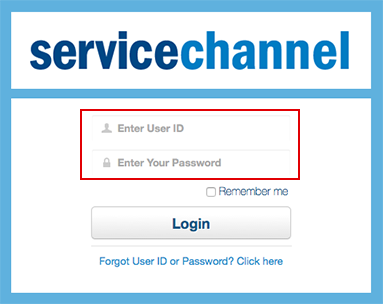
- Enter your User ID and Password.
- Click Login. What appears next will depend on your system permissions:
- Users with access to only one Location: The Dashboard immediately displays.
- Usually, those who only work in one store (for example, general managers or store workers) would have access to one Location.
- Users with access to multiple Locations: You must first choose a Location to see the correct Dashboard.
- Typically, those who manage several stores (for example, district or regional managers) would have access to multiple Locations.
- Users with access to multiple Dashboards: You must first choose an Entity, and then either a Location or go straight to the Dashboard. This is also called Universal Access.
- Typically, those who manage either multiple divisions of a single brand, or multiple brands would have Universal Access.
- Users with access to only one Location: The Dashboard immediately displays.
Logging out of the Service Automation Dashboard
To log out of the dashboard, follow the below steps.
⦿ How To Log Out of the Dashboard
- Log out of Service Automation using one of these two methods:
- In the top-right corner, click Logout; or
- Close the browser window.
In this Section