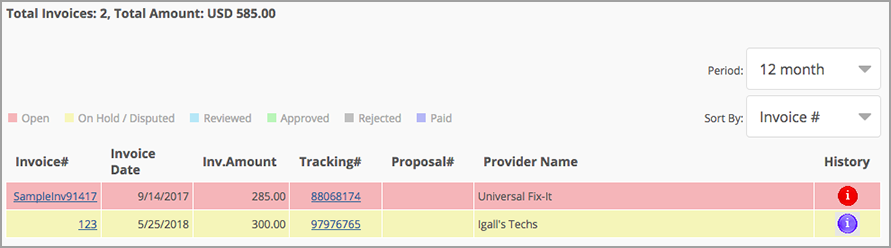The Invoice Module has two pages: Approve Invoices, where you may take action on invoices, and View Invoice History, where you may view the history of invoices for the past 12 months.
On both pages you will see the following:
- At the top of the page, the total number of open invoices and the total amount of all invoices display.
- The work order Legend appears above the top-left of the table, identifying each invoice status by color.
- Invoice#: click the invoice number to view and/or print the invoice.
- Invoice Date.
Inv.Amount: total invoice amount, including taxes and fees.
Should you need to change the decimal point (.) to decimal comma (,) on monetary amounts, contact your ServiceChannel representative.
- Tracking#: click the icon to view all attachments to the invoice (if available), or hover over the tracking number to view the work order summary.
- Proposal#: click the link to navigate to the proposal generated for the associated work order (if available).
- Provider Name.
- History: click the icon to view all actions taken on the related invoice:
- A red information icon indicates there is no history for the invoice. Invoices in the Open invoice status do not have a history.
- A blue information icon indicates there is a history of actions taken on the invoice.
- The Approve Invoices page has additional features:
- In the Action column, click Go to navigate to where you can either approve, dispute or reject invoices. See Approving, Disputing and Rejecting Invoices for more information.
- In the Audit column, click the checkbox to mark the invoice as one that should be audited. See Approving, Disputing and Rejecting Invoices for more information.
Sorting the List of Invoices
In both the Approve Invoices and View Invoice History pages, you may sort the listed invoices by Invoice #, Invoice Date, Invoice Status, or Vendor, by selecting the desired item from the Sort By drop-down above the list.
Additionally, in the View Invoice History page, you may also sort invoices from the past 3, 6, or 12 months.