Approving, Disputing, and Rejecting Invoices in Dashboard 2.0
Uma Srinivasan (Unlicensed)
Anastasia Medovkina
Natalia Larina (Unlicensed)
Invoices listed on the Approve Invoices page are in the Open, On-Hold/Disputed, or Reviewed invoice statuses.
- Open: An open invoice is the one that is generated for a work order and is standing in your queue awaiting your action. For multi-level invoicing, an open invoice will be pushed to the next approver according to the approval limits and rule sets configured for your company.
- On Hold/Disputed: An invoice that you place on hold through Dashboard 2.0 will remain in your Approve Invoices queue until you approve it. For multi-level invoicing, the next approver may not be able to take action on the invoice until after you have cleared the dispute.
- Reviewed: For multi-level invoicing, a reviewer below you in the MLI hierarchy has approved the invoice, and you are the next to take action.
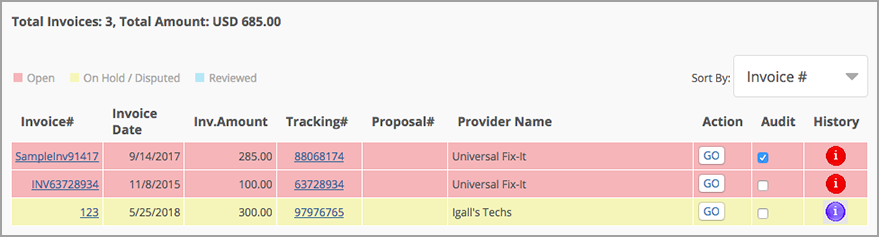
Invoice Details in Dashboard 2.0
On the Invoice details page, you can click the Invoice Number to review the agreed upon rates of labor, material, and other charges and compare with the ones providers submitted in the invoices.
Should you need to change the decimal point (.) to decimal comma (,) on monetary amounts, contact your ServiceChannel representative.
If one of the charges has a price mismatch, you will see the Warning![]() icon next to one of the items:
icon next to one of the items:
- Labor
- Material
- Markup %
- Other
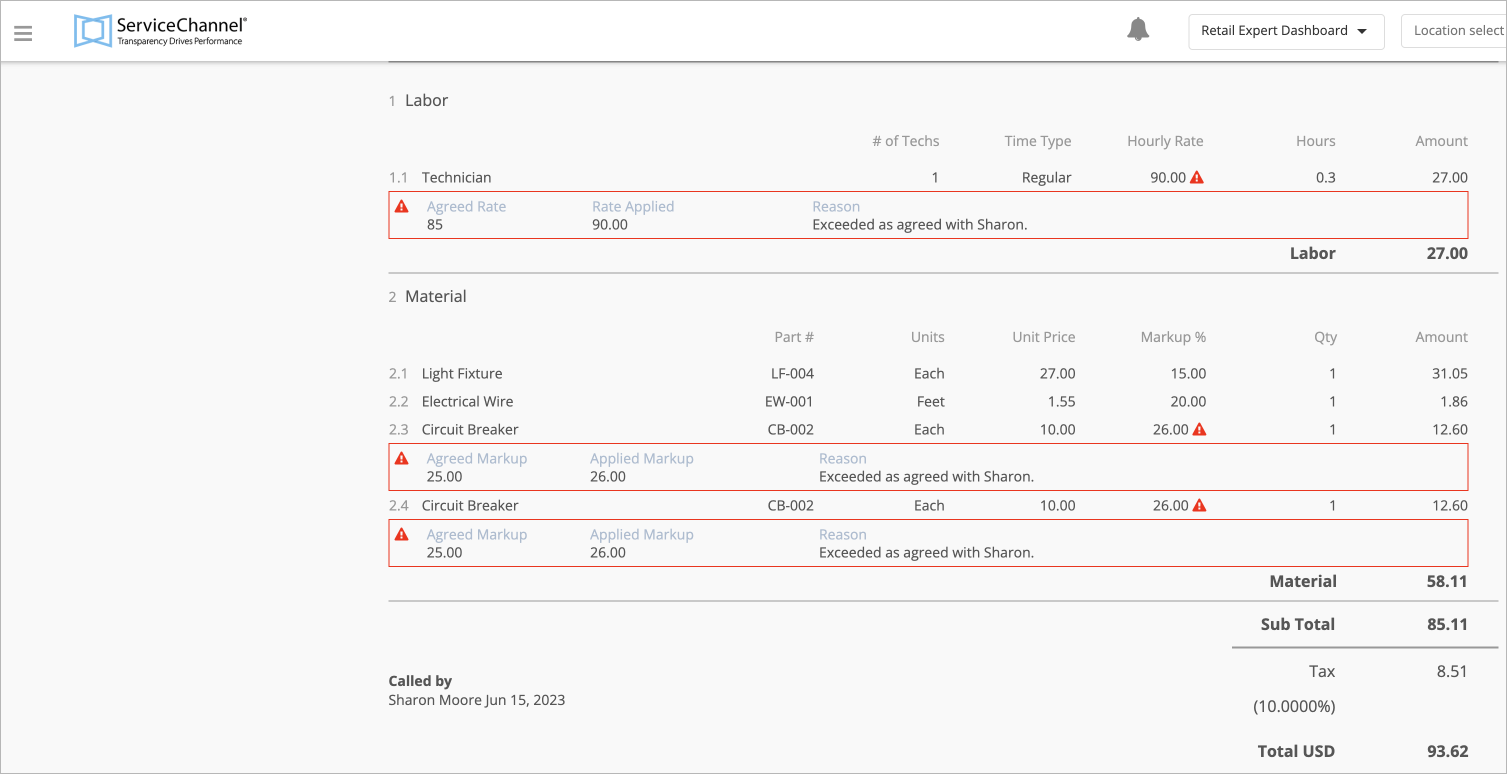
Please, contact your ServiceChannel representative should you need to change the decimal point (.) to decimal comma (,) on non-monetary amounts, such as:
- Hours and Duration
- Quantity Amounts
- Weight.

For more information about types of rates validation, see About Invoiced Rates Validation.
Contact your ServiceChannel manager to be able to view price mismatches and reasons for price mismatches for different rates.
- In the upper-left corner of the screen, click the menu icon, and select Approve Invoices. Alternately, click the # Invoice tab. The list of open invoices appears. See Navigating the Invoice Module for more information on each column.
- To mark an invoice for Audit, check the box related to the invoice. See Marking Invoices for Audit.
Under the Action column, click Go. The Action page appears, listing the following information:
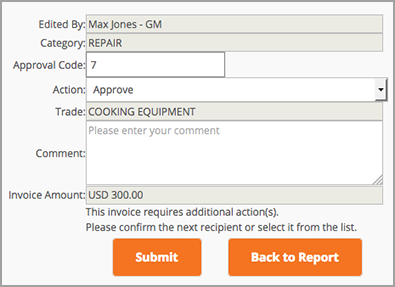
Column Header
Description
Edited By
Your username appears here.
Category
Classifications that are created in the system by the administrator to group different types of work orders.
Approval Code
An identifier used for accounting purposes.
Action
Allows a user to approve, dispute, or reject an invoice.
Trade
The line of work under which the work order falls.
Comment
Enter notes for the invoice, especially the invoice is being disputed or rejected.
Invoice Amount
The total cost of services, including taxes and fees, in the appropriate currency.
Additional Action(s)
When activated, a list of users who are next to approve the invoice after you have approved it.
Your permissions determine if you can change the Category, Approval Code, or change the next approver through Additional Actions.
- If permissioned, change the Category and Approval Code:
- Use the drop-down menu to change the Category, if necessary.
- Enter a new Approval Code, if necessary.
- In the Action drop-down, select the appropriate invoice status: Approve, On Hold / Dispute, or Reject.
- Click Submit. A confirmation page appears stating that the invoice status was updated.
Marking Invoices for Audit
Check the Audit box for invoices that should be flagged for administrators to run reports for auditing purposes. Note that you must check the box before approving the invoice, as you cannot take this action after the fact through the dashboard.
-
Page:
-
Page:
-
Page:
-
Page:
-
Page:
-
Page:
-
Page:
-
Page:
