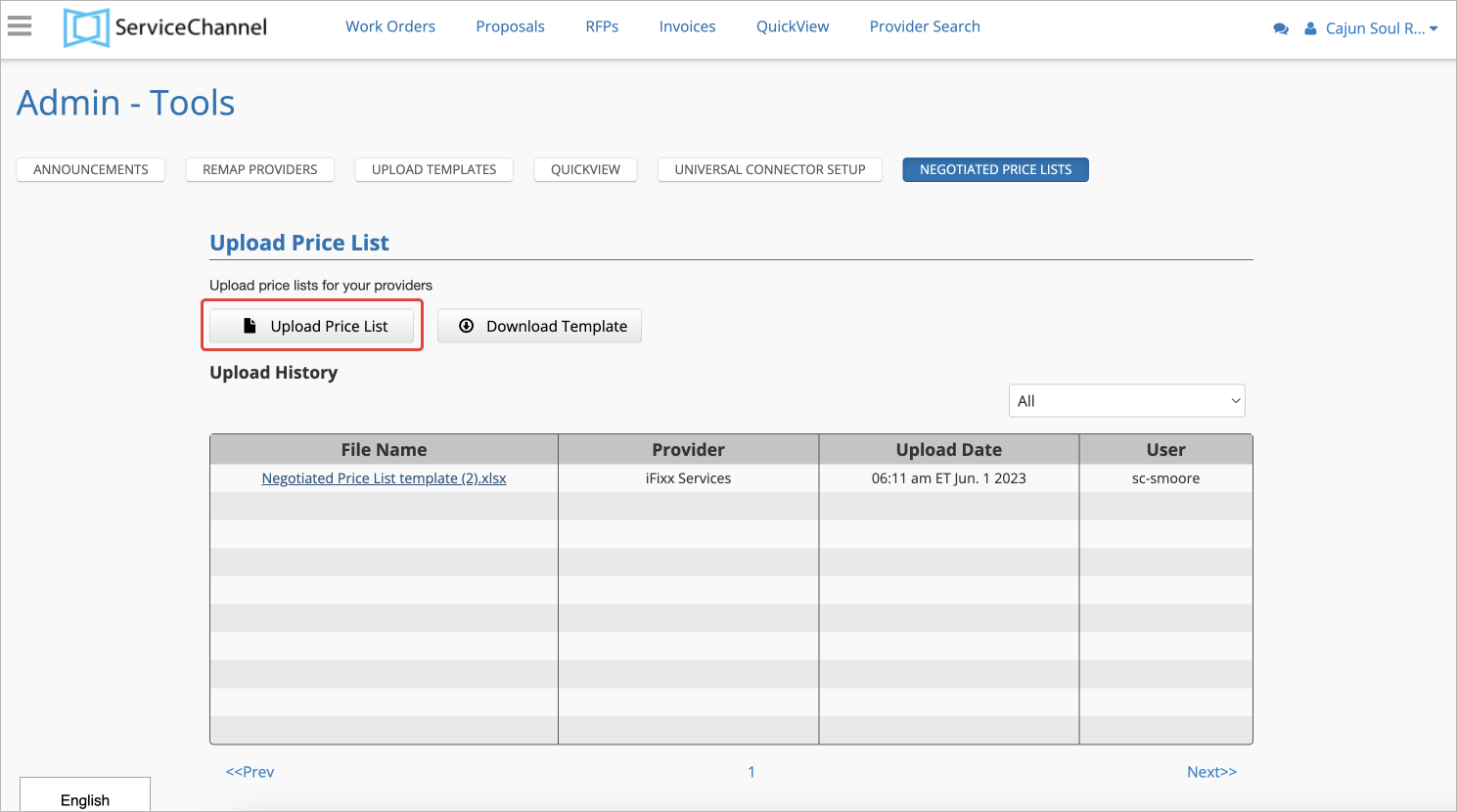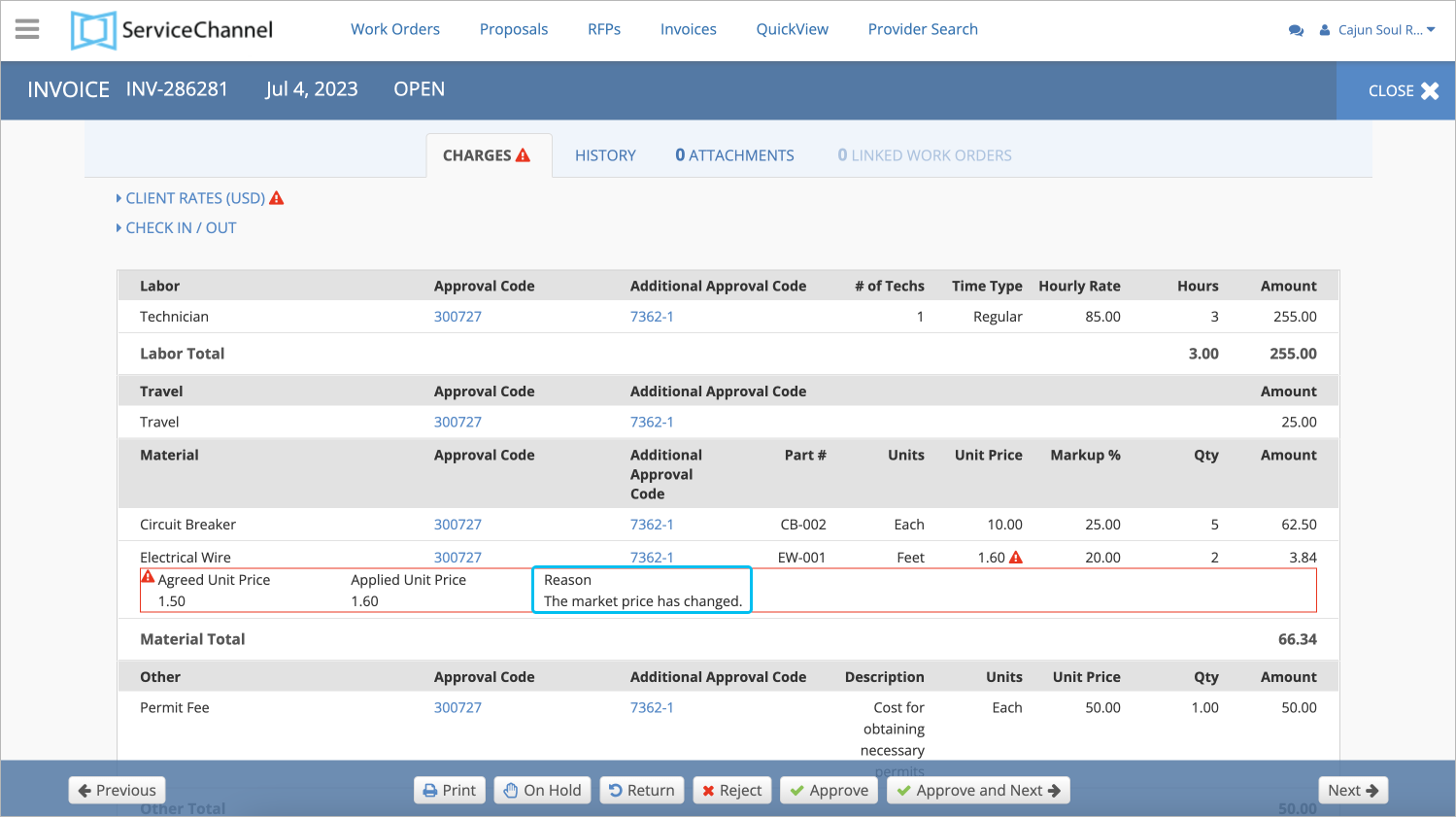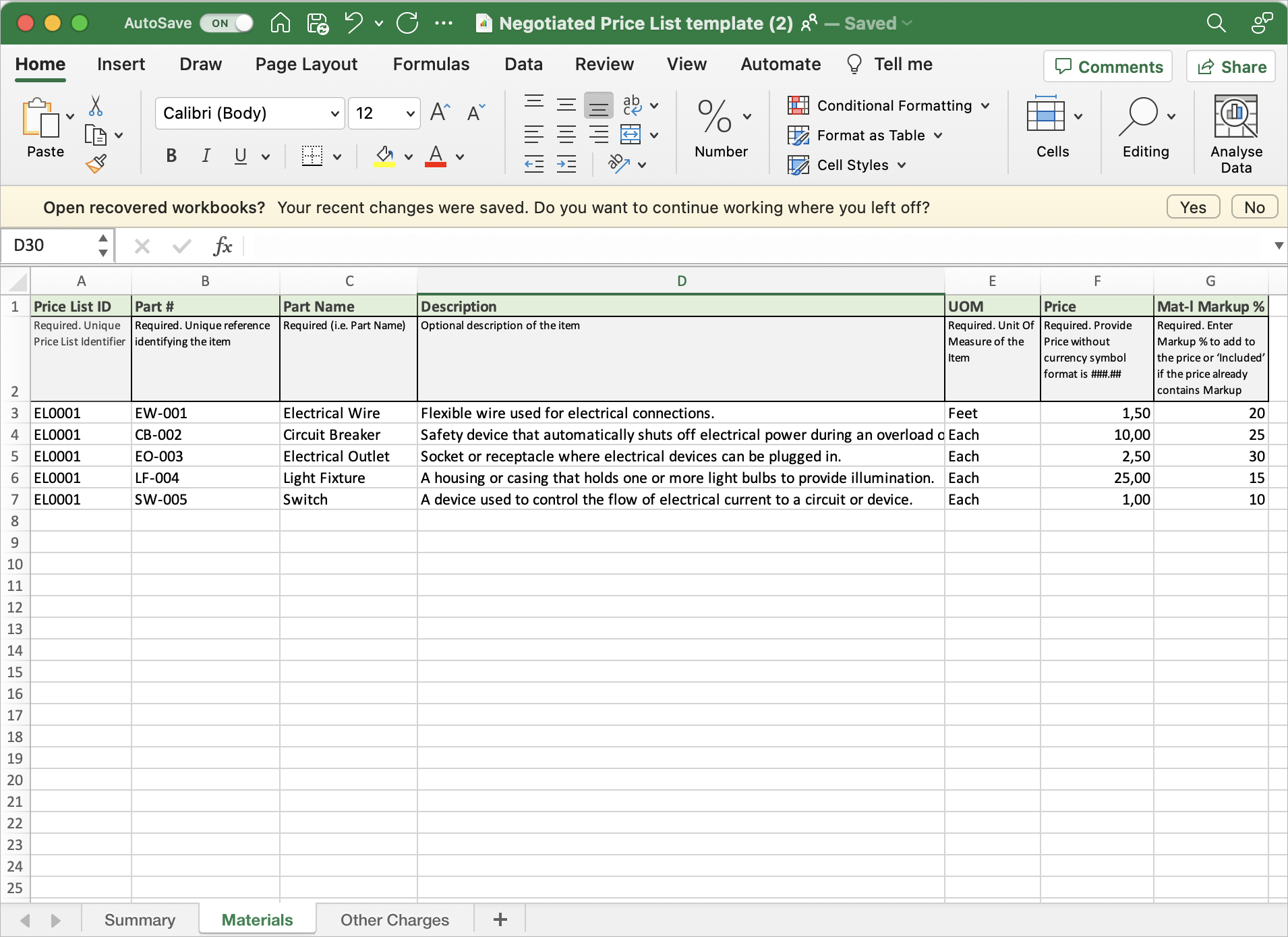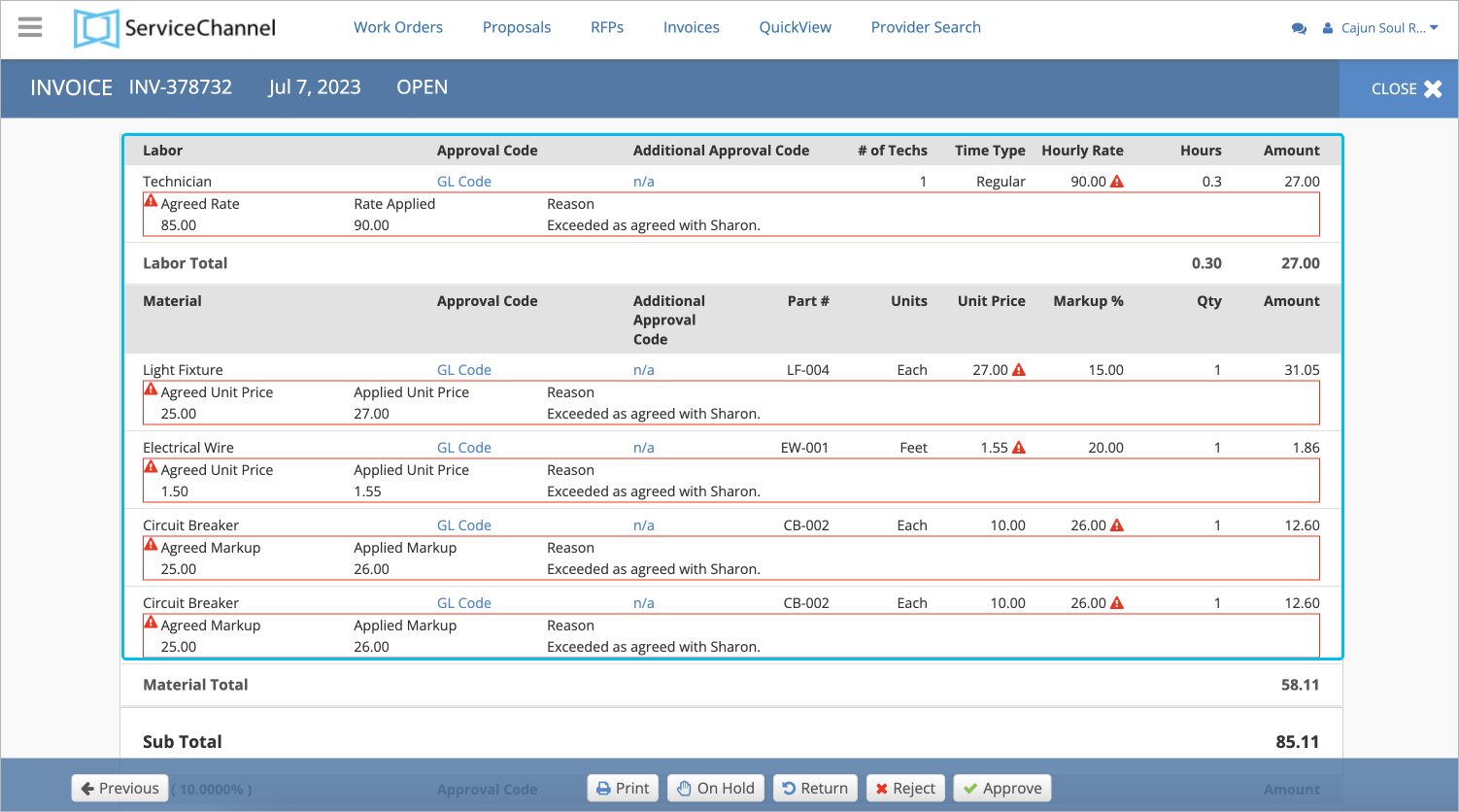/
Setting up Negotiated Price Lists
Setting up Negotiated Price Lists
, multiple selections available,
Related content
Completing Proposals and Line-Item Invoices with Negotiated Price Lists
Completing Proposals and Line-Item Invoices with Negotiated Price Lists
More like this
Completing the Negotiated Price Lists Template
Completing the Negotiated Price Lists Template
More like this
About Invoiced Rates Validation
About Invoiced Rates Validation
Read with this
About Negotiated Price Lists
About Negotiated Price Lists
More like this
Taking Action on Proposed Rates
Taking Action on Proposed Rates
Read with this
Negotiated Price Lists
Negotiated Price Lists
More like this