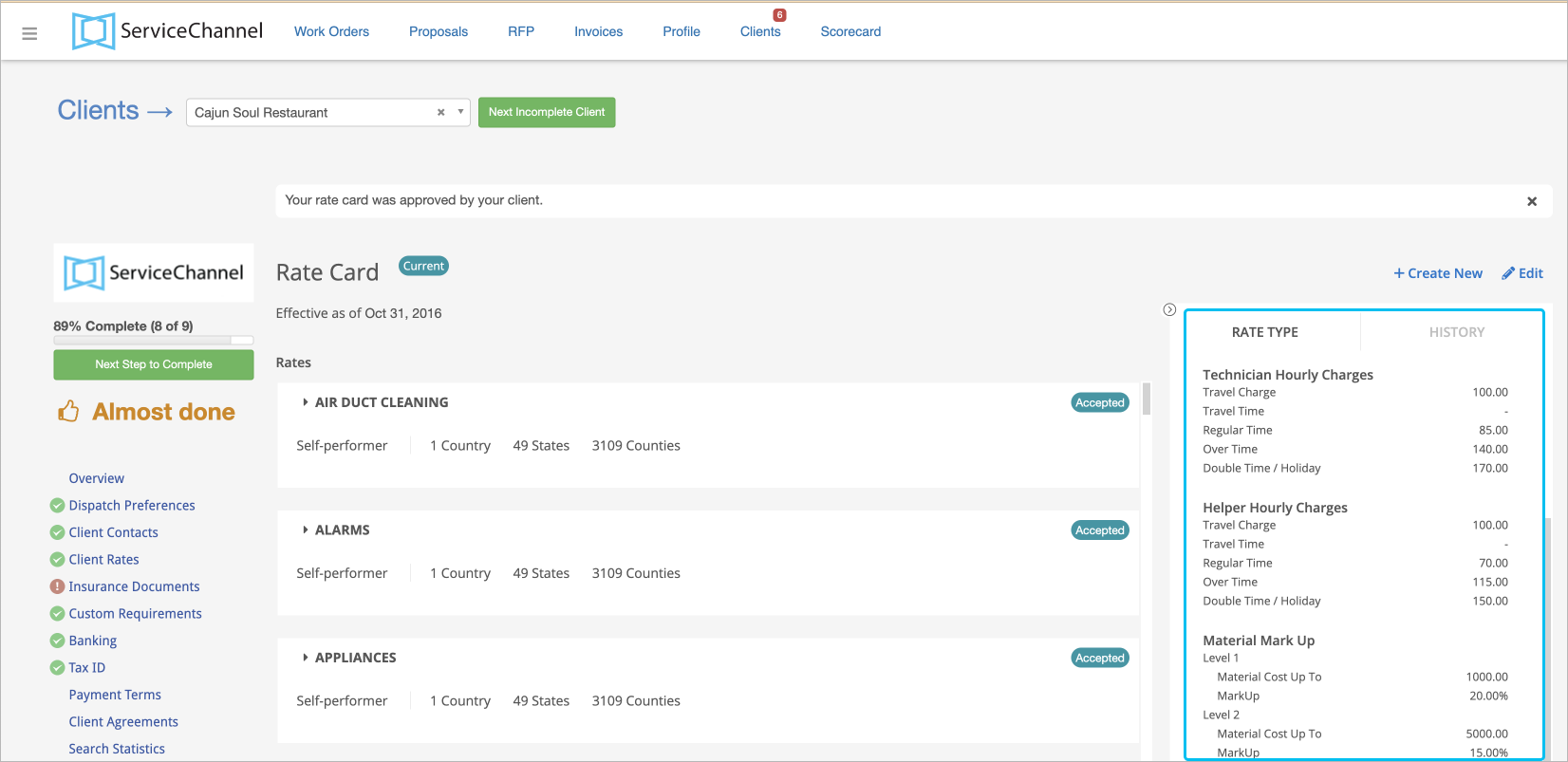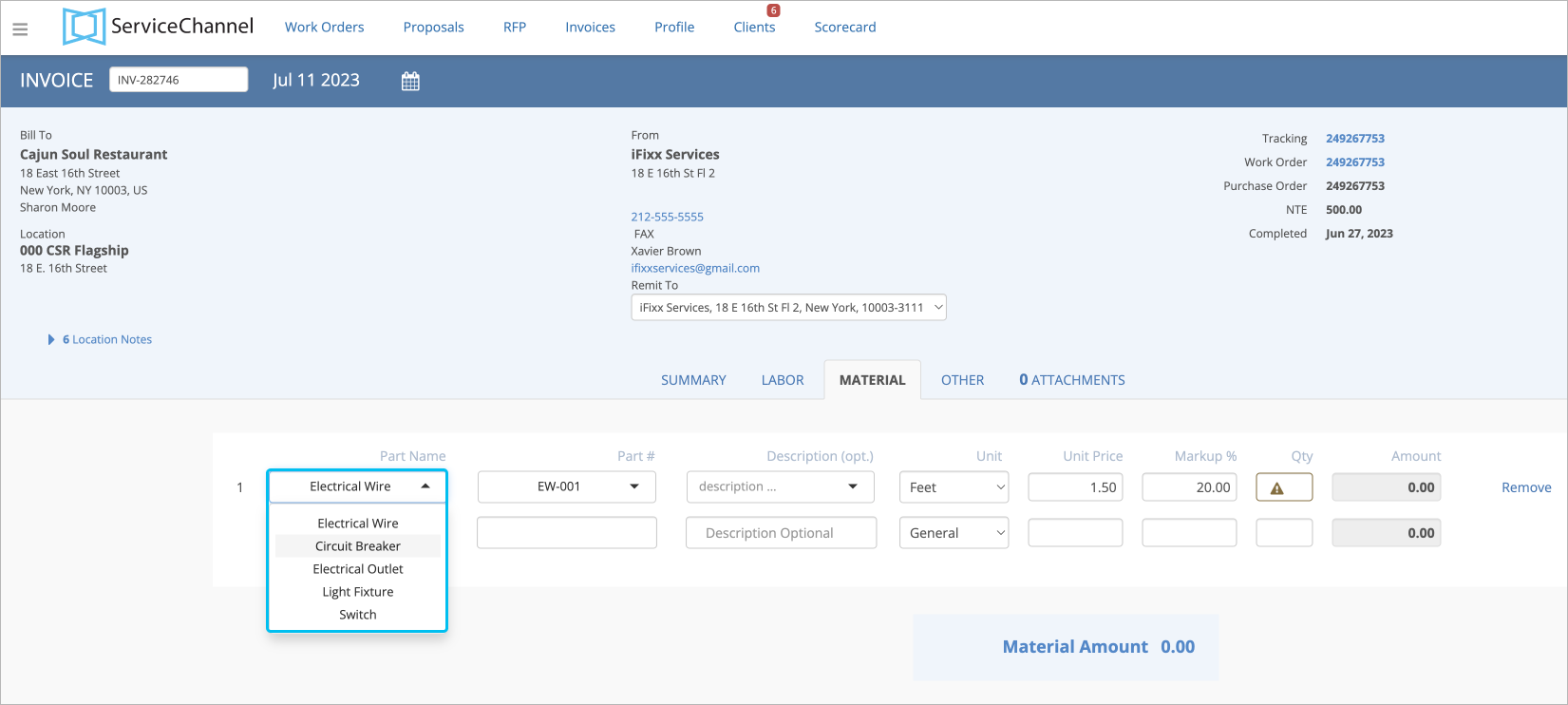Invoicing for Clients with Reasons for Rates Mismatch Turned On
Some clients may require you to negotiate rate cards or price lists to validate entered rates in your invoices. In this case, when you submit labor, material, and other rates that are higher or lower than the rates you agreed upon with your client, you will see a Warning![]() icon showing there is a price mismatch.
icon showing there is a price mismatch.
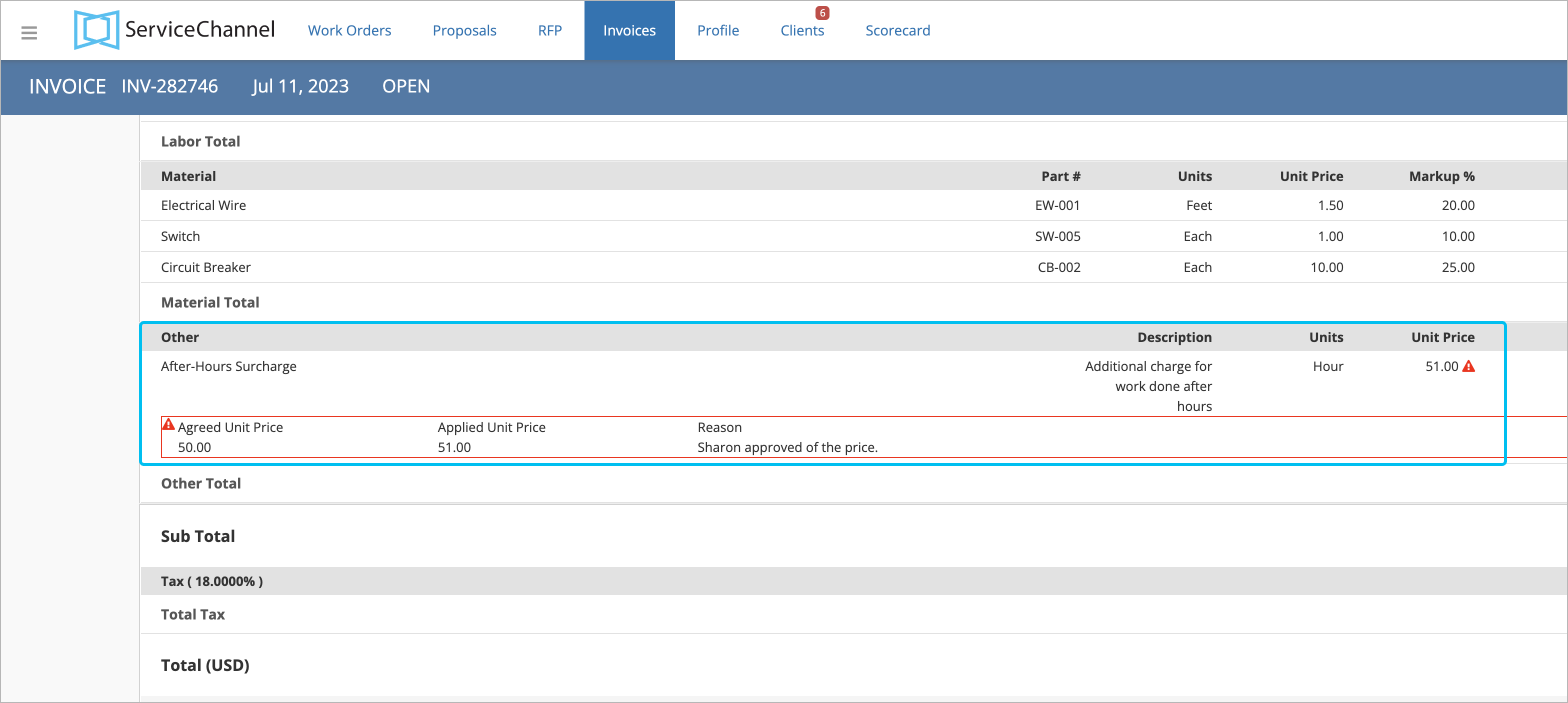
Clients may also require you to enter reasons explaining mismatches.
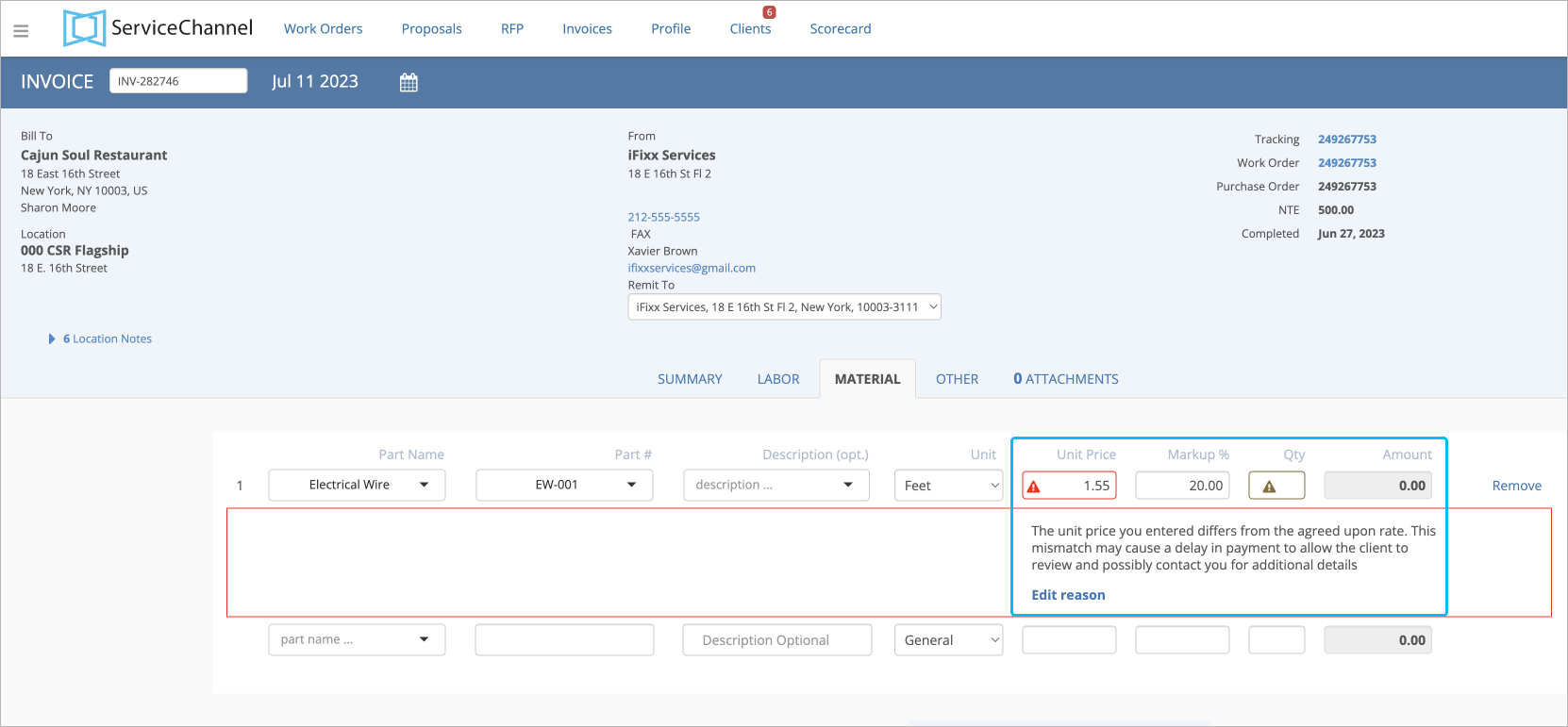
With rates validation in invoices, you ensure that the rates you enter align with the agreed upon rates. It can be configured through client rates or negotiated price lists. ServiceChannel can validate the following rates in line item invoices, depending on your agreement with your client.
Labor rates
When you create an invoice and specify labor charges, you see the rates you have agreed upon with your client.
After submitting the invoice, you will see the discrepancies between the agreed and actual prices and the reasons for the price change. Labor rates are regulated by Client Rates. If there is a mismatch, you will be prompted to enter the reason or return to the agreed rate.
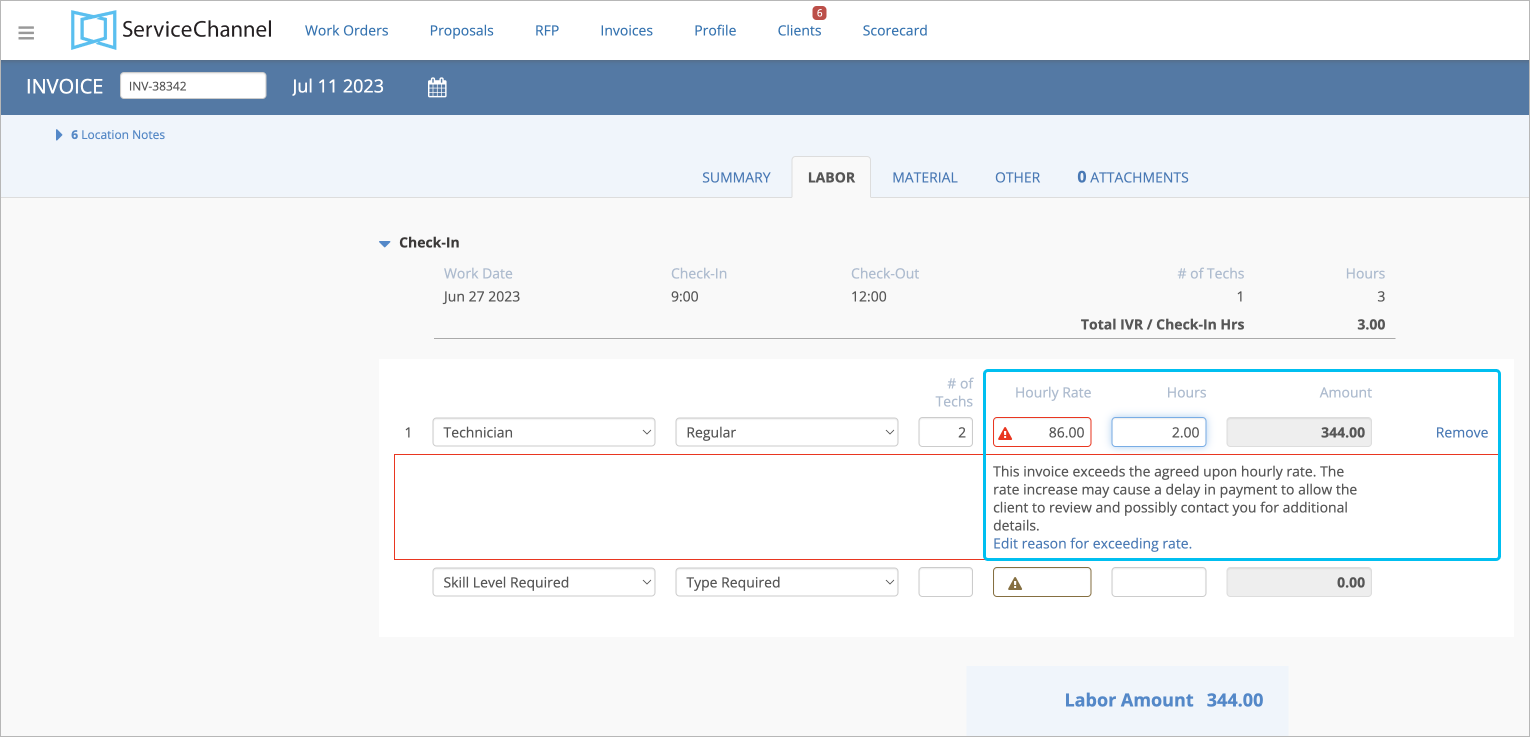
Material Prices
The validation of material prices happens via a negotiated price list where you and your client agree on the exact list of materials and prices for them. After that, your client uploads this information, and you can select items from the pre-negotiated list with agreed prices and markup % while completing an invoice.
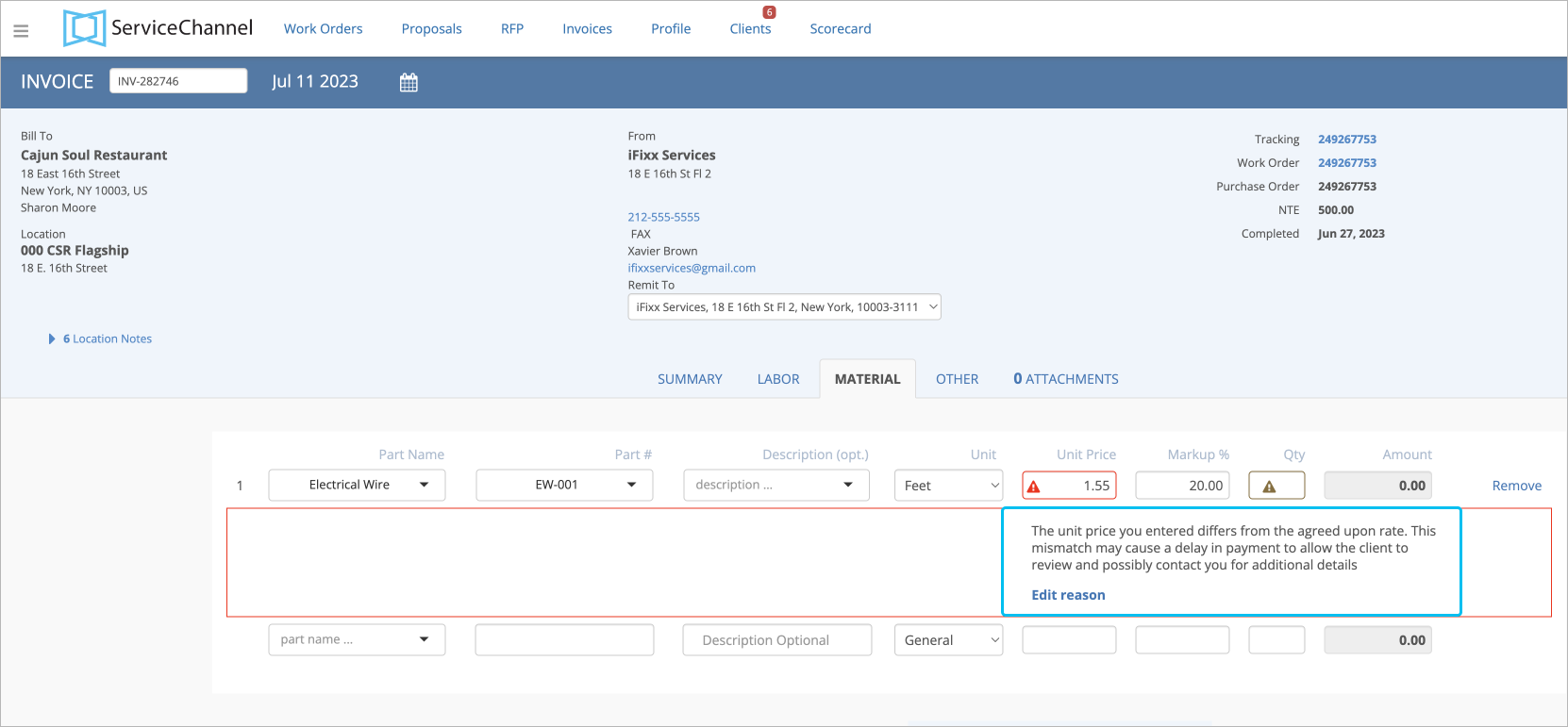
Your client can also prompt you to enter reasons for the price mismatch. In this case, when entering higher or lower prices than the agreed ones in the negotiated price lists, you will be asked to enter the reason for the price mismatch or return to the agreed rate.
Material Markup %
The markup is validated via negotiated price lists where the exact % is specified for each material item or the rate card where you set the markup % limit for different price ranges. You and your client will see the markup % mismatch on the Invoice Details page.
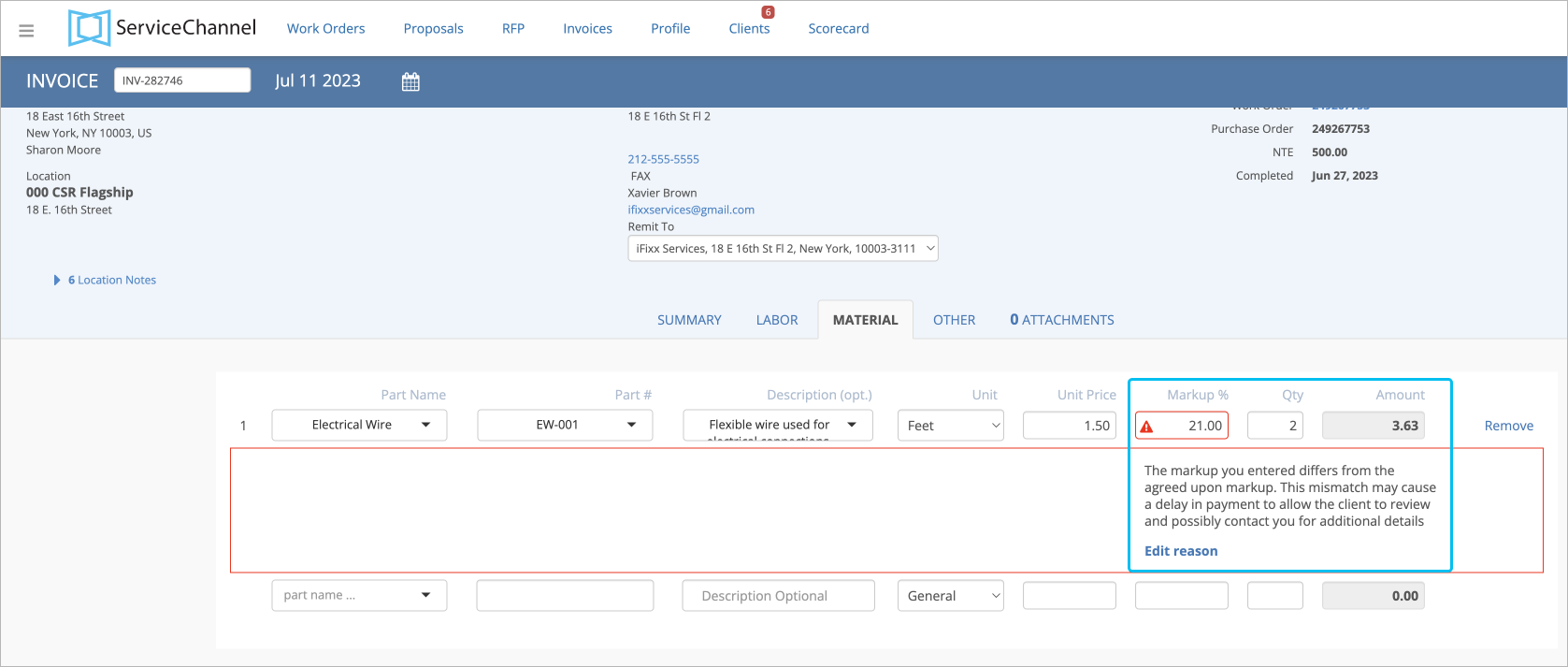
If you have both price lists and approved rate cards for the same client, markup validation will be performed through the price lists. Your client can prompt you to enter reasons for the markup mismatch. In this case, when entering higher rates than the agreed ones in the negotiated price lists or client rates, you will be asked to enter the reason for a mismatch or return to the agreed rate.
Prices for Other Charges
The validation of these prices happens via a negotiated price list where you and your client agree on the exact list of other charges and prices for them. After that, you can select items from the pre-negotiated list with agreed rates while completing an invoice. If there is a mismatch, you will be prompted to enter the reason or return to the agreed rate.
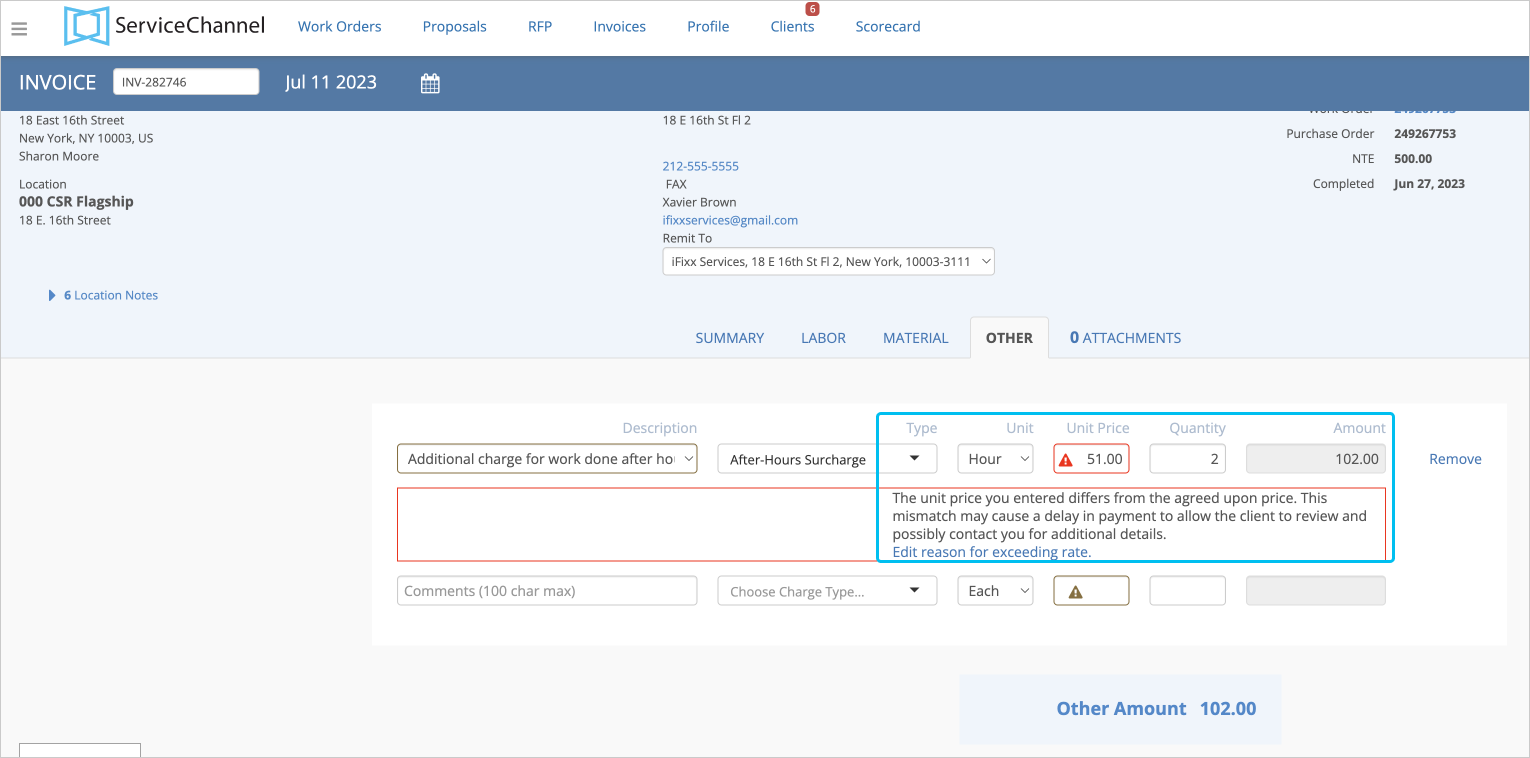
The validation process in four steps:
- Your client chooses what rates they would like to verify.
- You negotiate price lists and/or a rate card with your clients.
- You complete invoices and enter mismatch reasons if needed.
- You and your clients view mismatches and the reasons for them on the Invoice Details page.
Let’s look at how client rates (rate card) differ from the negotiated price list.
Client Rates | Negotiated Price Lists |
|---|---|
A Rate Card can determine:
| A Price List can specify:
|
The validation process starts as soon as your client has uploaded negotiated price lists or approved your rate card. Each time you create invoices with a price mismatch, you will see the Warning![]() icon showing a price mismatch.
icon showing a price mismatch.
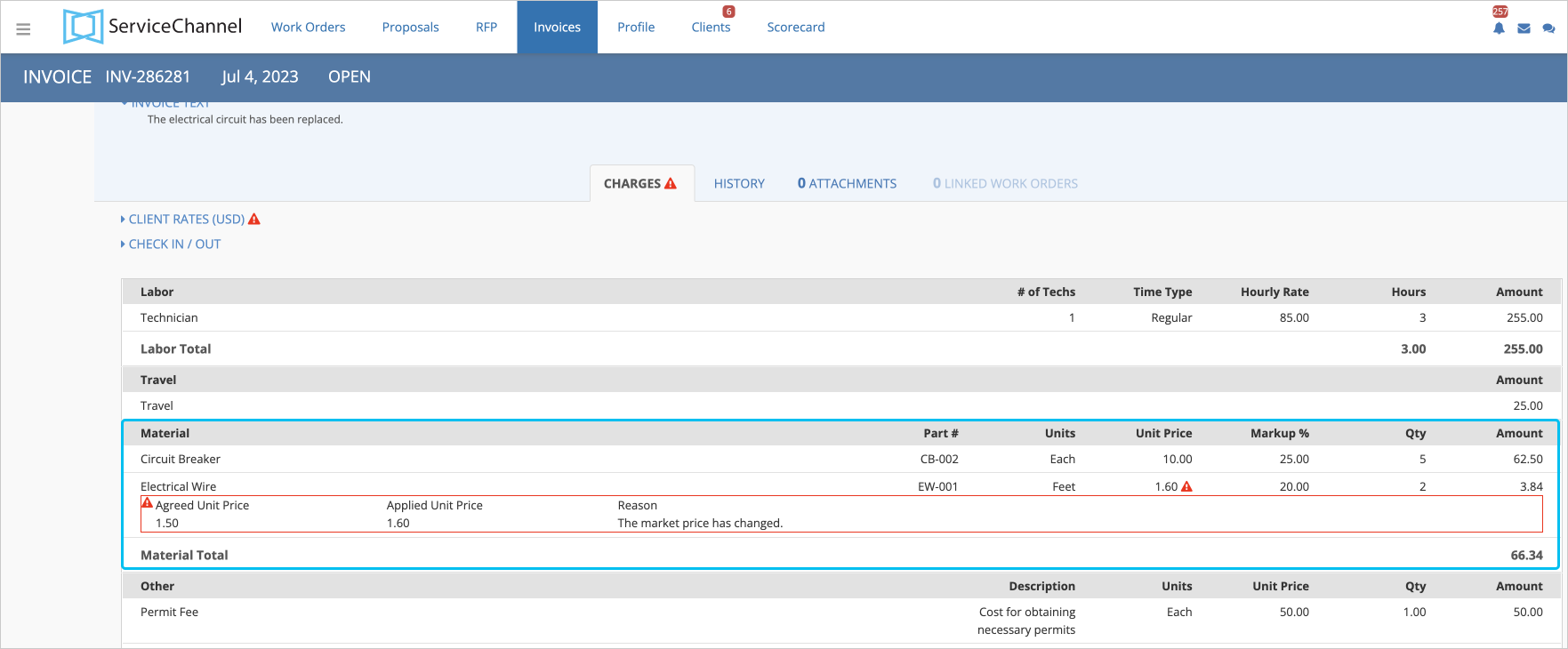
Having rates validation enabled between you and your client does not prevent you from submitting a rate that is above or below the agreed upon rate. It does not prevent your client from paying the submitted amount either.
-
Page:
-
Page:
-
Page:
-
Page:
-
Page:
-
Page:
-
Page:
-
Page: