About Invoice Details, Statuses, and Types
Items Listed on an Invoice
On an invoice, you may see:
Details of the invoice, including the invoice number, posted date, remit-to address, and invoice status.
When creating invoices, you and your client can reuse invoice numbers associated with Rejected invoices.
Contact your ServiceChannel manager to enable the feature.
Expand the section to view invoice statuses and their descriptions.Invoice Statuses
Invoices can have one of the following statuses:
- Open. The invoice has been submitted by a provider and is waiting for the subscriber’s review.
- Reviewed. When the subscriber has multiple levels of invoice approvers, the invoice remains in this status from the time the first person approves the invoice until the final person approves or rejects the invoice.
- Approved. The invoice has been reviewed and approved by the subscriber.
- Disputed. On the invoice, the entered tax does not match the system validation. This status is available to clients using the tax vaildation.
- Rejected. The invoice costs and details are not agreed upon. The service provider may need to resubmit the invoice.
- Paid. The invoice has been paid by the subscriber. This status is available to companies using the Payment Manager module.
- On Hold. The invoice requires further review before any action can be taken.
- Details of the work order, including the tracking / work order / purchase order numbers, NTE amount, problem description, name of the person who placed the original request, date the work was completed, and location where the work was completed.
- Your performance from the work order including the check-in and check-out times, number of technicians who worked on the work order, and total number of hours worked by all technicians.
- Labor, travel, material and other amounts, either in total amounts or itemized.
- History tab. Invoice approval, proposal, error and exclusion, transfer, and payment history
- Attachments tab. Files attached to the invoice
- Linked Work Orders tab. Work orders linked to the current invoiced work order
Related Invoices tab. Information about all invoices related to the work order
Contact your ServiceChannel manager to enable the Related Invoices tab.
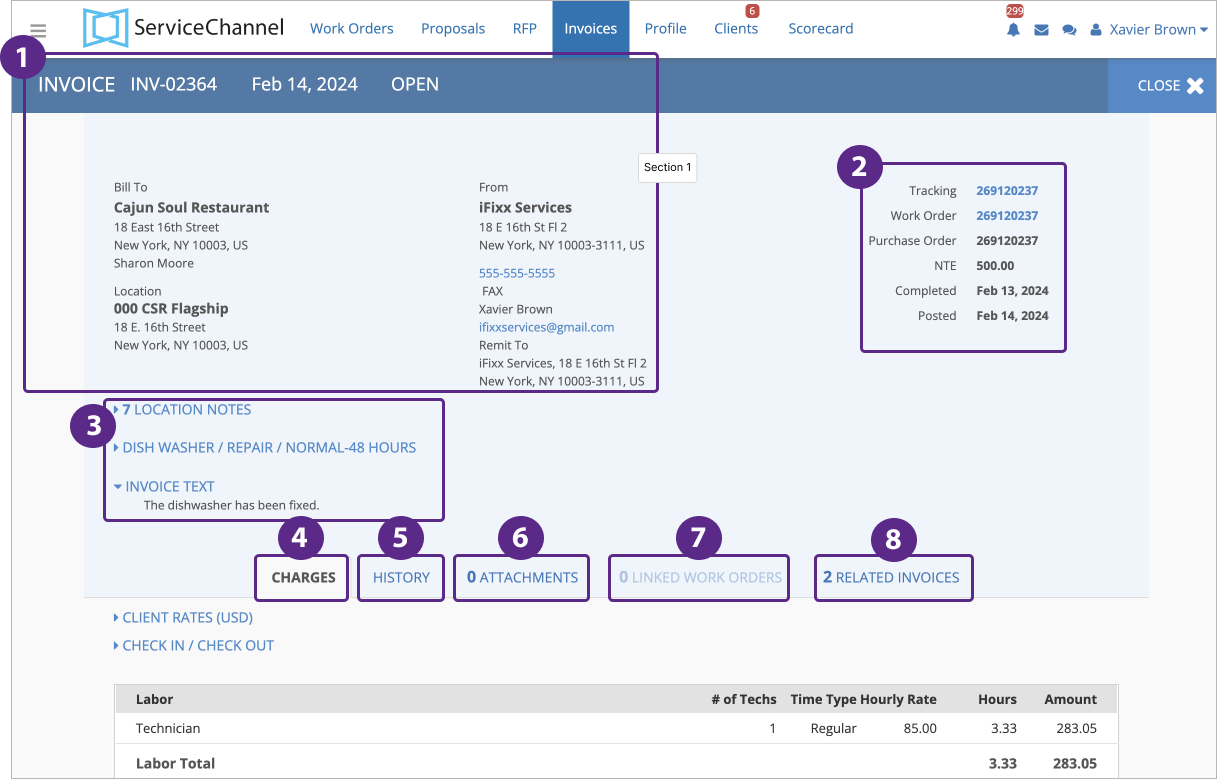 Navigate between the tabs to learn more about tabs.
Navigate between the tabs to learn more about tabs.
Mismatch and Reasons for Mismatch
You may notice the Warning ![]() icon next to one of the sections: labor, material, and other charges. It indicates that the invoice went through validation, and there are discrepancies between the agreed and actual prices for labor, material, or other charges, the agreed markup % and the actual one. Next to them, you may also see the reasons for the price mismatch.
icon next to one of the sections: labor, material, and other charges. It indicates that the invoice went through validation, and there are discrepancies between the agreed and actual prices for labor, material, or other charges, the agreed markup % and the actual one. Next to them, you may also see the reasons for the price mismatch.
Before mismatches appear on the Invoice Details page, you can see them while completing an invoice and entering higher or lower prices. The validation depends on whether you have the agreed client rates or/and negotiated price lists with your client. You can check the agreed prices and rates list in the Client Rates section of the Invoice Details page.
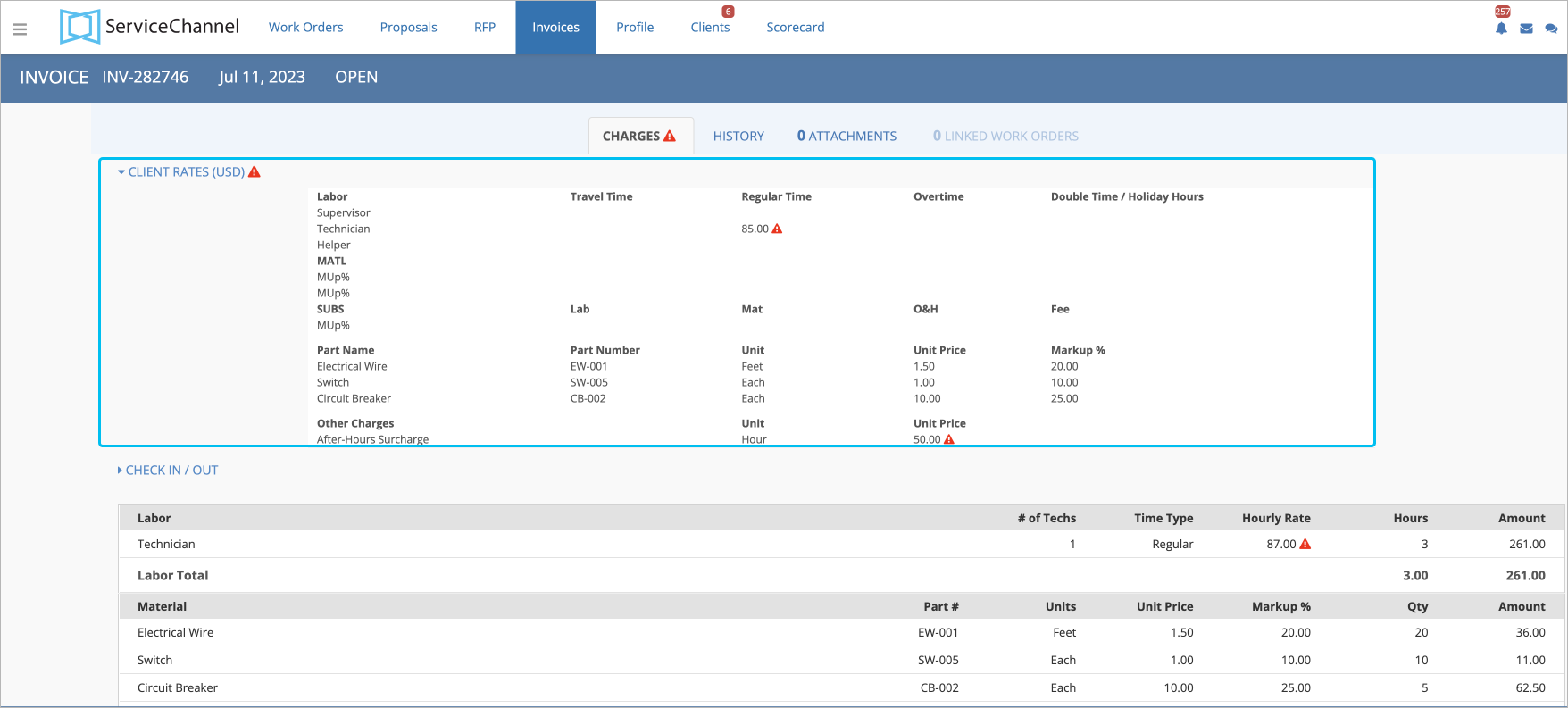
For more information about validation, read Invoicing for Clients with Rates Mismatch Turned On.
Transferred Invoices
A transferred invoice is an approved invoice that has been sent to your client's accounting department for payment. Both Standard and Line Item Invoices can be transferred invoices.
When configured, all approved invoices are combined into one file. This can be done once a day, a week, or a month. The file is then sent to your client's accounting department for payment. All invoices included in that file are transferred invoices.
In Provider Automation, transferred invoices are marked with a special icon that is displayed both on the Invoices List and on the invoice details page. Use the tabs below to see where to look for this icon on the mentioned pages.
Additionally, when you go to the History tab on the invoice details page, you can check the Transfer History details — in particular, the date when this invoice was transferred to the accounting department.
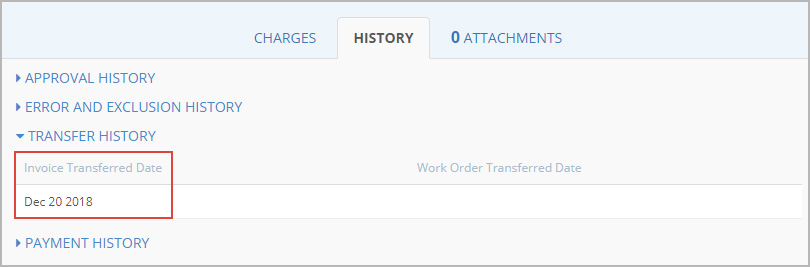
Invoicing and Refrigerated Work Orders
All work orders for refrigerated assets — where refrigerants were added to the system — must have the refrigerant information added before the work order can be invoiced. It is very important that the refrigerants added to a system be entered into Provider Automation as soon as possible, so that decisions about the asset can be made, sooner rather than later.
