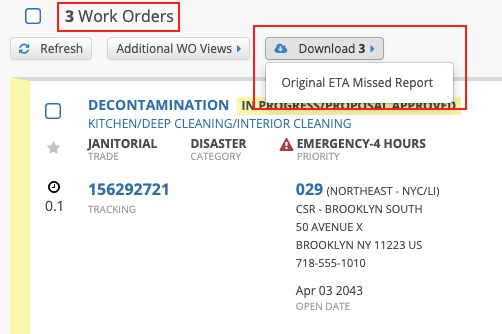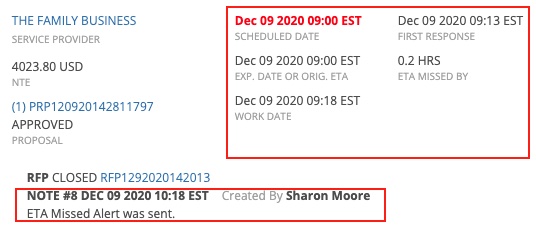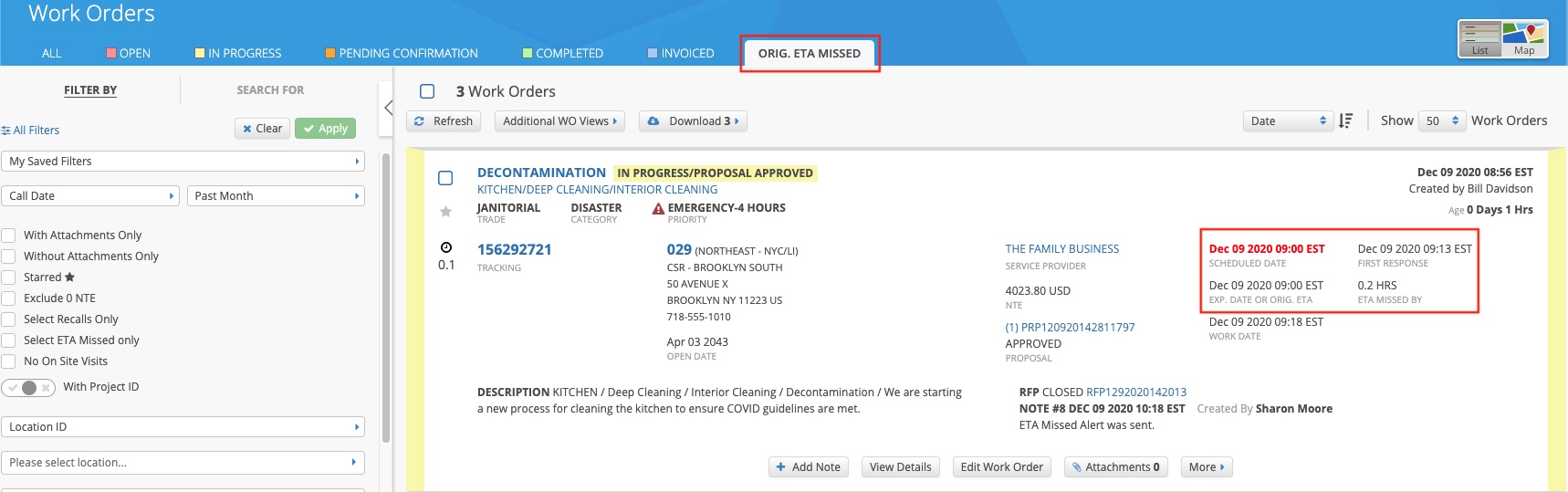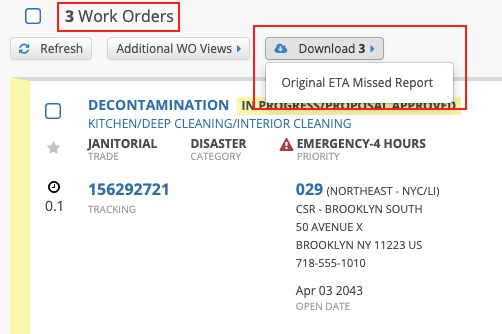The Original ETA Missed filter in the List View shows, in short, how long it takes for the assigned provider to respond to or check into the work order.
This filter lists each work order where the provider has not checked into the work order — using either ServiceChannel's IVR system or the ServiceChannel Provider Mobile App — by the Scheduled Date listed on that work order. This is beneficial so you can manage your facilities more efficiently, which could mean reaching out to the assigned provider to agree to a new ETA, or reassigning the work order to another provider altogether.
By default, all work orders with a missed ETA will appear on the list by 30 minutes past the Scheduled Date. An email notification is also sent to both you and the service provider.
Viewing Missed ETA Work Orders from the List View
When the provider finally responds — either by adjusting the Scheduled Date or checking into the work order — you will see when the provider first responded, and the total number of hours between the missed ETA and the first response.
- On the top navigation bar, click Work Orders. The Work Order List View appears.
- Along the tabs on the top of the page, click Orig. ETA Missed. The list of work orders with a missed ETA appears.
- On work orders with a response, view the First Response date and the ETA Missed By hours, along the right of the work orders.
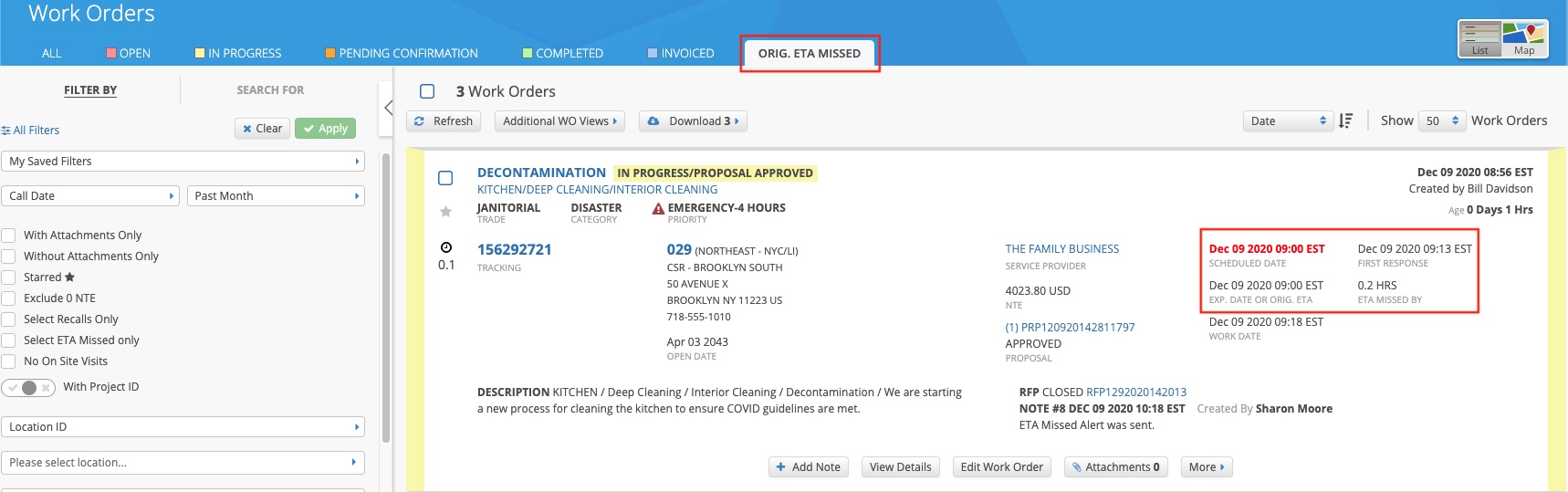
Downloading the Missed ETA Report
You can use filters to hone in on specific details such as Trade, Priority, Location, or Provider, among others. Once you have the list you need, the total number of work orders will appear on the top of the page, which also represents the number of work orders that will download into the Microsoft Excel spreadsheet.
- In the Work Orders module, click Orig. ETA Missed along the tabs on the top of the page.
- On the top-right of the page, click Download #, and then Original ETA Missed Report. The report will download onto your local device.