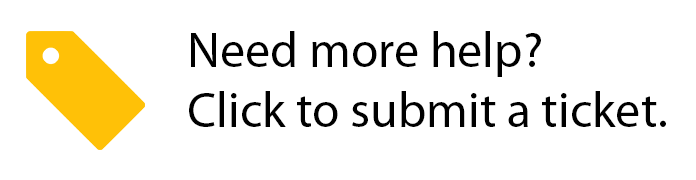Viewing Actionable Landing Page Metrics
Chellie Esters
Caroline Antoun
Jing Tong (Unlicensed)
The Actionable Landing Page (or "ALP") is designed to bring the most actionable work orders to the forefront to help you be more proactive, such as reassigning work orders, approving proposals, following up with providers who are late to arrive to fix an issue, and work orders awaiting action. The ALP displays metrics in looks, organized by work orders, proposals, invoices, and QuickView (should you configure your ALP with it.)
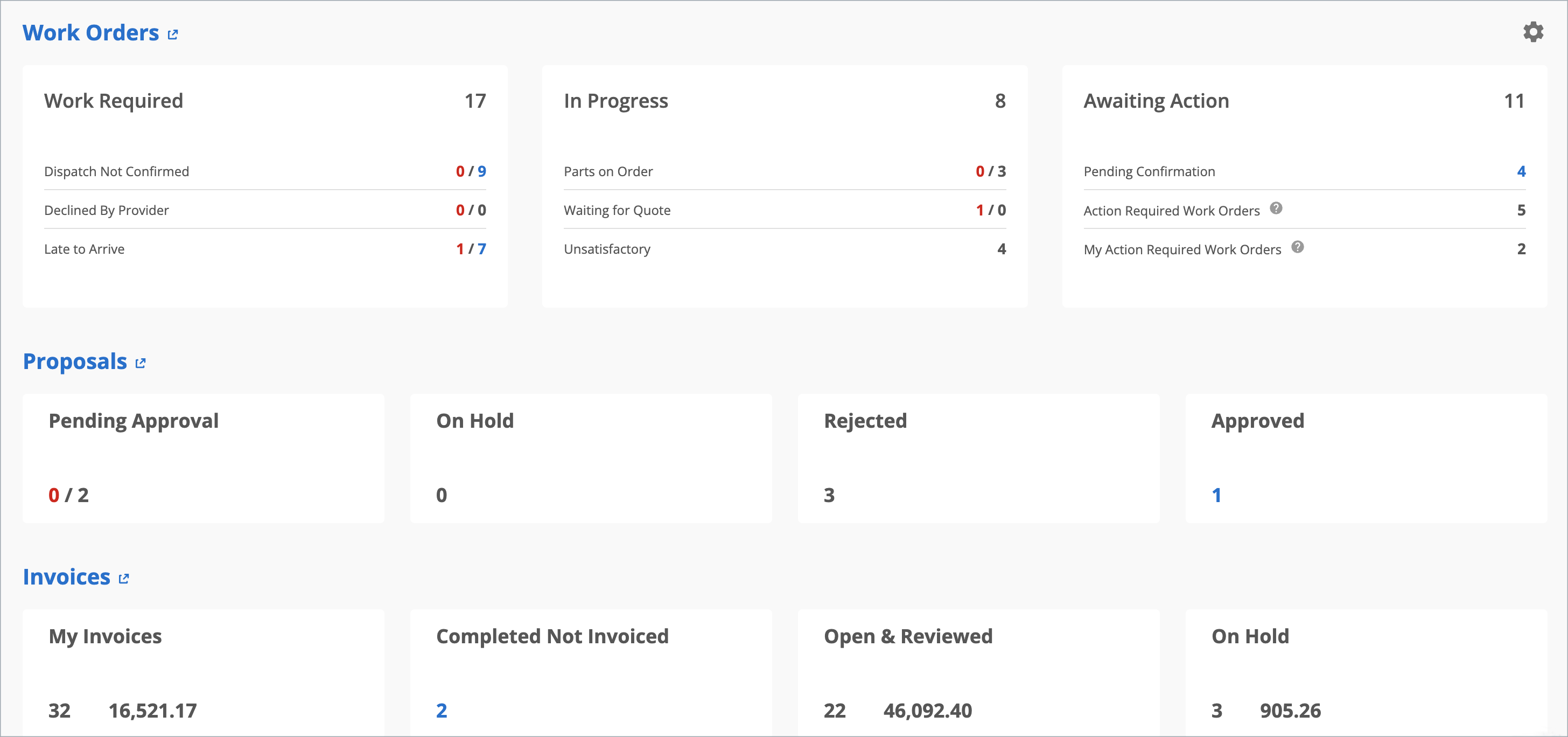
Viewing and Interacting with the ALP
- Data displayed in each tile is configured in the Landing Page Settings including filters that were previously at the top of the old ALP.
- Numbers in red are emergency work orders/proposals that are triggered by your company configurations set in the Company Settings section of the Landing Page Settings found in the gear icon.
- Numbers in blue are non-emergency work orders/proposals in any other priority, as listed in the Admin module.
- Click on the numbers to bring up the associated work order/proposal/invoice and take the appropriate action.
The metrics on the Actionable Landing Page automatically refresh every 5 minutes.
By default, the Actionable Landing Page shows all non-maintenance work orders/proposals/invoices created within 45 days of the scheduled call date.
Should you need to change the decimal point (.) to decimal comma (,) on monetary amounts, contact your ServiceChannel representative.
ALP Metrics
The Actionable Landing Page displays the following metrics:
Work Orders

| Work Required |
|
| In Progress |
|
| Awaiting Action |
|
Proposals

Pending Approval: The number of proposals where service providers are waiting for facility operations to approve the submitted proposal(s).
- On Hold: The number of proposals that were marked as requiring further review before being approved or rejected.
- Rejected: The number of proposals that were not accepted.
- Approved: The number of proposals that were approved.
Invoices

My Invoices: The number of invoices assigned to you, along with the total amount in your configured currency.
Completed Not Invoiced: The number of work orders in the Completed/Confirmed status not invoiced by the provider. Work orders completed by internal technicians are not included in this metric. This metric does not include work orders with a $0 NTE.
Open/Reviewed: The number and the total dollar amount of all open invoices for locations that you have the rights to view.
- On Hold: The number of invoices currently placed on hold, along with the total amount in your configured currency.
By clicking a metric, you can drill down into the associated work orders and take appropriate action.
Users with Admin and Super Admin role permissions may adjust the threshold of when work orders and proposals appear on this dashboard. See Configuring the Actionable Landing Page for more information.
Exclusions from Actionable Landing Page Results
The following work orders and proposals will not appear in the results:
Work orders in the “Maintenance” category are automatically filtered out of Actionable Landing Page (ALP) results. You can turn on the Maintenance filter to include work orders in that category.
Closed locations with all providers retired are excluded from ALP results. See Closing or Deleting a Location for more information.
Proposals not linked to work orders (for example, proposals generated from a standalone RFP) will not appear on the Actionable Landing Page.
New Location for Filters
Filters to drill down the metrics by trade, category, region, district, location note headers, and/or service provider are now in the Landing Page Settings in the gear icon.