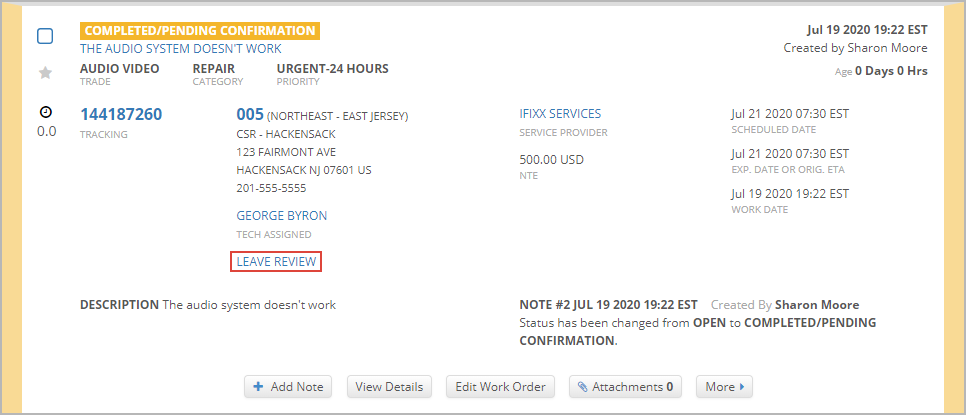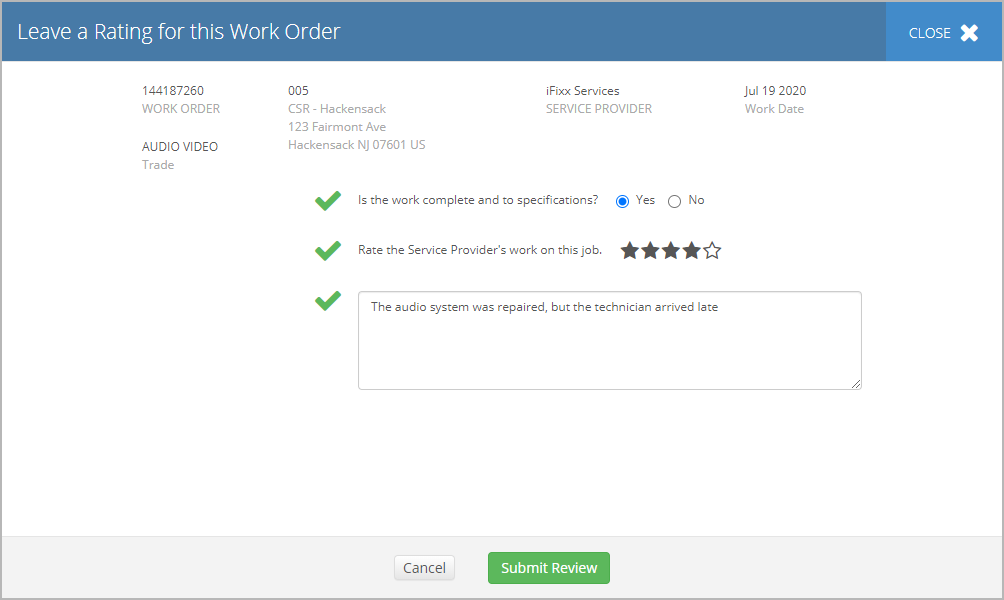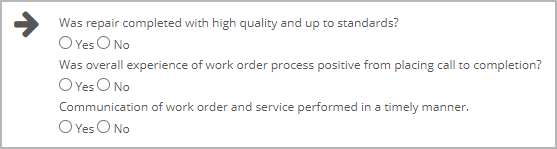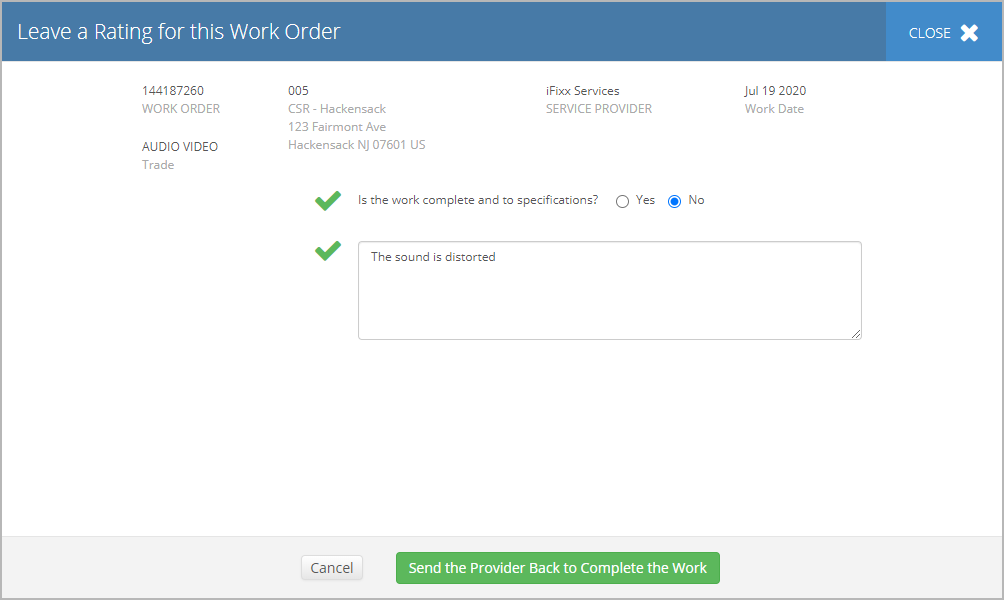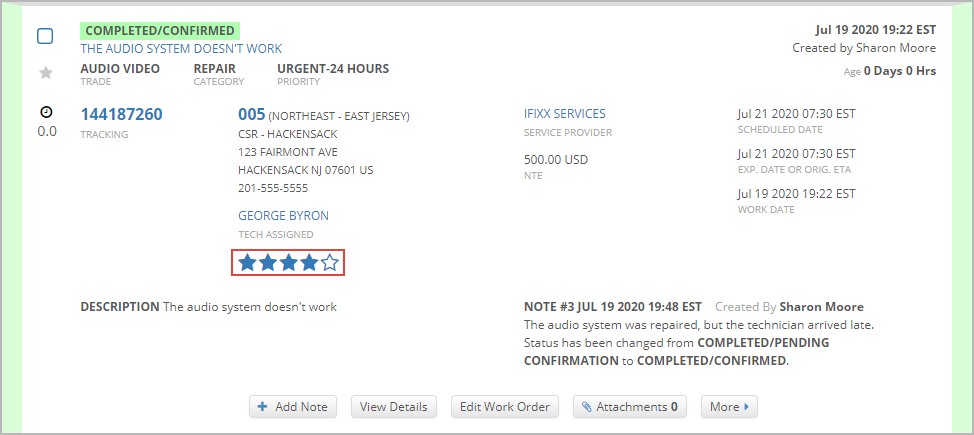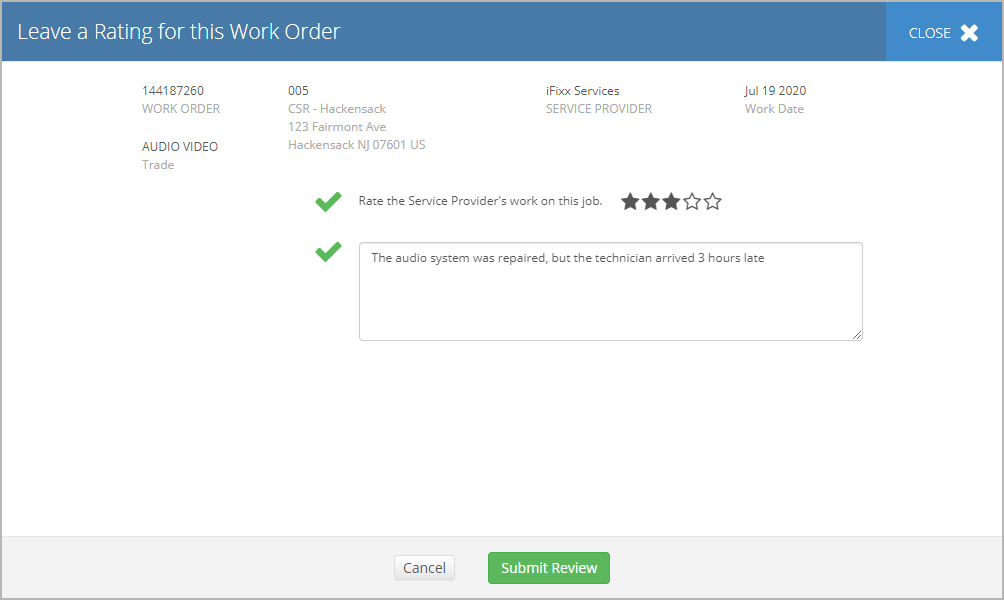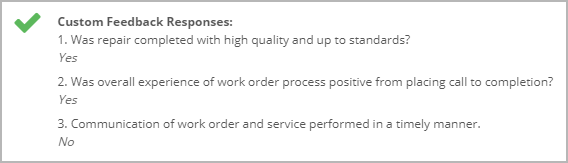From the work orders list in Service Automation, you can rate your providers’ performance by leaving reviews for service requests. When you submit feedback on a work order, you can do the following:
- Mark the service request as complete or not
- Provide a star rating for completed work based on the quality and timelines of the service rendered
- Add a comment to furnish additional information on the fulfilled task
If a service request was marked as complete earlier but hasn’t yet been invoiced, you can update the submitted review.
With the Provider Reviews and Ratings feature turned on, you can leave reviews on work orders through Service Automation, Dashboard, and the ServiceChannel Mobile app. You may also initiate a review from the feedback reminder emails. Please contact your ServiceChannel representative to have this feature enabled for your company.
The statuses of work orders awaiting your review may vary. Based on your company business needs, different statuses may trigger the review process. As a rule, you need to review work orders in the Completed / Pending Confirmation status.
As an admin, you can activate the star review feature for specific statuses through Service Automation. Navigate to Admin > WO Properties > Statuses, and select the checkbox in the AskForReviews column for the desired status. Once the work order moves to the selected status, you or your colleagues need to leave a review on it.
Note that you can submit reviews from the work order details page as well.
Leaving Reviews for Work Orders
The purpose of providing a work order review is to confirm that the required job has been completed. When you review completed work orders, you star rate the provider’s work and may answer some additional questions regarding the quality of rendered services.
Should the work turn out to be incomplete or poorly performed, you can send the provider back to the location to complete the job.