Provider Review History in Dashboard 1.0
Uma Srinivasan (Unlicensed)
Natalia Larina (Unlicensed)
Anastasiya Dashuk (Unlicensed)
In your dashboard, in the Provider Reviews page, you may view how specific service providers’ work orders have been historically rated.

The following information is available in this page:
- Total number of providers.
- All Reviews: clicking this tab displays the average of the ratings given by all users by service providers.
- My Reviews: clicking this tab displays the average of the ratings you gave to providers. The number in the tab displays the total number of providers you reviewed so far.
In this page, you may also view the number of work orders awaiting review:
- # Ready for Review: Clicking on this button displays the list of service providers whose work orders need to be reviewed, and the number of work orders awaiting review in the # WO to Review button.
- # WO to Review: This button appears next to each service provider, and indicates the number of work orders awaiting review. Clicking on this button opens the Leave Review page, where you may review the work orders.
In this page, you may also search for review averages by provider names or trade names.
- On the Leave Review page, click the Provider Reviews # link above the list of work orders. The Provider Reviews page appears.
Review Details by Service Provider
From the Provider Reviews page, you can drill down and view detailed information on the reviews for each provider, including the tracking numbers of the work orders, the stars given, and the reviewed date.
- On the Provider Reviews page, click the name of a service provider. The trades, locations, and contact of the provider as well as the list of work orders with star reviews appear.
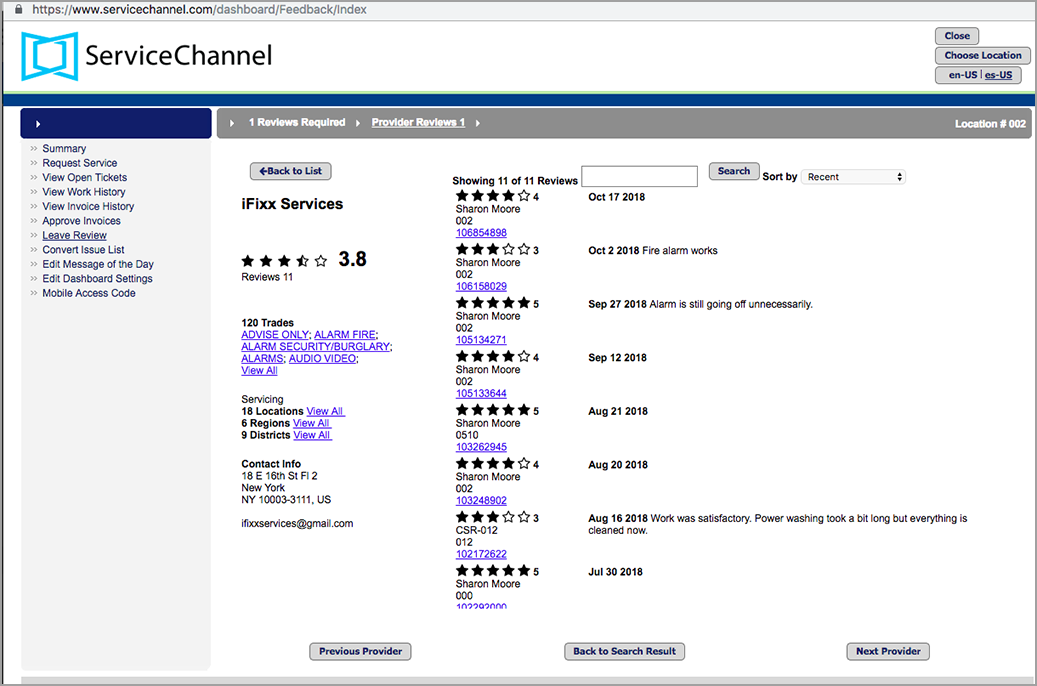
From this page, you may view the work order notes for each reviewed work order by clicking the tracking number.
The trade, location, region, and district names under the service provider name act as filters. You may click on any of these values to filter the list of work orders, and when done, reset the filters by clicking Clear All Filters.
After filtering, you may sort the list by recent reviews, high to low ratings, and low to high ratings to help with your analysis. Also, from here, without navigating back to the Provider Reviews page, you can continue to view all providers by using the Previous Provider or Next Provider buttons.
-
Page:
-
Page:
-
Page:
-
Page:
-
Page:
-
Page:
-
Page:
-
Page: