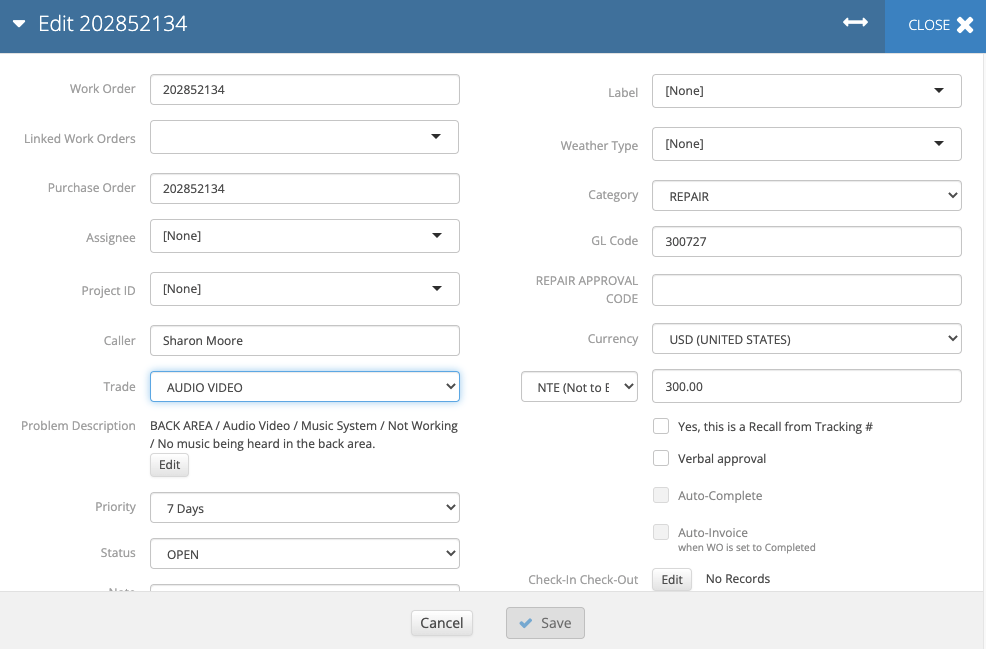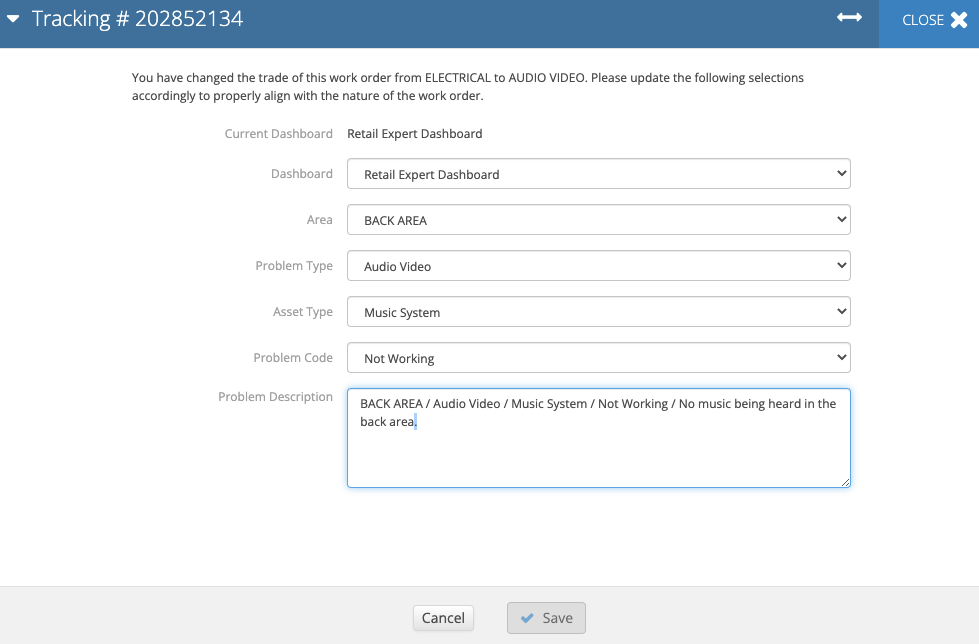/
Modifying Dashboard Selection
Modifying Dashboard Selection
, multiple selections available,
Related content
Editing Problem Details and Description
Editing Problem Details and Description
Read with this
Updating Dashboard Selection
Updating Dashboard Selection
More like this
Rescheduling and Status Updates
Rescheduling and Status Updates
Read with this
Areas Tab
Areas Tab
More like this
Editing a Work Order from the Work Order Details View
Editing a Work Order from the Work Order Details View
Read with this
Moving a Work Order from One Dashboard to Another
Moving a Work Order from One Dashboard to Another
More like this