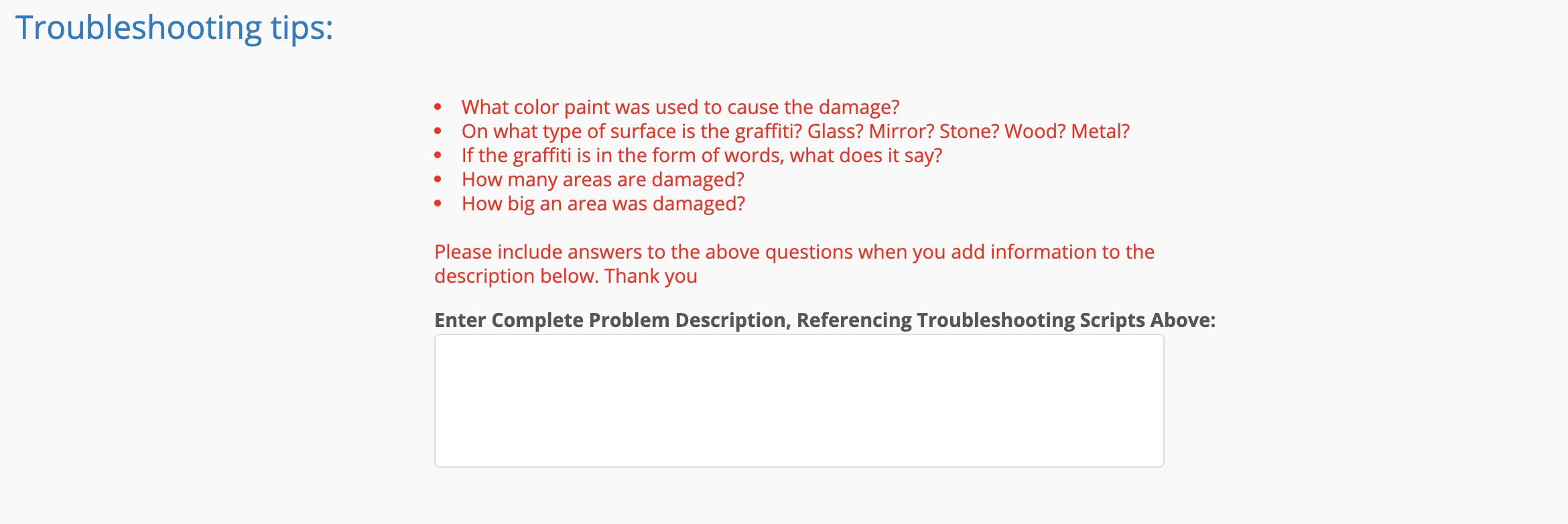/
Answering Interactive Troubleshooting Questions and Messages in Dashboard 2.0
Answering Interactive Troubleshooting Questions and Messages in Dashboard 2.0
, multiple selections available,
Related content
Interactive Troubleshooting Questions and Messages in Dashboard 1.0
Interactive Troubleshooting Questions and Messages in Dashboard 1.0
More like this
Creating a Work Order with Guided Troubleshooting in Dashboard 2.0
Creating a Work Order with Guided Troubleshooting in Dashboard 2.0
More like this
Creating a Work Order in Dashboard 2.0
Creating a Work Order in Dashboard 2.0
More like this
Guided Troubleshooting
Guided Troubleshooting
More like this
Resolving Duplicate Work Orders and Repeated Issues in Dashboard 2.0
Resolving Duplicate Work Orders and Repeated Issues in Dashboard 2.0
Read with this
Work Orders in Dashboard 1.0
Work Orders in Dashboard 1.0
More like this