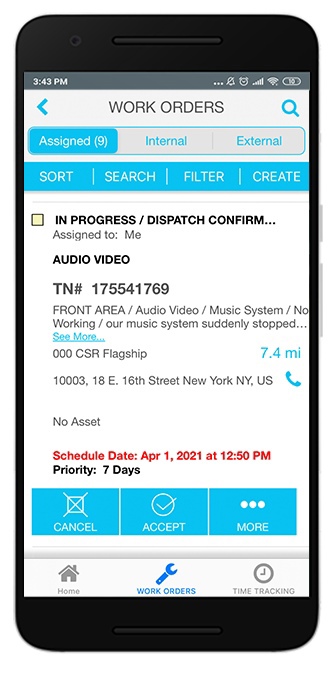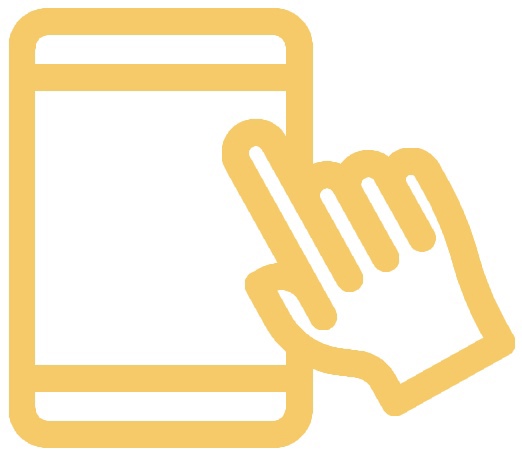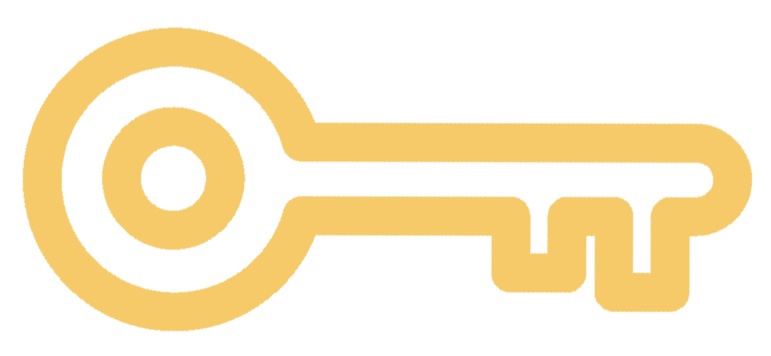/
Using ServiceChannel Provider Mobile to Manage Work Orders
Using ServiceChannel Provider Mobile to Manage Work Orders
, multiple selections available,
Related content
Reviewing Details of a Work Order in ServiceChannel Provider
Reviewing Details of a Work Order in ServiceChannel Provider
Read with this
Using ServiceChannel Provider Mobile as an FTM Technician
Using ServiceChannel Provider Mobile as an FTM Technician
More like this
Checking In and Out of Work Orders Using SC Provider
Checking In and Out of Work Orders Using SC Provider
Read with this
Navigating the Work Order List in SC Provider Mobile
Navigating the Work Order List in SC Provider Mobile
More like this
FTM Provider Permissions
FTM Provider Permissions
Read with this
ServiceChannel Provider for Field Technicians
ServiceChannel Provider for Field Technicians
More like this