Integrating ServiceChannel Provider with Refrigeration Tracking Management
Joseph Yarborough (Unlicensed)
Caroline Antoun
Anastasia Troichuk (Unlicensed)
Companies that have HVAC and Refrigerated assets and use their internal technicians to service those assets can use the integrated ServiceChannel Provider mobile application and a Provider Automation account to manage refrigerated and HVAC work orders. Companies wishing to set up this integrated work flow should contact their ServiceChannel representatives for assistance in setting up the necessary connections.
To ensure compliance, it is important to record refrigerant use as soon as possible. The easiest way to do that is from the field by using the SC Provider mobile app. We recommend that you record refrigerant usage at the time of use.
Adding Refrigerant to a Work Order via ServiceChannel Provider
When you are requested to repair or replace refrigerated or HVAC assets, you might need to add, remove, or replace the refrigerant gas. In SC Provider, you can capture refrigerant usage as part of the work order flow.
The infographic below depicts key aspects of recording refrigerant usage covered in this article.
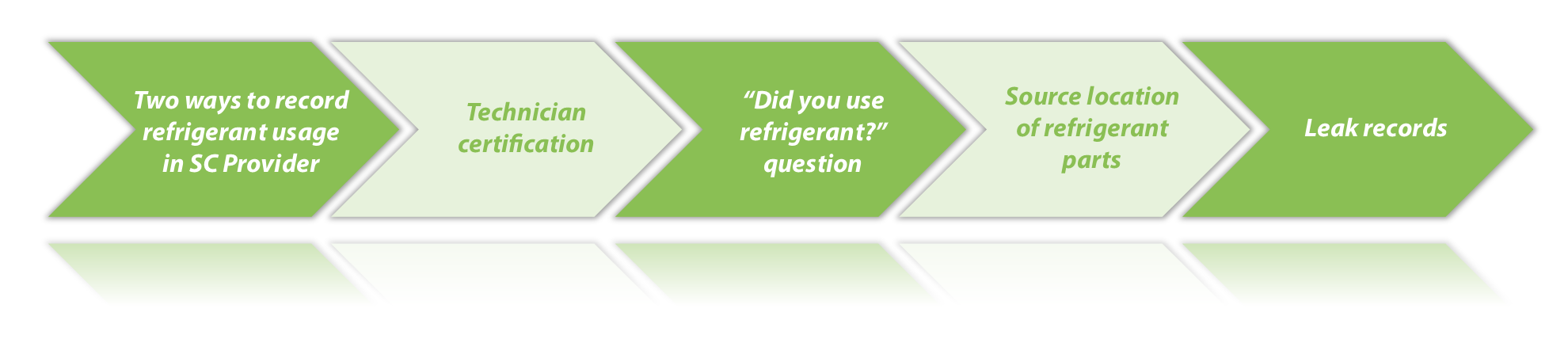
When Can You Record Refrigerant Usage?
There are two ways for you to record refrigerant usage:
When you edit a work order, you can specify the refrigerant part(s) you used.
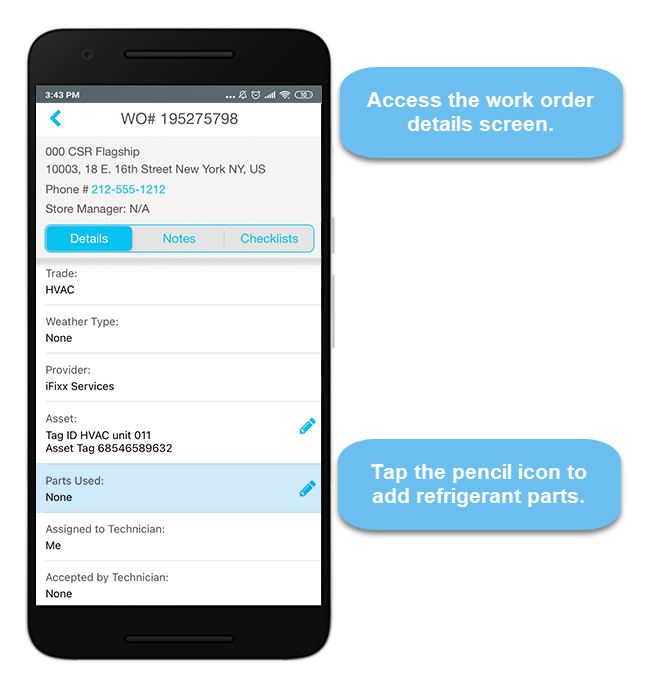
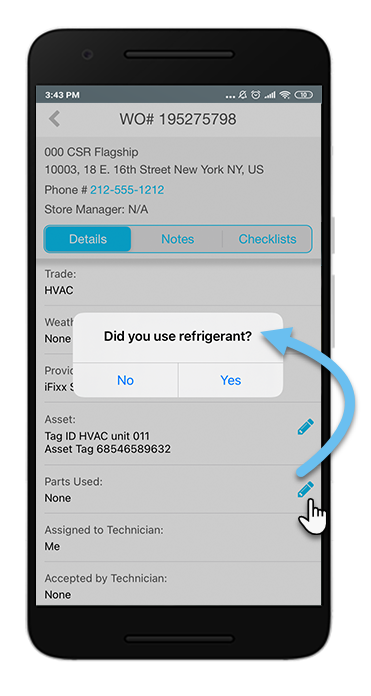
When you check out of a work order, the refrigerant flow gets triggered.
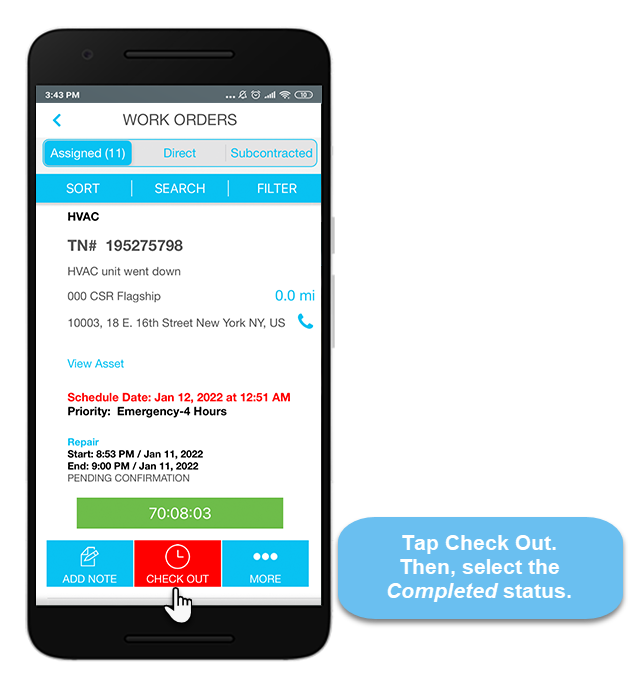
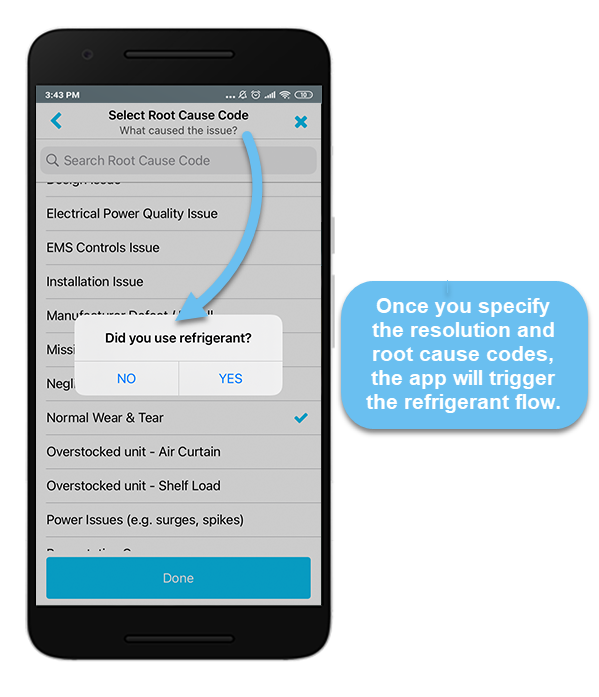
Technician Certification
To service HVAC and refrigerated assets, your client may require you to have refrigeration certification. When you answer Yes to the “Did you use refrigerant?” question, the app checks whether your account is associated with a refrigeration certification. This certificate should be uploaded by your manager in Provider Directory (aka Fixxbook).
When refrigeration certification is a requirement on your client’s side, without the uploaded certificate, you will not be able to capture refrigerant usage on work orders.
Contact your administrator to get the certificate uploaded in Provider Directory (aka Fixxbook).
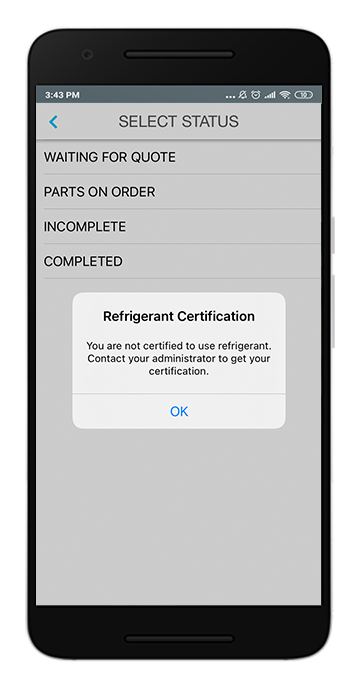
Answering the “Did You Use Refrigerant?” Question
The app will prompt you to specify whether you used any refrigerant to complete the work. There are three answer options you can choose from when responding to the “Did you use refrigerant?” question.
Enter Later is an additional option that gets added to the refrigerant flow by request. Contact ServiceChannel to start using it.
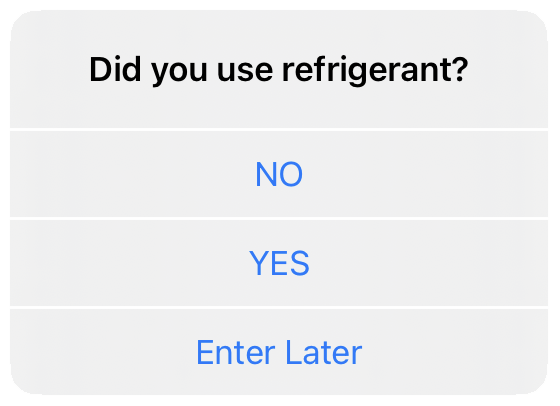
Yes
Opt for this option if you used the refrigerant part and you are ready to provide the required refrigerant data onsite.
If the quantity used meets or exceeds the leak rate threshold, you will be prompted to complete a leak record.
No
If no refrigerant was added, all you need to do is to enter any non-refrigerated parts (if required) and close the work order.
Enter Later
If you are unable to provide the required information onsite and prefer recording refrigerant usage from your home office, pick Enter Later. The work order will be put into the Completed / Pending Refrigerant Use status. Work orders in this status cannot be invoiced until the refrigerant data is entered. Techs will not be able to enter the refrigeration information in SC Provider. The refrigeration information will have to be provided via Provider Automation.
Where Did You Take Refrigerant Parts From?
Recording refrigerant usage against a work order implies that you, first of all, specify the location, aka the source location, where you took the required refrigerant gas from.
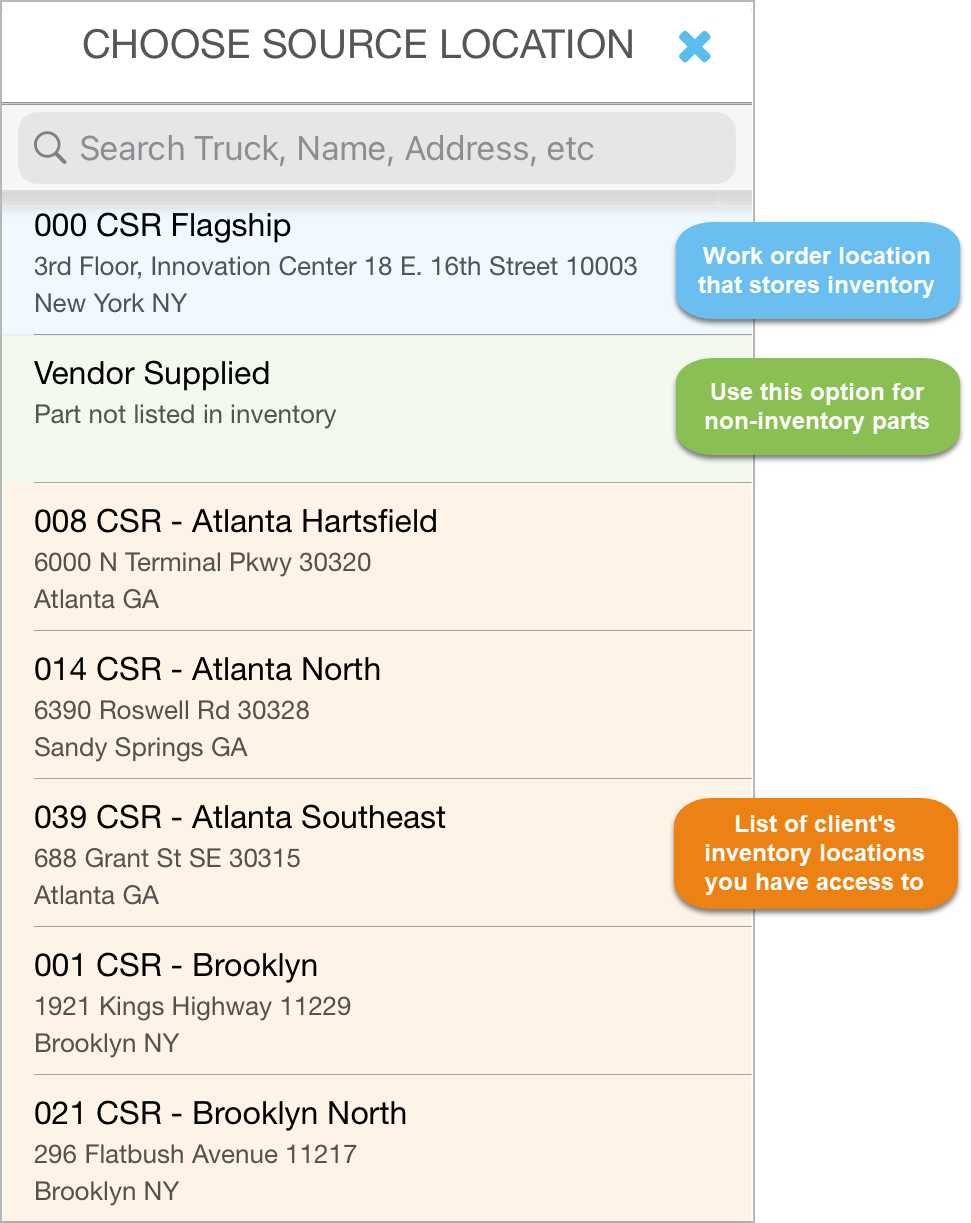
Client’s inventory: When a refrigerant part is taken from the client’s location inventory, pick the required inventory location from the locations list. Note that the app will show only those inventory locations to which you are assigned by your client.
Based on your client’s preferences, you may have either full or limited access to inventory locations. Thus, the app may show either all inventory locations or only the ones in the technician’s area.
Work order location: If the work order location stores inventory, it will appear at the top of the list.
Vendor supplied: To add non-inventory refrigerant parts, pick the Vendor Supplied option, and enter the required refrigerant data manually.
Completing a Leak Record
Taking into account the quantity of the refrigerant used and the usage reason, the app will calculate the leak rate.
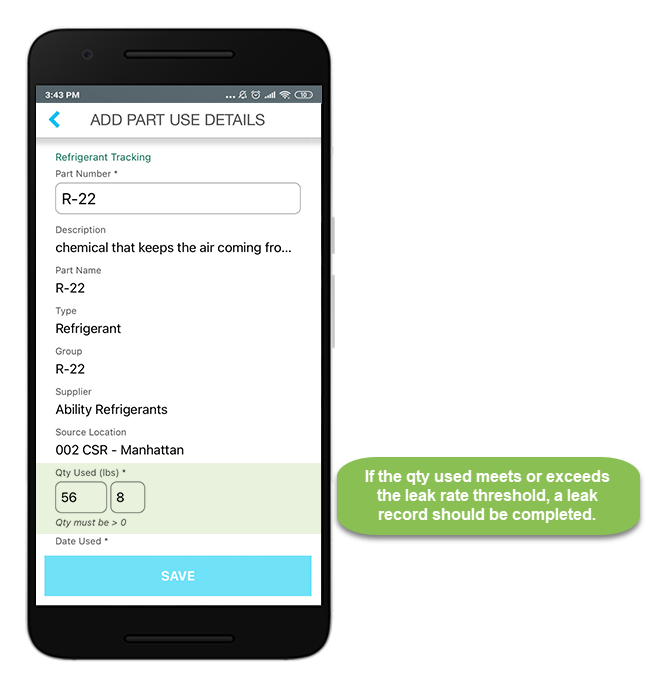
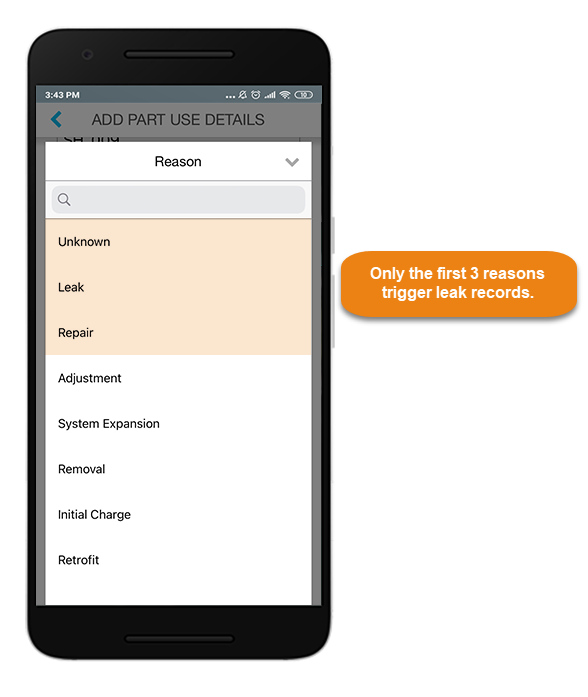
Whenever the leak rate on a work order meets or exceeds the leak rate threshold and the use reason is set to Unknown, Leak, or Repair, you are asked to complete a leak record. The purpose is to collect comprehensive data on the leak and stay compliant with the local and governmental regulations.
To complete a leak record and move it to the Closed status, you are required to fill out all the fields marked with a pencil icon 🖉 on the Leak Record screen. If you complete the leak record partially or skip that step at all, the leak will stay in the Open status. You might not be able to invoice the work order until the leak record is closed.
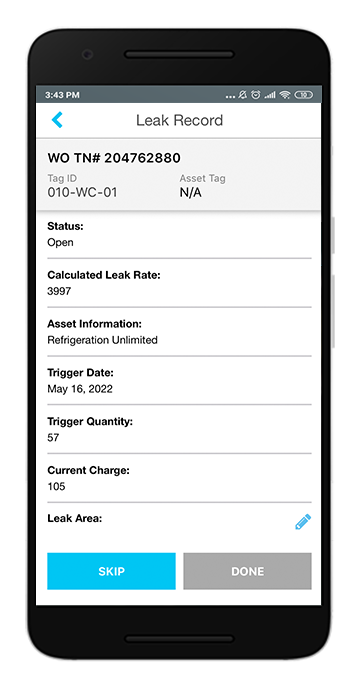
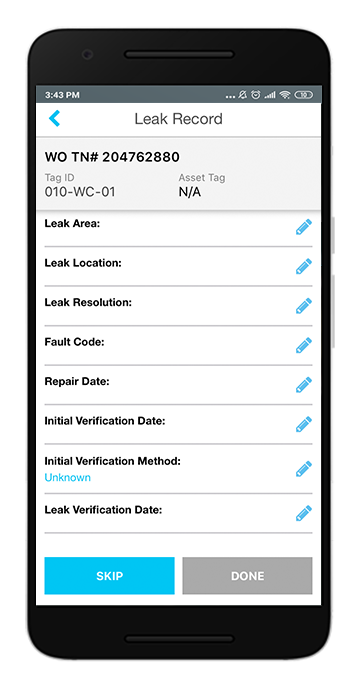
Skip: You can skip this step if you cannot provide the requested information onsite. Note that, in this case, the leak will stay in the Open status.
Done: When at least one field is filled out on the Asset Record screen, you are allowed to tap Done and proceed. If you do not complete all the fields via the SC Provider mobile app, you can close the leak record via Provider Automation. The leak stays in the Open status until all the required information is entered. Based on your client’s preferences, you may not be able to invoice the work order with an open leak.
How to Record Refrigerant Use on a Work Order in SC Provider
Locate the desired work order.
Check in to it by tapping Log Time and selecting the Repair activitiy.
Once you complete your work, tap Stop, and then choose a work order status.
Confirm using refrigerant on the work order by selecting Yes.
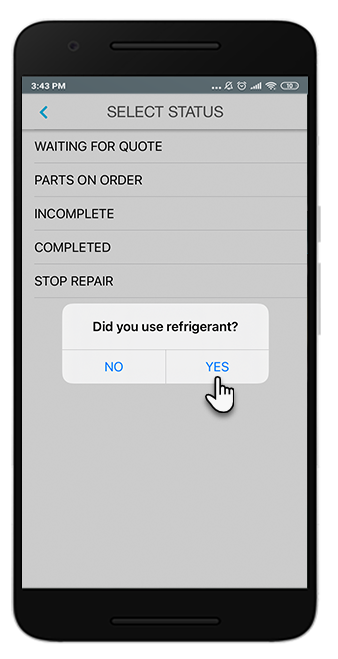
You may see the Enter Later option in the Did you use refrigerant? pop-up window that allows you to enter refrigerant use later. In this case, only users who have access to Provider Automation can specify this information at a later time.
On the Parts Used screen, ensure that the right asset is associated with the work order.
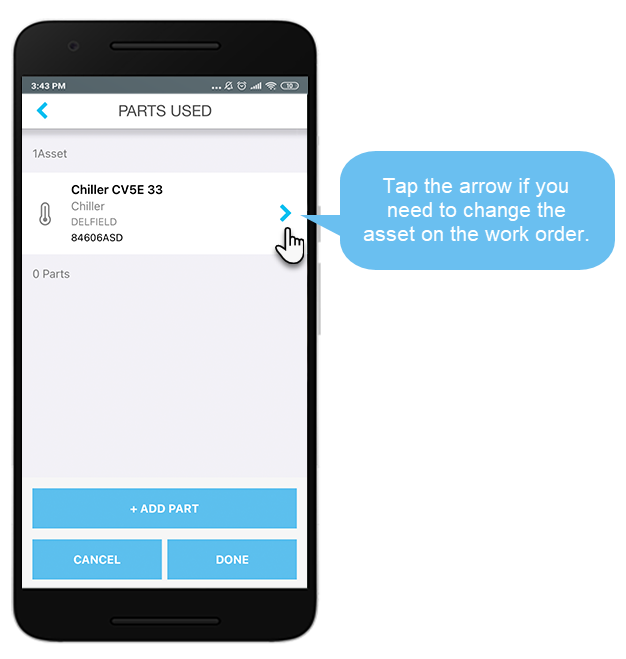
Tap Add Part.
On the Choose Source Location screen, select the location the part originates from.
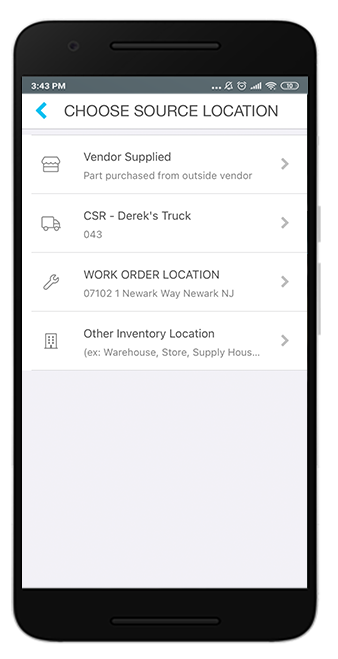
From the list of parts available at the inventory location, select the refrigerant part used.
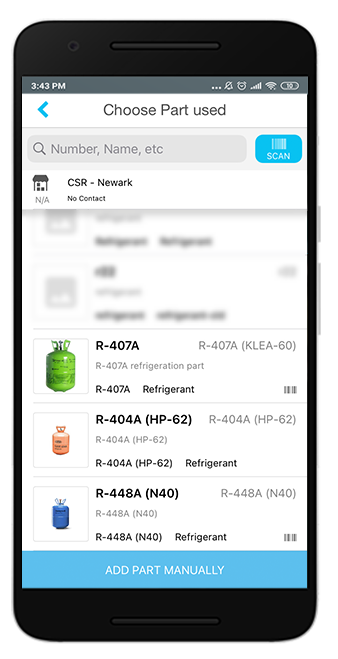
Enter the quantity used, and then select the reason why the refrigerant was used.
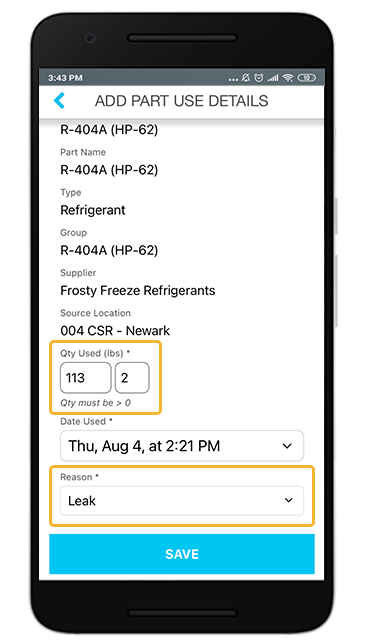
If Unknown, Leak, or Repair is chosen as the reason for the addition of refrigerant, and the amount added is sufficient, then the EPA Leak Record Calculation is done. If the leak record calculation breaches the established threshold, then additional information is required.
- When ready, tap Save on the Add Part Use Details screen. You get back to the Parts Used screen and can add more parts to the work order.
- When the required parts are added, tap Done.
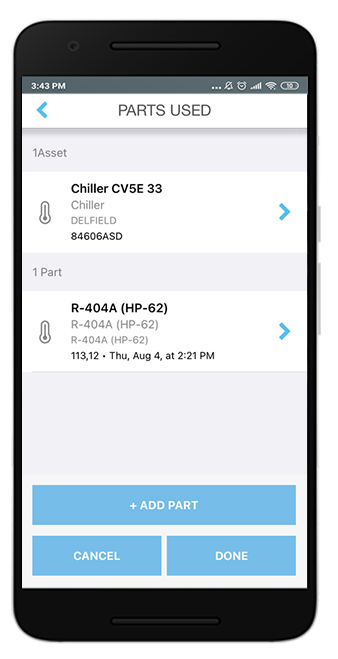
The system will start checking whether the quantity of the refrigerant used meets or exceeds the leak rate threshold. If it meets or exceeds the threshold, a leak record gets generated.
13. (When applicable) On the Leak Record screen, fill out the fields marked with a pencil icon, and enter the description of work.
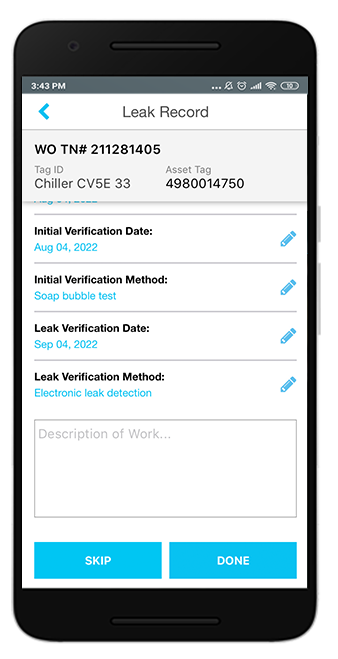
The sections must be completed in the order in which they are listed because subsequent sections are dependent on the response entered in the previous section.
14. Tap Done when you complete the leak record.
15. Enter a work order summary, and tap Submit.
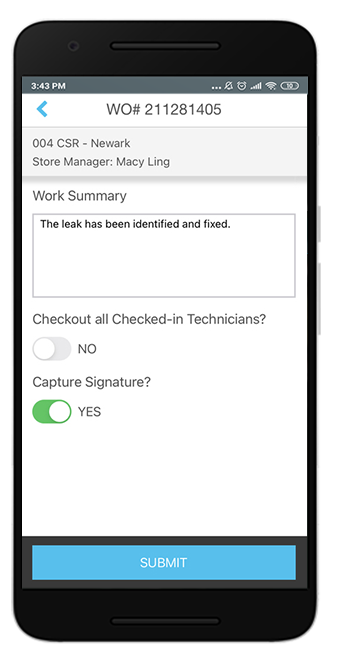
16. (When applicable) Capture the location manager's signature.
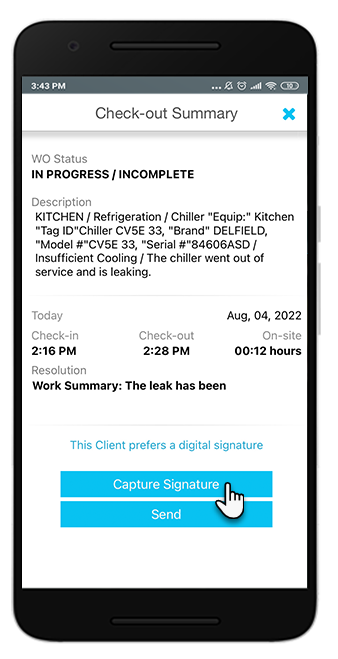
17. Tap Send to complete the process.
The work order status is changed, and the required information on refrigerant used is added.
-
Page:
-
Page:
-
Page:
-
Page:
-
Page:
-
Page:
-
Page:
-
Page:
