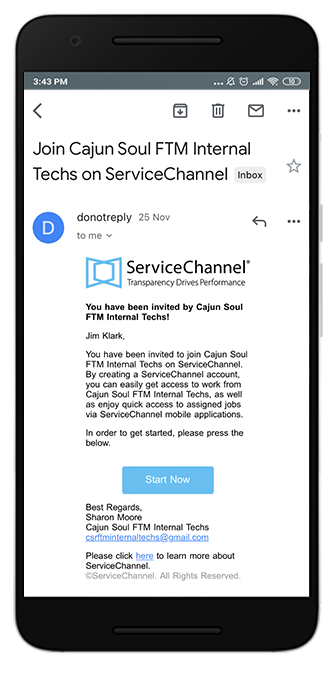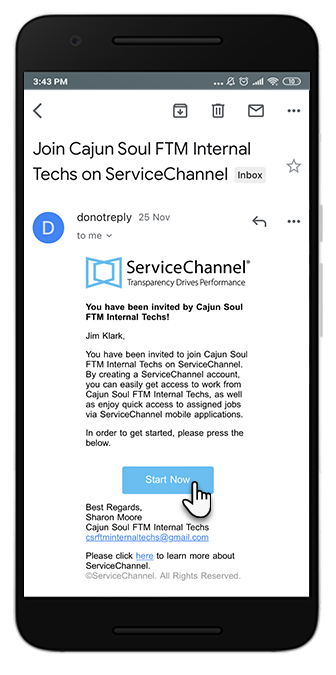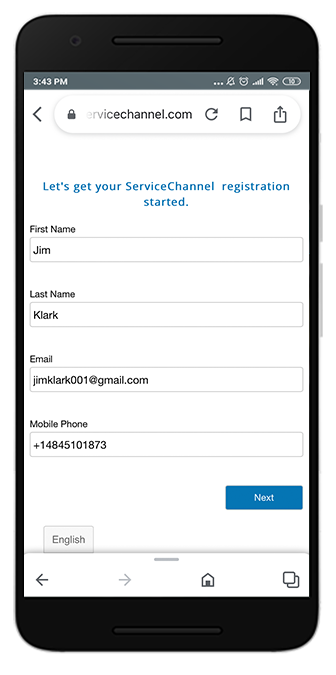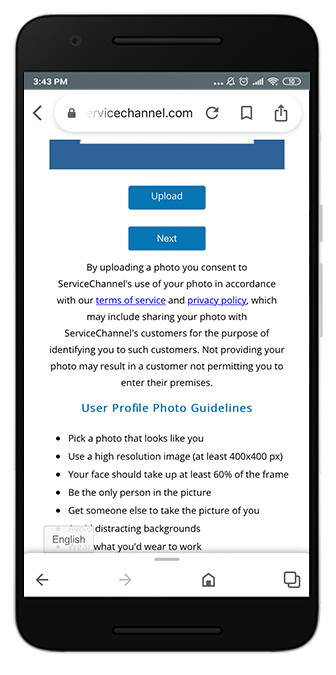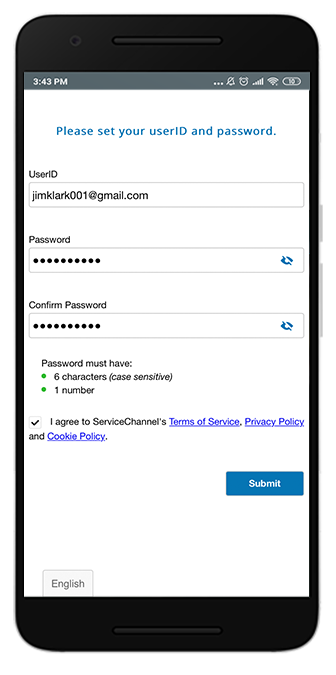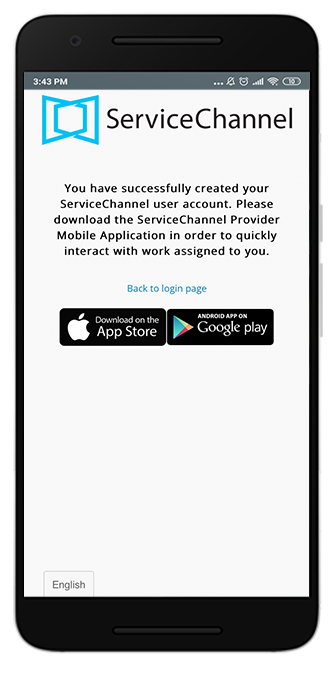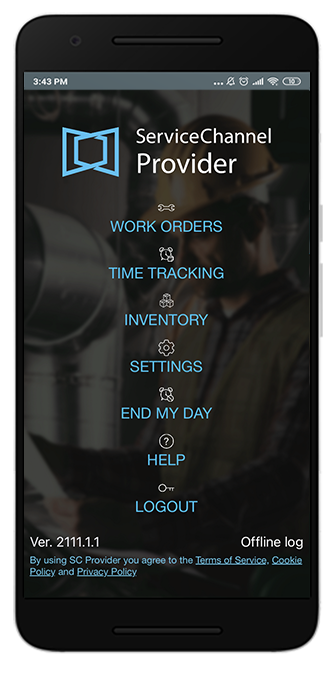/
Using ServiceChannel Provider Mobile for the First Time
Using ServiceChannel Provider Mobile for the First Time
, multiple selections available,
Related content
Accepting Work Orders in SC Provider
Accepting Work Orders in SC Provider
Read with this
Being Invited to Use SС Provider
Being Invited to Use SС Provider
More like this
Checking In and Out of Work Orders Using SC Provider
Checking In and Out of Work Orders Using SC Provider
Read with this
Logging In With a Technician Account
Logging In With a Technician Account
More like this
Managing Asset Types
Managing Asset Types
Read with this
Using ServiceChannel Provider Mobile as an FTM Technician
Using ServiceChannel Provider Mobile as an FTM Technician
More like this