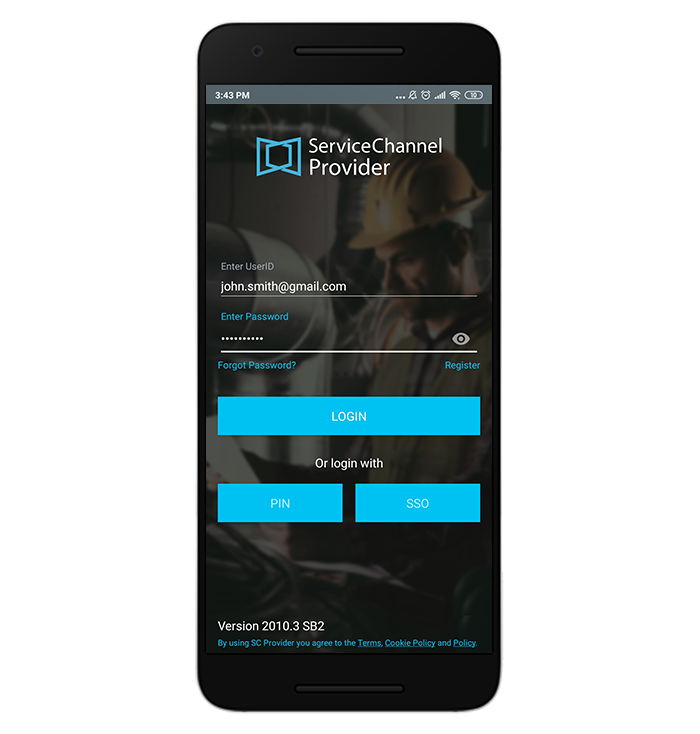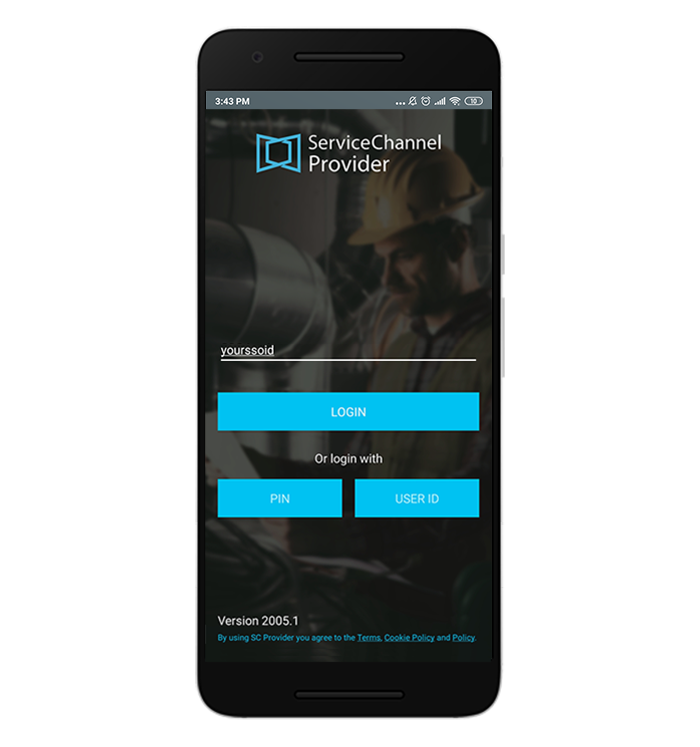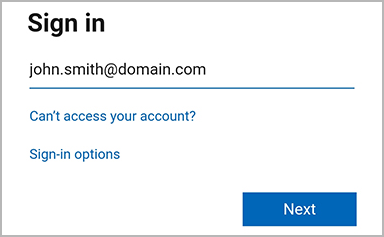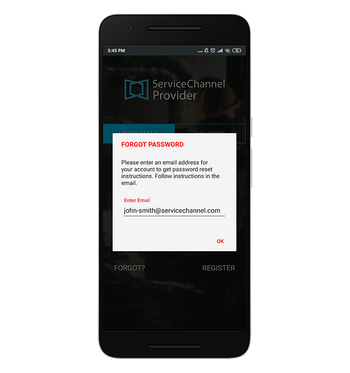/
Logging In With a Technician Account
Logging In With a Technician Account
, multiple selections available,
Related content
Being Invited to Use SС Provider
Being Invited to Use SС Provider
More like this
SC Provider Mobile
SC Provider Mobile
More like this
Managing Your Account in ServiceChannel Provider
Managing Your Account in ServiceChannel Provider
Read with this
Logging in to ServiceChannel Provider Mobile and Resetting a Forgotten Password
Logging in to ServiceChannel Provider Mobile and Resetting a Forgotten Password
More like this
Checking In and Out of Work Orders Using SC Provider
Checking In and Out of Work Orders Using SC Provider
Read with this
Logging in to SC Mobile
Logging in to SC Mobile
More like this