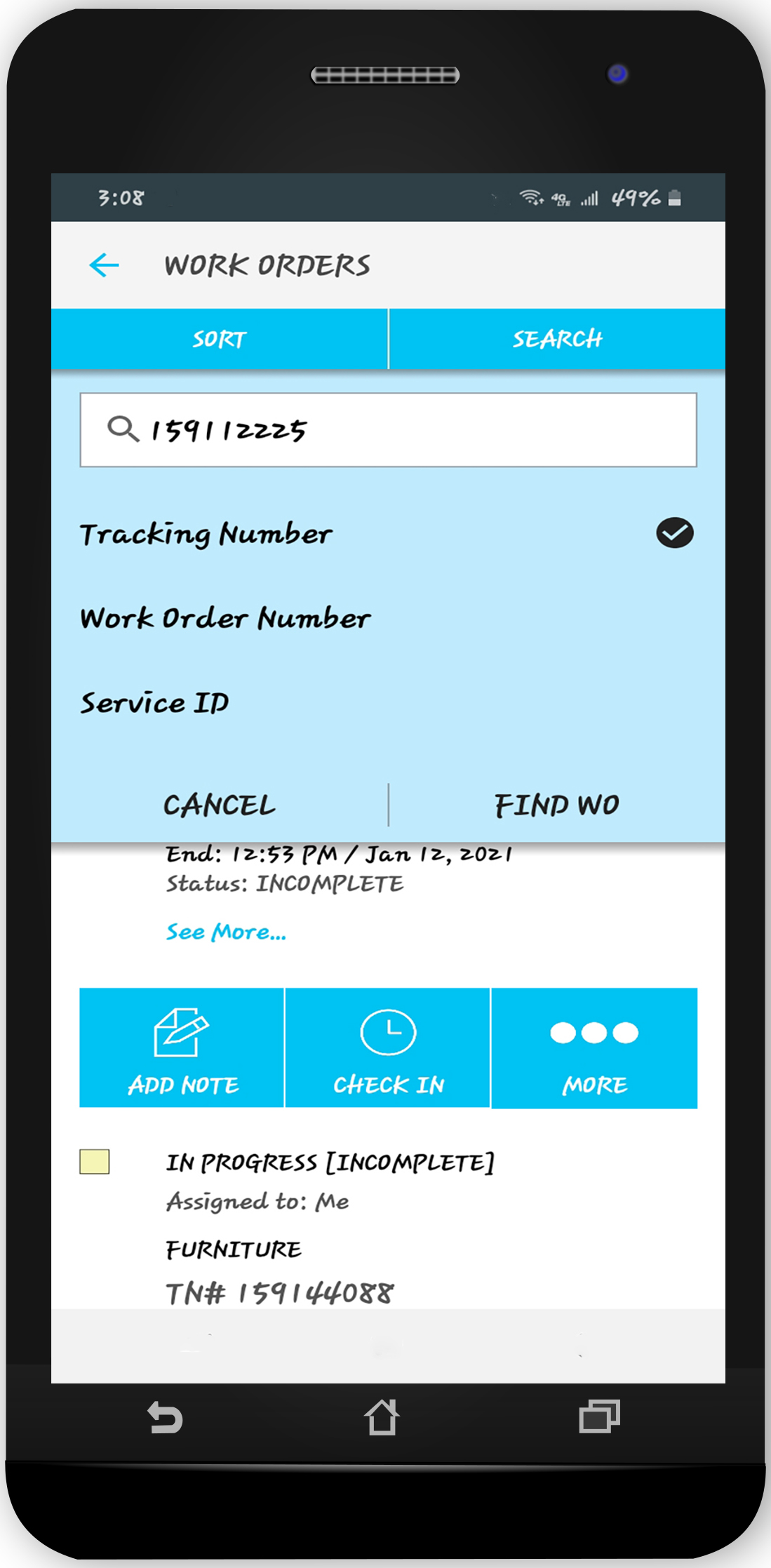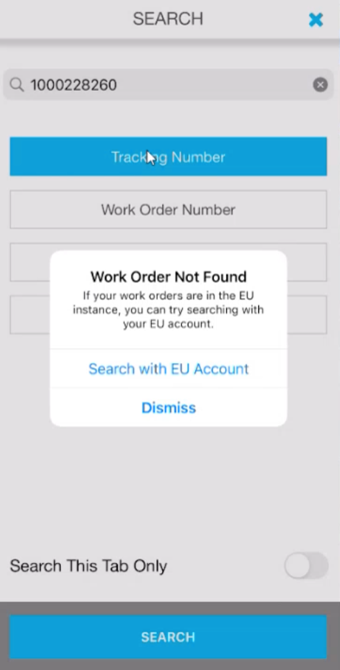SC Provider app allows you to quickly find the work orders you need to view or take action on them. On the work orders list, you can search for WOs using either the Search tab or the magnifying glass icon.
Searching for WOs Using the Search Tab
The Search tab allows you to search for work orders by tracking, work order, or service ID number.
- Tap Search on the WOs list. The pop-up panel with the search criteria appears.
- Select whether you want to search by tracking number, work order number, or service ID.
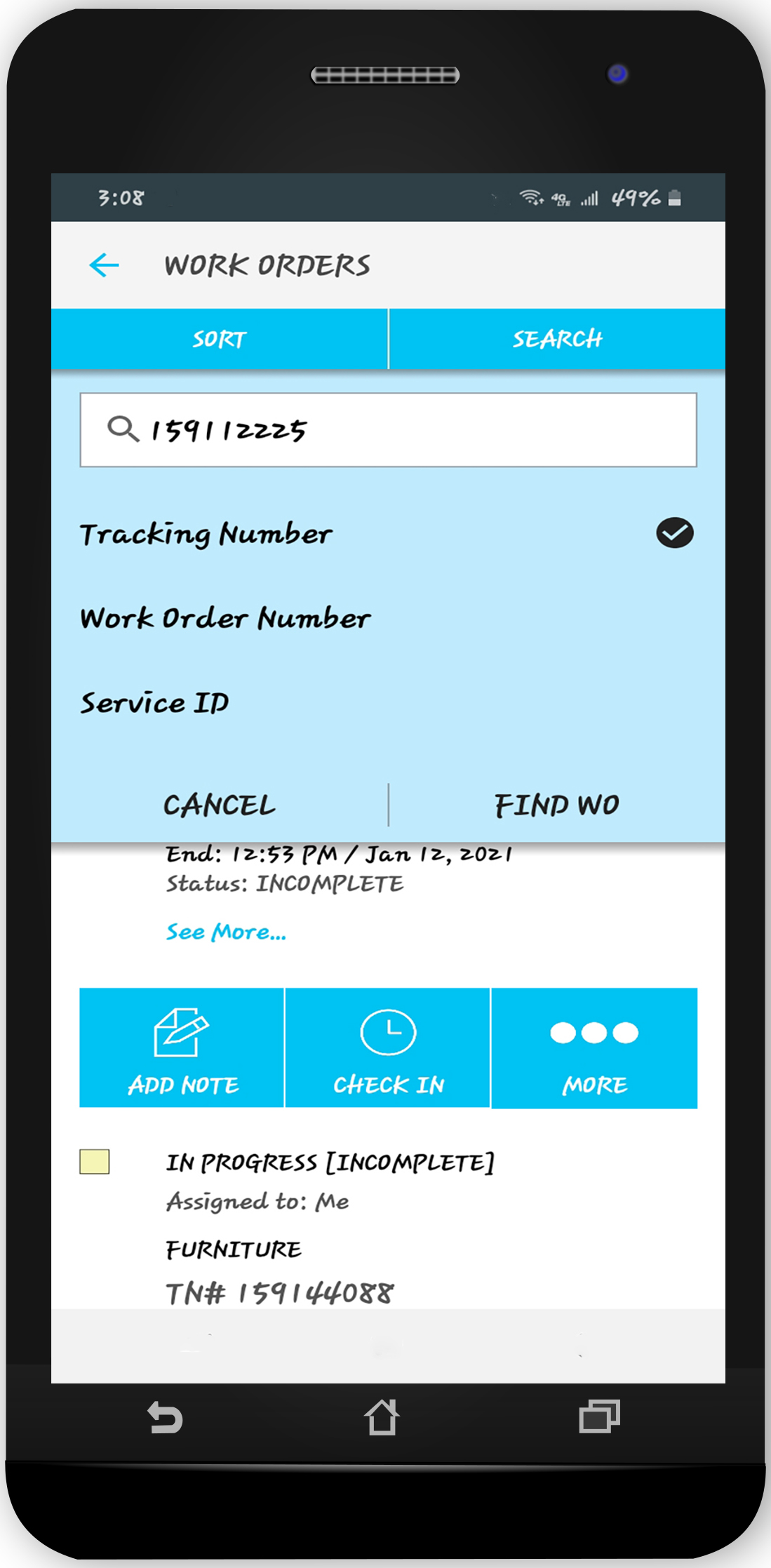
- Enter the full number or its part to the text field.
- Tap Find WO. The list of work orders that match the specified criteria appears.
Accounts in both Global and EU Instances
To minimise the confusion and challenges of having two accounts, one on the Global instance and one on the EU instance, and learning when to use which instance, we have created a method to help you switch between accounts when you accidentally search for a work order number that belongs to the other instance-- it happens to all of us!
- You will be prompted with a message stating "Work Order Not Found. If your work orders are in the /other/ instance, you can try searching with your /other/ account".
Ex: The user is in the Global Instance and is being prompted to search in the EU instance.
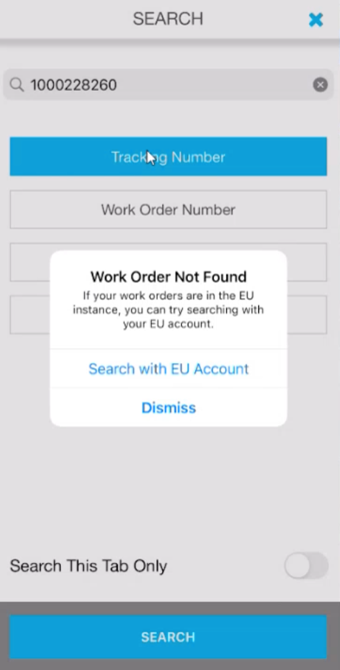
- You can choose to switch to the other account or dismiss the message.
- If you choose to switch, you will automatically return to the login screen where the other instance is already selected for you and your User ID is pre-populated.
- Once logged in, the app will go straight to the work order search screen, and the work order number you were searching for will also be pre-populated in the search box.