Searching for a Work Order with a Company PIN
After you’ve signed in to SC Provider using your PIN, the WOs search screen appears and you can get down to searching.
Searching for a WO
On the WOs search screen, you can search for a work order by tracking number, work order number, or service ID.
On the WOs search screen, enter the tracking, WO, or Service ID number to the text field.
If you do not see the text field, tap Search at the top of the screen.
- Change the search criterion if required.
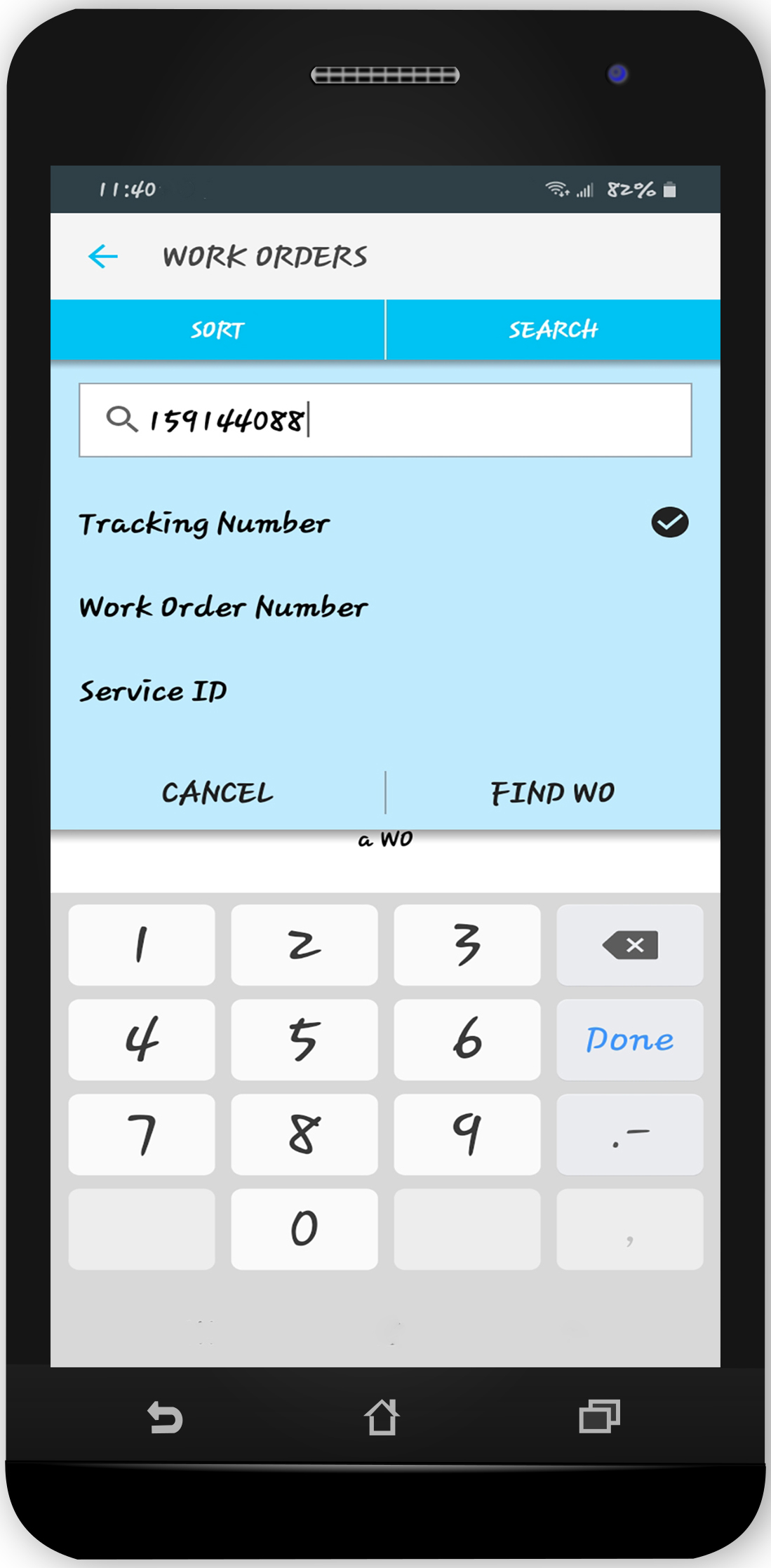
- Tap Find WO.
The work order you’ve searched for appears. You can check the WO number, status, trade, priority, scheduled date, and location details.
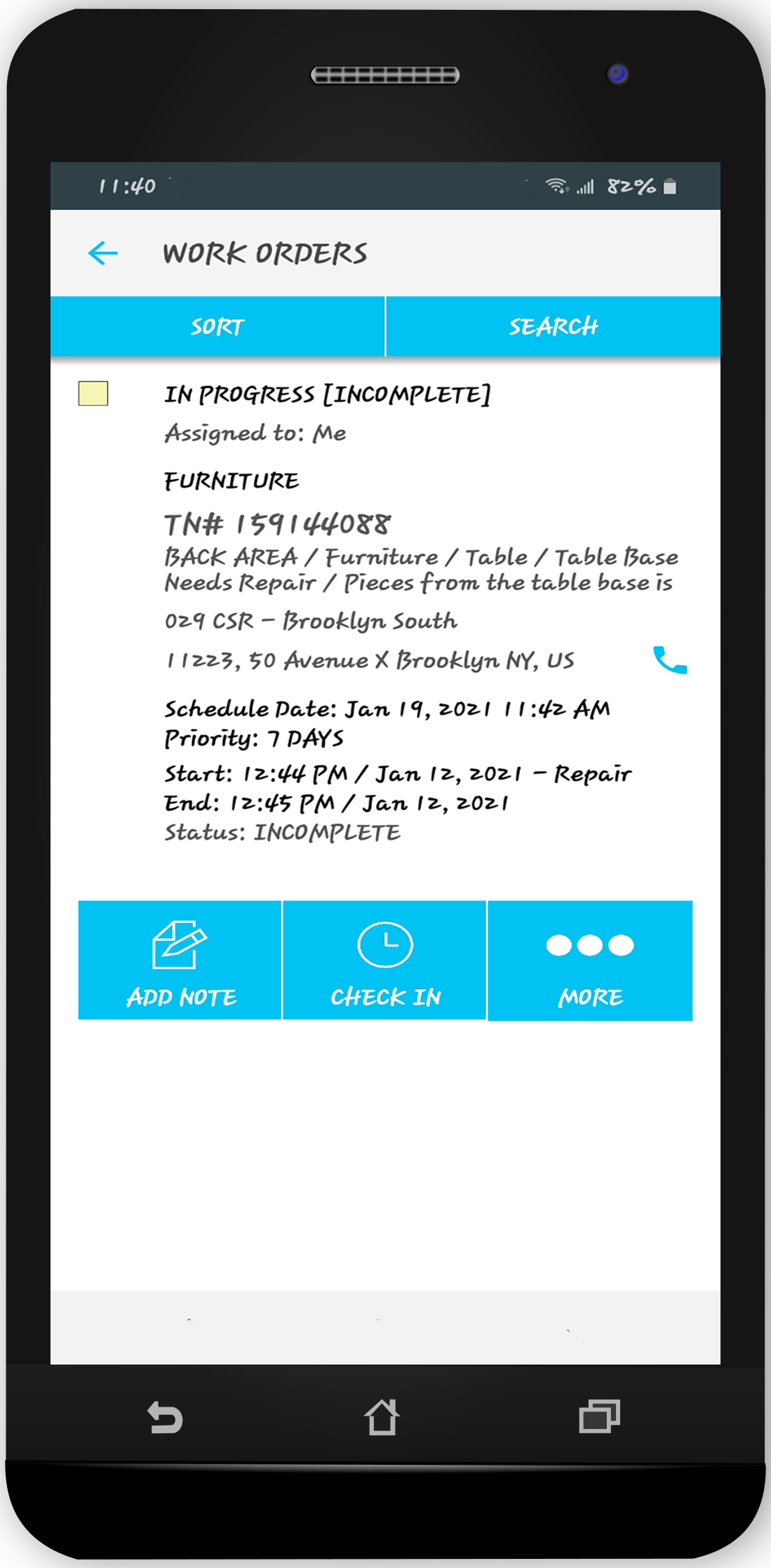
Viewing the WO Details
Should you want to view more details of a work order, tap this WO. The WO details screen appears.
This screen displays the WO status, priority, scheduled date, call date, caller, trade, WO number, tracking number, purchase order number, problem description, category, and other info depending on your settings.
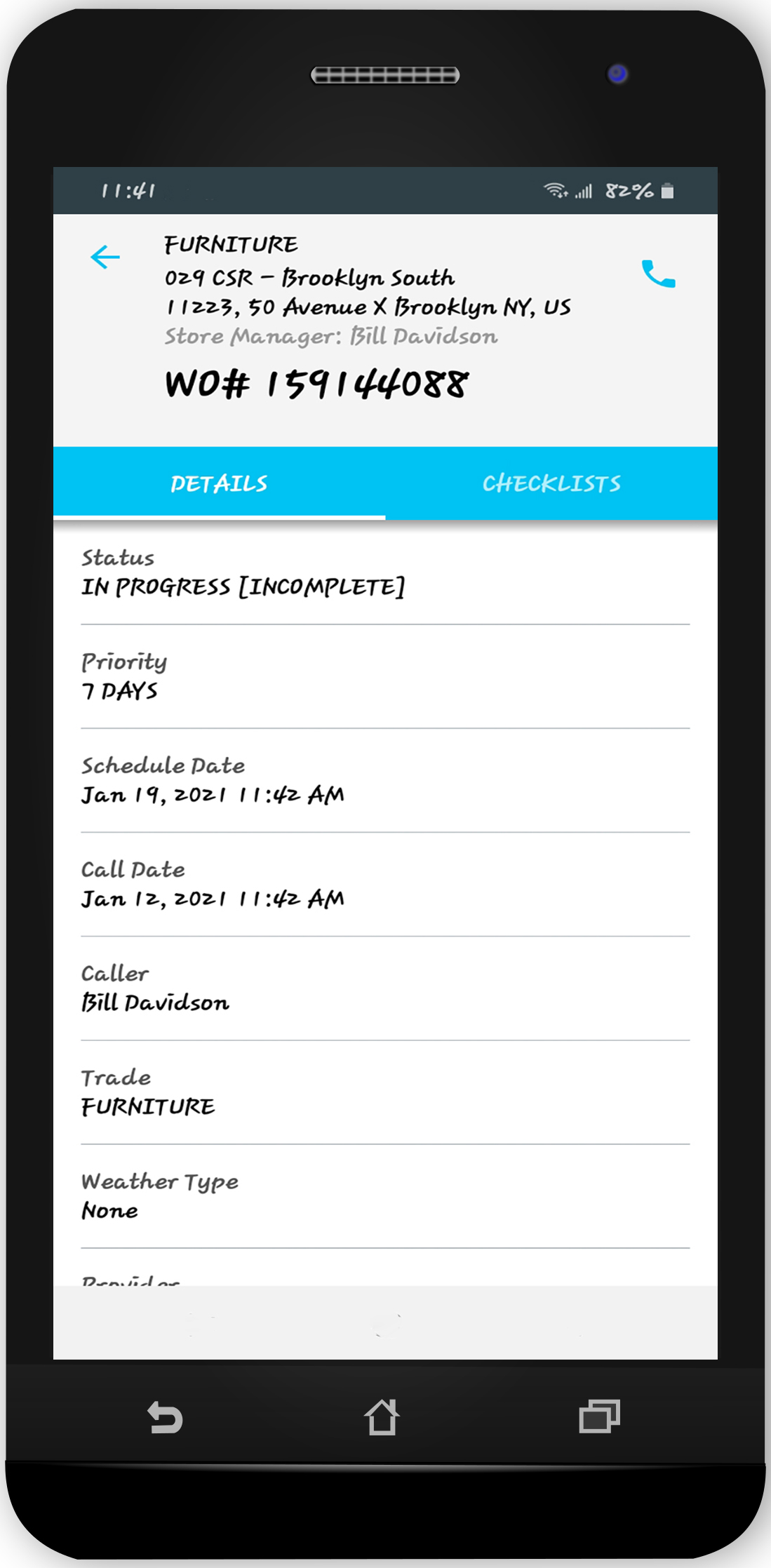
-
Page:
-
Page:
-
Page:
-
Page:
-
Page:
-
Page:
-
Page:
-
Page:
