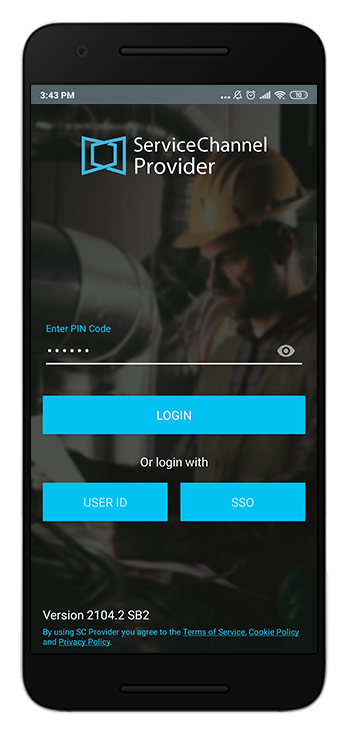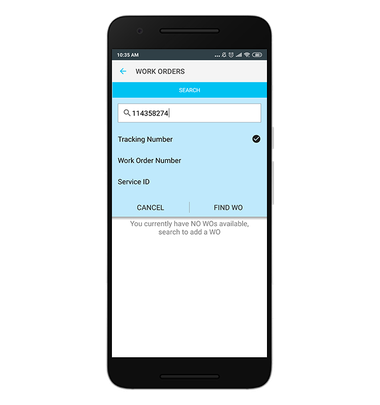/
Logging In with a Company PIN
Logging In with a Company PIN
, multiple selections available,
Related content
Logging In With a Technician Account
Logging In With a Technician Account
More like this
SC Provider Mobile
SC Provider Mobile
More like this
Managing Work Orders via PIN Code Login
Managing Work Orders via PIN Code Login
More like this
Checking In and Out with a Company PIN
Checking In and Out with a Company PIN
Read with this
Logging in to ServiceChannel Provider Mobile and Resetting a Forgotten Password
Logging in to ServiceChannel Provider Mobile and Resetting a Forgotten Password
More like this
Managing Your Account in ServiceChannel Provider
Managing Your Account in ServiceChannel Provider
Read with this