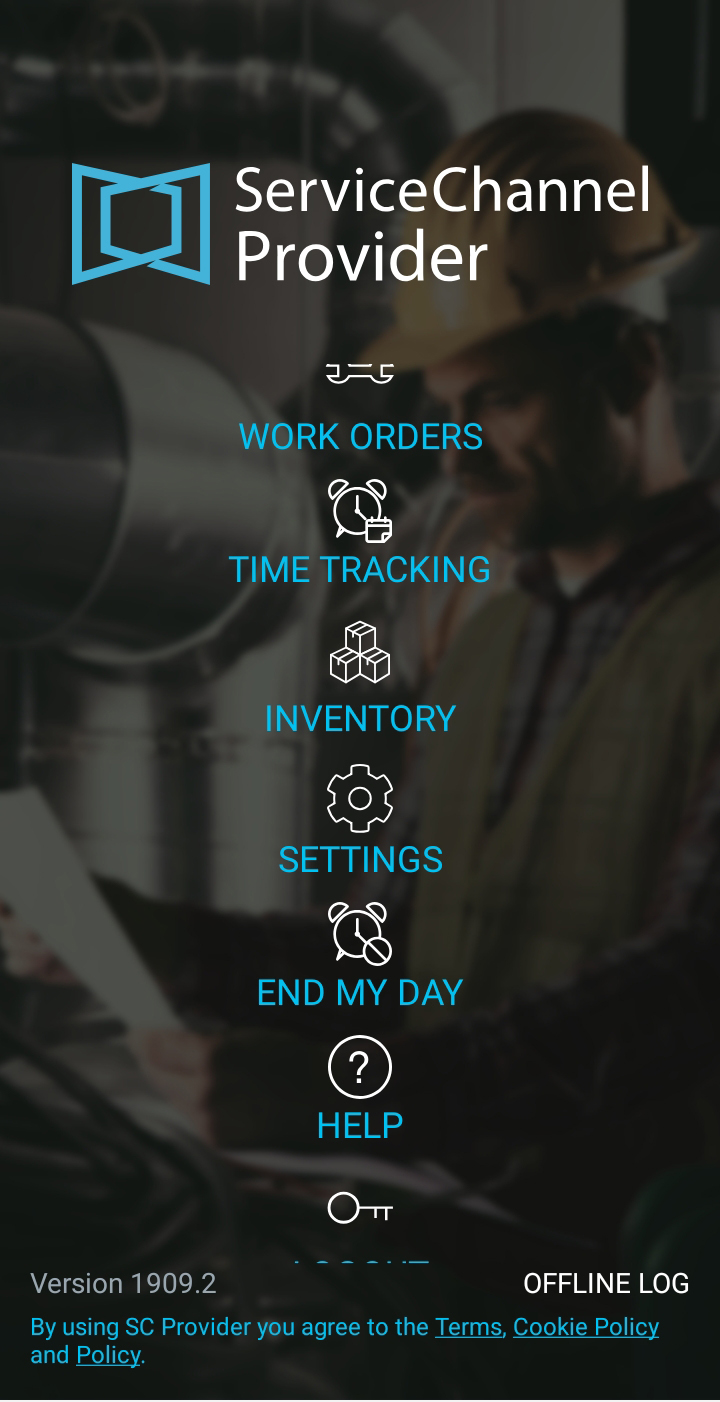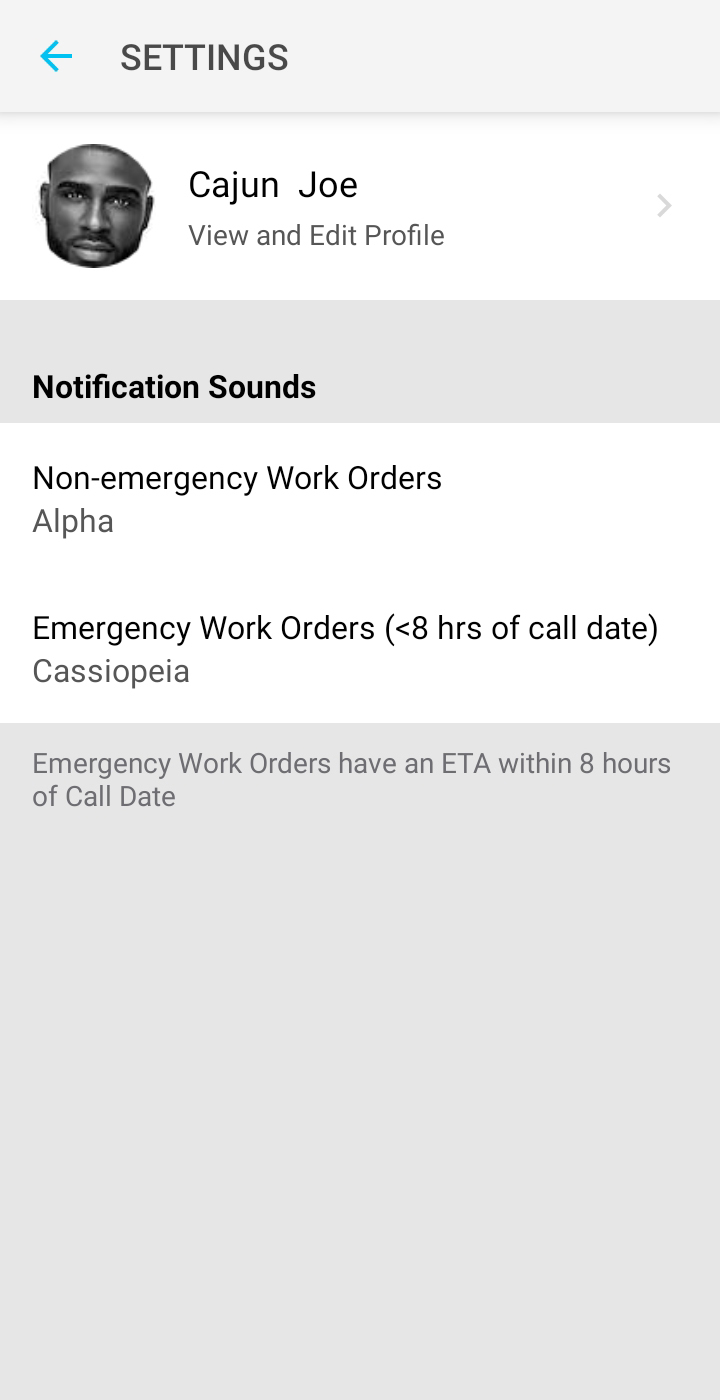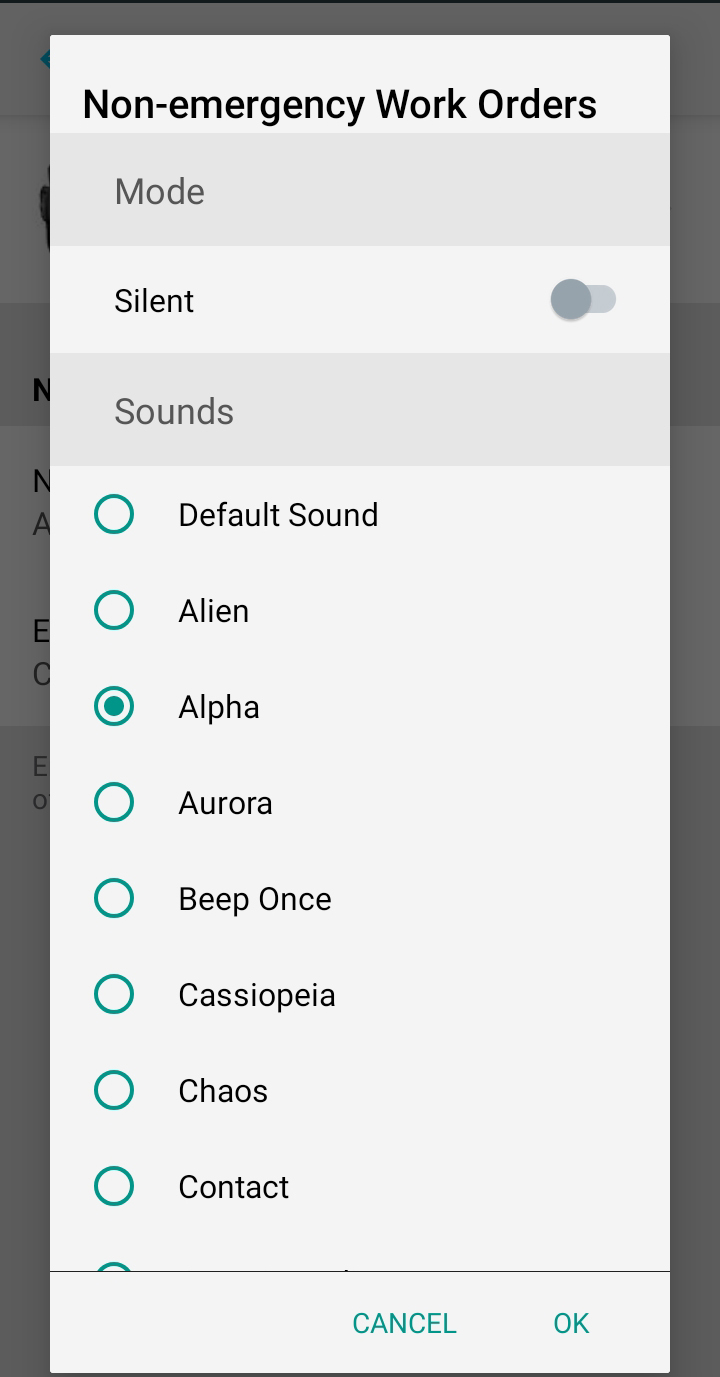The ServiceChannel Provider Mobile App has several built-in notifications, alerts and prompts designed to aid both your administrators/dispatchers and your technicians on managing work orders.
- For the administrator/dispatcher, set the technician's user profile in User Management to send email notifications to the technicians assigned to those work orders. Administrators/dispatchers can also create a set of prompts that are sent to technicians assigned to service facilities, which are delivered in the form of notifications.
- For the technicians, the ServiceChannel Provider mobile app prompts include GPS boundaries and location services messages to check in to and out of work orders. Alerts include reminders that work orders have attached Checklists or that they have attempted to check in to a work order from outside of the acceptable time frame. These notifications are enabled by each technician on their personal device, as demonstrated below.
Turning on Notification Sounds in SC Provider Mobile
Technicians using IOS and Android devices can opt to enable notification sounds for emergency and non-emergency work orders. The notification sounds adds an additional layer of connectivity to the work order process.
- Log into the ServiceChannel Provider app.
- On the landing screen tap Settings.
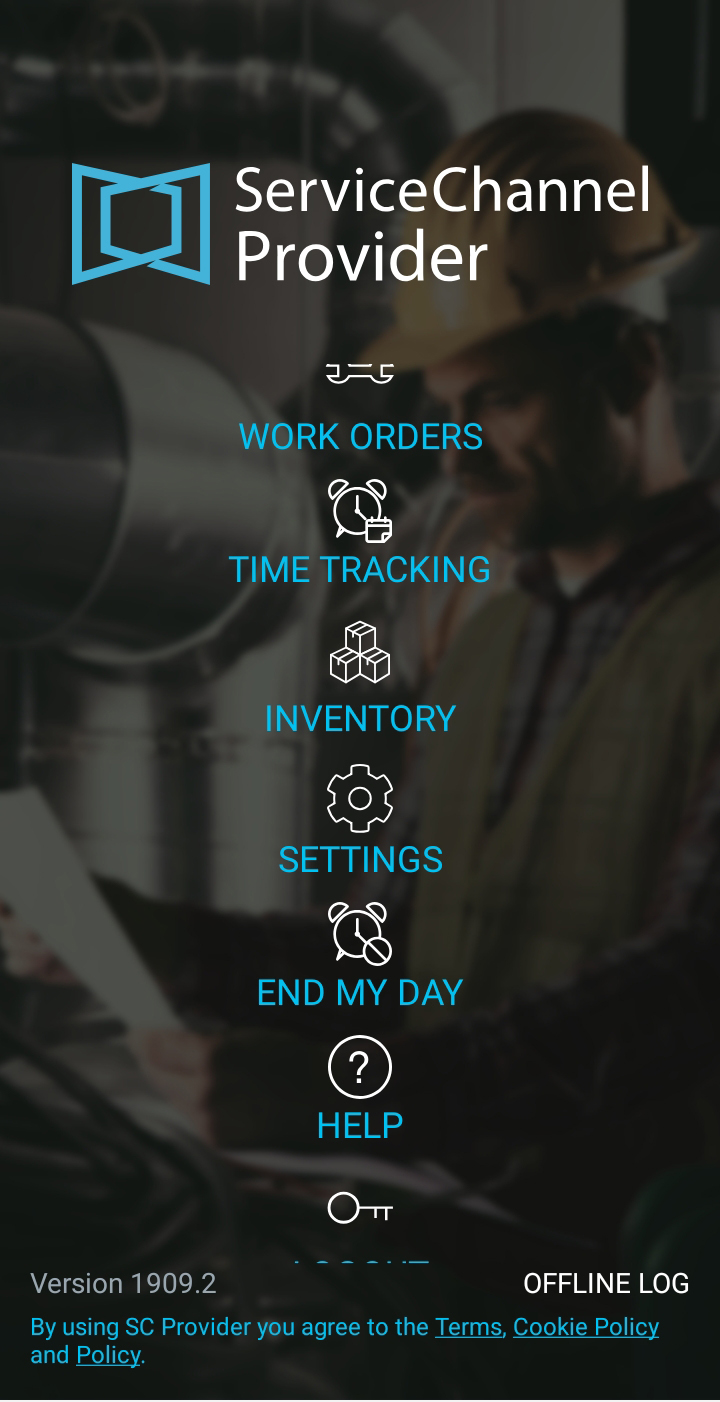
- Tap, either Non-emergency Work Orders or Emergency Work Orders, depending on which you want to set the notification sound for.
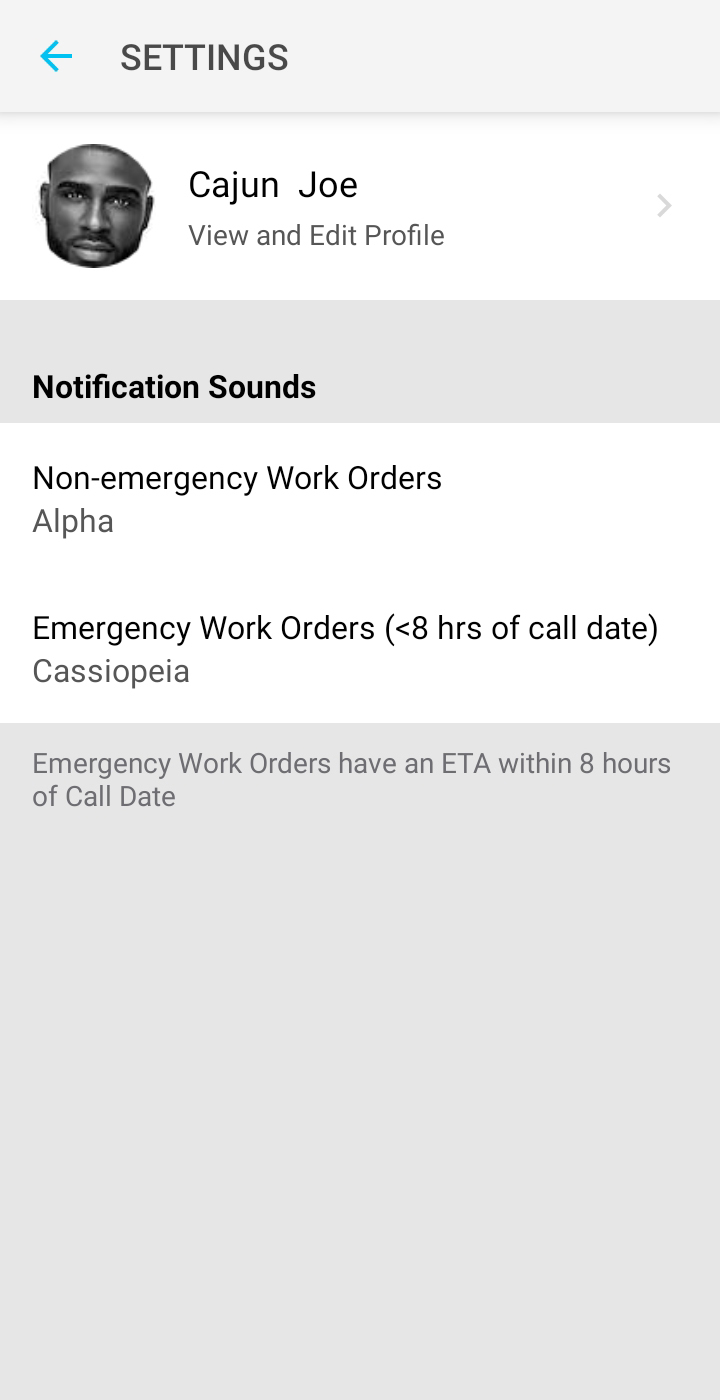
- Select the sound you want to hear for that type of work order.
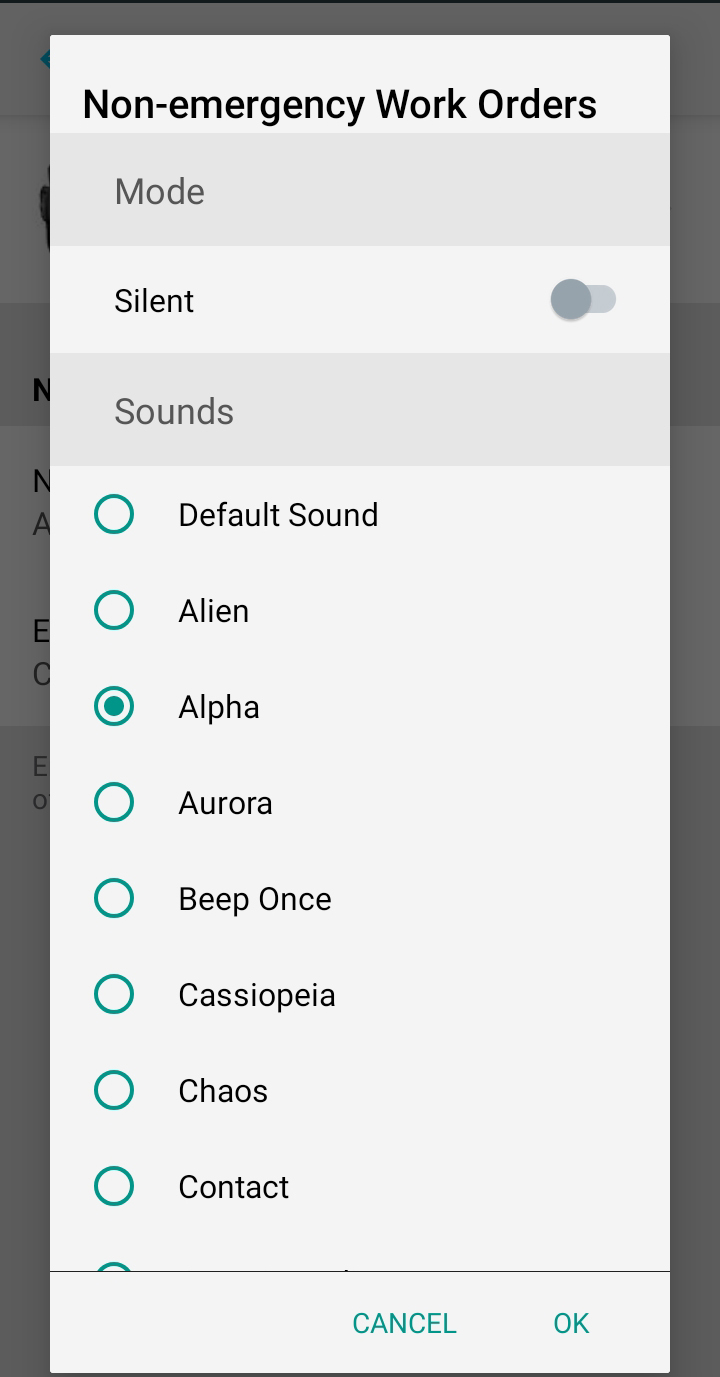
- Tap Ok to save your selection.
- Repeat the process to set the sound for the remaining work order type.