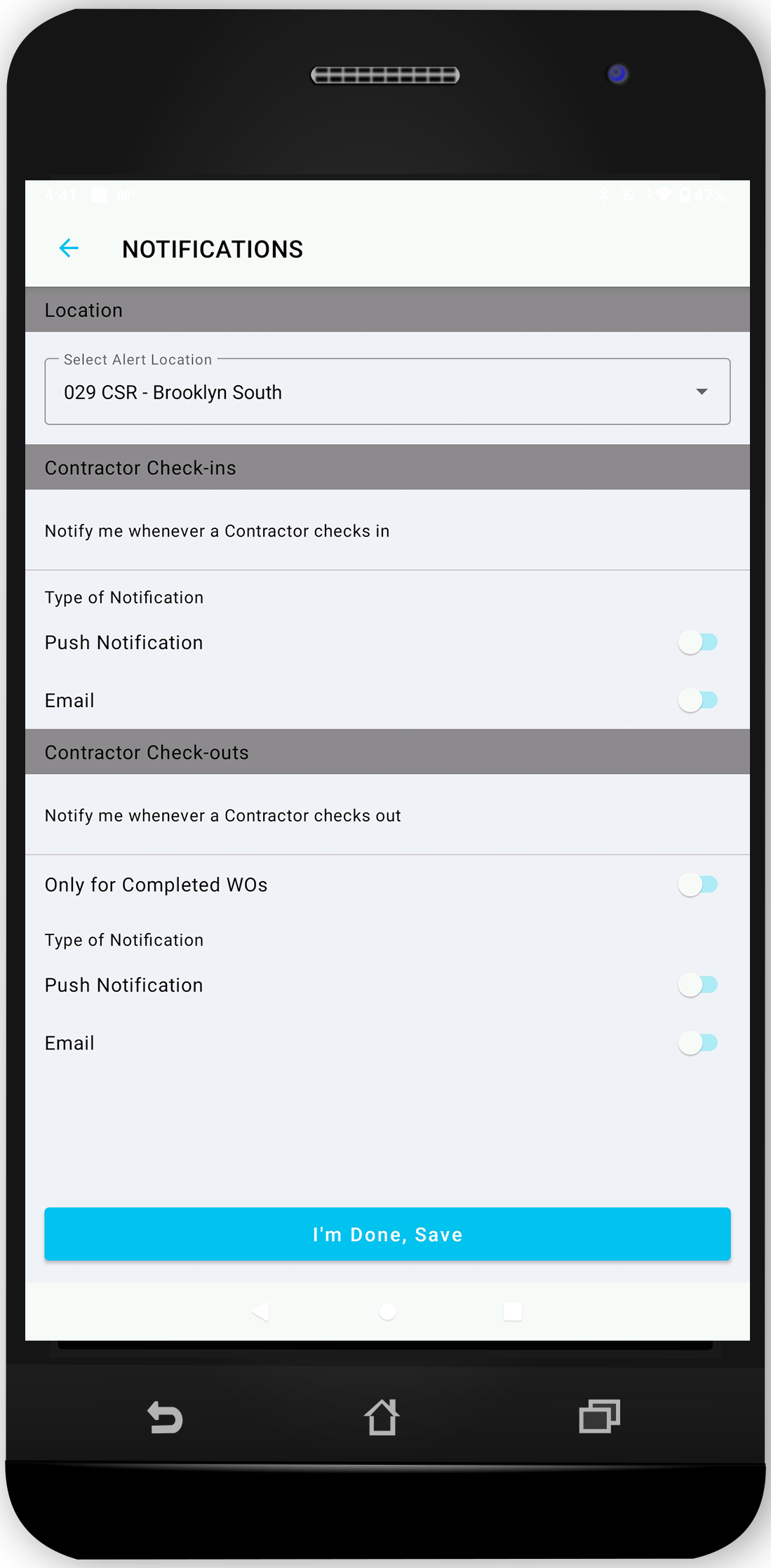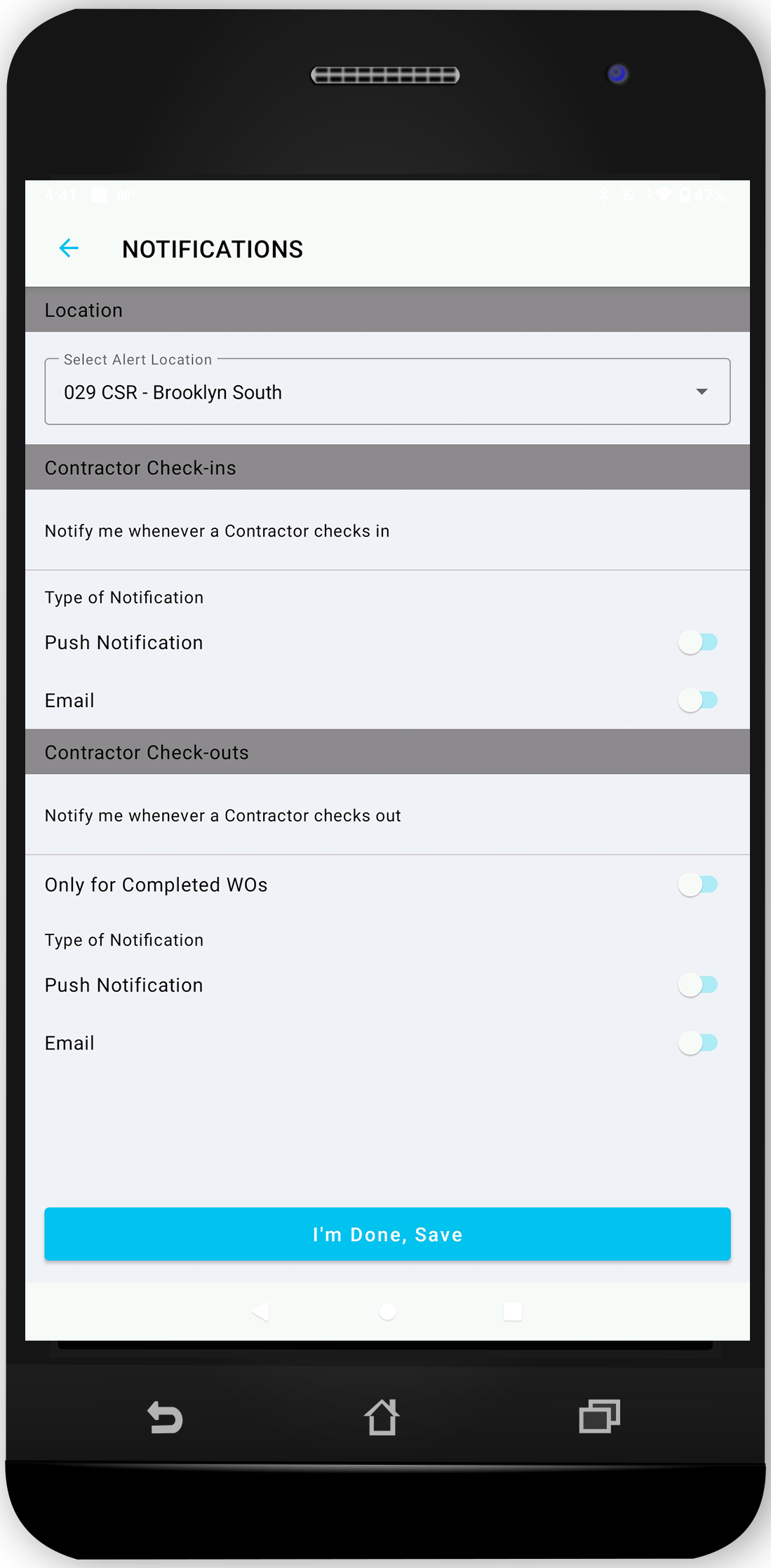In SC Mobile, you can set alerts to get notified about technicians' check-ins and check-outs. This is beneficial so you are aware of any changes or updates as soon as they occur. Your can receive push notifications, email notifications, or both.
If you are using Site Access and want to verify technicians or scan their badges, you can turn on the check-in alert to stay in the know when exactly specific technicians arrive on-site. See Site Access for SC Mobile for more information.

- On the SC Mobile home screen, tap Alerts.
- Tap the + Set an Alert.
- Tap Set Alert Location to locate your desired location, and then tap the location. The list of configurable alerts appears.
- Choose for which events you want to enable alerts — check-ins, check-outs, or both — and tap the toggle next to the desired alert type:
- Tap I’m Done, Save. The selected location appears on the Notifications screen.

- On the SC Mobile home screen, tap Alerts. The list of locations with alerts turned on appears.
- Tap the x icon to the right of the desired location. The selected location is removed from the list, and you will no longer receive alerts.
Completing Work Orders Check Out Alert
Due to the potential volume of daily work order alerts, receiving alerts for each one could be very difficult to manage. Within the alerts, you can use the Only for Completed Work Orders toggle to help manage alerts. This is used when you only want to receive an alert that a work order is in Completed status. Having the toggle on informs you that each check out alert indicates a work order has been finalized.