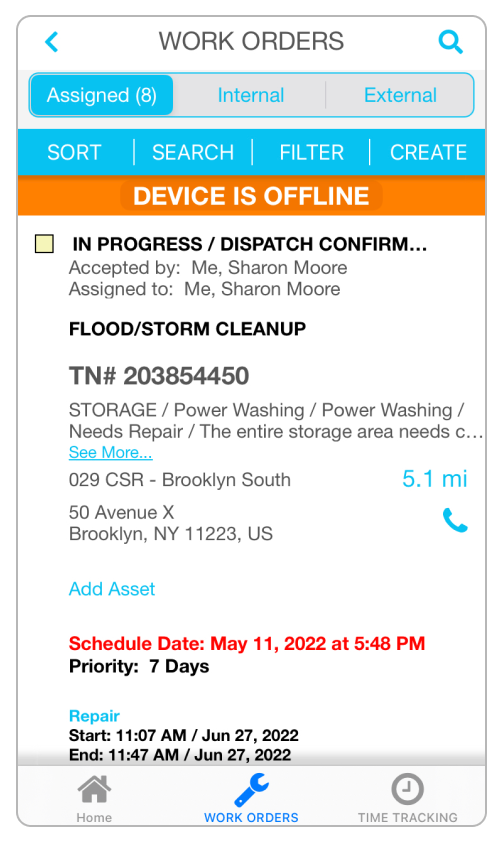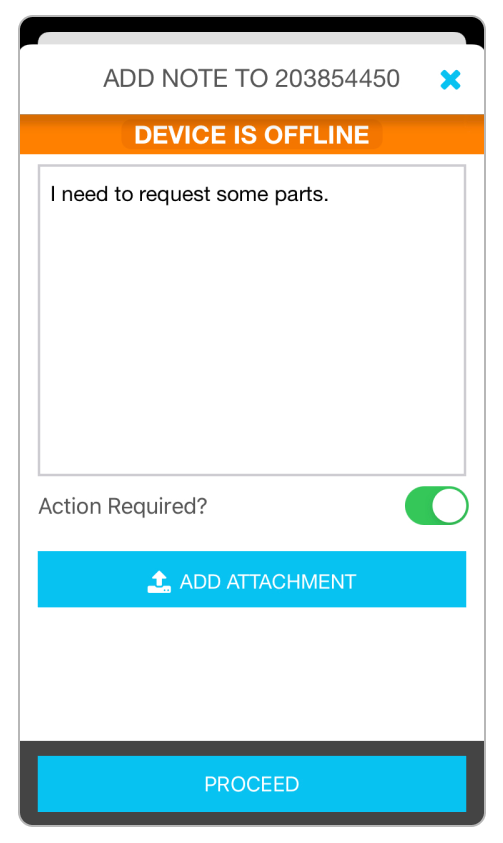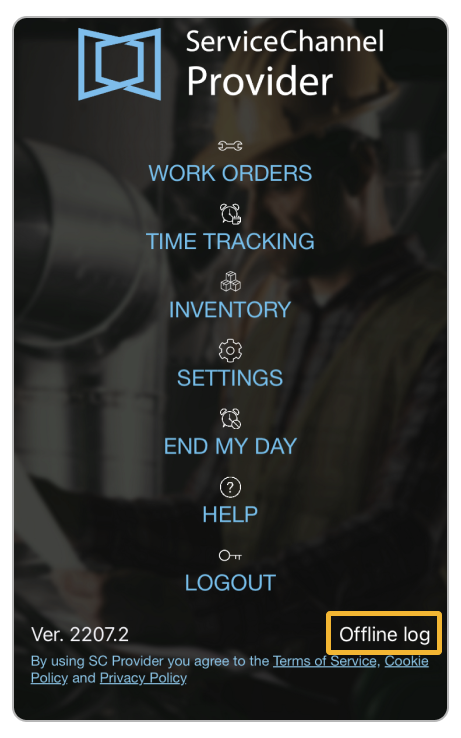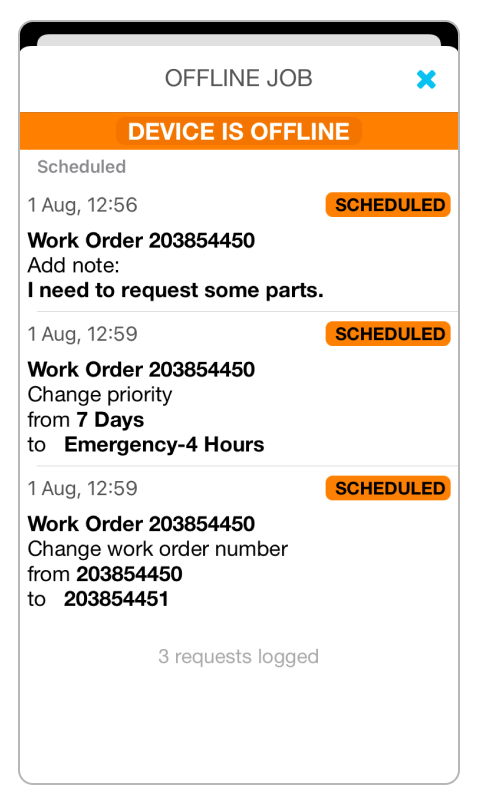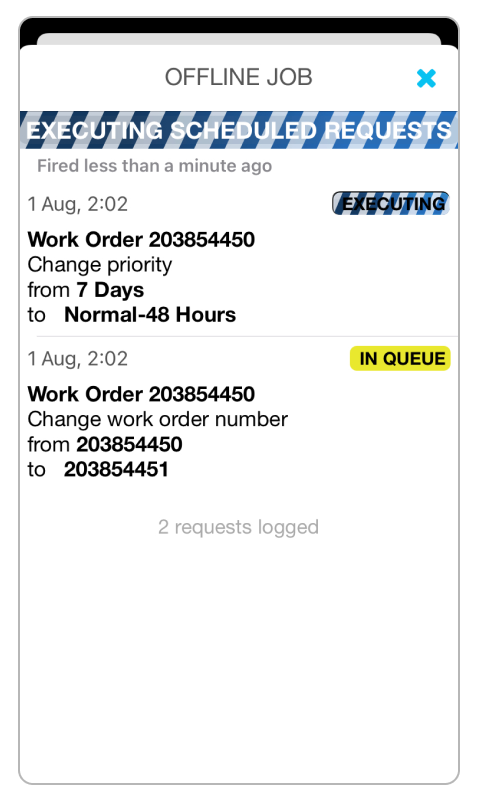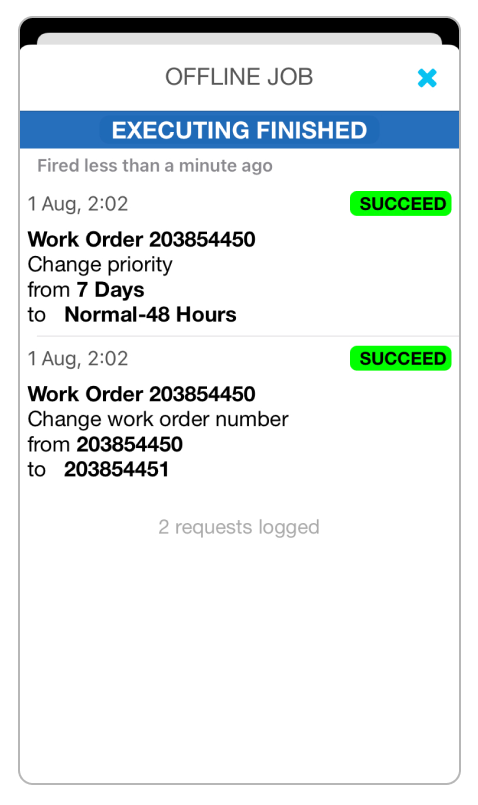/
Using ServiceChannel Provider Offline
Using ServiceChannel Provider Offline
, multiple selections available,
Related content
Field Tech Manager
Field Tech Manager
Read with this
Reviewing Details of a Work Order in ServiceChannel Provider
Reviewing Details of a Work Order in ServiceChannel Provider
More like this
Managing ServiceChannel Provider Notifications for FTM Internal Techs
Managing ServiceChannel Provider Notifications for FTM Internal Techs
Read with this
Viewing and Modifying a Work Order in ServiceNow
Viewing and Modifying a Work Order in ServiceNow
More like this
Checking in and out of Work Orders in ServiceChannel Provider Mobile
Checking in and out of Work Orders in ServiceChannel Provider Mobile
More like this
Viewing and Downloading Missed ETA Work Orders
Viewing and Downloading Missed ETA Work Orders
More like this