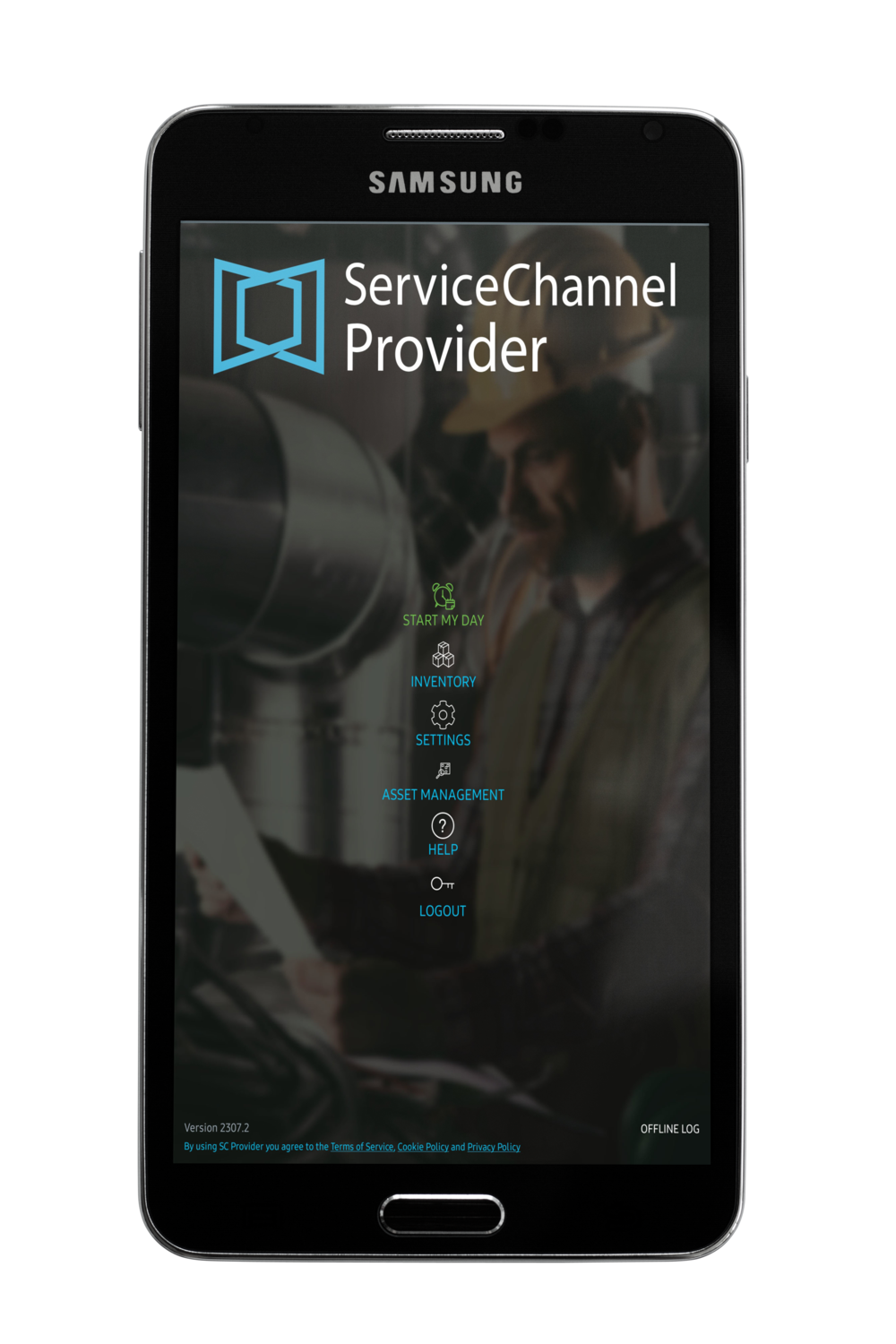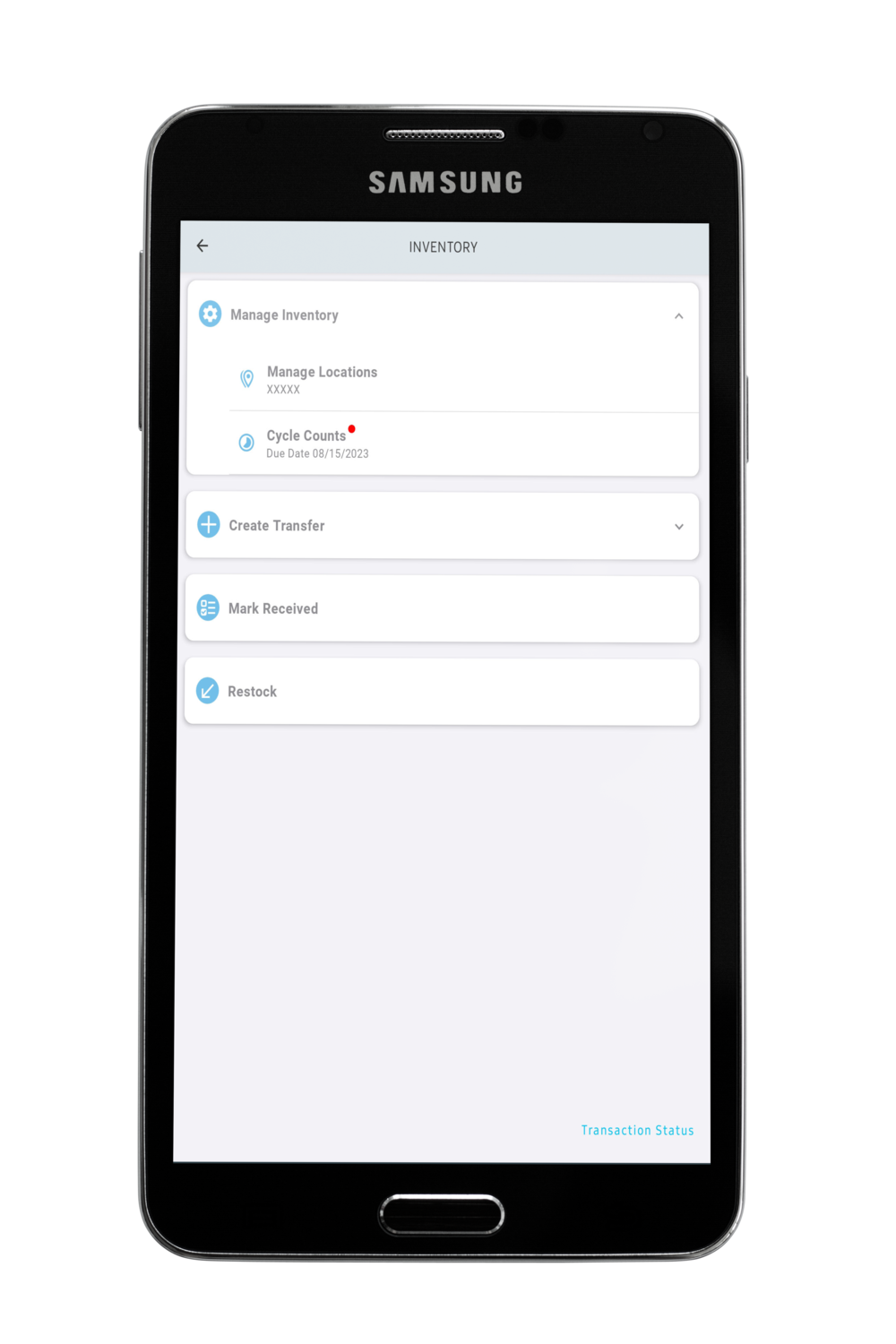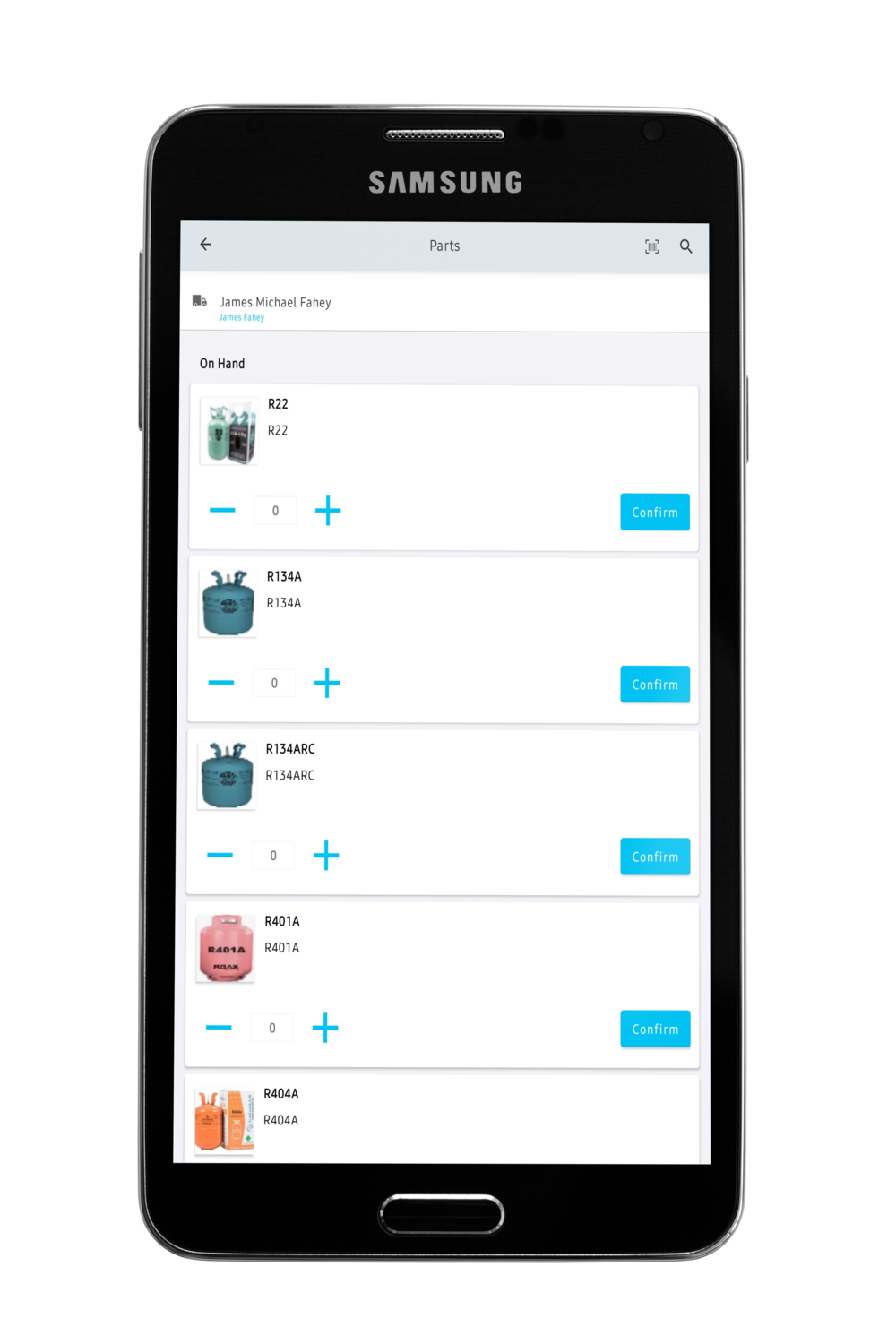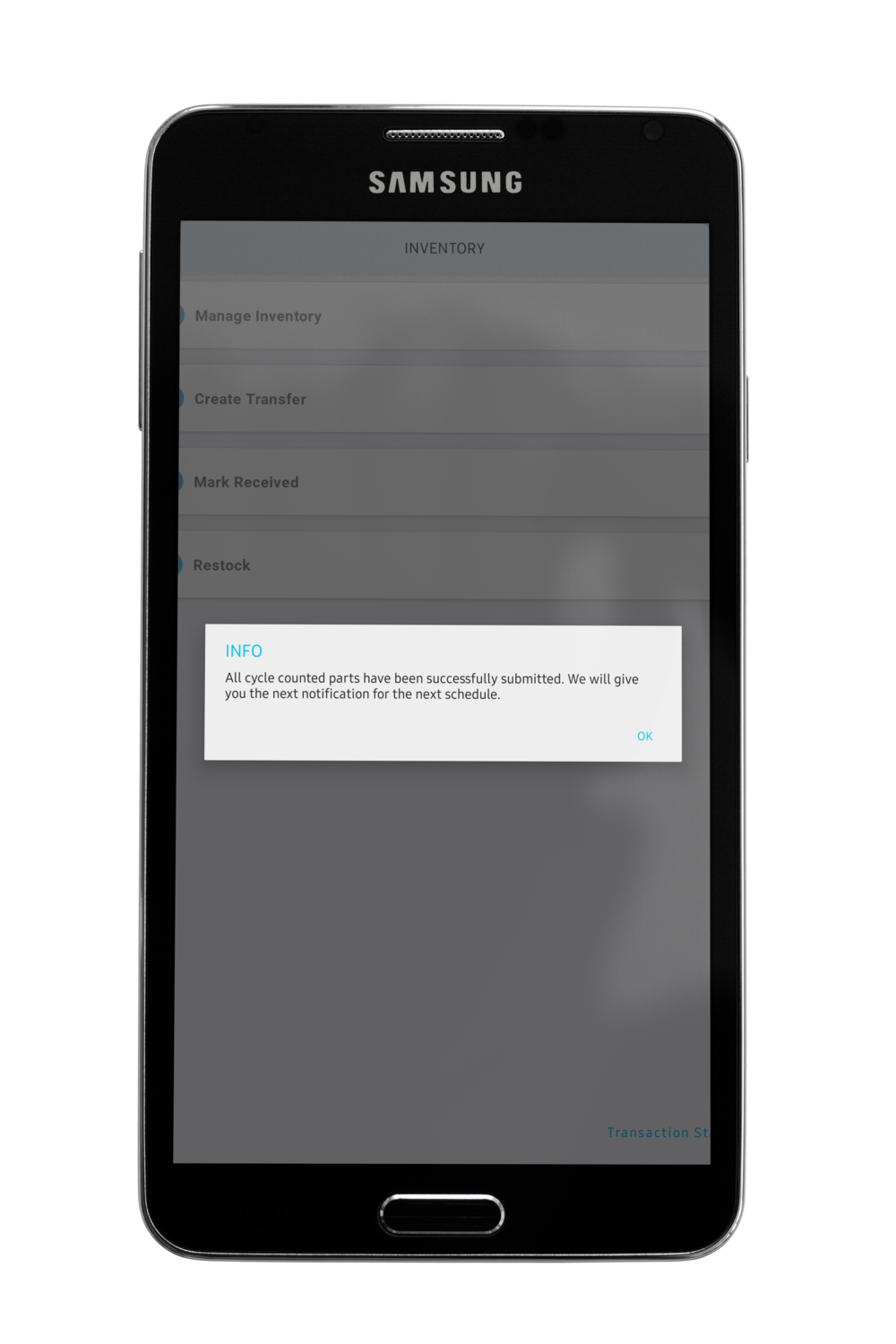/
Conducting Inventory Cycle Counts
Conducting Inventory Cycle Counts
, multiple selections available,
Related content
Inventory Administration
Inventory Administration
Read with this
Navigating Inventory Manager
Navigating Inventory Manager
More like this
Inventory Manager for FTM Technicians in ServiceChannel Provider
Inventory Manager for FTM Technicians in ServiceChannel Provider
Read with this
Managing Inventory Transfers in SC Provider
Managing Inventory Transfers in SC Provider
More like this
Planned Maintenance
Planned Maintenance
Read with this
Requesting Parts on Order in SC Provider Mobile
Requesting Parts on Order in SC Provider Mobile
More like this