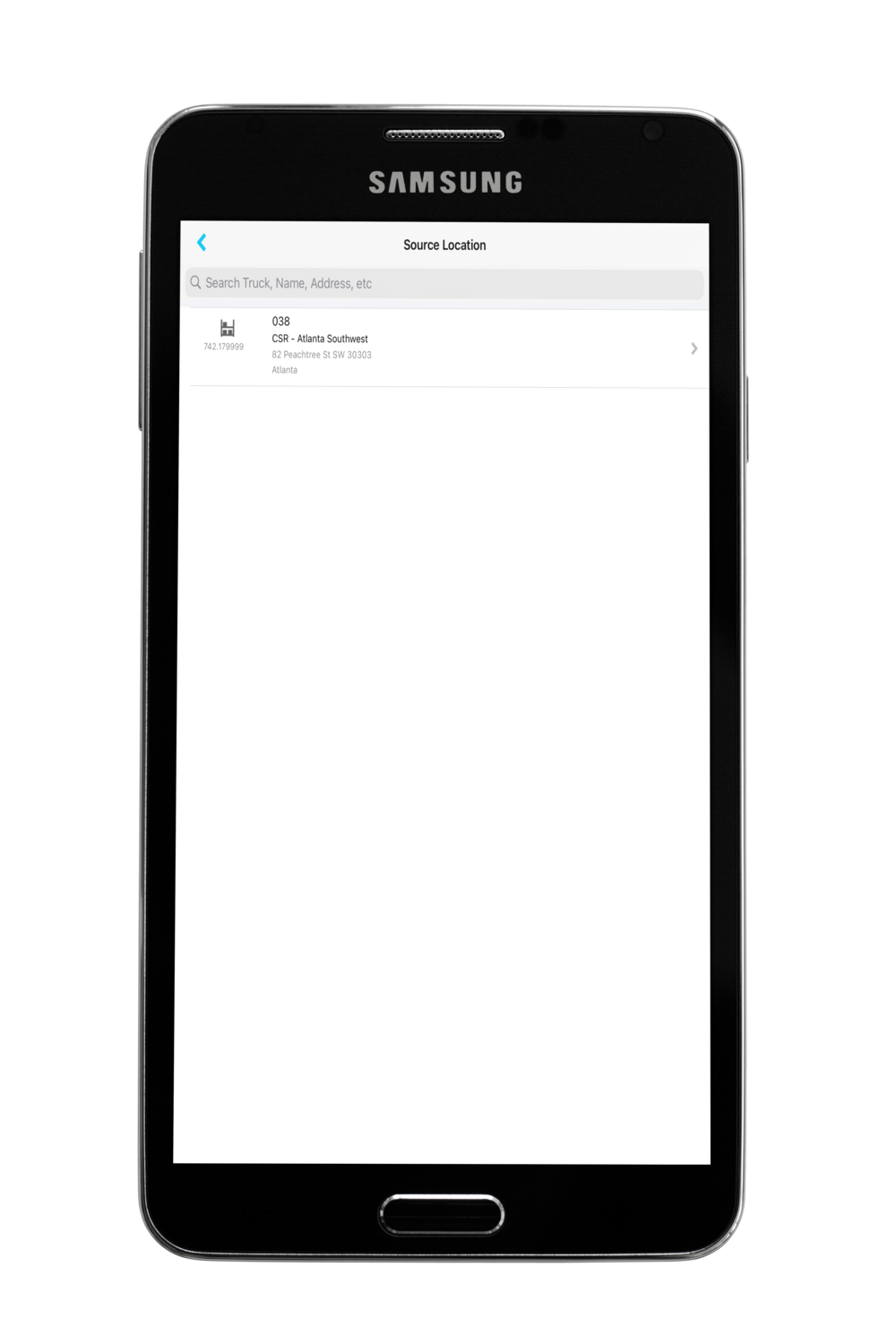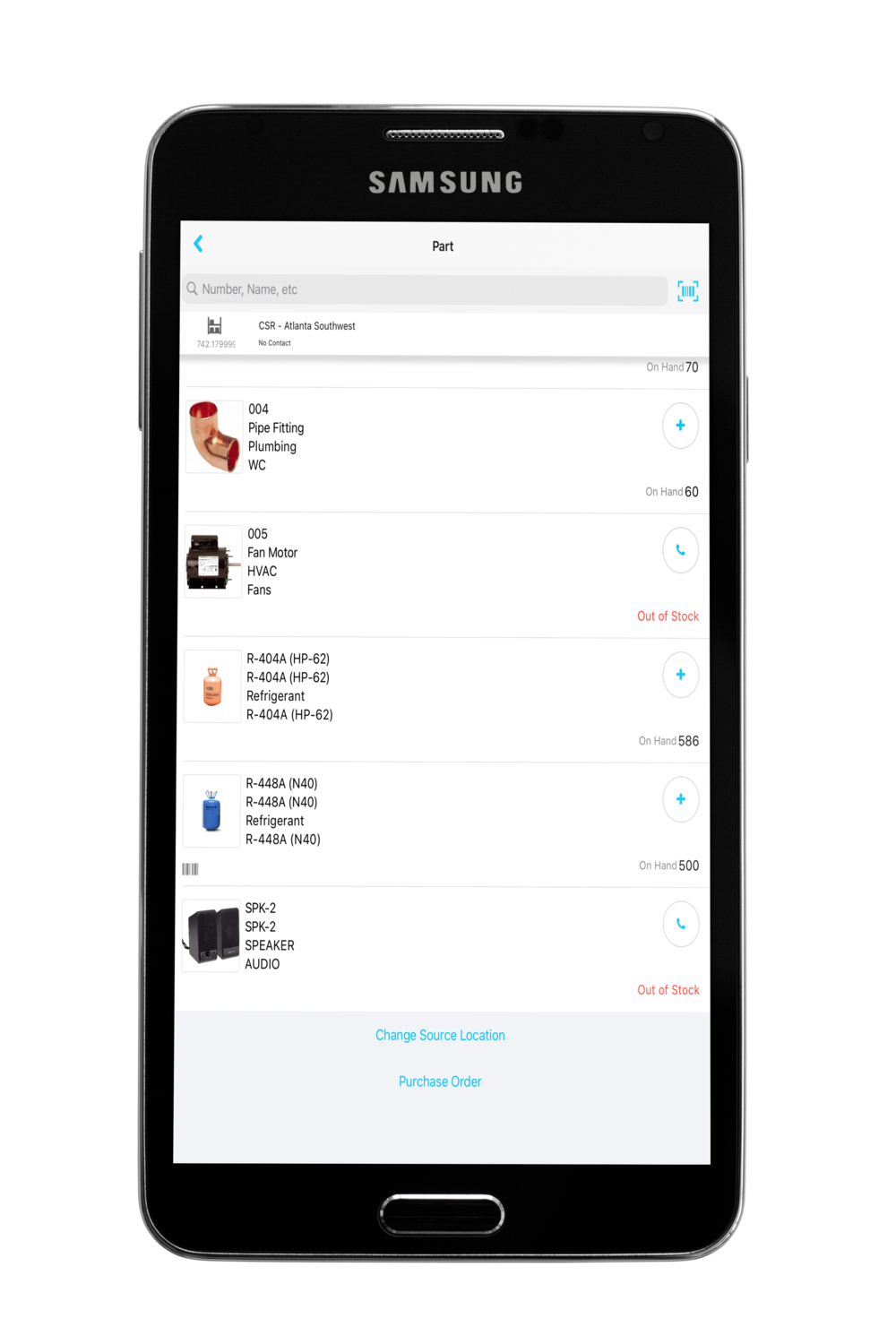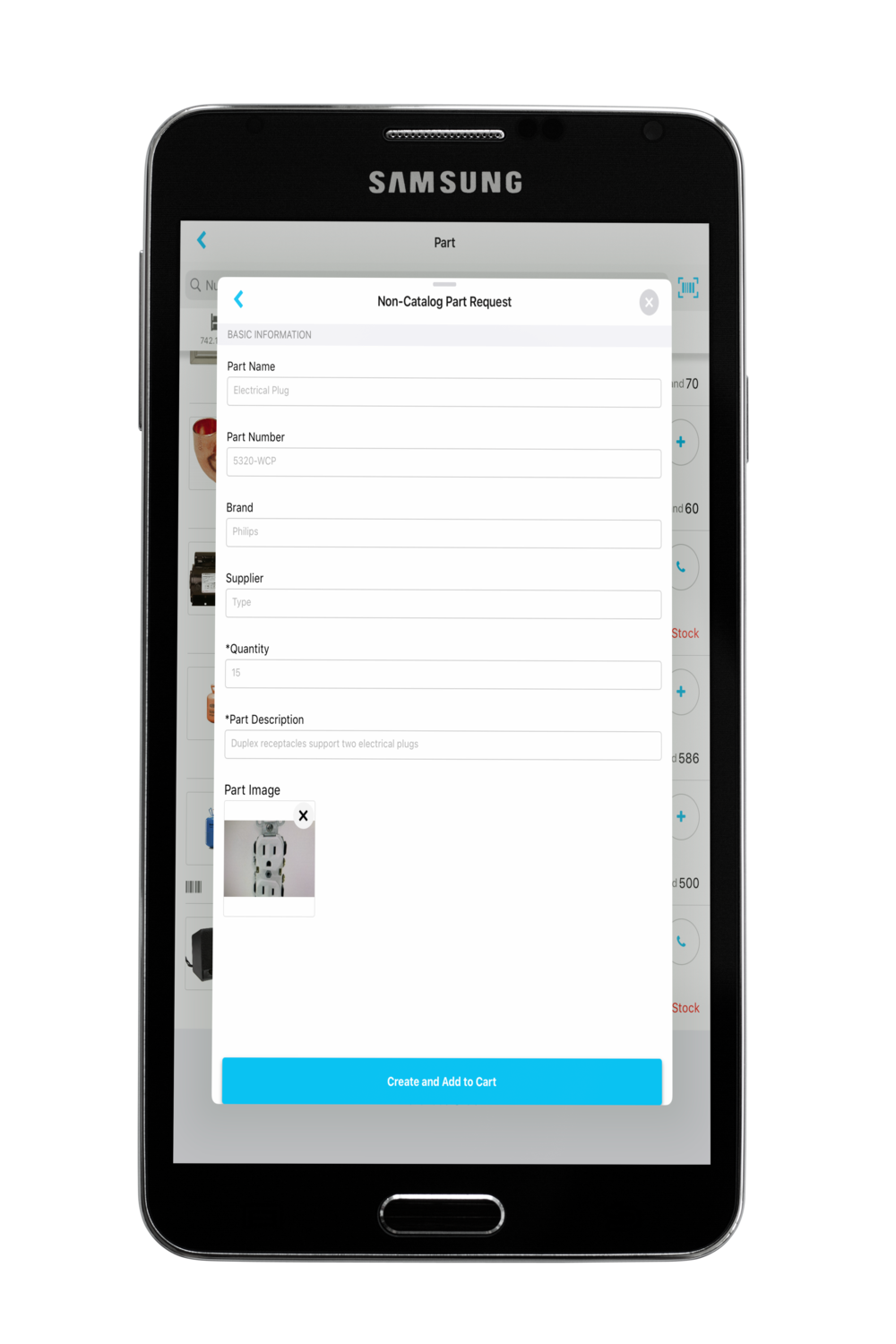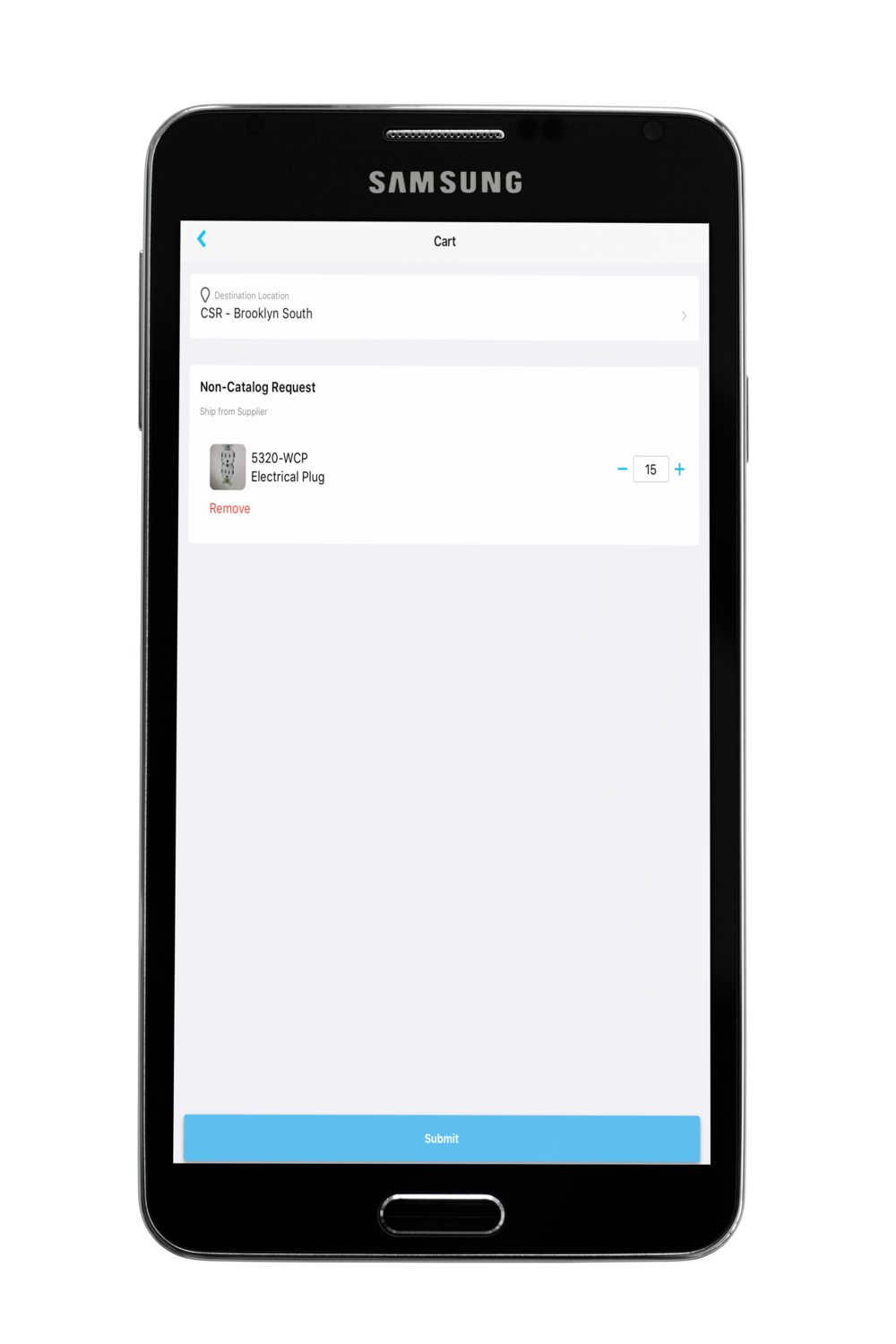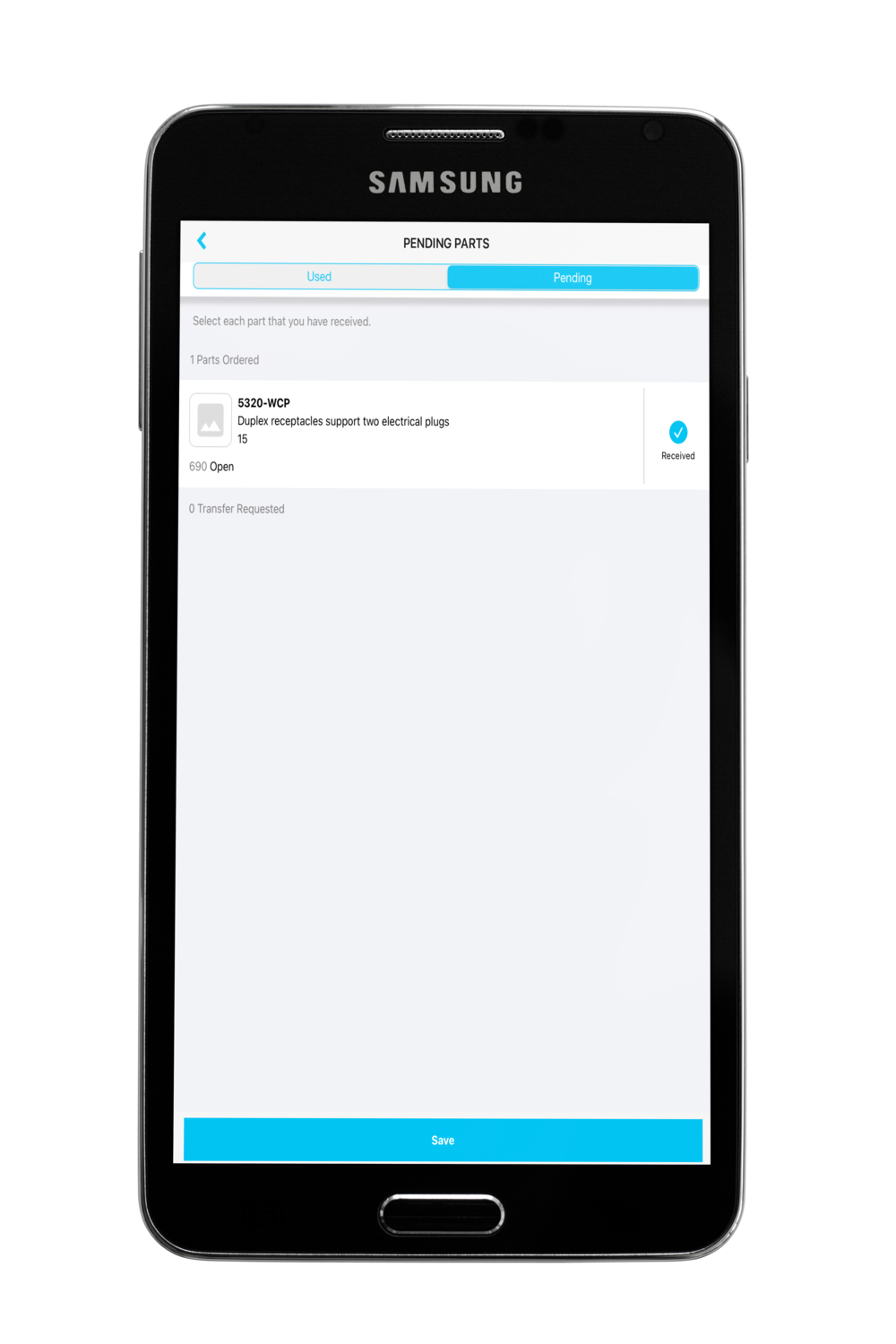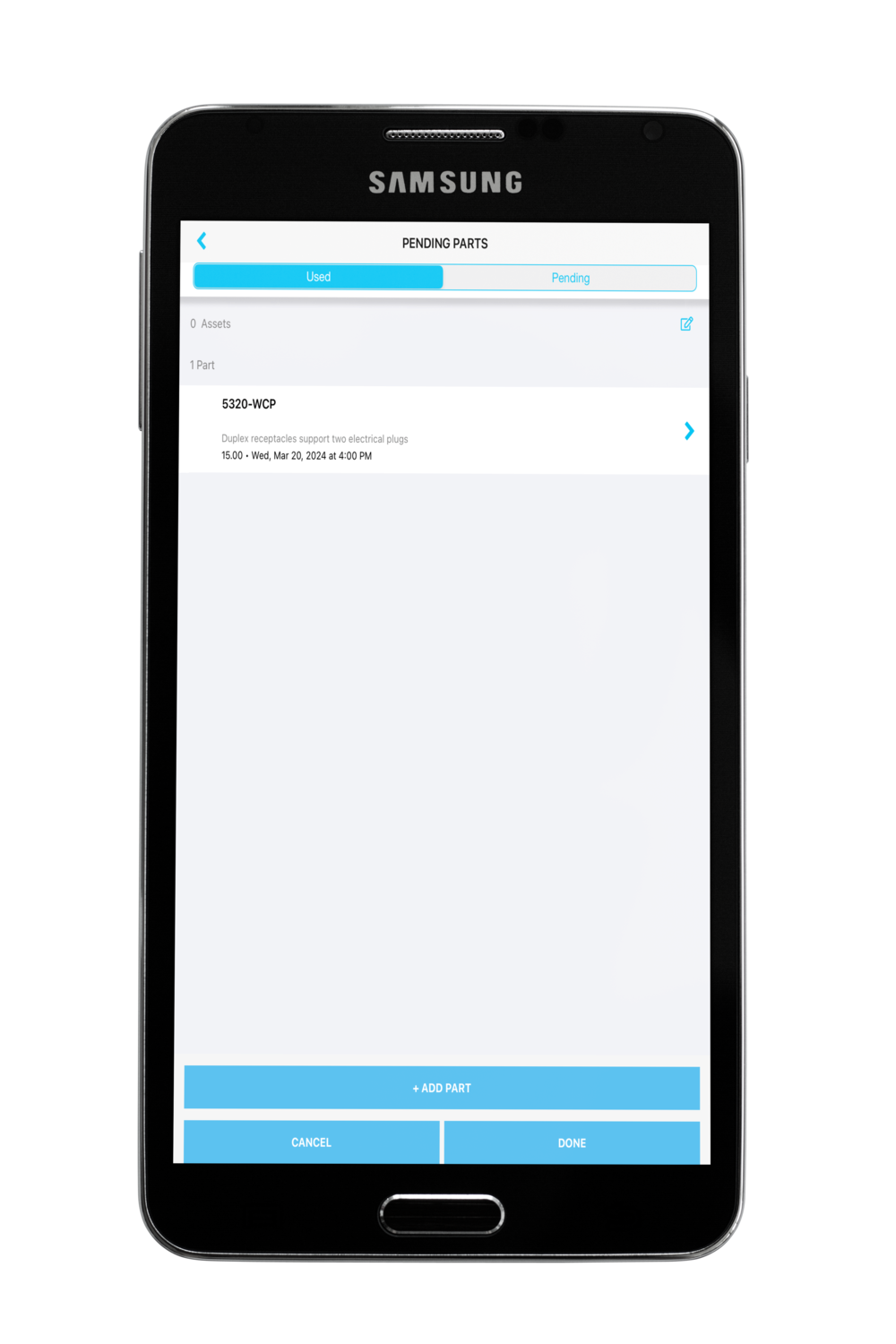/
Requesting Parts on Order in SC Provider Mobile
Requesting Parts on Order in SC Provider Mobile
, multiple selections available,
Related content
Using SC Provider Mobile with Refrigerant Tracking Management
Using SC Provider Mobile with Refrigerant Tracking Management
Read with this
Requesting Parts for Purchase in SC Provider Mobile
Requesting Parts for Purchase in SC Provider Mobile
More like this
Being Invited to Use SС Provider
Being Invited to Use SС Provider
Read with this
Requesting Parts on Order
Requesting Parts on Order
More like this
Entering a Work Order for Services Not Listed
Entering a Work Order for Services Not Listed
Read with this
Purchasing Inventory Parts in ServiceChannel Provider Mobile as FTM Technician
Purchasing Inventory Parts in ServiceChannel Provider Mobile as FTM Technician
More like this