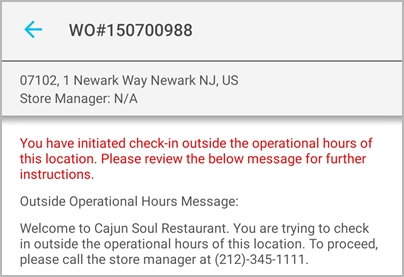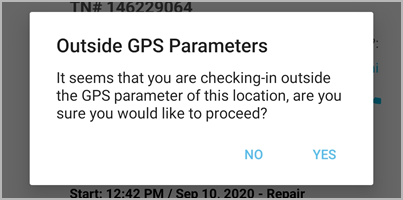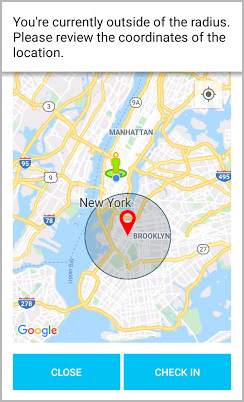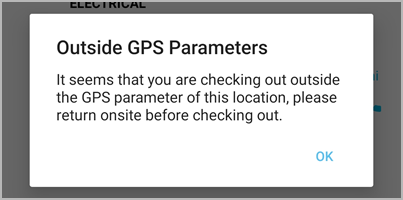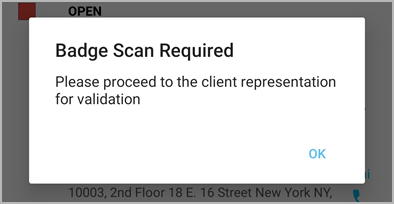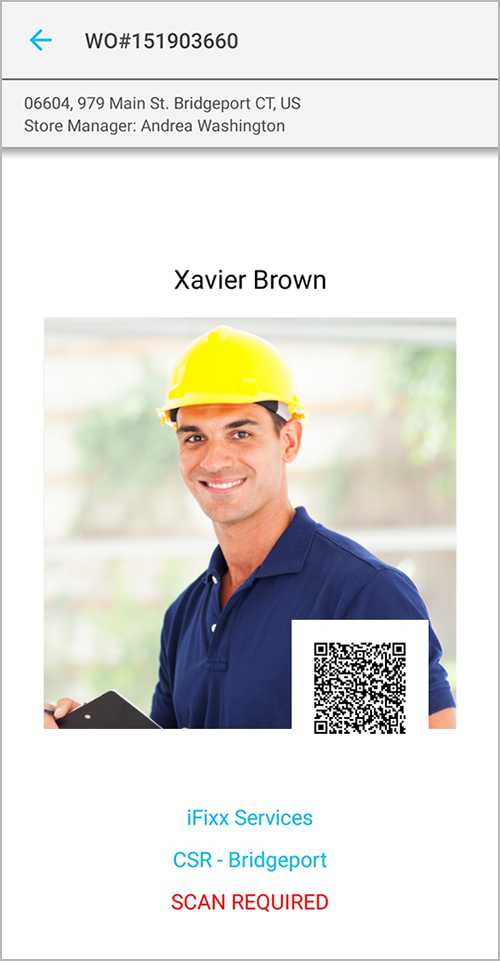Site Access for Technicians
Joseph Yarborough (Unlicensed)
Chellie Esters
Anastasiya Dashuk (Unlicensed)
The Site Access functionality improves the on-site experience between technicians and location staff and increases the transparency of the check-in/out process.
Your clients that use the Site Access feature can enable site access rules for specific locations, trades, or any combination of them. Should a particular rule be triggered at one location, it doesn’t mean that the same rule will apply to other locations. The same is true for trades.
Your client should inform you about the enabled site access rules that affect how you check in and out.
Site access rules that your client sets up may affect the following:
- Whether you need to log in to ServiceChannel Provider with your technician account or you can use a PIN instead before checking into work orders
- If check-in via the IVR system is enabled
- Whether a custom message is displayed if you try to check in outside of the location’s business hours
- If you can check in or out outside the specified GPS radius — distance around a facility within which a you are considered to be on-site
- Whether you are automatically checked out of work orders after the specified period of time in case you didn’t perform a check-out
Site Access Messages
Below are messages that you may see in ServiceChannel Provider in case the corresponding site access rules set up by the client are triggered.
| Message Type | Why You See This Message | Action Required |
|---|---|---|
| Account required | You have signed in to ServiceChannel Provider with your PIN instead of a technician account and are now attempting to check in. | Log in to ServiceChannel Provider with the login and password of your technician account. If you don’t have an account yet, click Register on the home screen of ServiceChannel Provider, and follow the required steps to complete the registration. You need to wait until your administrator approves your request and activates the account. |
Check-in outside of the location’s operational hours
| You are trying to check in outside of the location’s business hours. | Follow the instructions provided by your client. Should you need to check in, tap Proceed on the notification screen, and then check in as usual. |
Check-in/out outside GPS parameters | You are attempting to check in or out being too far away from a location. Your current location is tracked through the GPS service via the ServiceChannel Provider mobile app. | The action you need to take depends on whether your client permits you to check in or out outside the acceptable GPS radius:
|
This message may appear only if your client has the badge scanning feature enabled. Badge scanning required
| A store employee needs to scan your badge generated for a work order in ServiceChannel Provider before you can check in. | Do the following:
|