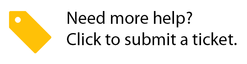Changing the Scheduled Date of a Work order
Owned by Anastasia Troichuk
Should you need to reschedule a work order — say, due to weather, material shortage, or other reasons — you can do that via SC Provider. The scheduled date can be changed to a date and time in the future.
⦿ How to Change the Scheduled Date
- Tap the work order in the list view to open the work order details screen.
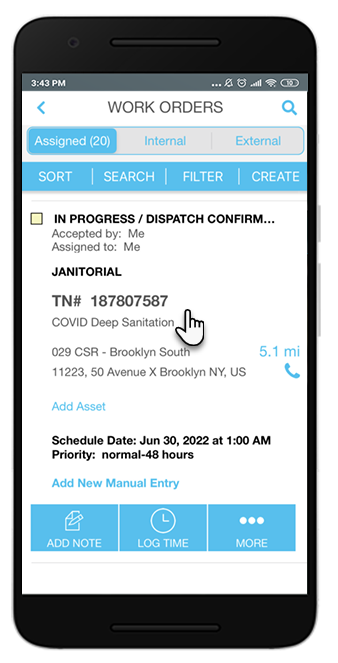
- Tap the current scheduled date.
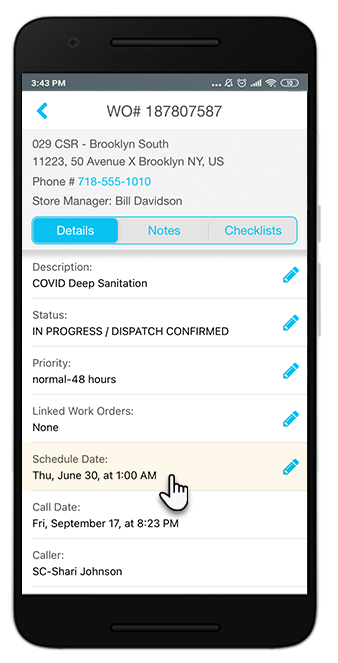
- Pick the new date and time, and then tap Done.
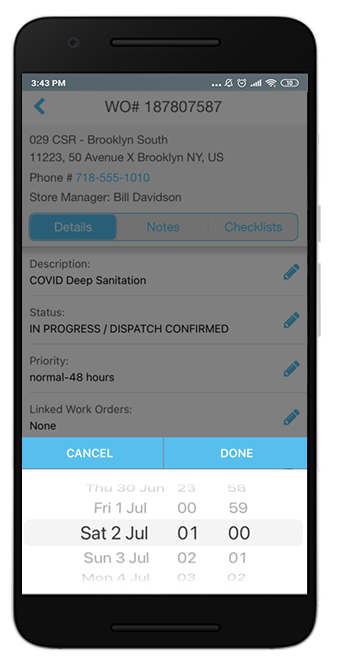
The work order scheduled date has been successfully updated.
In This Article