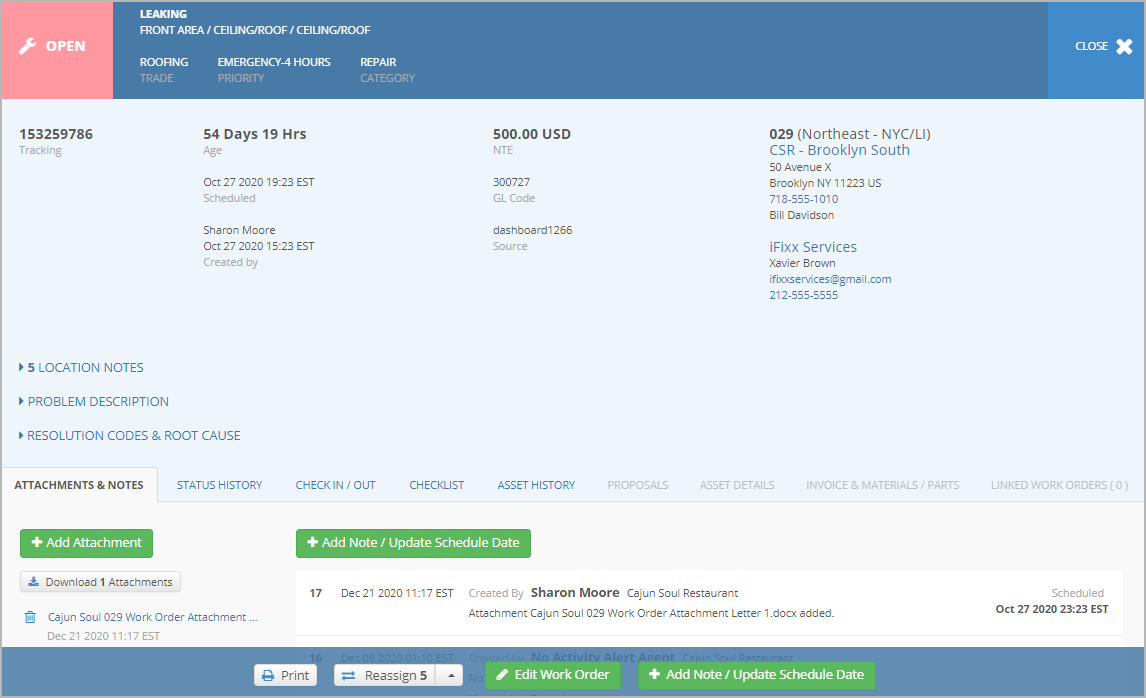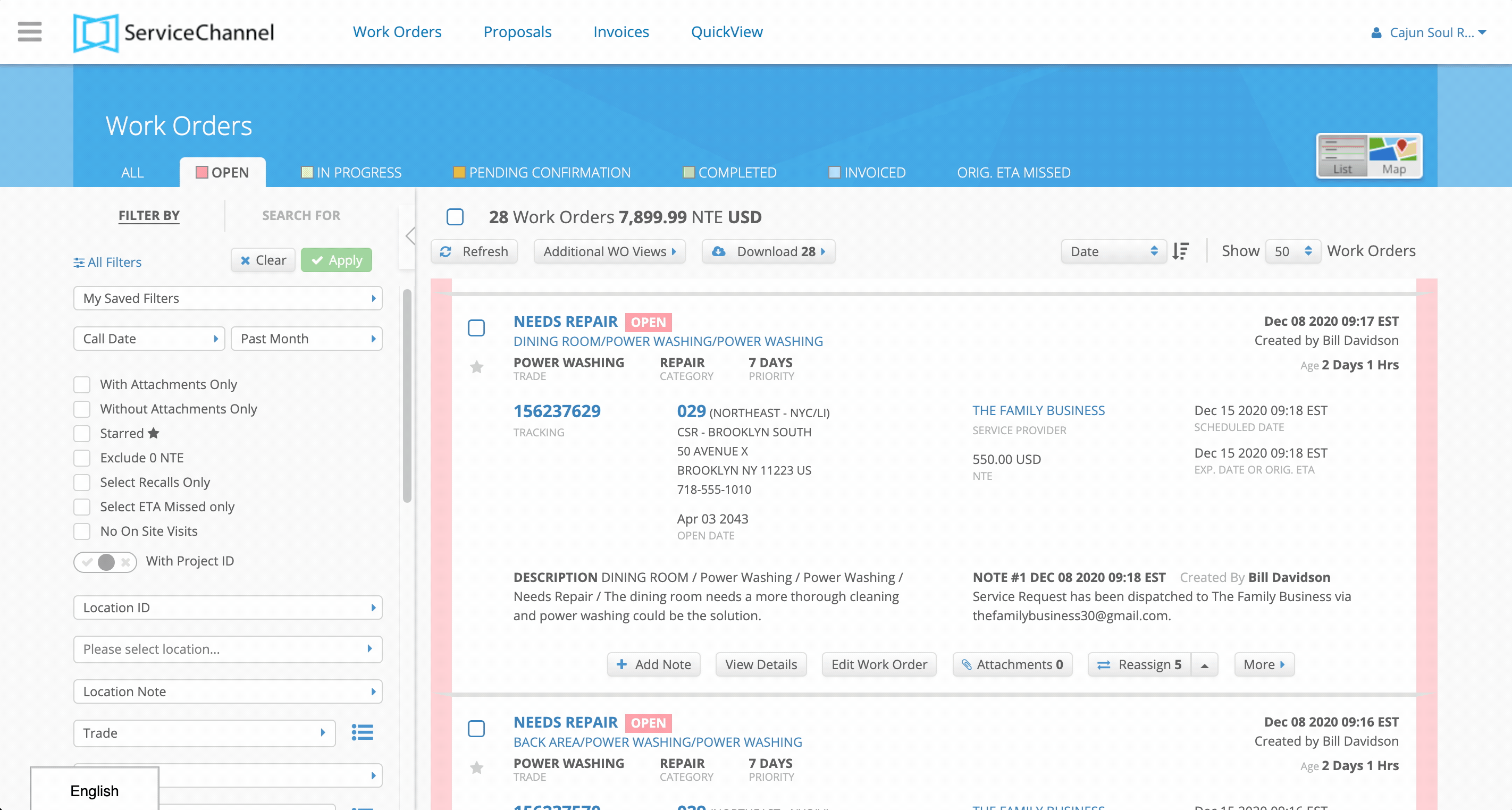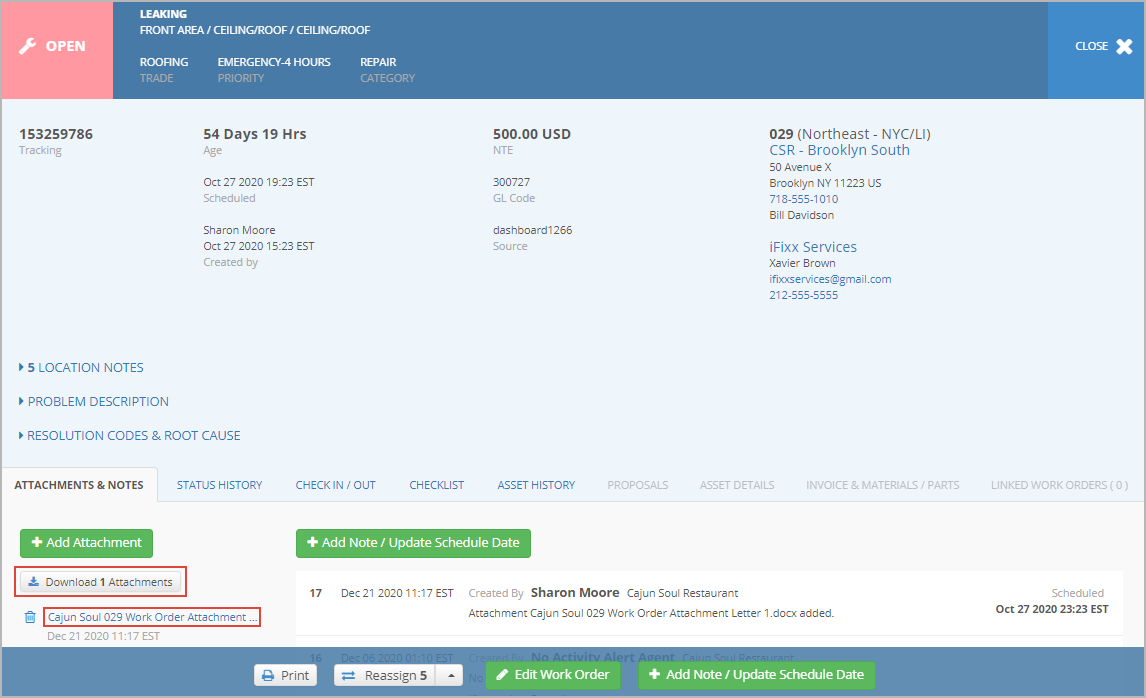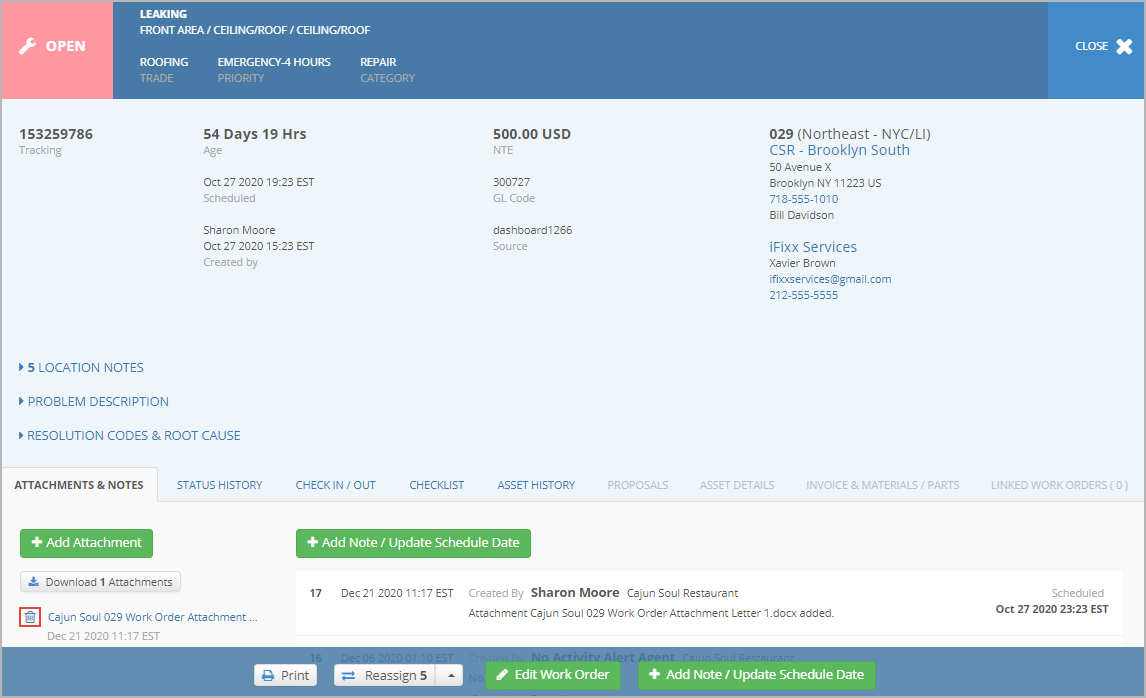You can add, download, and remove attachment templates from a work order. The attachment template is available in the Attachment & Notes tab on the work order details page after it has been uploaded onto a work order.
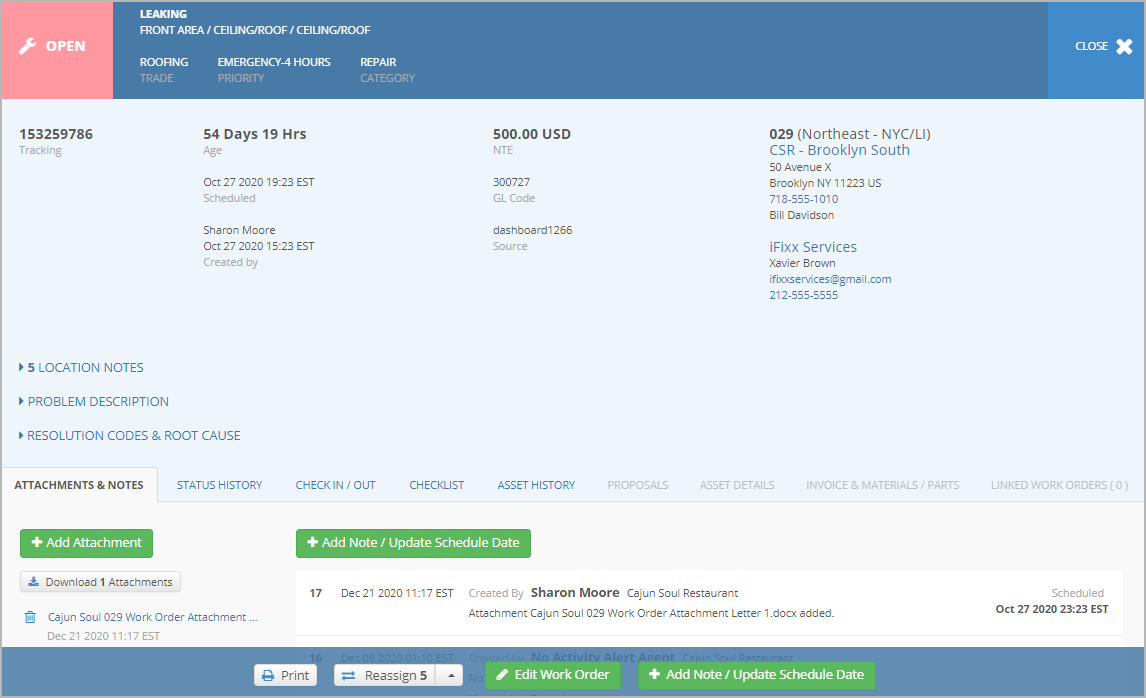
Adding an Attachment Template
- Click the Attachments button on the work order from the list view to access the details page and click the +Add Attachment button located on the lower left side of the page to open the Upload Attachment modal.
- Next to the Select a File to Upload button, a Drop-Down List on the right-hand side has the attachment templates for selection. Use the Drop-down arrow and select a template then click the Upload button to add the attachment template onto the work order.
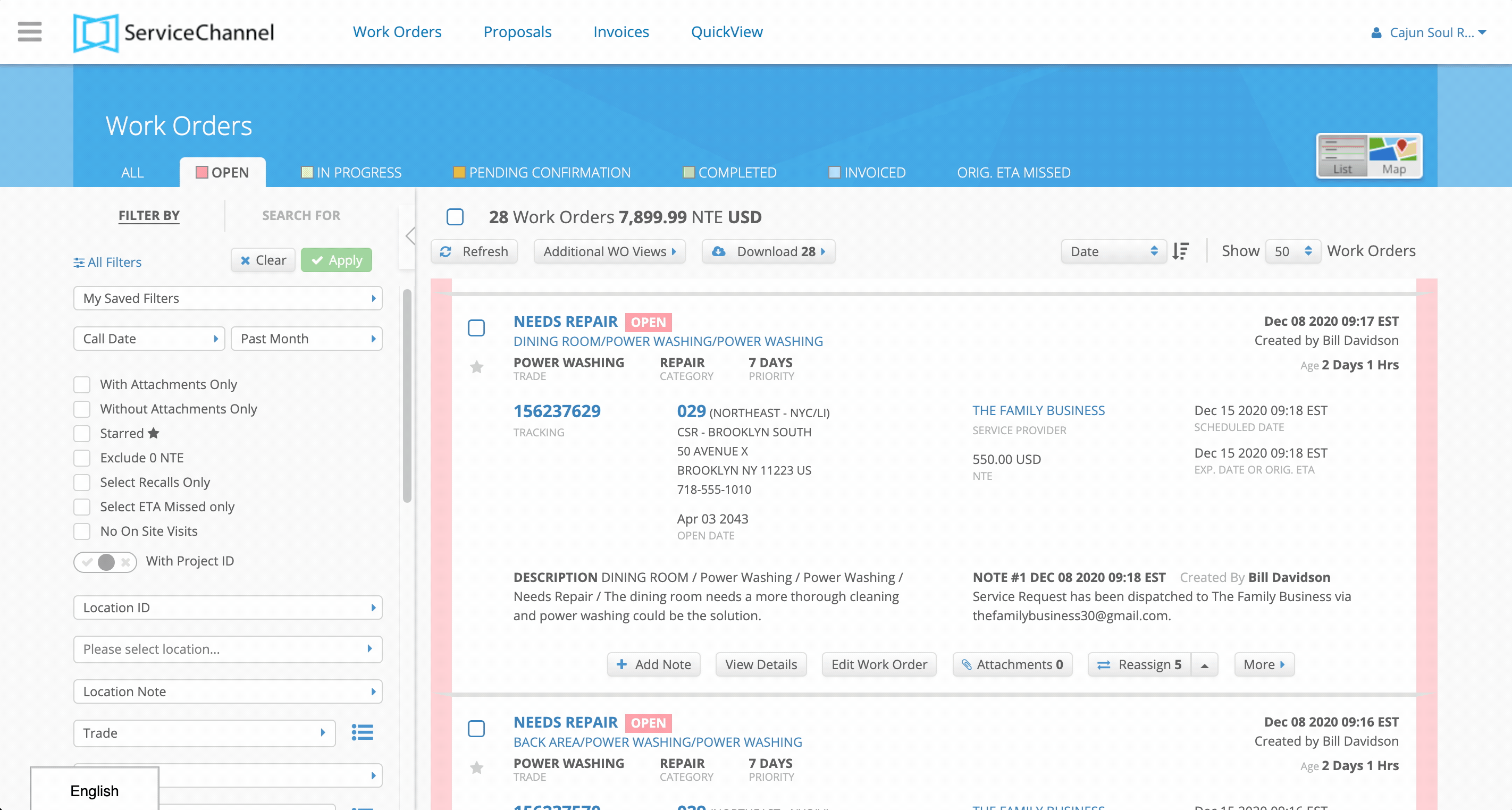
The attachment template appears on the left-hand slide under the Attachment & Notes tab on the work order details page.
Downloading an Attachment Template
Once the attachment template is added, it can be downloaded and viewable as a docx. file. The attachment template provides the information from the original created template along with the added data points. You can download the attachment template by using the download button or link.
- Click the View Details button from the work order list view to enter the details of a work order.
- Under the Attachment & Notes tab, click the Download button to download the attachment template.
Alternatively, you can also click the attachment template link to download.
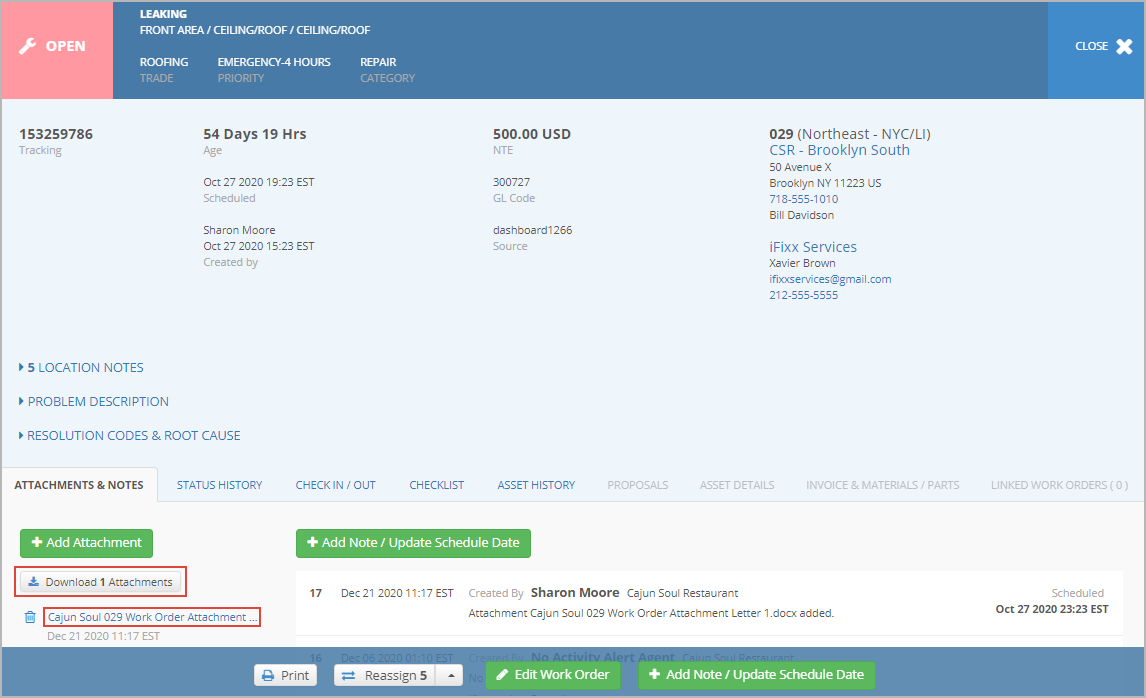
Deleting an Attachment Template
You can delete an attachment template. A couple of reasons why you would want to delete the attachment template is because a template was attached by mistake because that particular work order does not require an attachment template or the wrong template was attached and the correct one needs to be attached.
- Click the View Details button from the work order list view to enter the details of a work order.
- Under the Attachment & Notes tab, click the Trash icon next to the attachment template link to open the Delete attachment modal.
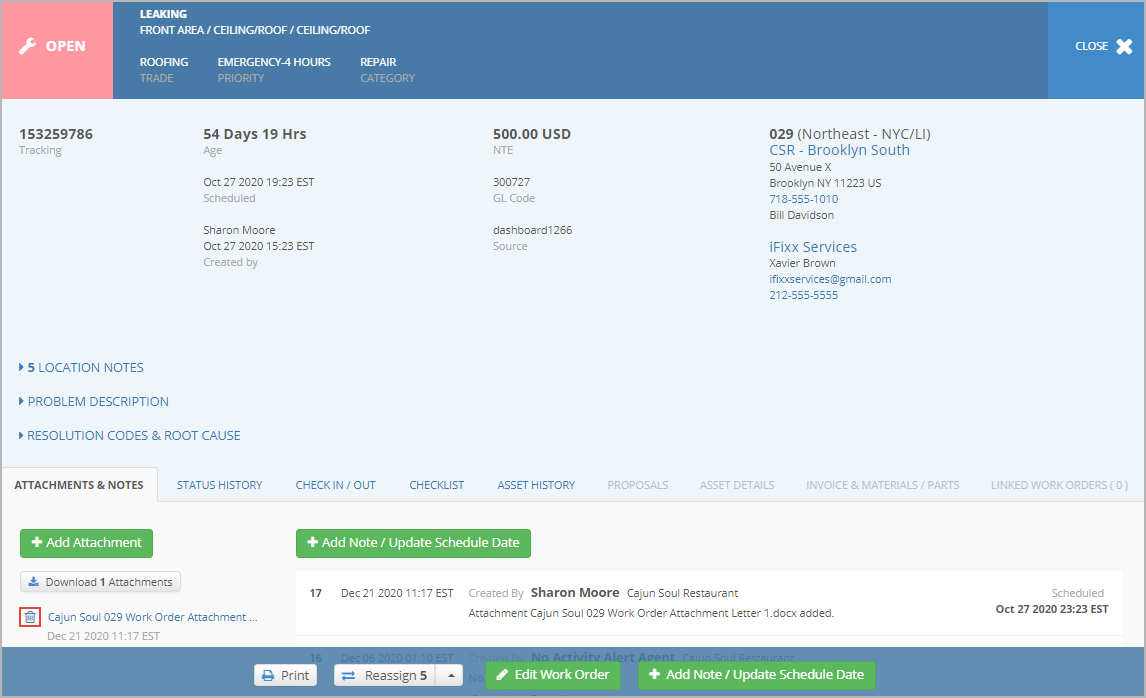
- Click the Delete button to remove the attachment template.