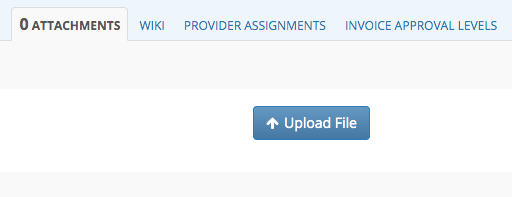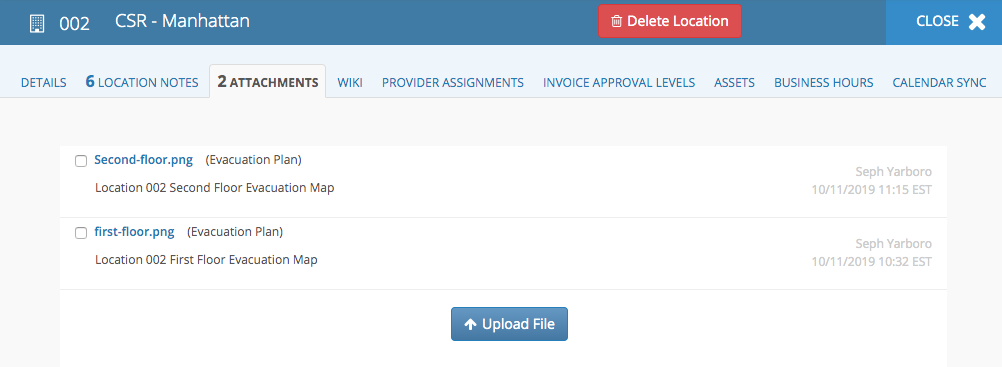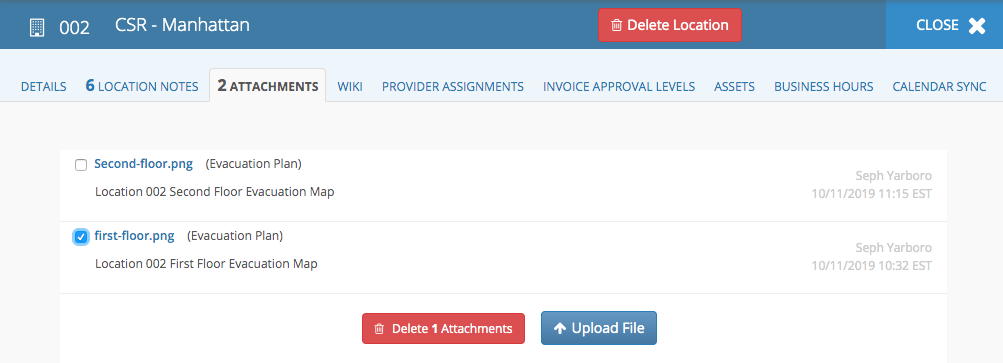/
Location Emergency Evacuation Plan Map(s)
Location Emergency Evacuation Plan Map(s)
, multiple selections available,
Related content
Managing Attachments for a Location
Managing Attachments for a Location
More like this
Managing the Wiki for a Location
Managing the Wiki for a Location
Read with this
Emergency Evacuation Map
Emergency Evacuation Map
More like this
Sorting and Filtering the Locations List
Sorting and Filtering the Locations List
Read with this
Managing Location Notes for a Location
Managing Location Notes for a Location
More like this
Adding Location-Based Events to a Cloud Calendar
Adding Location-Based Events to a Cloud Calendar
Read with this