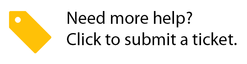Using Templates to Update Information for All Locations
You can use templates to update information about Locations, Location notes, Location phone numbers, Provider assignments, and Location business hours and holidays. This is useful when you have a large number of locations and want to add or update information in batch.
Instructions
Instructions on using these templates are listed in detail in Service Automation, at the bottom of the Locations page.
Learn more about using the provider assignment template.
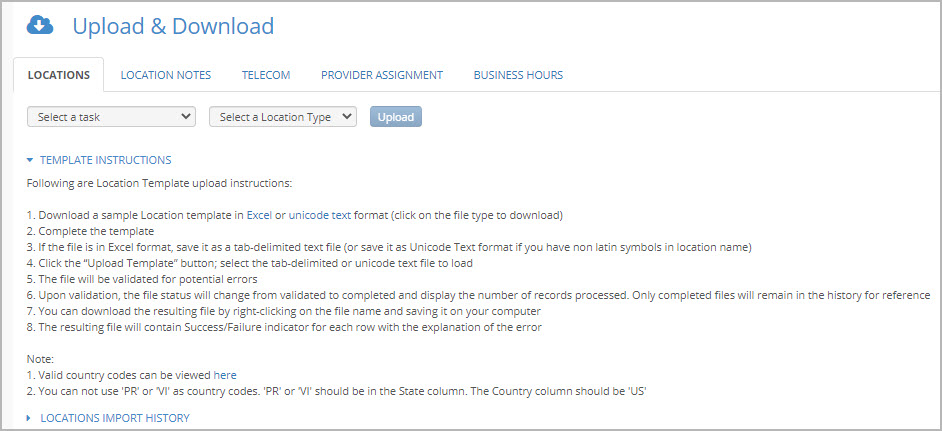
Windows Specific
Open file in Notepad
Choose Save As
There are three items to update in the Save dialog that comes up.
Save as type: change this to All FilesFile
Name: name your file and add the .csv extension to it - e.g.: myupdates.csv
Encoding: click on the dropdown and choose UTF-8
Save!
Mac Specific
- Open file in Number
- Hover over Export
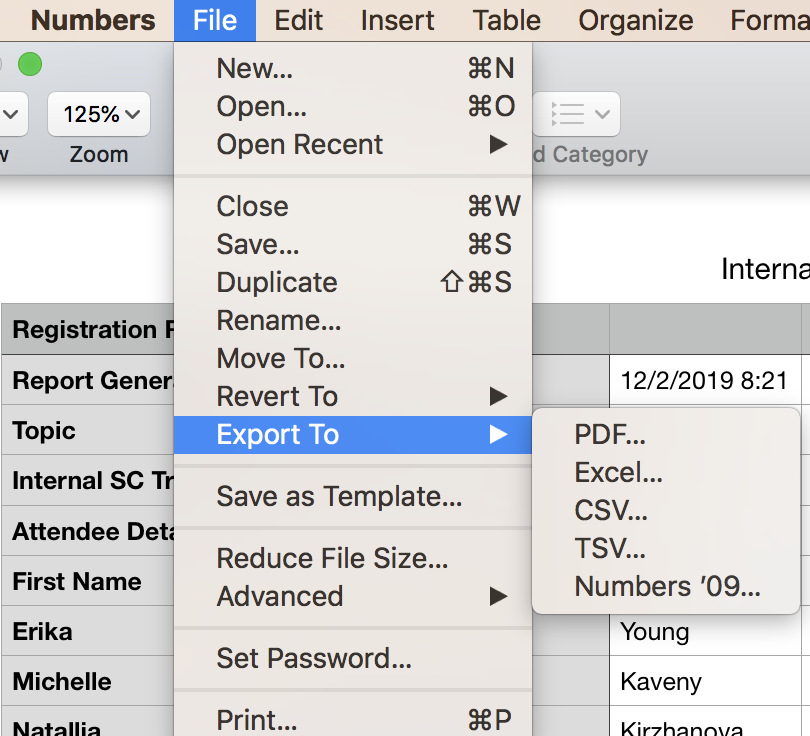
- In the submenu that appears, choose CSV
- Click on Advanced Options to show the Text Encoding dropdown
- Select Unicode (UTF-8) from the dropdown menu
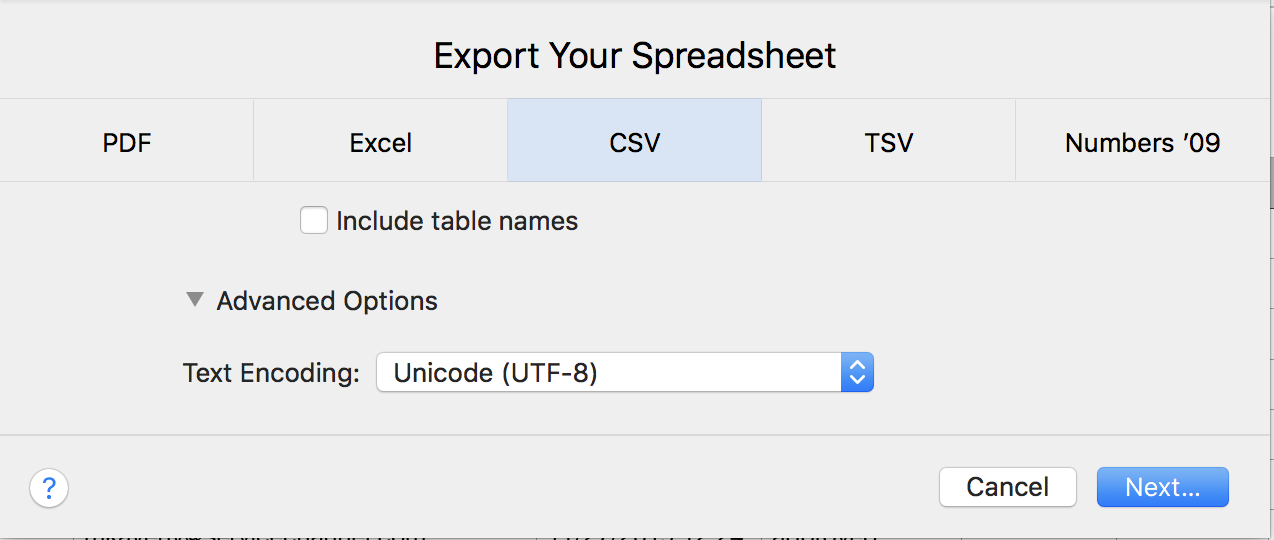
- Click Next Export!
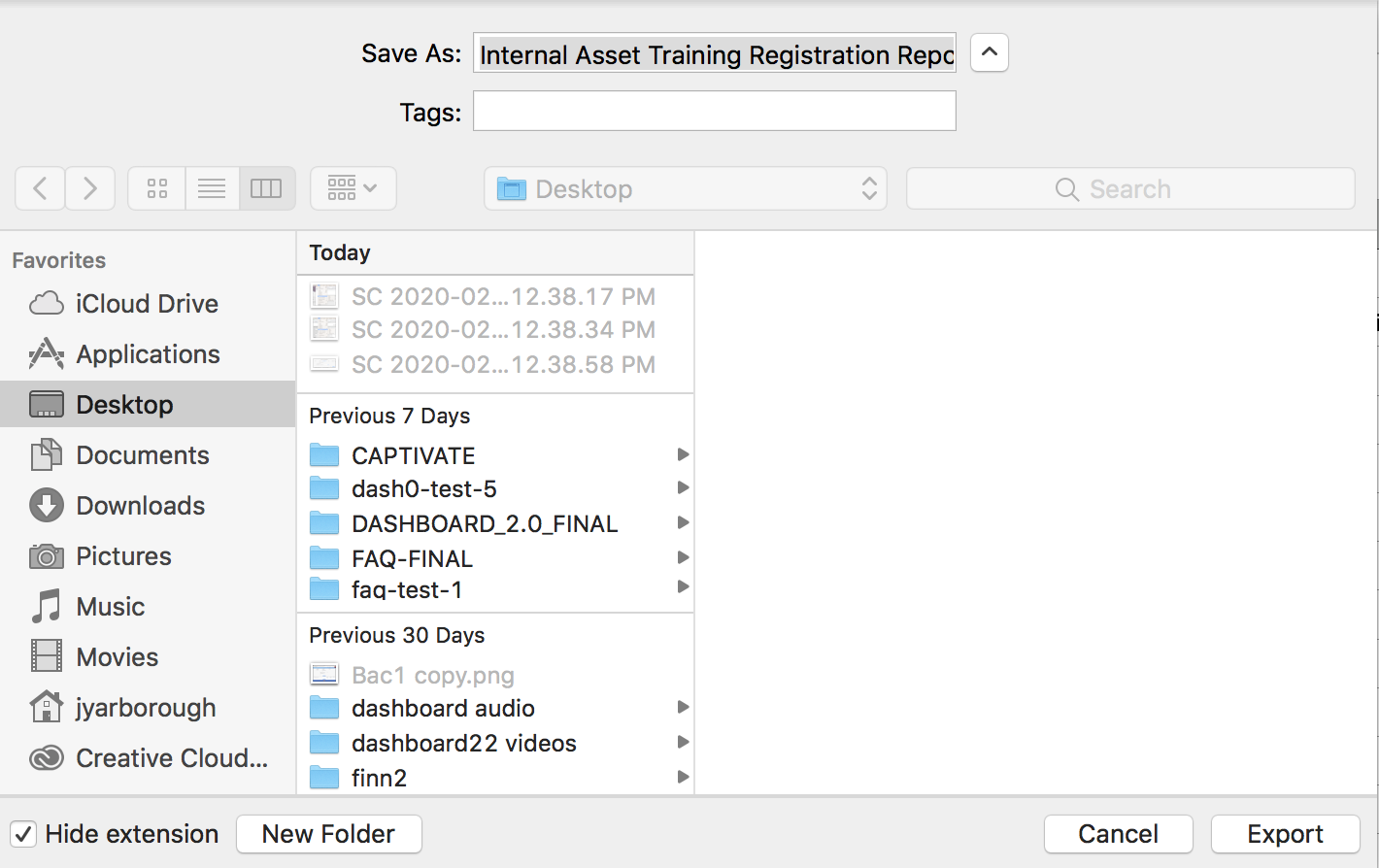
Google Sheets
- Click File
- Click on or hover over Download As
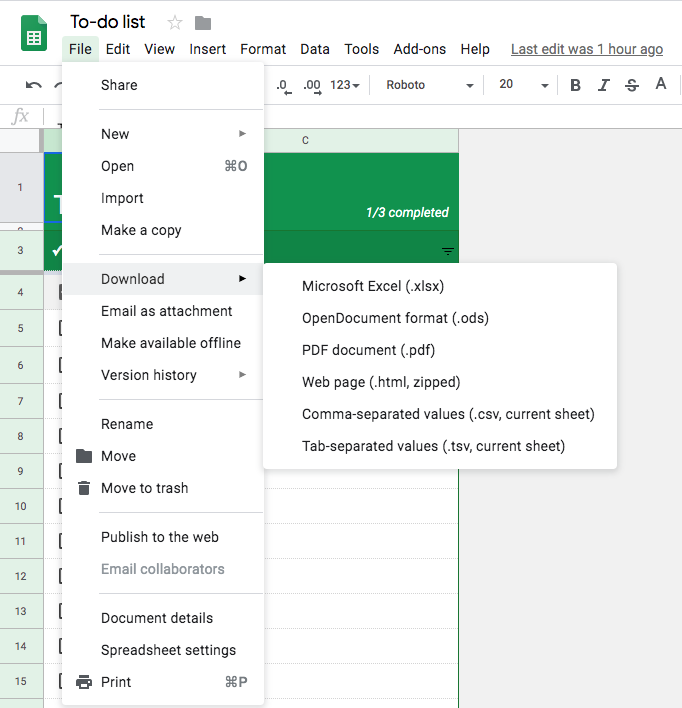
- Choose the option Comma-separated values (.csv, current sheet)
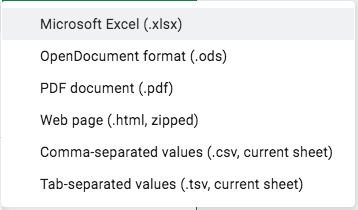
- After clicking on that option, your file will be automatically downloaded to your computer
-
Page:
-
Page:
-
Page:
-
Page:
-
Page:
-
Page: