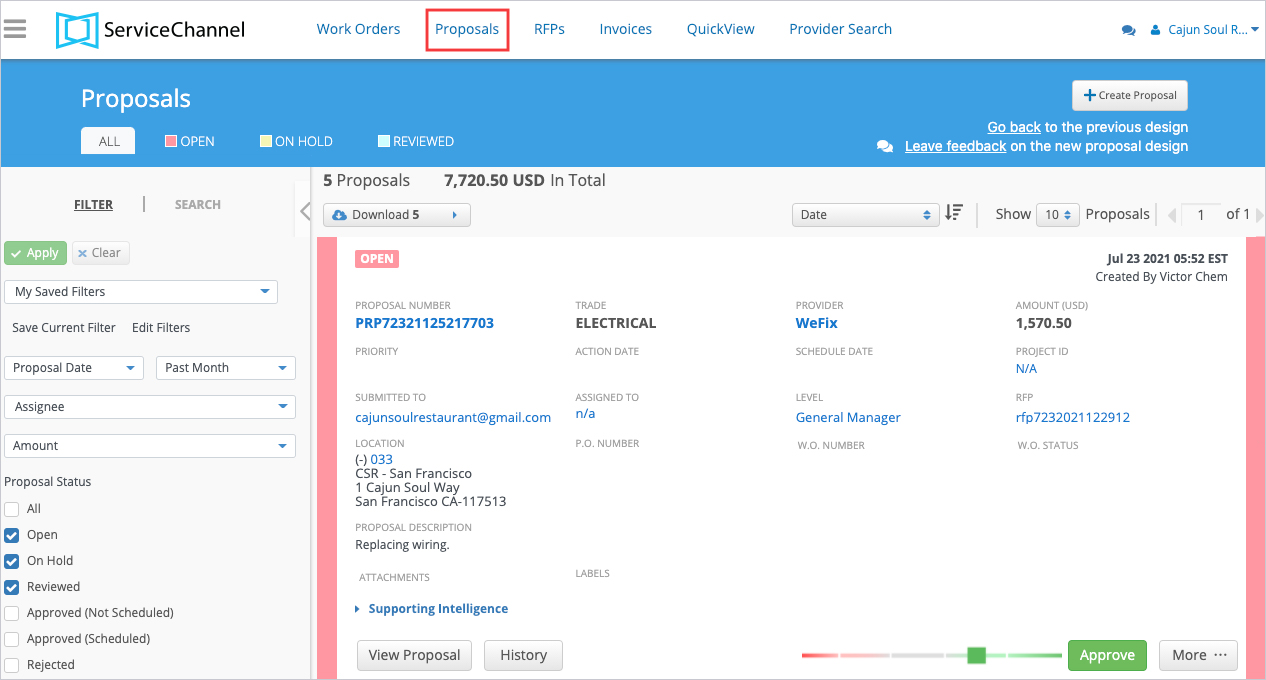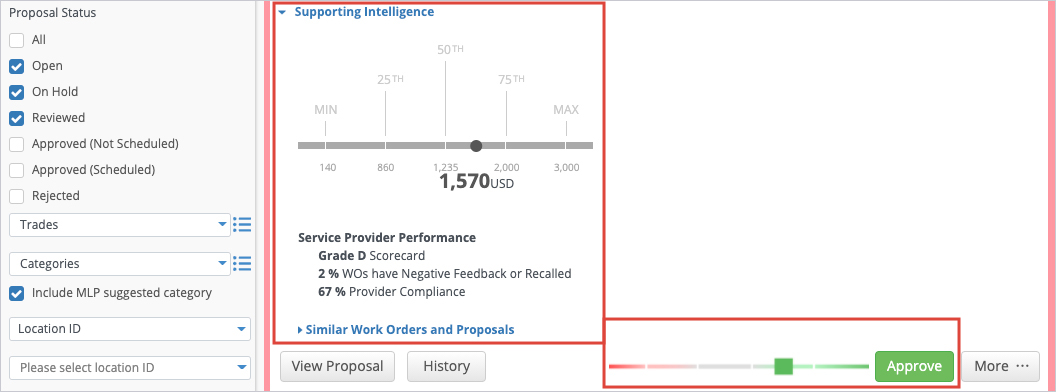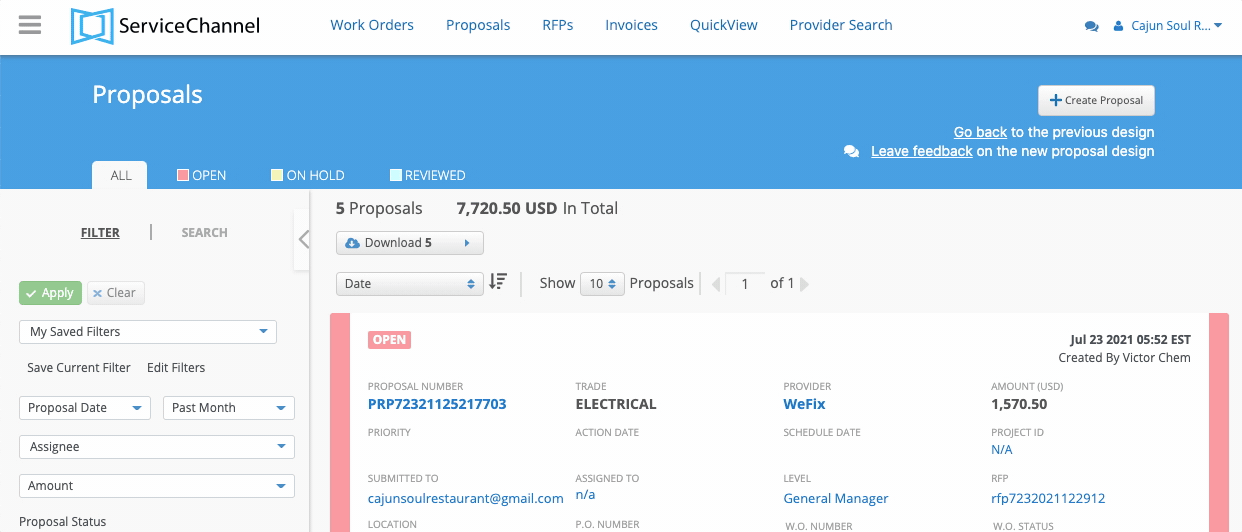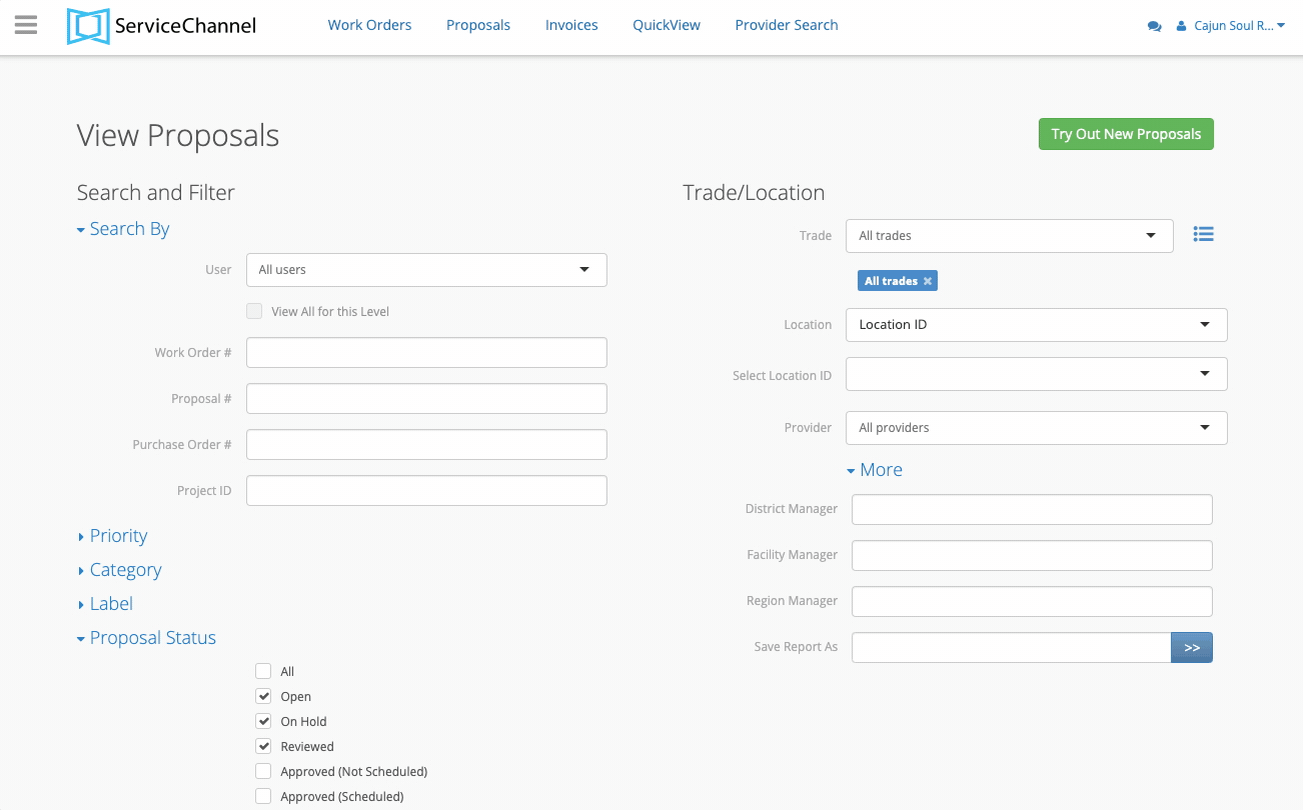The Proposal List has recently been redesigned. See the bottom of this page for how to access this module from either the redesigned view or the legacy view.
About RFPs and Proposals
The RFPs / Proposals module allows you to manage requests for proposals (RFPs) for projects, as well as proposals sent to you by your service providers. Proposals and proposal requests help you manage a reasonable scope of work along with its associated costs among your providers.
In the RFPs / Proposals module you can:
- approve or reject proposals
- assign proposals to other users
- manage RFPs
- view the proposal history
- download proposals reports.
With RFPs you can ask one or many providers to bid for the work specified by completing a proposal that details the costs of materials, labor, and other criteria.
- In your Service Automation account, click RFPs on the top navigation bar. You will see where you can either create an RFP or view/process RFPs.
Should you not see the RFP link in your navigation bar, you have the Legacy Proposal View enabled. Please see below on how to access RFPs and how to switch to the current Redesigned Proposal View.
In addition to responding to an RFP, a provider can create Proposals for the following reasons:
- raise the NTE,
- detail additional issues found while onsite unrelated to the work order they are currently working on, or
- in response to an RFP.
- In Service Automation, click Proposals on the top navigation bar. The Proposal List View appears.
Should you see a screen titled "View/Process Proposals" instead, you have the Legacy Proposal View enabled. Please see below on how to access proposals in the legacy view and how to switch to the current Redesigned Proposal View.
Proposals are also available in the ServiceChannel Mobile app.
About Decision Engine and Supporting Intelligence
When a Proposal is submitted Service Automation uses Decision Engine, a data intelligence tool, to help you make better decisions as you approve and reject proposals.
The Supporting Intelligence agent displays the cost of the current proposal and where it ranks against other proposals you have approved, alongside the provider's Scorecard performance. With this data you will know how your proposals are either saving or costing you money, and a glimpse of the quality of the provider's work — from here, you can approve or reject the proposal more confidentially than without the data.
You will see the Decision Engine agent on every proposal.