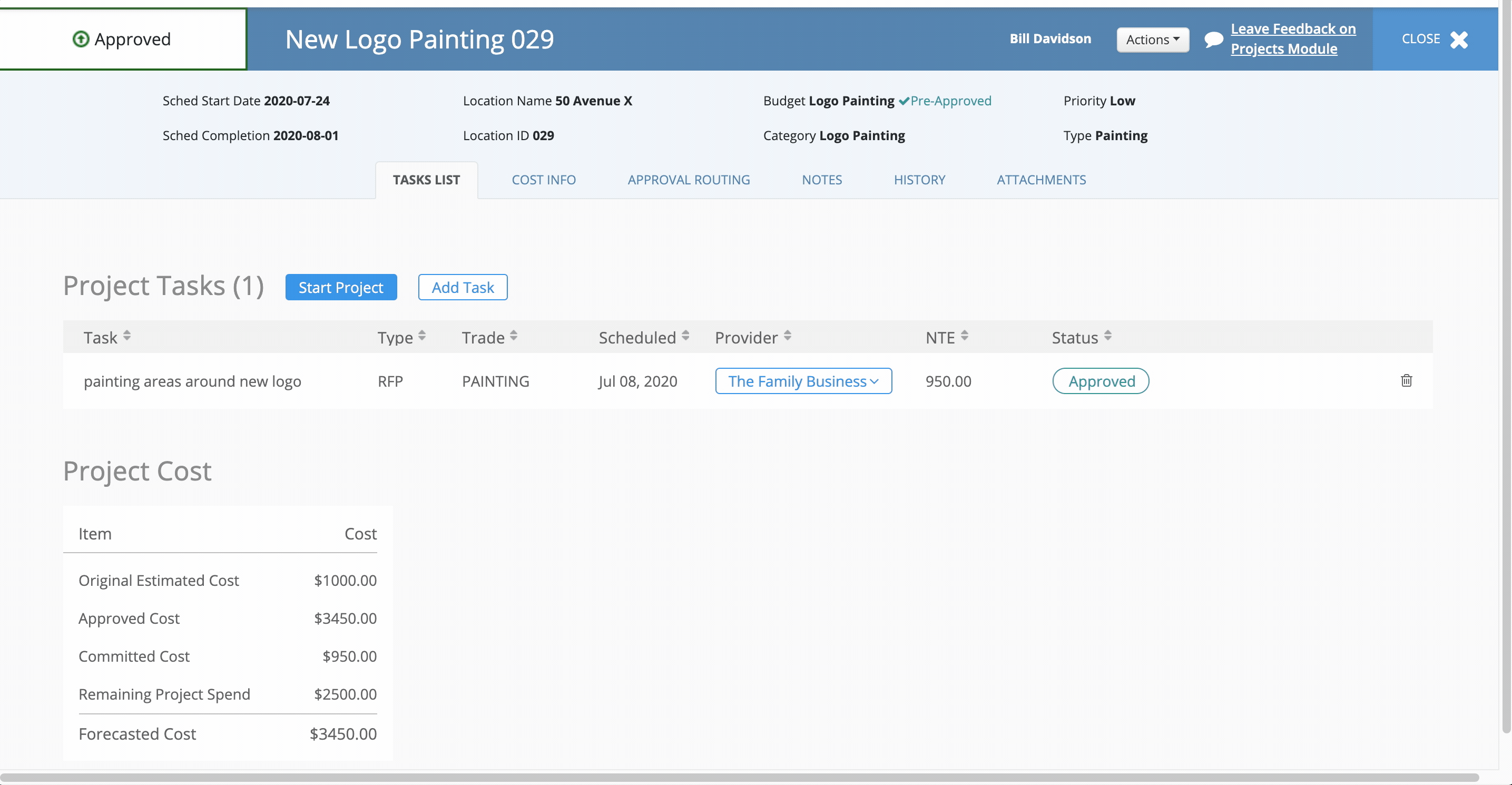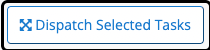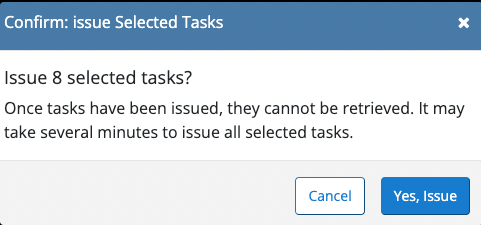When a project has been approved by the last reviewer, it changes the status to In Progress. This allows you can now dispatch any Work Orders and RFPs Tasks associated with a project. This means Service Providers can be notified of any Work Orders and can officially start any RFPs.
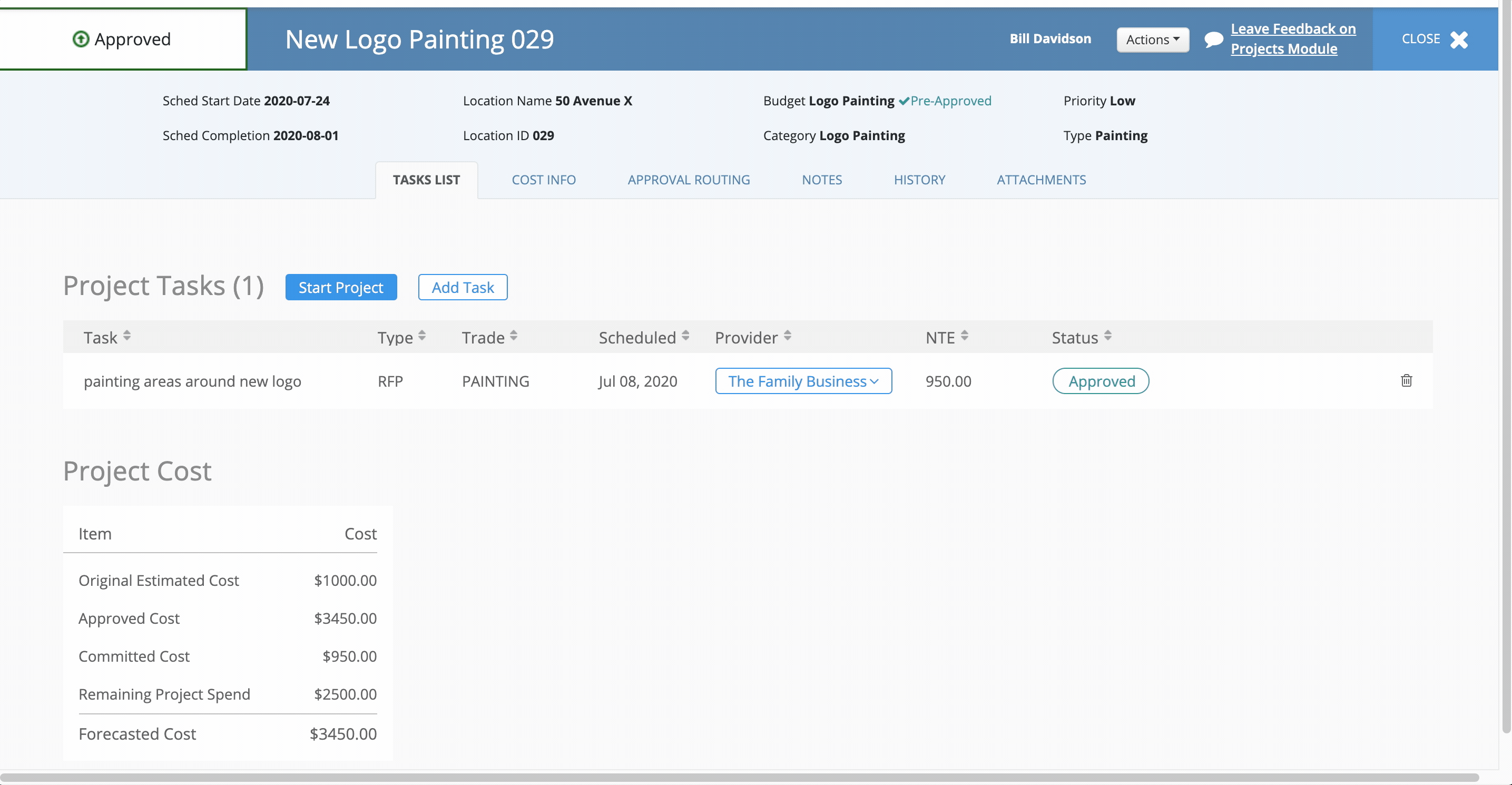
Dispatching a Single Task
The Project Lifecycle must be in the In Progress status in order or tasks to be dispatched.
- Enter Tasks List in a project to issue tasks.
- Check the box next any tasks that needs to be issued.
- Click the Start Project button to start the project.
- Click the Start button to proceed in the process.
- Click the left hand box next to any Work Orders and RFPs Task to be issued.
- Click the Issue Selected WOs button to dispatch to Service Providers.
- Click the Yes button to confirm sending out tasks. Statuses of tasks will change to Open for Work Orders and In Progress for RFPs.
Dispatching Task in Bulk
Projects that are in the In-Progress status of the Project Lifecycle can have their respected tasks dispatched in bulk. Regardless of the projects, individual tasks can be dispatched in bulk at any time. This offers control and flexibility for when tasks are dispatched to providers. When selecting tasks, you can utilize the filter system to help locate those specific tasks needing to be dispatched. Once those tasks have been submitted, they have been issued to the providers and become work orders with a Tracking and Project ID number.
- Click the Tasks tab to view the ready tasks.
- Use the checkbox and select tasks for dispatch.
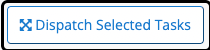
- Click the Dispatch Selected Tasks button to open the modal.
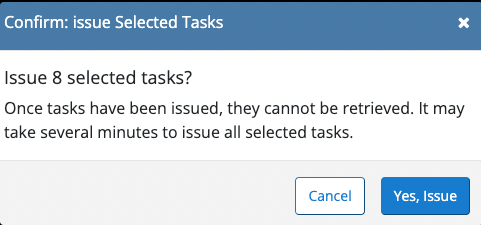
- Click the Yes, Issue button to dispatch the tasks.
- Optional: You can view the Batch History.