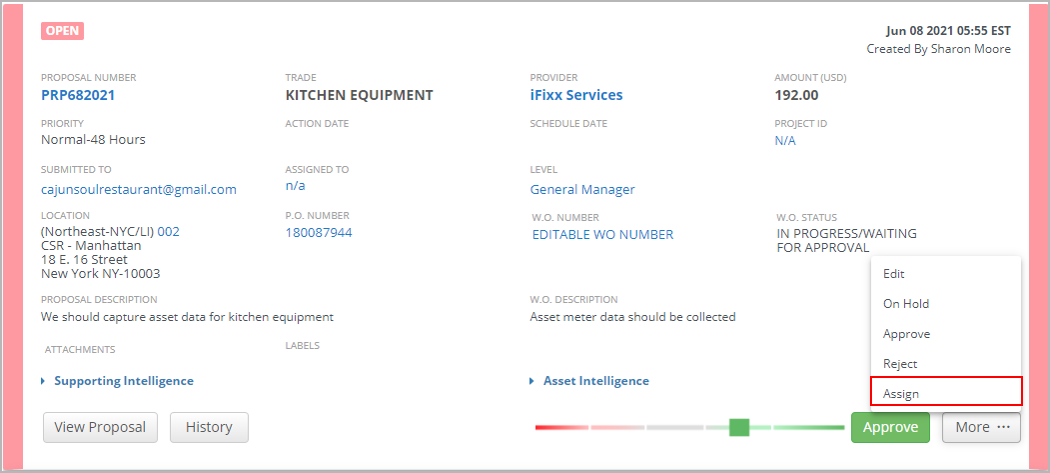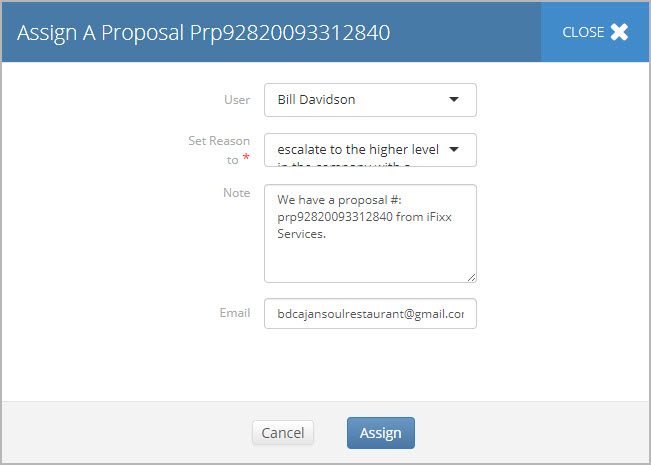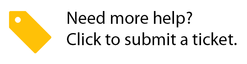/
Assigning Proposals from the List View
Assigning Proposals from the List View
, multiple selections available,
Related content
Permissions Tab in Service Automation Admin
Permissions Tab in Service Automation Admin
Read with this
Modifying Proposals from the List View
Modifying Proposals from the List View
More like this
Permissions
Permissions
Read with this
Taking Action on Proposals from the List View or About Proposal List View
Taking Action on Proposals from the List View or About Proposal List View
More like this
About the Invoices Details View
About the Invoices Details View
Read with this
Taking Action on Proposals in Dashboard 2.0
Taking Action on Proposals in Dashboard 2.0
More like this