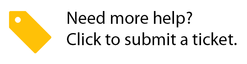Taking Action on Decision Engine Proposals
Anastasia Medovkina (Deactivated)
Veronika Maishutovich
The Decision Engine analyses your historical data and decisions, as well as your operational data points (such as trade, category, price, and provider compliance and performance), enables you to get confidence-based recommendations along with supporting information when approving and rejecting proposals.
There are five elements to Decision Engine Proposals:
- Recommendation: a proposal will have a recommendation of Approve or Reject.
Proposal Price Quartiles: displays the cost of the current proposal, and where it falls within your history of approved proposals, ordered from lowest to highest.
Only the primary currency displays in Price Quartiles.
- Service Provider Performance: analytic metric data about the provider (grade, percent of work orders with negative feedback or recalled, and provider compliance) that supports the recommendation.
- Similar Work Orders and Proposals: displays the 5 most recent work orders and proposals that are similar to the current work order and proposal scope of work.
- Asset Intelligence: When the proposed work is for an identified asset, the asset data will be displayed along with all work order proposals that have been created for this asset.
The Decision Engine tool displays to the right of each proposal, as illustrated below. You will see either Approve or Reject, based on supporting intelligence.

Expanding Supporting Intelligence displays the Proposal Price Quartiles, Service Provider Performance, and Similar Work Orders and Proposals.

Expanding Asset Intelligence displays the information for the asset to help you determine whether it is cost effective to proceed with work on this asset.
Asset Intelligence will only appear if there is an asset associated with the proposed work.

Clicking on the name or Tag ID will open the asset record in a new tab. Asset intelligence also lets you review all Completed Work Orders and In-Progress Work Orders for this asset, and All Proposals for this Asset.
You may approve, reject, or place proposals on hold for further conversation with your team and/or provider. You may also assign the proposal to another person within your organization.
Approving Proposals using Decision Engine in Service Automation
You may approve a proposal based on your business practices, even when Decision Engine shows a ‘Reject’ recommendation.
On the desired proposal, click Supporting Intelligence to review various analytic metrics to support the recommendation.
Only the primary currency displays in Price Quartiles.


- Approve the proposal, based on Decision Engine metrics and your business practices:
- (Proposals with an ‘Approve’ recommendation) Click the green Approve recommendation.
- (Proposals with a ‘Reject’ recommendation) Click More and select Approve.

- In the Proposal Action popup window:
- Select whether you want to post to the originating work order, generate a new work order, or select an existing work order.
- Select or enter the Label.
- (Optional) In the Set P.O. # To field, enter a new purchase order number.
- Review or change the Set Category to and Set Priority to fields to reflect the appropriate information.
- (Optional but recommended) Enter Comments related to the proposal, such as when to begin service or who to contact to setup a schedule.
- In the Email field, the email address for the contractor that submitted the proposal is automatically filled in. Optionally, you may add additional email addresses so to notify others.
- Click Approve. The proposal approval is sent to the service provider, and the proposal status changes to Approved.

Rejecting Proposals using Decision Engine in Service Automation
When rejecting a proposal, you must select a reason for that rejection, using reason codes. This is beneficial so service providers can have more information on the rejection, thus allowing them to adjust and resubmit the proposal.

You may reject a proposal based on your business practices, even when Decision Engine shows an ‘Approve’ recommendation.
- On the desired proposal, click Supporting Intelligence to review various analytic metrics to support the recommendation.
Only the primary currency displays in Price Quartiles.


- Reject the proposal, based on Decision Engine metrics and your business practices:
- (Proposals with a ‘Reject’ recommendation) Click the red Reject recommendation.
- (Proposals with an ‘Approve’ recommendation) Click More and select Reject.

- In the Reject modal:
- Select the appropriate Reason Code.
- Select or enter the Label.
- Enter Comments related to the rejection and chosen reason code.
- In the Email field, the email address for the contractor that submitted the proposal will be automatically filled in. Optionally, you may add additional email addresses so to notify others.
- Click Reject. The proposal rejection is sent to the service provider, and the proposal status changes to Rejected.

-
Page:
-
Page:
-
Page:
-
Page:
-
Page:
-
Page:
-
Page:
-
Page: