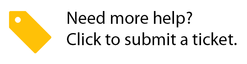Managing Provider Assignments for a Location
Joseph Yarborough (Unlicensed)
Lamont Eddins
Uma Srinivasan (Unlicensed)
A location can generate work orders for a trade when at least one service provider is assigned to that trade. This allows the work order to automatically dispatch to the assigned provider, in order to start the work. You can assign up to 200 providers for any given trade.
You can also manage provider assignments from the Locations List.
Under Provider Assignments, a service provider may be either assigned to or retired from a trade for a location:
- Assign: Adding a service provider to a trade for a particular location.
- Retire: Removing a service provider from a trade for a particular location. The provider remains in the system, and can be assigned to that location or another location, if necessary.
Service Providers are dispatched to a location, based on Rank and Category. By default, a work order is dispatched to the service provider assigned to the first-ranked provider in that Category. (Sometimes, this is the provider listed in the Rank 1 slot, but it can also be the first provider listed in any slot.) Should that first-ranked provider decline a work order, you may reassign a work order to any other provider ranked below the first-ranked provider for that Category. At any time, you may change which service provider is assigned the first-ranked slot for the desired Location(s).
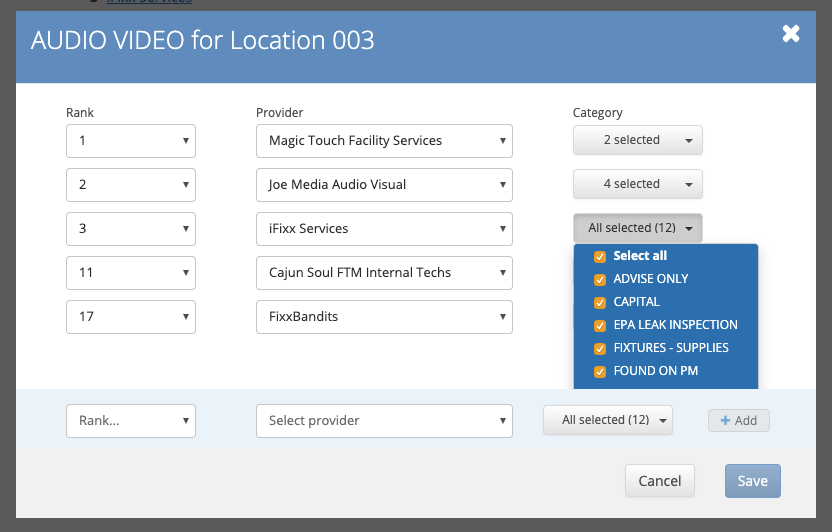
Managing Provider Assignments from Location Details
The Provider Assignments tab under Location Details allows you to manage multiple providers and multiple trades. From this view, you will see the list of Category, Trades, as configured in the Administration module, and the service provider(s) associated with each Category and Trade. You will see which providers are listed at which rank for each category and trade, and may manage the ranking for all service providers assigned to each category and trade.
You may also see the list of trades with no providers assigned, or Open Trades. Any category or trade without a service provider is an Open Trade: work orders cannot be generated for Open Trades for the selected Location. To resolve an Open Trade, you must assign at least 1 service provider.
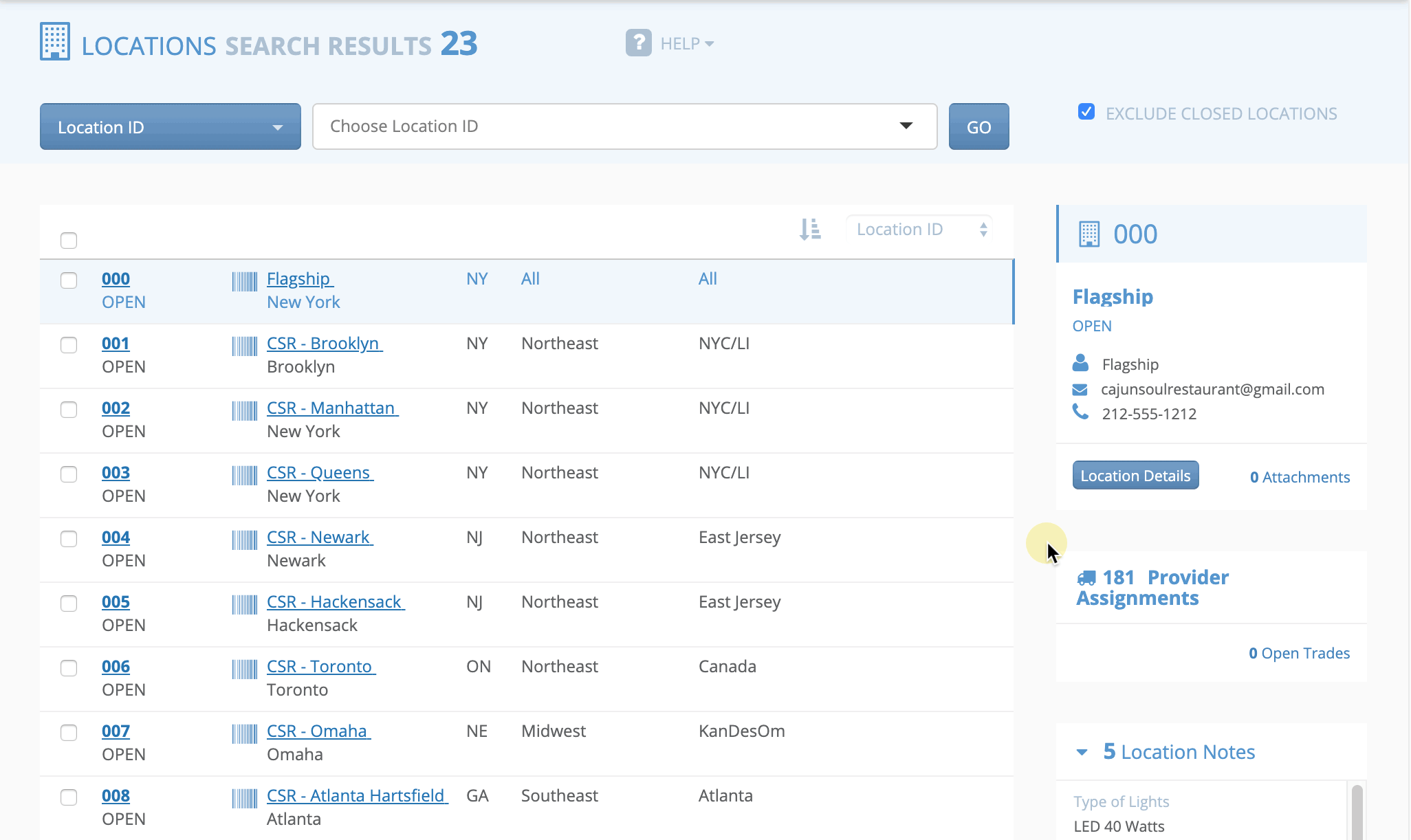
Assigning Providers
- Open the Location Details for the desired Location.
- Click the Provider Assignments tab. The Provider Assignments page appears.
- Click the desired Trade. The provider assignment overlay window for that trade appears.
Select the desired number from the Rank drop-down menu.
When selecting the ranking for the specific trade’s provider assignment, the ranking number may include the Label Reserve Rank Position order and drop-down for ranks.
When hovering the mouse over the lock icon, the name of the Label Reserve Rank position appears

Select the desired service provider from the Select Provider drop-down menu.
You may type a Provider’s name to filter the list to show all Providers with close matches to your input
Select the desired category from the Category drop-down menu.
You may select multiple categories as needed
- Click Add. The selected service provider will be added to the list, with a green checkmark next to it.
- Click Save. A green bar appears, indicating the provider assignment was saved. The service provider appears under the selected Trade.
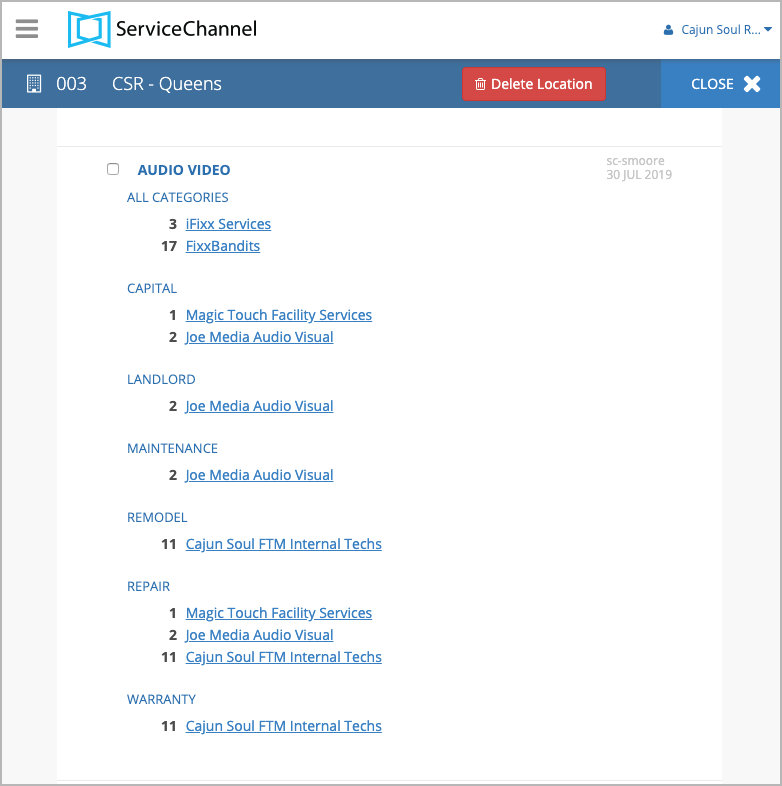
When assigning a provider to a trade, you may find that some provider names are grayed out in the providers list. These companies were flagged as “Do Not Dispatch” by your admin in Compliance Manager, and thus they cannot be assigned new trades and locations. Read more about “Do Not Dispatch” providers.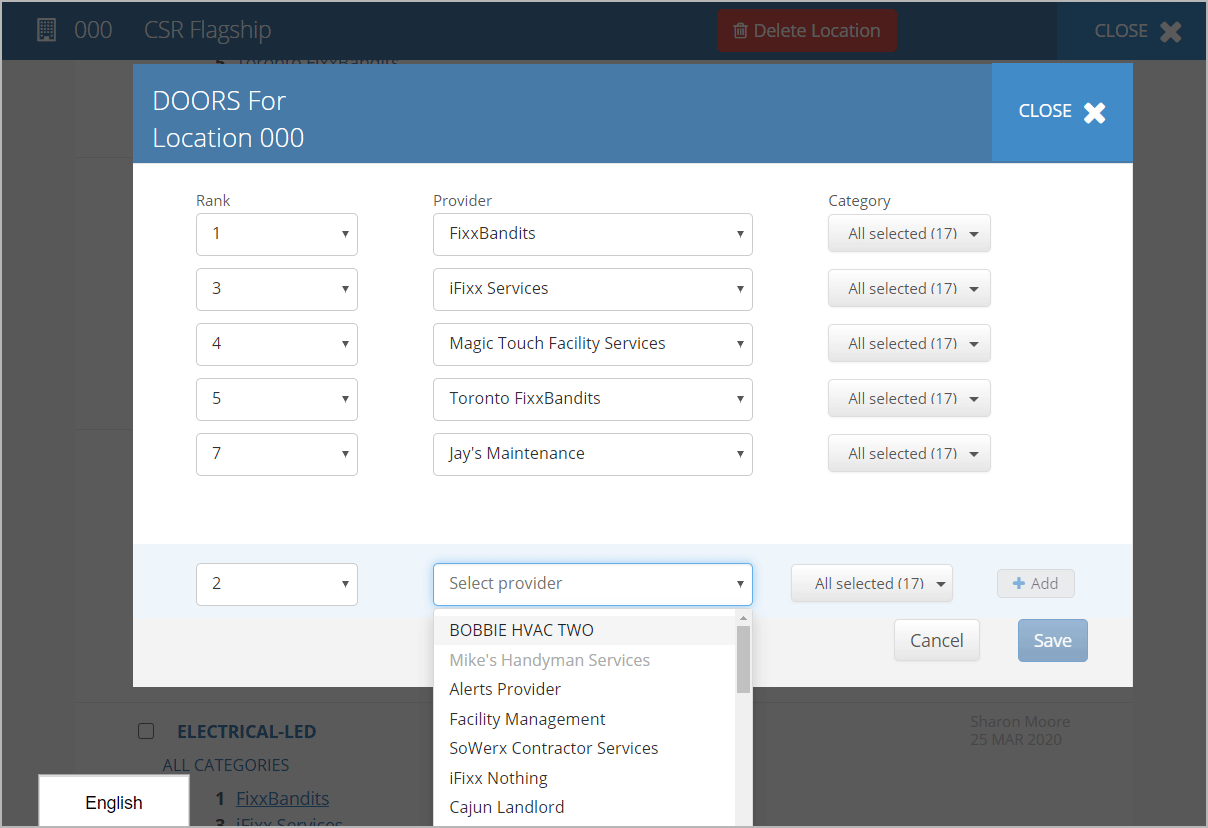
- Open the Location Details for the desired Location.
- Click the Provider Assignments tab. The Provider Assignments page appears.
- Click the desired Trade. The provider assignment overlay window for that trade appears.
- Select the desired number from the Rank drop-down menu.
- Select the desired service provider from the Select Provider drop-down menu. (Note: You may type a Provider’s name to filter the list to show all Providers with close matches to your input.)
- Click Add. The selected service provider will be added to the list, with a green checkmark next to it.
- Click Save. A green bar appears, indicating the provider assignment was saved. The service provider appears under the selected Trade.
Updating Provider Assignments
- On the Provider Assignments page, click the desired Trade. The Provider Assignment overlay window for that trade will appear.
For the desired Provider, select the desired rank from the Rank drop-down menu. A checkmark will appear next to the changed line.
Selecting a Rank that is already taken will result in a duplicate error. You must change the Rank of the other provider in order to resolve the error.
- Click Save. A green bar appears, indicating the provider assignment was saved. The provider assignments listed under the selected Trade updates.
Retiring Providers
- On the Provider Assignments page, click the desired Trade. The Provider Assignment overlay window for that trade will appear.
- For the desired Provider, select Retire from the Rank drop-down menu.
- Click Save. A green bar appears, indicating the provider assignment was saved. The retired provider assignment is removed from the list.
- On the Provider Assignments page, click the desired Trade. The Provider Assignment overlay window for that trade will appear.
- For all Providers, select Retire from the Rank drop-down menu.
- Click Save. A green bar appears, indicating the provider assignment was saved. The entire trade is empty, and lists as an Open Trade.
Copying Provider Assignments
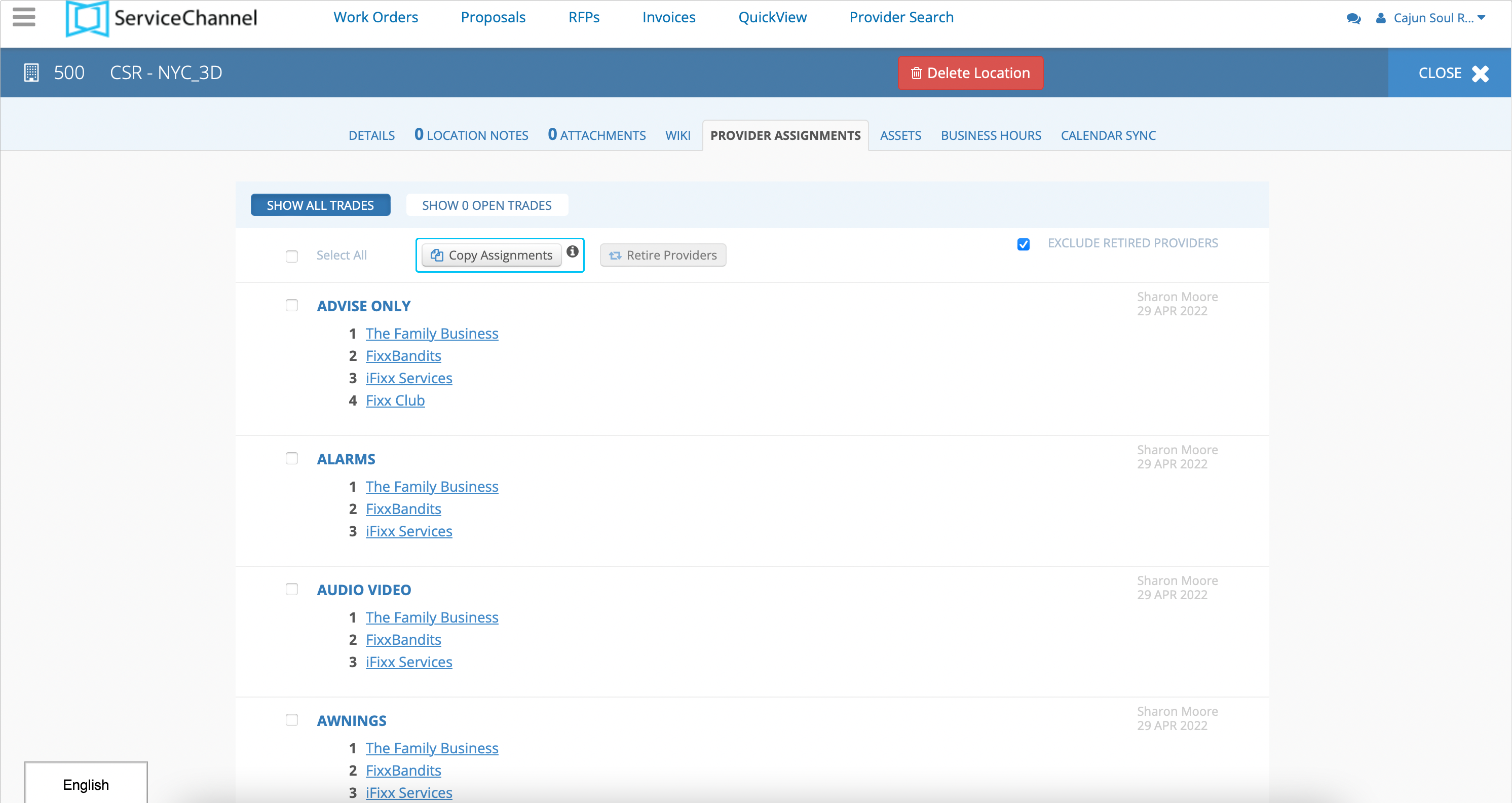
There is the ability to copy Provider Assignments from a specific location to a current or new location. This is beneficial when providers for a particular location updating providers to reflect current needs or when a provider is no longer available. Another case is when a new location is added into Service Automation and therefore, consists of adding provider assignments. When copying Provider Assignments, there is the option to override Provider Assignments. When doing so, are you replacing the entire provider assignments for a location. When deciding not to override, Service Automation fills in empty slots and skips current ranked providers.
- Select the Location from the Location ID list to copy Provider Assignments.
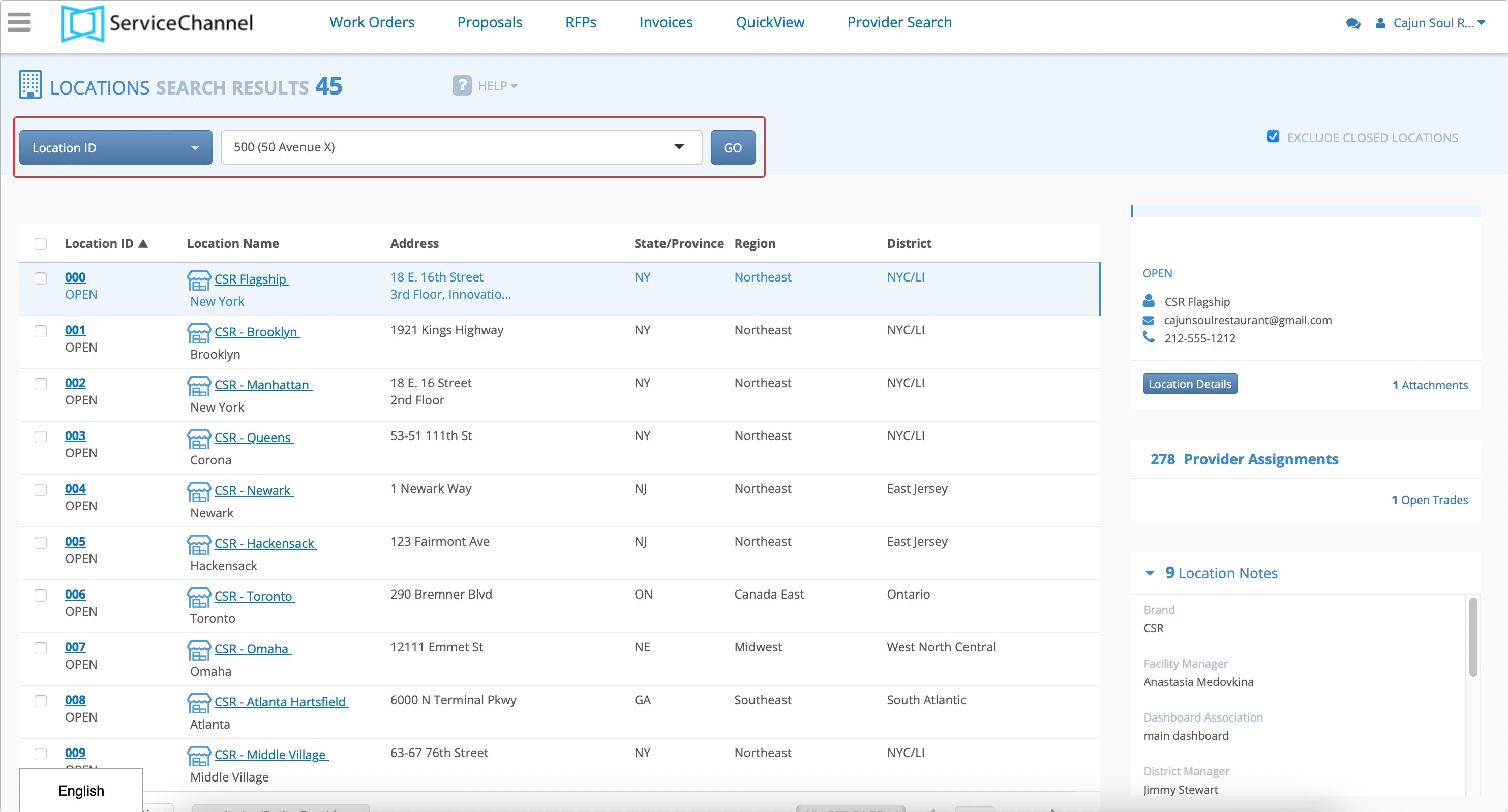
- Click the Provider Assignments link to access the provider assignments.
- Click the Copy Assignment button to open the modal.
- Use the Drop-Down arrow to select which location to copy provider assignments from.
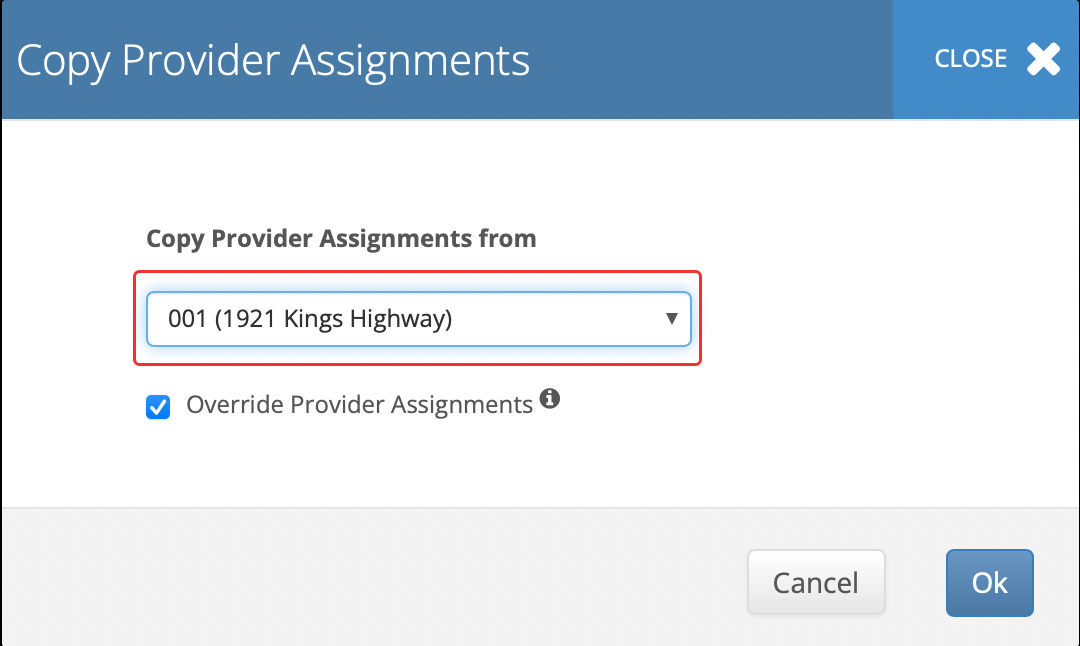
(Optional) Use the checkbox to override current provider assignments in the location.
- Click the OK button to copy provider assignments into the selected location.
-
Page:
-
Page:
-
Page:
-
Page:
-
Page:
-
Page: