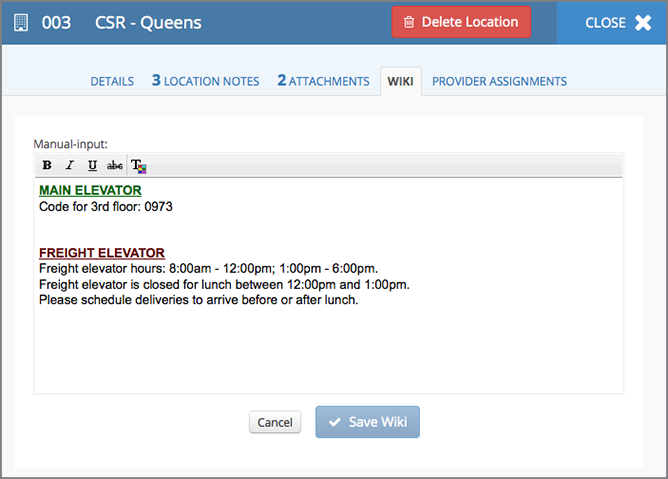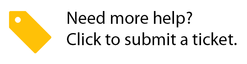A location's Wiki page allows corporate users to store and view reference information about a location. For example, should a particular location have an elevator code to access certain floors, this code may be stored in the location Wiki for quick access. This is helpful for information that is only relevant to a singular location.
When permissioned, Location Users may also access the location's Wiki page through a navigation link on the Service Automation Dashboard.
A location's Wiki page is only accessible to corporate users who have access to that location, and permissioned Dashboards. It is not accessible to service providers.
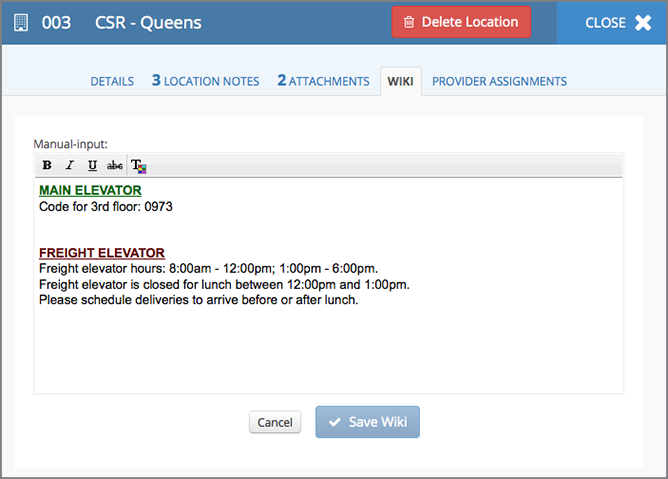
Types of Location Wikis
There are two types of location Wikis, however, only the Free-Form Text Wiki is manageable through the Service Automation Locations page:
Data Reference Wiki: Based on a data feed or spreadsheet, a reference table is created and uploaded as Wiki page automatically. As the data feed updates, so does this reference table.
Free-Form Text Wiki: Manually typed information that is managed through the location’s Wiki page. Information updated here will automatically appear.
- Open the Location Details for the desired location.
- Click Wiki. The free-form Wiki text appears.
- Enter and format the desired text:
- Enter text as you would any word processing software.
- You may format text (bold, italics, underline, and color), as needed.
- Click Save Wiki. A green bar appears, indicating the Wiki was saved.